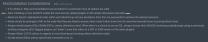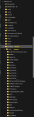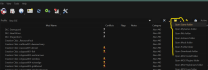-
Posts
13,079 -
Joined
-
Last visited
Everything posted by z929669
-
Plugin LO always matters when patching. That instruction is pure gibberish, I agree. It's a relative descriptor without any reference ... meaningless. Your LO looks as it should. From the date this script was last updated and the recent comments, I'm guessing this script isn't compatible with the latest xEdit and/or game files.
-
You should be able to do it with IED via its config utility. I haven't delved into that, but there's an article on the Nexus page, IIRC. Why do they say not to use it? Clipping?
-

ACCEPTED Mesh Patch for Various Mods (by ShatterRock)
z929669 replied to DoubleYou's topic in Skyrim SE Mods
CL now incorporates the same version of Blended Roads since it was updated, which was why BR was dropped. This is just a mesh for dragon bridge with some lighting tweaks, IIRC. We'd need to compare with/without in game again to verify if it's wanted/needed since CL was updated with this. It's definitely still compatible with our setup though. Actually, it's not the dragon bridge but the East Empire walkway/gate under Solitude. We do want the MIfVM version of this, because it corrects the lighting on the gate: CL >> MIfVM- 23 replies
-
- SKYRIMSE
- 04-foundation
-
(and 2 more)
Tagged with:
-
Sorry. DoubleYou linked the Aspens Ablaze (AA) DynDOLOD Add-On mod just above, which is installed just after Aspens Ablaze under 06-Models and Textures. Instructions for the add-on.
-
I don't use VR, so I cannot help in that regard. First, launch the game via Steam to establish the correct registry entries. Then check the Troubleshooting section of the Nexus Description for HIGGS - Enhanced VR Interaction (I assume you are using this). Your issue can probably be resolved if you follow that advice.
-
Be sure you install the 'Performance' version of the AA LODs. You can choose Autumnal Variety from that just like you did for the main AA mod. If you installed the 'Quality' version of the LODs, this would explain the performance hit in the Rift with DynDOLOD enabled.
-
Are you using ENB? 110 in interiors or exteriors? What areas?
-
Thanks for jumping in. This makes sense, and I will try to remember the cause.
-
Does the problem go away if you disable your DynDOLOD output?
-
From the guide, early in Step 4: It's not possible to determine what's happening here, but it seems like a glitch. Did it happen on a particular road and then go away and then come back? Did you test the same location after starting a new character versus loading a save? Did you Disable (TEMP) Cathedral Landscapes - xLODGen after running xLODGen? You could try revisiting Cathedral landscapes instructions and reinstall that. This could also just be a game glitch. If so, then it won't happen consistently on the same road. It could also be stuck LOD.
-
Revisit installation instructions for Cathedral Landscapes.
-

ACCEPTED Atlas Map Markers SE - Updated with MCM (by kryptopyr)
z929669 replied to wojsku's topic in Skyrim SE Mods
Good catch. Updated CoMAP recommendations. In the next guide update, we will change the installation/prioritization of AMM/CoMAP , but for 2.3, we are simply instructing to hide the CoMAP version of Atlas Map Markers.json.- 32 replies
-
- SKYRIMSE
- 16-interface
-
(and 2 more)
Tagged with:
-

Step SkyrimSE Patches (by Step Modifications)
z929669 replied to TechAngel85's topic in Step Skyrim SE Guide
See this topic- 126 replies
-
In any location (e.g., C:\ or D:\, etc.), create a new folder. Call it "Modding". Then open the new "Modding" folder, and inside that, create a new folder. Call it "Tools". After doing this, you have two valid folder locations: C:\Modding C:\Modding\Tools Files and folders can be created or moved into either of these locations: You cannot create a folder with a forward slash or a back slash in the folder name.
- 37 replies
-
- prerequisite
- modding environment
-
(and 1 more)
Tagged with:
-
Please post a full view of the contents of you Cleaned Vanilla Masters folder (right click > Open in Explorer OR double click > Files tab). Please also show us the contents of /Data under the game folder: Also, hover your mouse over one of those red triangles next to the plugin, so we can see the message.
-

Spiky/Blurry Ground, Repeating Ground Textures
z929669 replied to Sendit's question in General Skyrim SE Support
So this is caused by your ENB preset? Unless you are running a parallax build, you should disable all the parallax stuff. Same goes for terrain blending and complex material. Those expect specific types of assets and configurations that I cannot speak to. -

Step SkyrimSE Patches (by Step Modifications)
z929669 replied to TechAngel85's topic in Step Skyrim SE Guide
If you are saying that you modified the Morningstar - Minimalistic Races of Skyrim.esl plugin, then that's probably the least preferable thing to do. Creating an esl or ESPFE patch as I described does what you want without changing any third-party plugins. You have total control over your custom patch and can change it as necessary in case the mod or the Step Patch change. LOOT should sort your patch correctly, and if it doesn't, all you need to do is create a LOOT rule for it (or manually drag it after the Step Patch).- 126 replies
-
This only applies to people that are updating the Step 2.3 installation during an existing 2.3 playthrough. The 2.3 changelog details the changes, and the Nexus file descriptions do the same for those that feel the need to keep their installation updated. For those installing 2.3 fresh for a new playthrough, none of this applies, because they will obviously hit every updated instruction as they construct the build. There's really no need to update an existing Step install mid-playthrough, but some people like to do so anyway, so this is information for such people. The Post-Release Changes section of the changelog exists for this reason. Also, every page on a wiki has a history of edits with diffs, so those that want to stay on the bleeding edge of things have the ability to see every single update to every part of the guide, including mods and the changelog itself. Our primary focus is to make things as simple and straight forward as possible for those following the guide for the first time. We also provide the mentioned conveniences for those that are updating as well.
-

Step SkyrimSE Patches (by Step Modifications)
z929669 replied to TechAngel85's topic in Step Skyrim SE Guide
You can modify your copy of the Step Patch by right clicking on the column header at right, and selecting "Remove". Then save the Step Patch. A better approach would be to create your own custom patch and load it after the Step Patch. To do this, right click the record in the left pane. Select "Copy as override into....": Name it something like 'MyMorningstarOverride'. If you use MO, the new plugin will be in MO Overwrite or whatever mod you are using to hold xEdit output.- 126 replies
-
These are all different folders. The folder shown in the second line cannot be created without first creating the folder in the first line, so these are different folders. We are simply showing the absolute path of all new folders: Modding, Tools, and Games. If you create these folders as instructed, you will not get, for example: C:\Modding\Modding\Tools\Games ... which, by the way, is a perfectly viable path, but not ideal for our purposes. As far as cleaning of the masters goes, you will be cleaning them using xEditQuickAutoClean, which is a reliable method for cleaning any plugin. This approach is valid, and necessary for proper functioning of DynDOLOD later in the guide. It sounds like the inconsistencies you speak of are from different sources that don't consider this approach or are otherwise outdated or misinformed. The reason I mentioned your comment as being rude was because it's self evident to me. Have you read it since writing it? No big deal, but there's no question mark in that text. There's just some cheeky comments unfairly implying carelessness on our part, so I addressed it in my response.
-
Instead of criticizing us so rudely, why don't you be more specific? Example please? Otherwise, methinks you don't know what you are talking about. As far as cleaning the vanilla masters, what are the "usual inconsistencies"? Again, be specific, or take your trolling elsewhere.
-
That site is hosting files without explicit permission from the mod authors whose work is being hosted. They also don't publish the mod authors' names or other metadata, so we aren't linking to that site from our mod pages. The mod page you are currently referring to alludes to the fact that this file can be found with a bit of Googling, so that's fine. We just don't want to explicitly and officially link to sites like this from our guides as mod sources.
-

SSE 1.6.1170 or MO2 Now Making Skyrim.INI Folder?
z929669 replied to mooit's question in General Skyrim SE Support
I reached out to the SKSE team about this. Per Ian Patterson (aka 'ianpatt', SKSE team): ... so I hope this puts all further questions to rest. The SKSE and CommonLib dev teams are aware, so it is what it is until it's not. Until then, you can point mod authors of your favorite runtime plugins to this post so that they are aware. -
When posting mod topics, use the tool to set up the post with the links. This mod likely has a plugin conflict with the USSEP or some other mod you are using. It's not been updated since 2019, and there's been many changes to the game since then. You probably need to check Effects record conflicts in xEdit. Also, it has two versions of the ESP. Use the normal ESP for testing and not the lite version. We don't use this mod in Step, so IDK for sure.
-

Strange coloration on some mountains
z929669 replied to MattieWillow's question in DynDOLOD & xLODGen Support
No, but depending on if it's LOD or not in your screenshots, it could be a DynDOLOD problem (or less likely, an xLODGen problem). In that case, it's best to troubleshoot with sheson on the DynDOLOD support forum. Use tll in the console to toggle LOD and determine what is LOD.