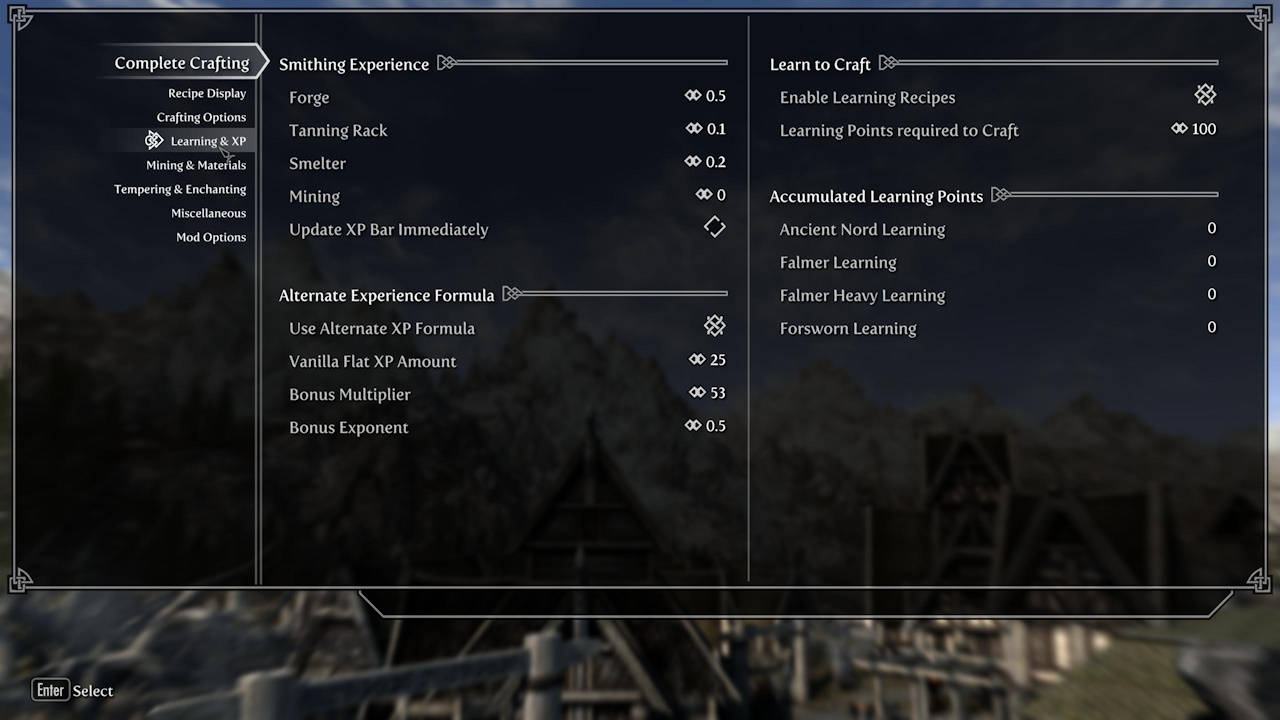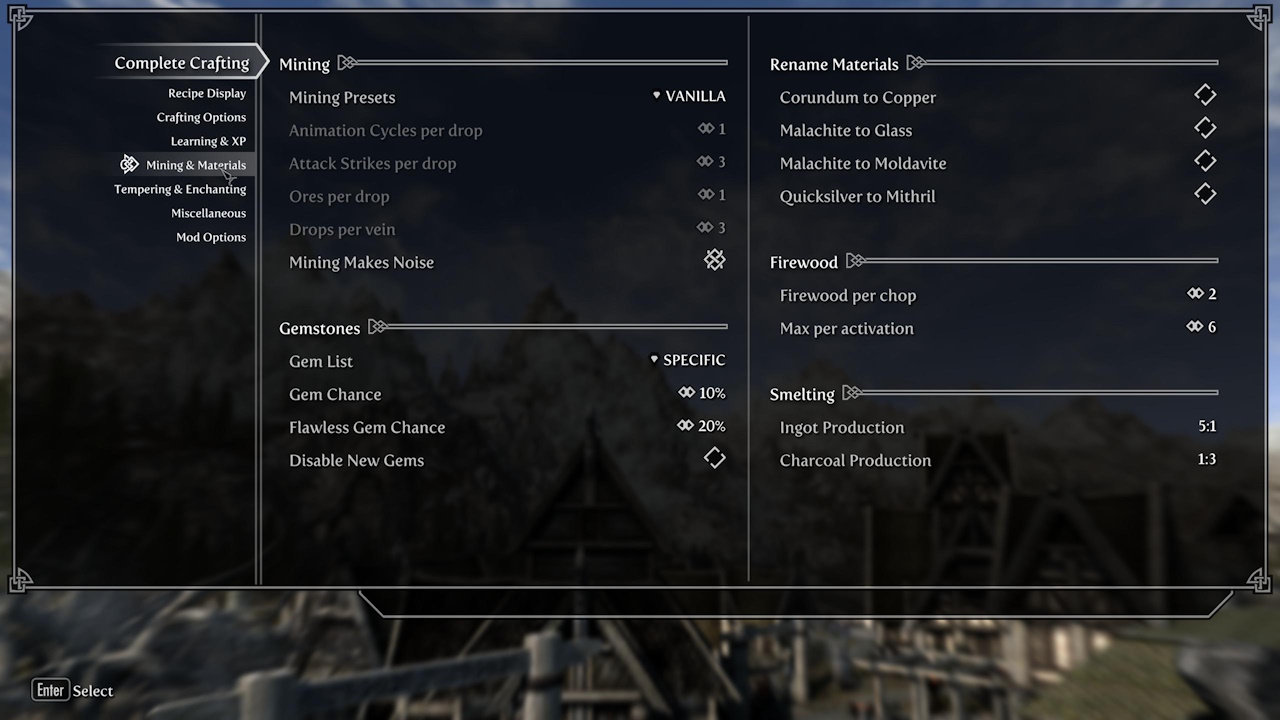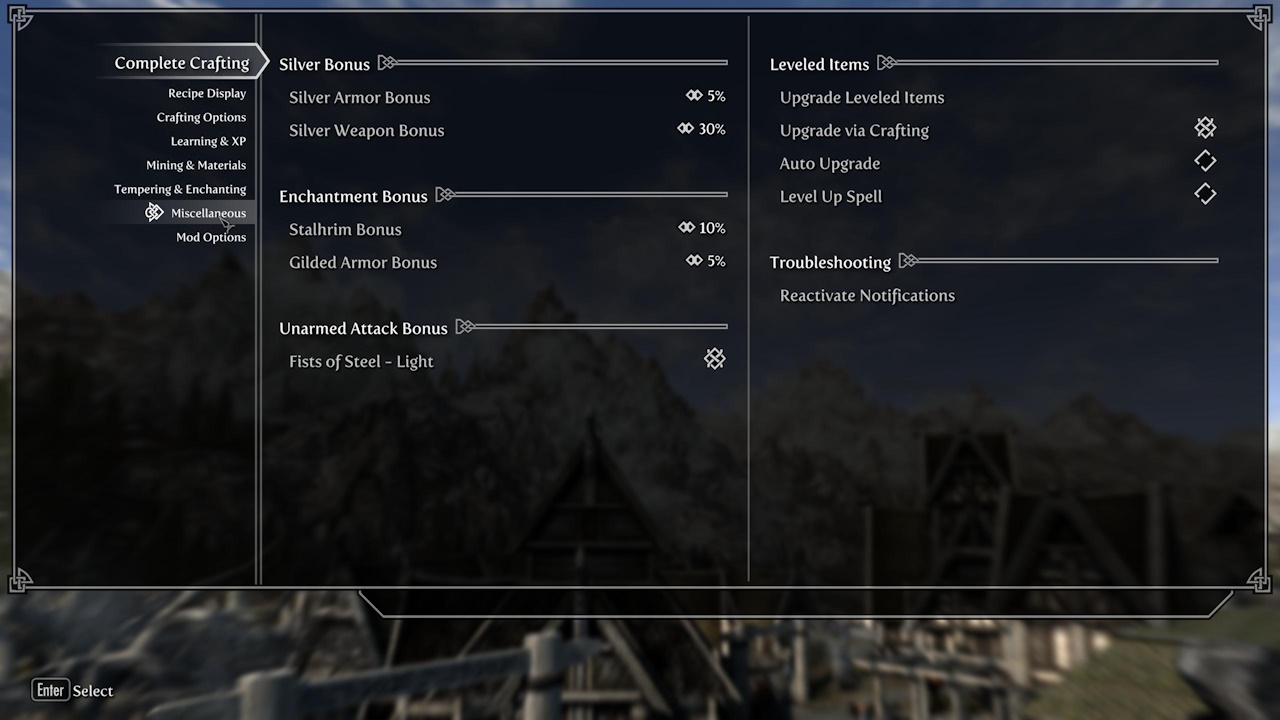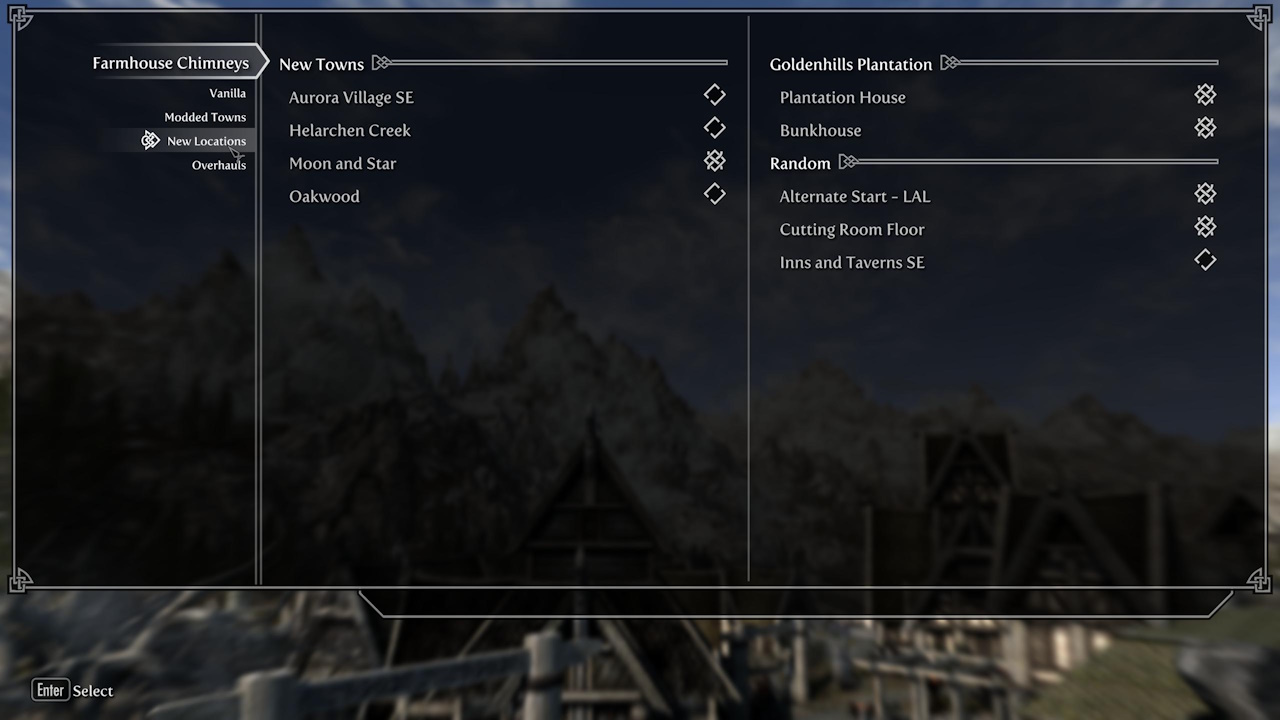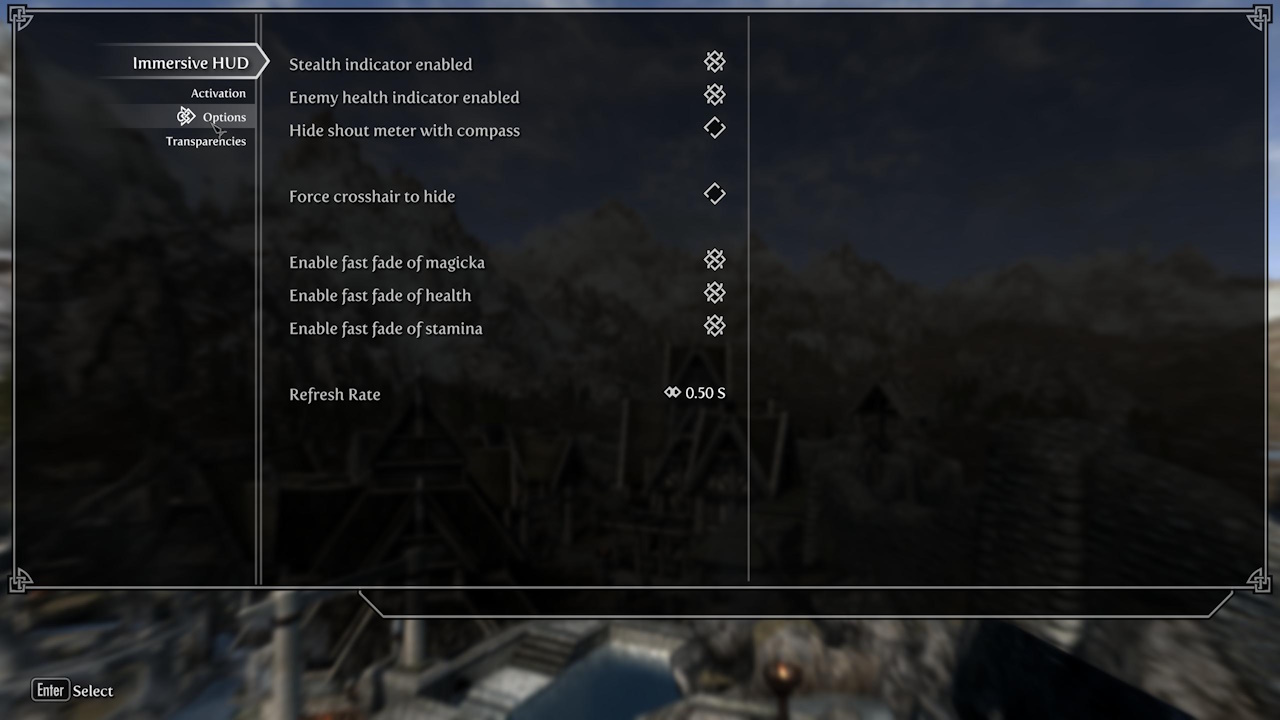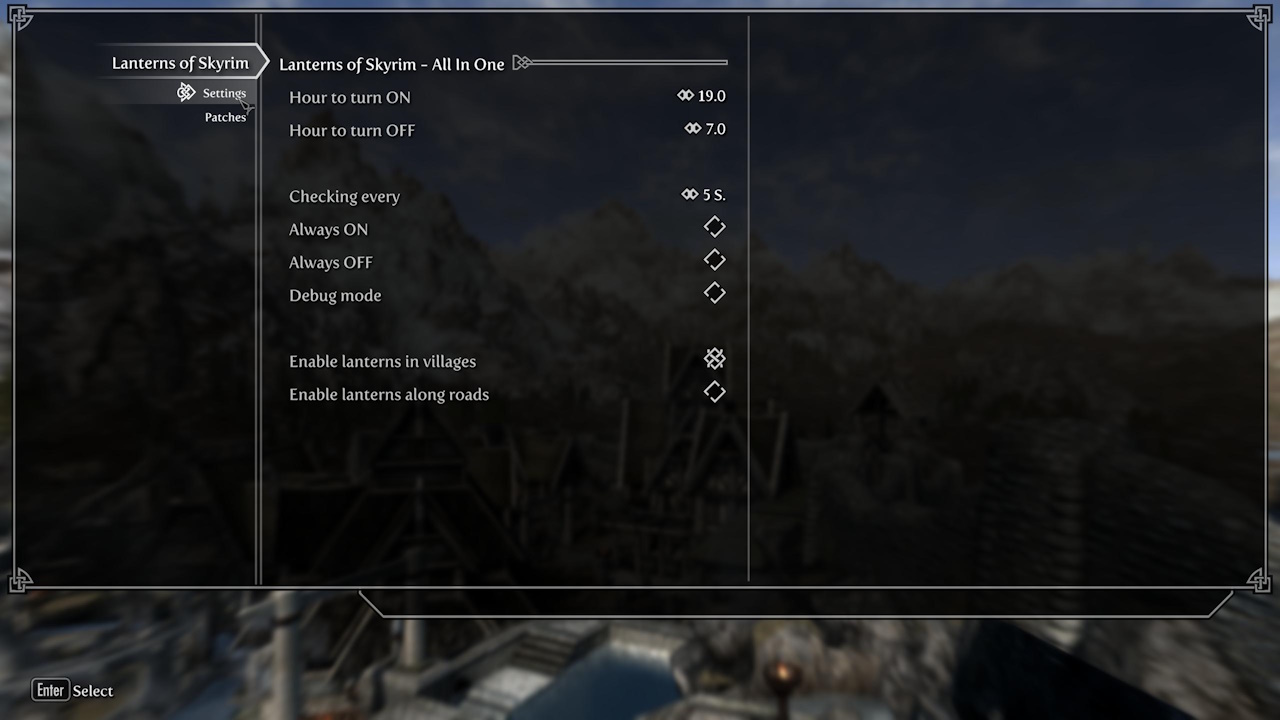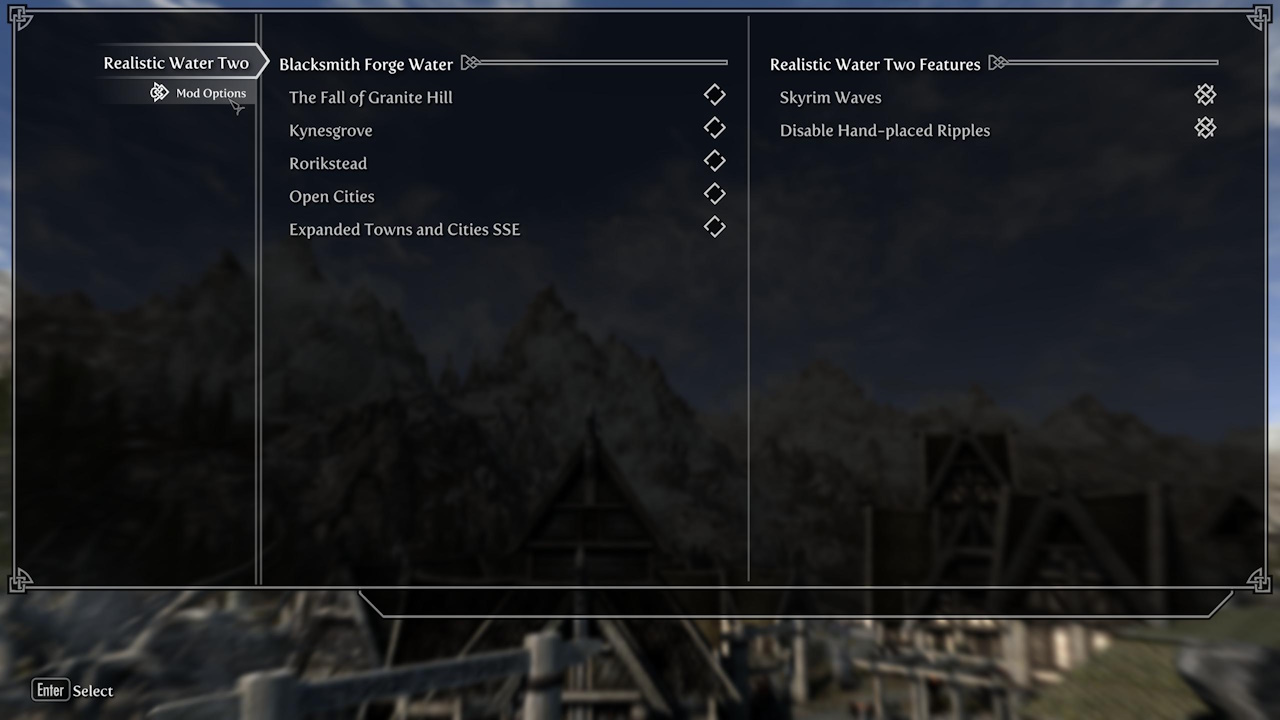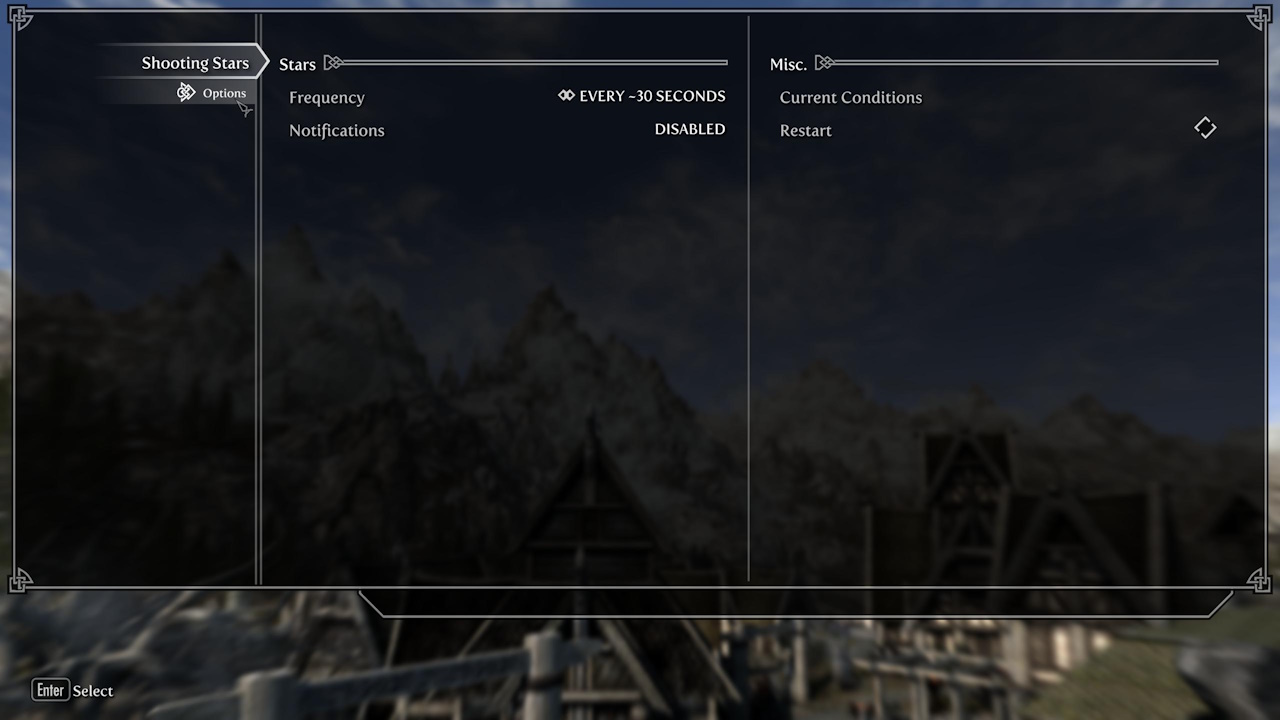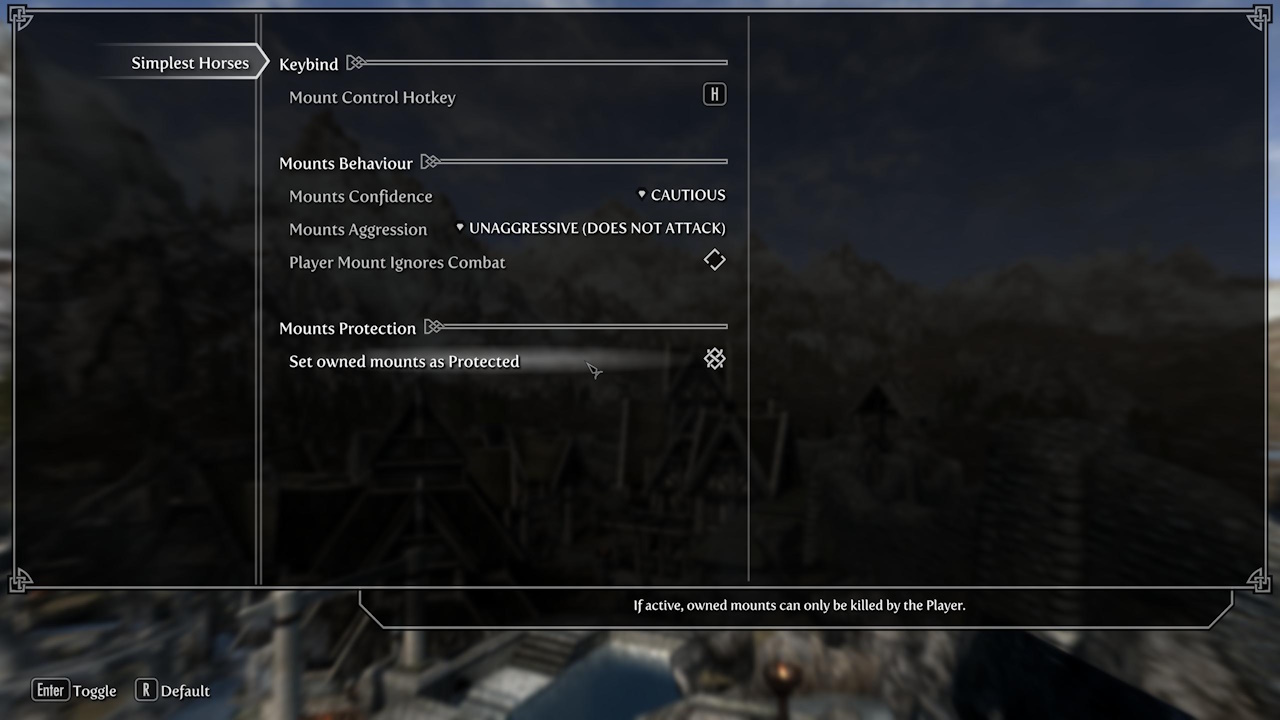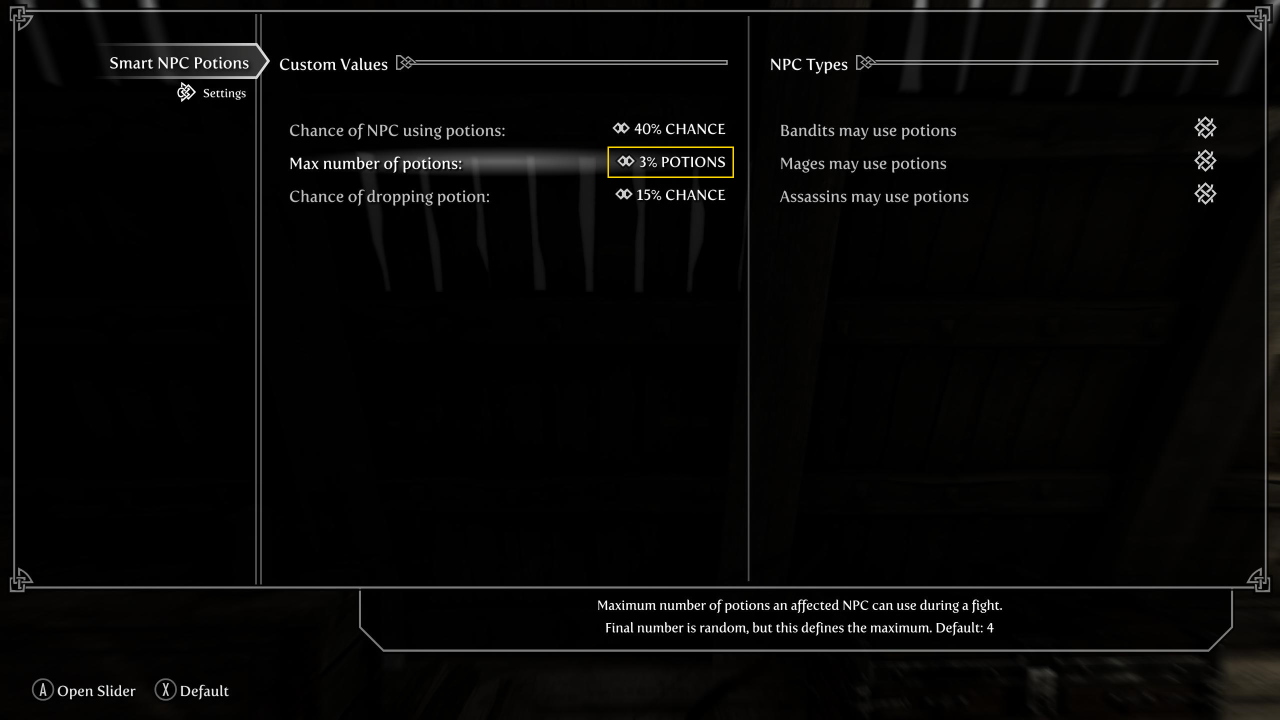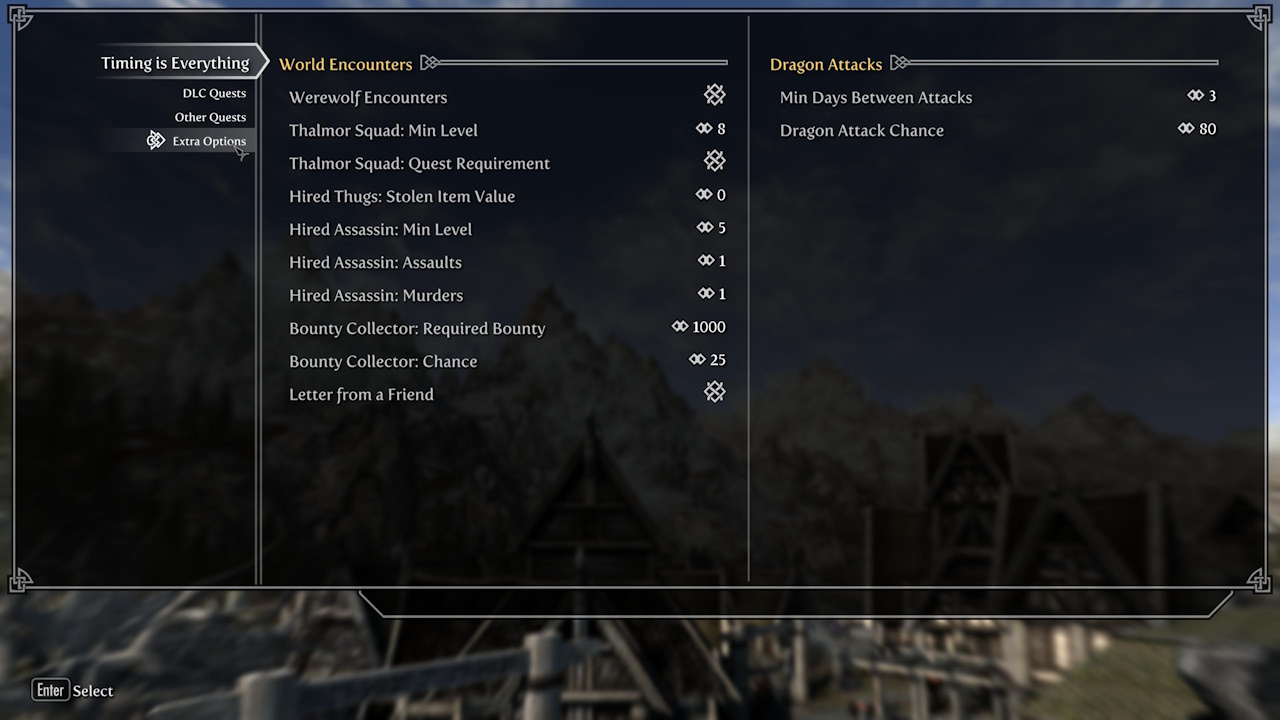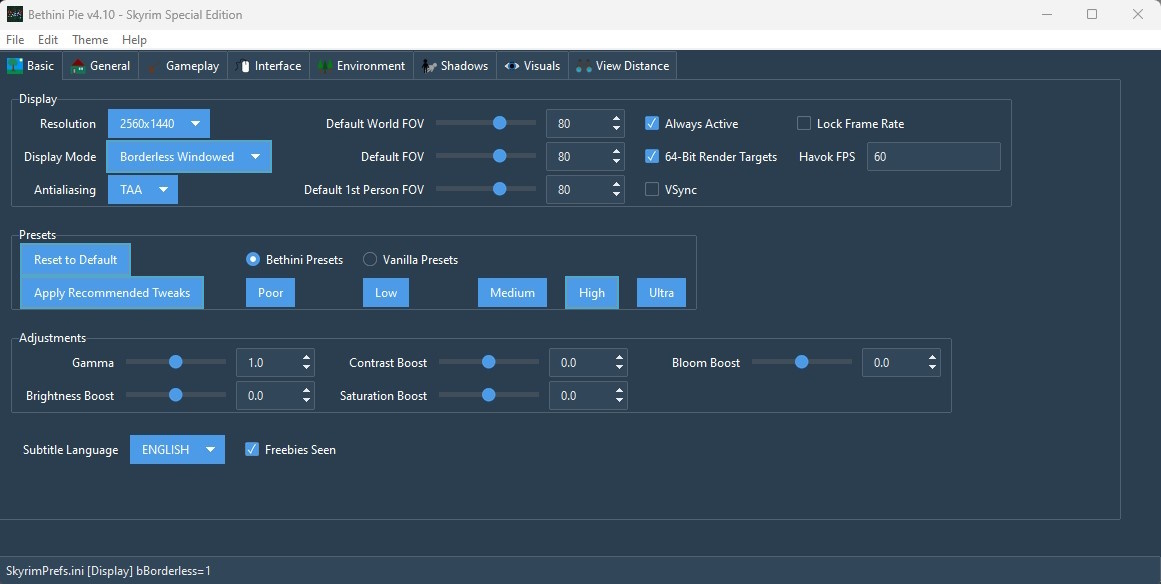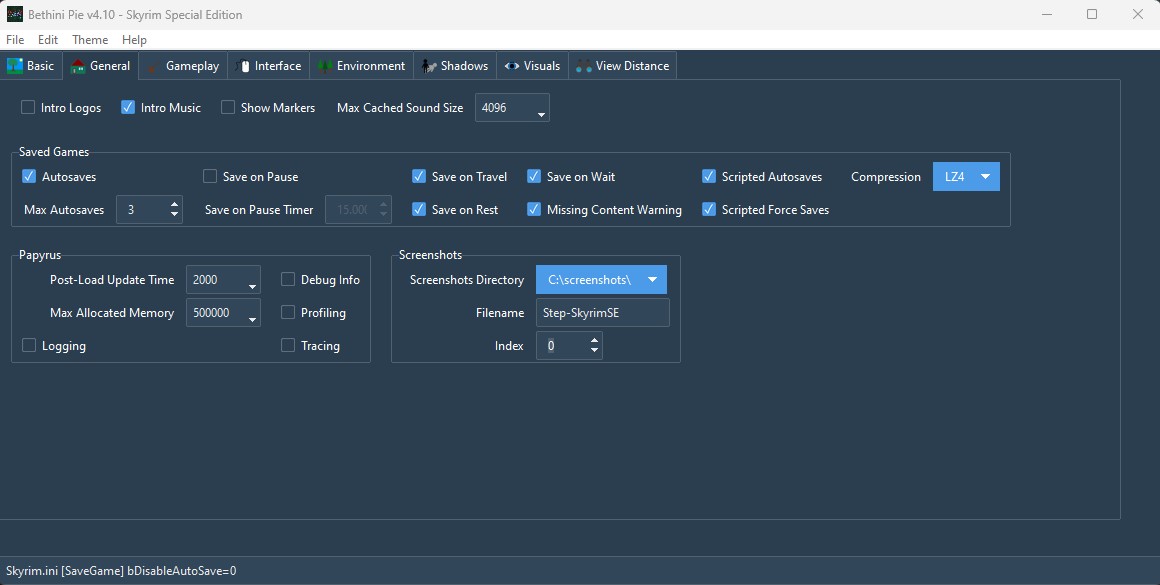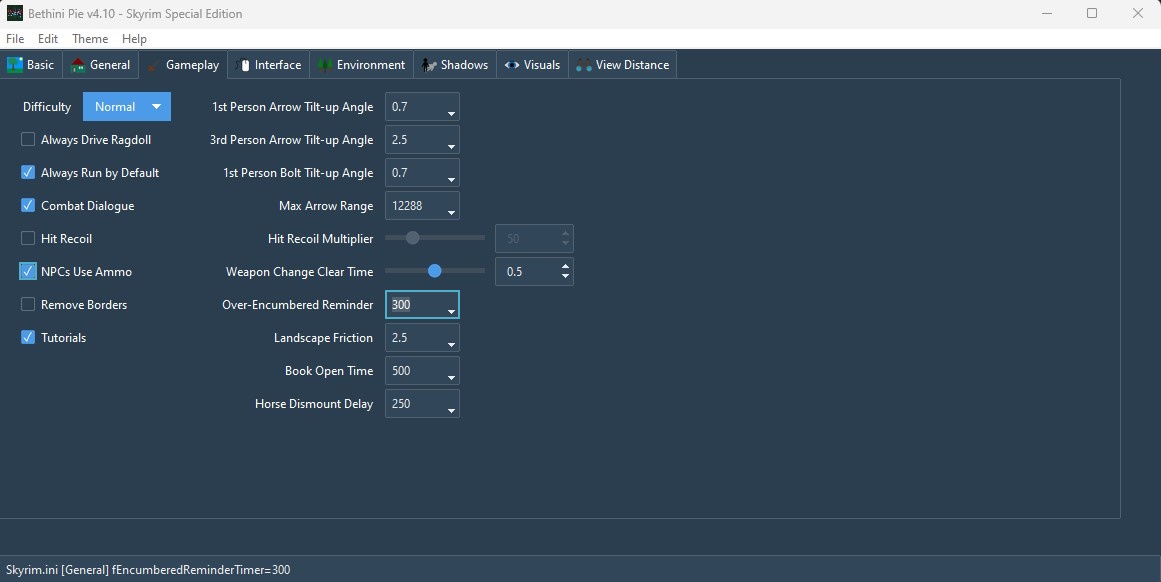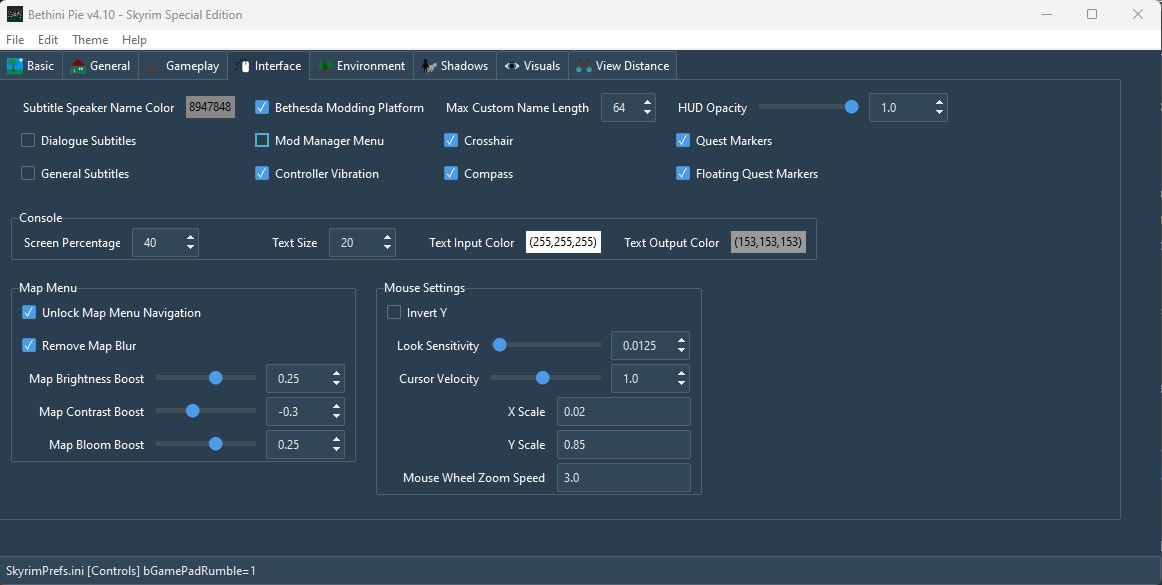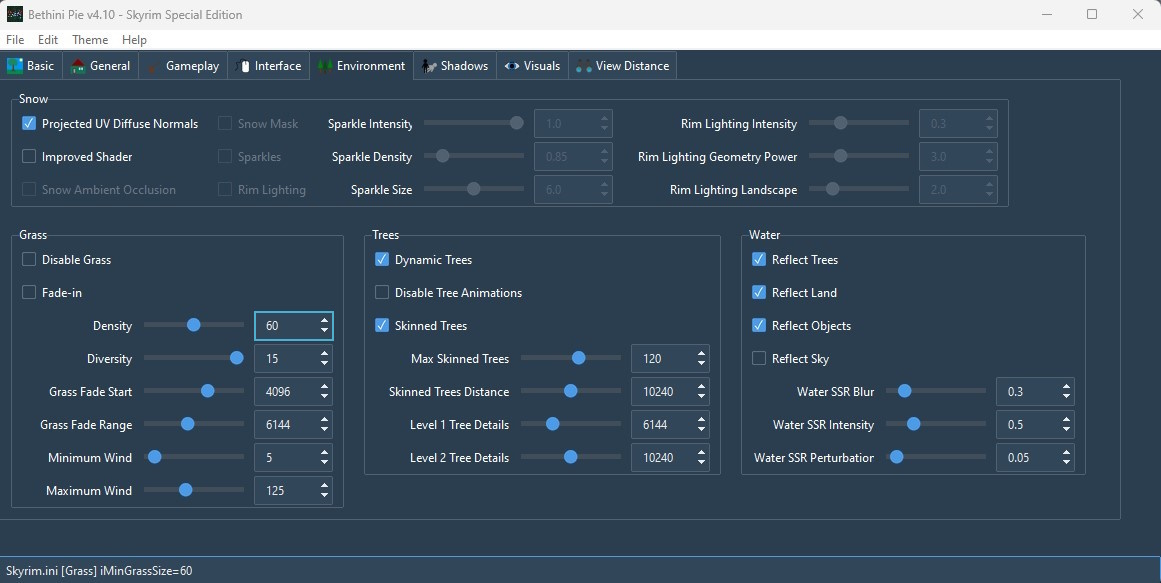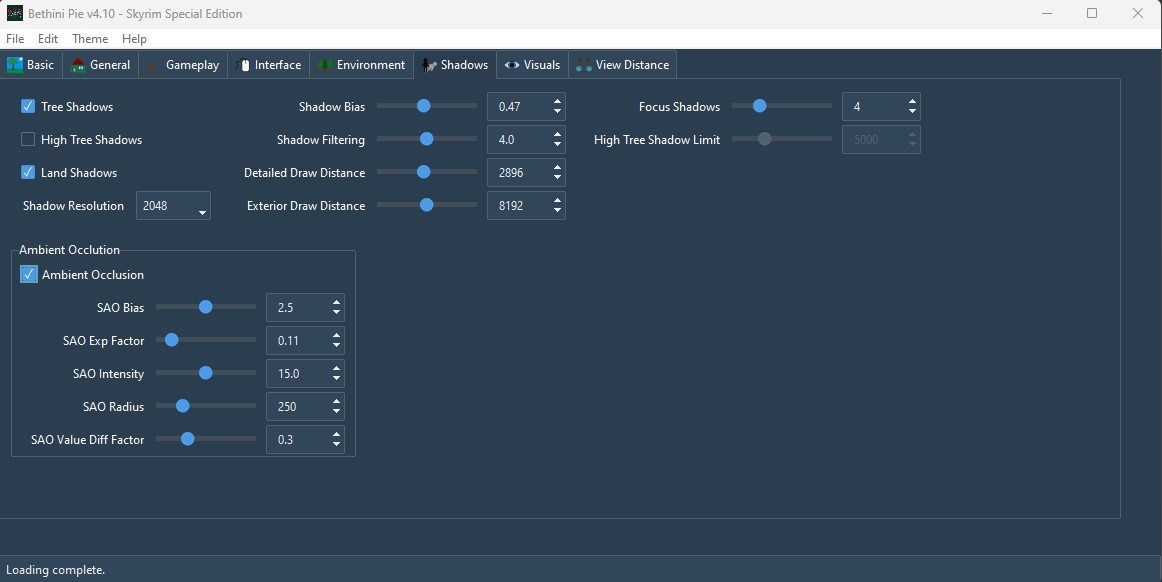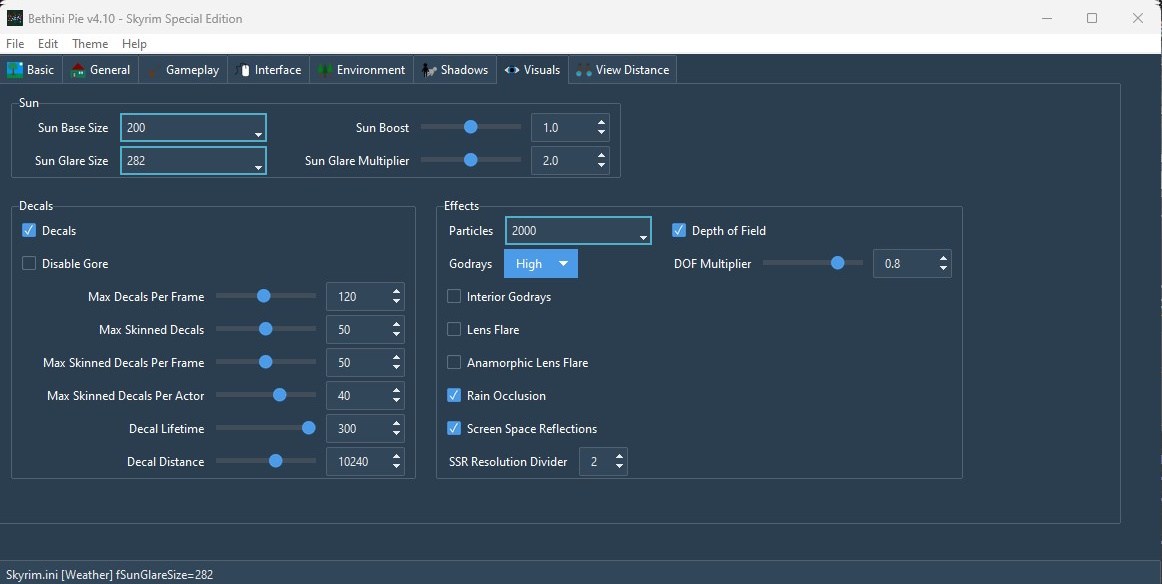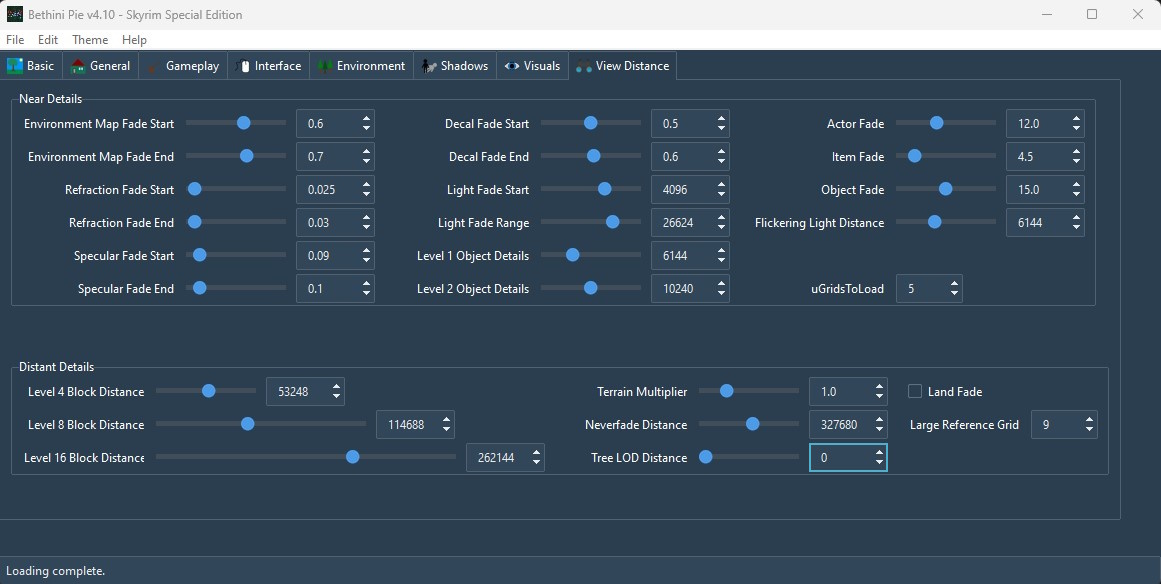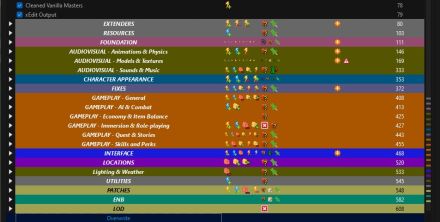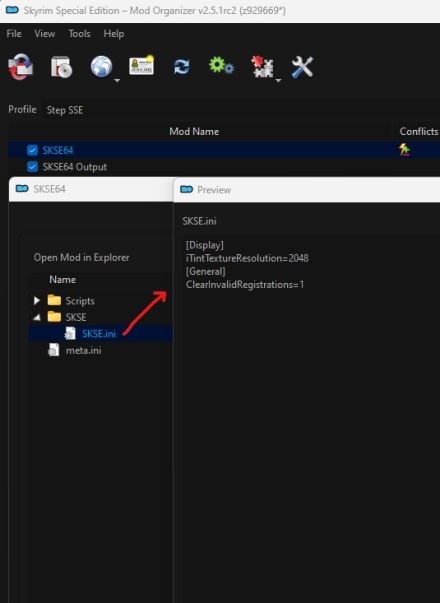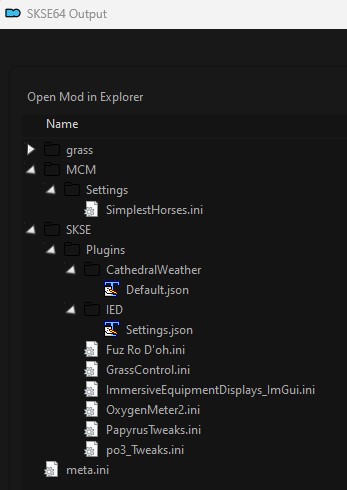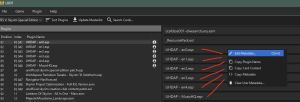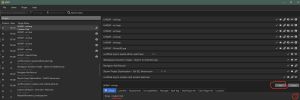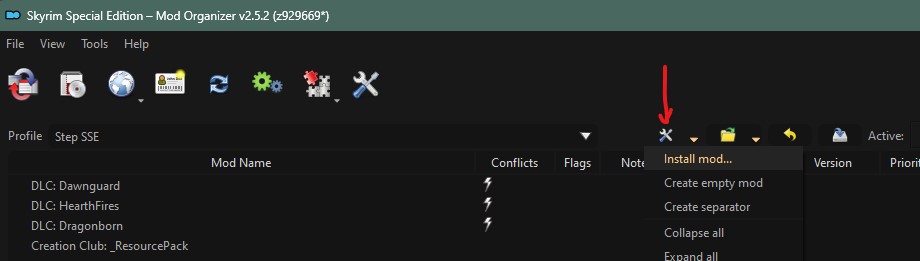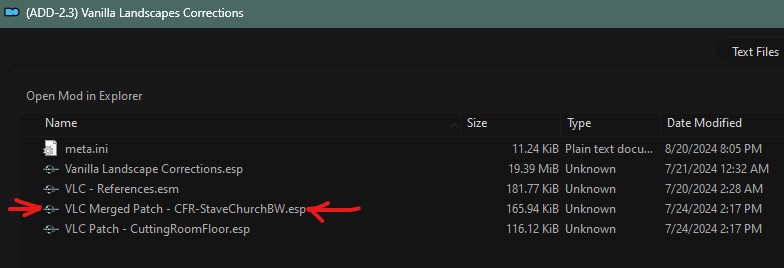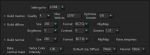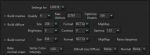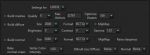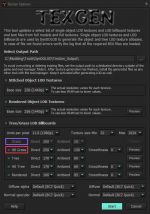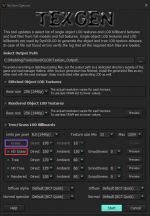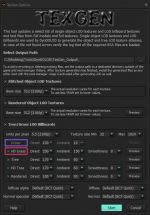NOTE
This is the current version of the Step SkyrimSE Guide. Don't forget to
endorse Step on the Nexus if you like the guide. Please report any problems or confusing instructions on the latest
Feedback & Bug Reports pinned forum topic.

WARNING
This guide was designed to support (and therefore requires) Skyrim Special Edition v1.6.1170. Additionally ...
This Release
The most noteworthy changes are listed below. See the Step Versioning Documentation for more information on Step's versioning methodology.
- Upgraded guide and modlist to exclusively support the latest game runtime, v1.6.1170 with the Anniversary Upgrade
- Contributed the v1.6.1170 cleaning data to the LOOT masterlist, including all relevant Creation Club (CC) Anniversary Upgrade masters
- Modified guide instructions for cleaning the updated vanilla masters based upon the updated LOOT masterlist
- Moved from BethINI to BethINI Pie for game configuration file (INI) management
- Added Grass Cache Helper NG and No Grass In Objects with updated instructions to generate the grass cache
- Removed Faction Fixes, since it has reported issues, is no longer maintained, and posts/bugs pages are disabled on Nexus
- Replaced Wonders of Weather (WoW) with a mod assemblage that provides the WoW effects without the associated script-overload problems
- Updated all Step patches and added leveled-list patches to support optional use of CCOR, CACO, and WACCF
- Various guide-instruction changes to support added/removed and updated mods/tools
See the changelog for more details and to determine if upgrading from a previous version is advisable.
Step SkyrimSE Guide
General Information
This is the official Step modding guide for Skyrim: Aniversary Edition for Skyrim on the PC without VR. Our guides provide detailed, well-tested build instructions for a stable game with an enhanced vanilla experience.
The Step team collects information from the modding community through extensive mod testing, detailed reviews, feedback, and suggestions exchanged on the Forums. Posting rules apply, so be sure to read and follow them.
New to Modding?
We recommend that you review this entire guide before attempting installation, especially if this is your first exposure to a Step Category:Mod-Build Guides (aka, "Game Guide"). We and The Community, have consolidated a lot of information into our guides for use as a free resource for all. New and experienced modders alike will find many answers within these guides and linked resources. This guide is written in such a way that it expects users to know the basics of modding and related tools (e.g. mod managers, LOD optimizers, configuration utilities, etc.). However our support forums are always available for Q&A.
Nomenclature and Instructions
The following nomenclature is used throughout this guide and should be understood before proceeding.
- 'tick' means 'check': Frequently, the word 'check' or 'checked' can mean 'ensure' in addition to "check mark", so 'check' is not used where it is synonymous with 'tick' to avoid any mistakes that can (and have) happened from this conflation.
- Baseline: The recommended install option is shown within the Baseline column of the mod tables below.
- Step Patches: Custom patches created for the respective Step Guides. Always use them!
Expand Instructions!
Click the heading below to expand detailed instructions that are collapsed by default for readability:
➕ [Click to show]➖ [Click to hide] Click Me, I'm a Spoiler!
detailed steps for those that want more information
Expand mod table detailed instructions:

Not Safe For Work Content
Installing this Guide in the manner intended results in no not safe for work (NSFW) content in-game. However, there may be mod pages linked within the Guide that do include NSFW content; namely images. In the past, mod instructions included direct links to download files; bypassing these pages. However, when Nexus Mods implemented a unique MD5 hash to every download request it prevented Step from providing links directly to specific files. As such, these mod pages are indicated with warning text.
- Example:
-
- Content that is Not Safe For Work (NSFW) looks like this.
System Requirements
SkyrimSE should be run on a relatively modern Windows 10/11 64-bit desktop or laptop, gaming capable PC. While CPU specs and performance are important factors, they matter only to a point beyond which is diminishing return on investment. Smooth gameplay, LODGen-related tools, and ENBSeries post-processing are most limited by the GPU performance coupled to the resolution at which the game is run.
- The minimum specs assume that the recommended 'baseline' mod options will be installed, which are biased towards 'performance' options when available.
- The recommended specs assume a bias toward 'quality' and assume higher quality mod options will be installed when available.
- CPU/GPU Marks should be within the ranges listed below. Refer to the links for examples.
| Hardware
|
Minimum
|
Recommended
|
| CPU CPU Mark Range
|
5,000
|
> 8,000
|
| System RAM
|
8GB
|
16GB
|
| GPU G3D Mark Range
|
8,000
|
> 10,000
|
| Video RAM
|
at least 4GB
|
8GB or higher
|
| Game Drive
|
HDD
|
SSD
|
| Resolution
|
1080p (HD)
|
1440p (QHD)
|
Time Commitment
Be aware it will take anywhere from several hours to a several days to complete this build from start to finish. This time will vary greatly depending on internet download speed and user experience. Following are reasonable time estimates:
- 3-6 hours : Steps 1 - 3 (modding-environment setup)
- 10-20 hours : Step 4 (mod download, installation)
- 4-8 hours : Steps 5 - 8 (grass cache, LODGen, post-build configuration, and fine-tuning)
STEP 1
Game & Tool Installation
Those who have not completed the System Setup Guide (SSG) should STOP and do so now BEFORE beginning Step 2! This is a perquisite for completing this guide, as many of the following instructions reference concepts, tools, and even file paths established in the SSG.
STEP 2
Tool Configuration
Mod Organizer
It's recommended to create a new MO instance for each Step build. Revisit the SSG - MO First-Launch Setup if a Step SkyrimSE 2.3 instance wasn't created previously.
Tool Setup
All modding tools needed should already be installed according to the System Setup Guide. Some tools will have been auto-detected and added; nevertheless, ensure the settings are correct for all tools. xEdit is used in the following example. 'SSEEdit', TES5Edit, FO4Edit, etc. are all 'xEdit', which applies to all Bethesda games.:
➕ [Click to show]➖ [Click to hide] Steps - Tool Setup
- For xEdit, it is useful to create a mod into which all xEdit ouput can be directed in order to keep it all together:
- Click
 at the top of the left pane in MO, and select "Create empty mod".
at the top of the left pane in MO, and select "Create empty mod".
- Type
xEdit Output, and select [OK].
- Place this mod at the top of the mod list just below the vanilla game files, and enable it.
- Click
 at the top of the main Mod Organizer window.
at the top of the main Mod Organizer window.
- In the left pane of the executables config, click the [+] to add a new executable, and then [Add from file...].
- Browse to the SSEEdit.exe file (e.g.
..Modding/Tools/xEdit/SSEEdit.exe).
- This should auto-fill most of the fields.
- Change the title to xEdit.
- Input the following in the Arguments field separated by a single space:
- e.g.
-IKnowWhatImDoing -SSE -AllowMasterFilesEdit
- "-IKnowWhatImDoing": This turns off a warning presented when users make edits.
- "-AllowMasterFilesEdit": By default xEdit will not allow master file editing. This enables that.
- Tick the Create files in mod instead of overwrite box. Select the xEdit Output mod from the drop-down.
- Tick the Use applications icon for desktop shortcuts box.
- Click [Apply].
- Repeat these steps to add the remaining executables as indicated in the table following.
- Arrange the tools in any order using the up and down buttons above the list. This will dictate the order that tools are listed in the MO "Run" dropdown menu. Close the window by clicking [OK].

NOTE
For tools previously installed, adjust the arguments below for use with SkyrimSE.
Also note that the
SKSE Skyrim Launcher configuration will be available after the
02-Extenders ModGroup is installed. It will be created automatically by MO, so simply modify that accordingly. Reminders will be provided during 02-Extenders installation.
| Application Title
|
Executable
|
Argument(s) & Special Instructions
|
| BethINI Pie
|
Bethini.exe
|
no arguments
|
| LOOT
|
LOOT.exe
|
--game="Skyrim Special Edition"
|
| SKSE Skyrim Launcher
|
skse64_loader.exe
|
no arguments
Tick the Create files in mod instead of overwrite box and select the SKSE Output mod from the drop-down.
|
| xEdit
|
xEdit.exe
|
-SSE -IKnowWhatImDoing -AllowMasterFilesEdit
Tick the Create files in mod instead of overwrite box and select the xEdit Output mod from the drop-down.
|
| xEditQuickAutoClean
|
xEditQuickAutoClean.exe
|
-SSE
Tick the Create files in mod instead of overwrite box and select the xEdit Output mod from the drop-down.
|
| xLODGen
|
xLODGenx64.exe
|
-lodgen -SSE -o:"DriveLetter:\Modding\Tools\xLODGen\xLODGen_Output"
Replace DriveLetter with the drive letter containing the 'Modding' folder.
|
MO executables can be arranged in any order using the up and down buttons above the list or drag & drop. This will dictate the order they are listed in the MO "Run" dropdown menu. When complete, close the window by clicking the [OK] button.
BethINI Pie

MO2
Unlike the previous version of BethINI used in past Step guides, BethINI Pie should be run as an MO executable

so that it always associates with the correct game INIs of the MO profile under
%LOCALAPPDATA%\ModOrganizer\<instanceName>\profiles\<profileName>.
Game Path and
INI Path never need to be modified, because they will always be correct.
- The goal before mods are installed is to establish a common baseline referenced below. This will be used as a basis for #2.
- Those revisiting during Performance Tuning will want to test the [High] or [Ultra] preset under the 'Basic' configuration. Once the targeted changes are made, close BethINI, and click [Yes] at all prompts.
BethINI Pie Settings
Configure BethINI as reflected in the images below under each expandable heading. The optimal settings will be applied --and scaled sensibly according to the quality preset chosen, but circumstantial instructions are provided in case they apply to the modding environment.
Many settings are expected for Performance Tuning later in this guide, so please don't deviate from the High preset until that point.
| [ Basic ]Click to show/hide
|
- With Bethini Presets selected, click [Reset to Default], and wait for the "Preset Default applied." message appears in the application footer.
- Click the [High] preset, and wait until the "Preset Bethini High applied." message appears in the application footer.
- Avoid the temptation to click 'Ultra' for now, even if the PC is high-end.
- Click [Apply Recommended Tweaks], and wait until the "Preset recommended applied." message appears in the application footer.
- Resolution should match the system native resolution and not necessarily what's indicated in the image following.
- Set Display Mode to "Borderless Windowed".
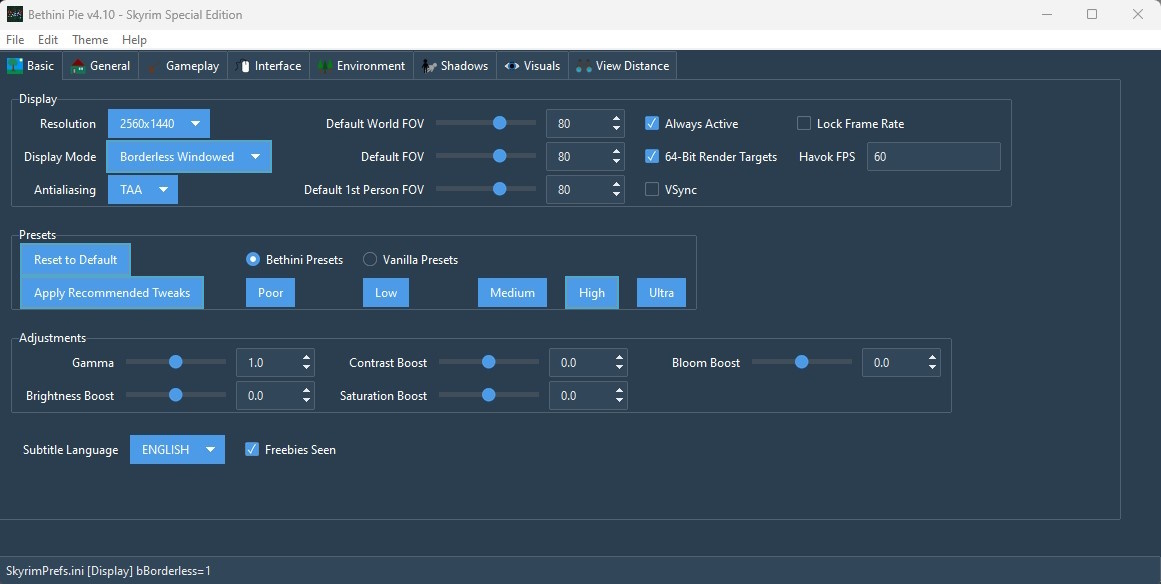
|
| [ General ]Click to show/hide
|
Screenshots Directory, Filename, and Index can be set as desired. Screenshots are taken by pressing Prt Screen on the keyboard.
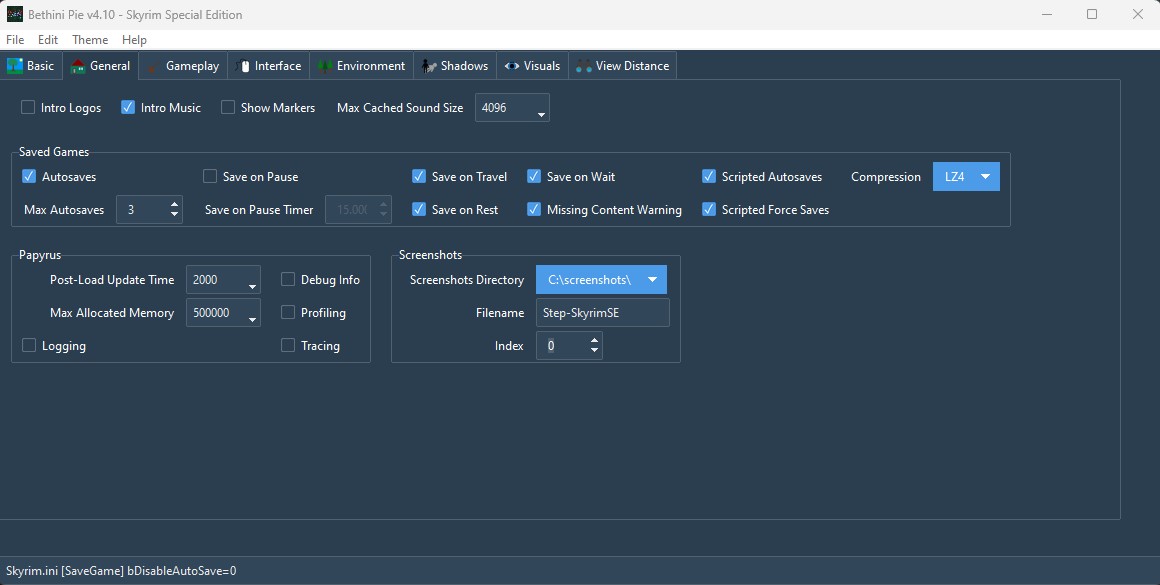
|
| [ Gameplay ]Click to show/hide
|
- Set Over-Encumbered Reminder to
300 (5 mins) or 3600 (1 hour)
- NPCs Use Ammo is optional, but recommended.
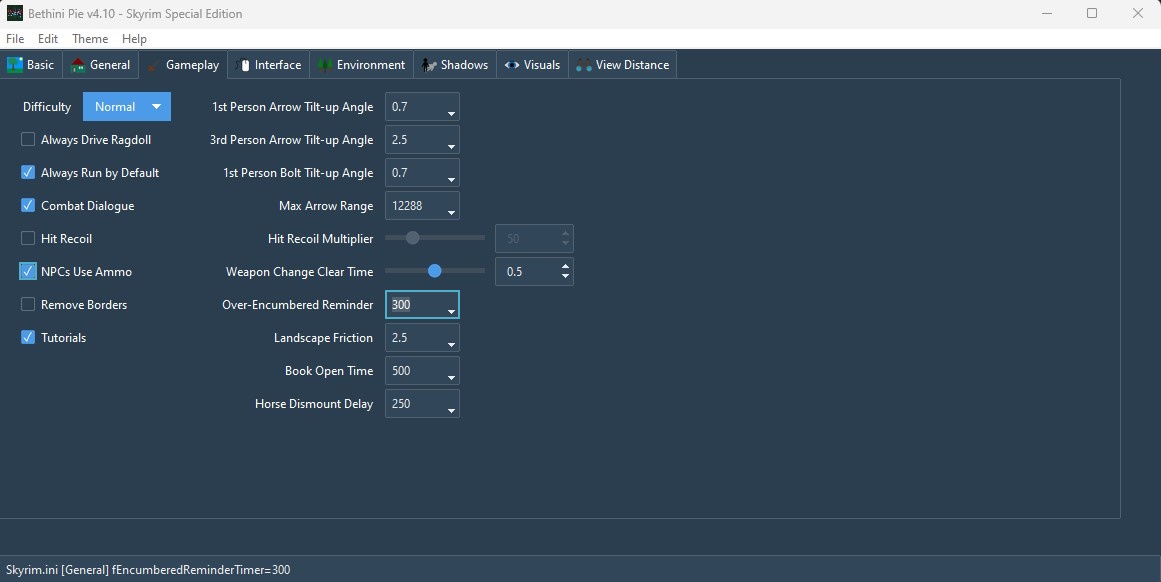
|
| [ Interface ]Click to show/hide
|
- Subtitles may be enabled here if desired.
- Untick Mod Manager Menu to disable the built-in modding platform.
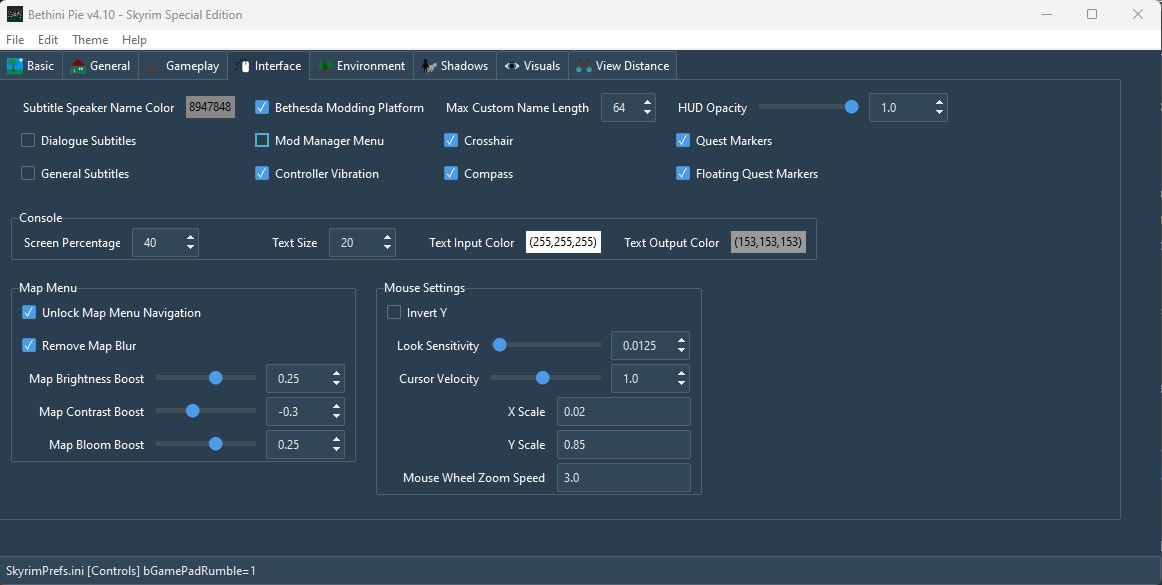
|
| [ Environment ]Click to show/hide
|
- Untick Reflect Sky.
- Set Grass Density to
60 as a baseline. It impacts grass in the loaded area around the player. Decreasing the value increases the density, which can be raised or lowered in increments of 5 during performance tuning if practical.
- This guide implements grass LOD in a way that maximizes performance. If for some reason grass LOD will NOT be used, ensure Fade-in is ticked.
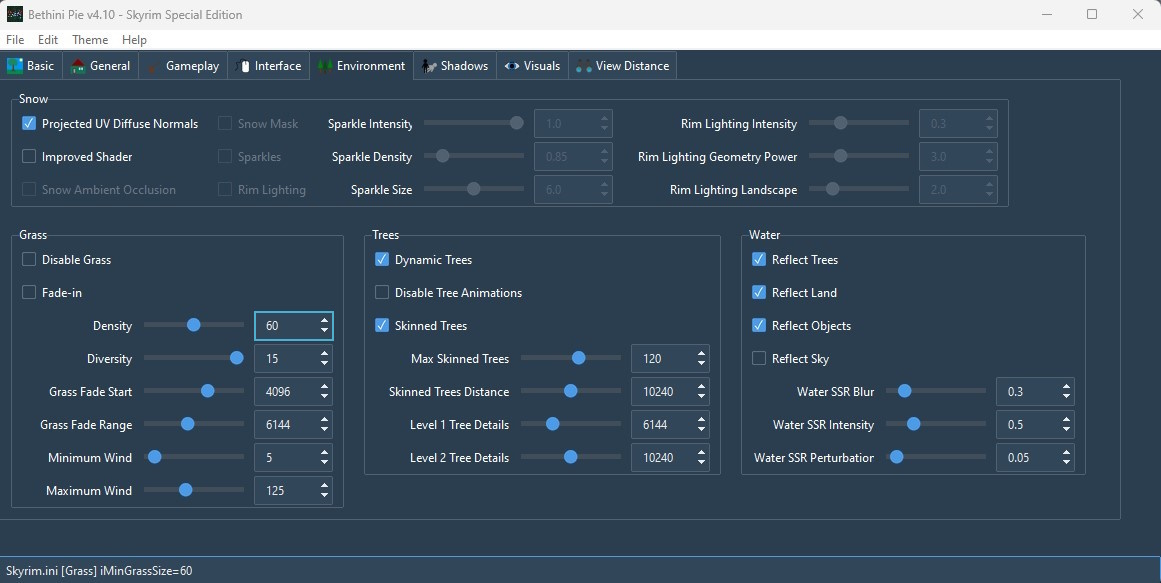
|
| [ Shadows ]Click to show/hide
|
If ENB or other post-processing will be used, untick Ambient Occlusion.
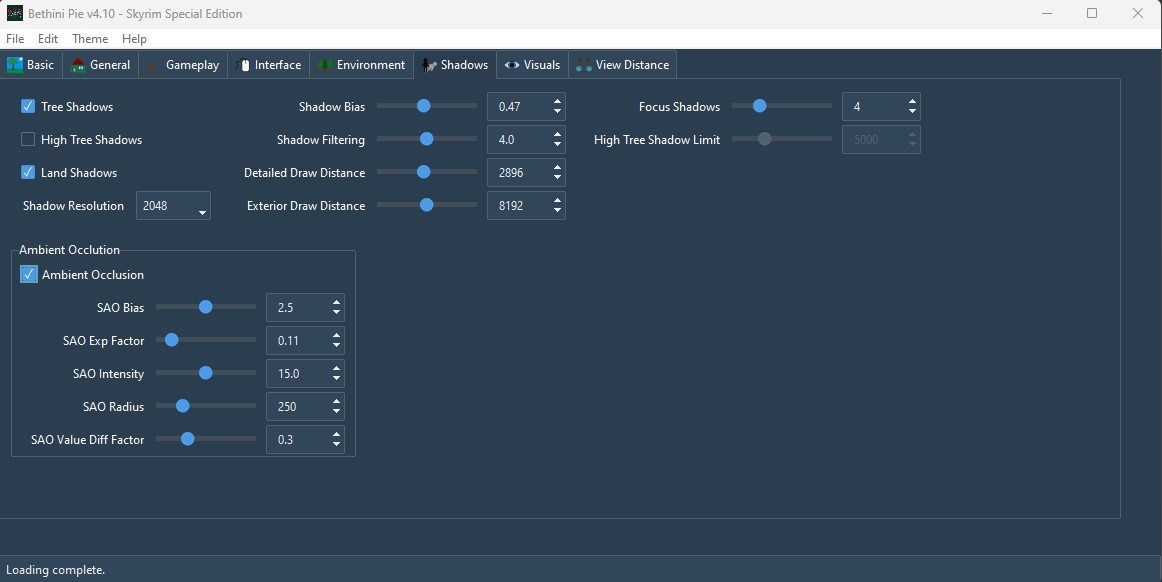
|
| [ Visuals ]Click to show/hide
|
- Consider reducing the sun size if using ENB or other post-processing:
- Sun Base Size: elect
200 from the dropdown.
- Sun Glare Size to
282 from the dropdown.
- Set Particles to at least
2000.
- If ENB or other post-processing will be used, set this to
7500. This prevents visual glitches like waterfall flicker by providing the extra data needed for post-processing particle effects to work as intended.
- If ENB or other post-processing will be used, untick Lens Flare and Anamorphic Lens Flare.
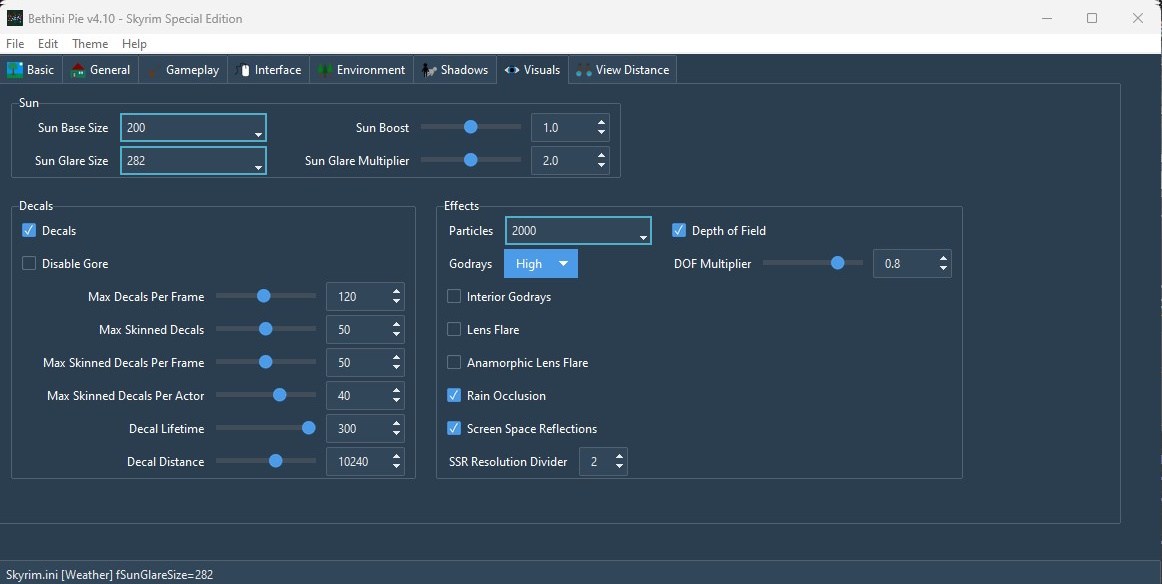
|
| [ View Distance ]Click to show/hide
|
- Set Tree LOD Distance to 0. The far-off trees will be rendered in object LOD via DynDOLOD instead. Other view distance settings correspond to the presets, so altering them is not recommended without clear understanding of the expected results.
To save, simply close BethINI, and click [Yes] at all prompts.
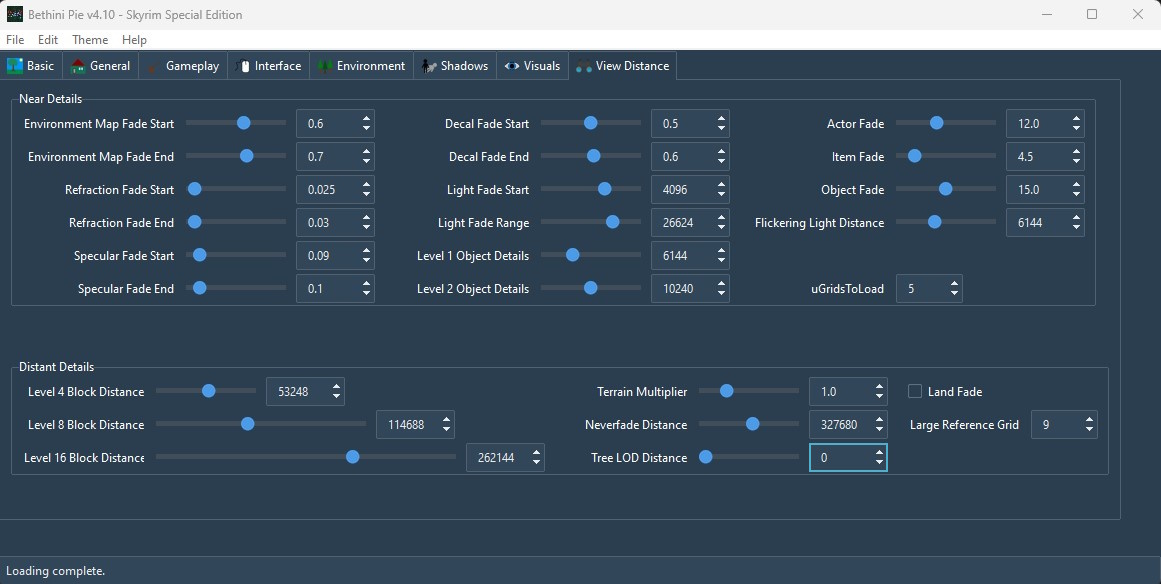
|
STEP 3
Plugins & Considerations
Sorting Plugins With LOOT
At any time during the mod installation process, LOOT should be used to sort plugins before running the game. This is necessary to ensure proper plugin priority (load order), which can have a dramatic impact on the game:
➕ [Click to show]➖ [Click to hide] Steps - Sort Plugins
- Launch LOOT via MO from the executables launch dropdown at the top of the right pane.
- If LOOT cannot find the game directory, click File > Settings > "TESV:Skyrim Special Edition", and set Install Path to the actual path of the game folder.
- If LOOT fails to start, close LOOT, open the MO executables configuration
 , and modify the arguments:
, and modify the arguments:
--single-process --game="Skyrim Special Edition"
- Click [Sort Plugins].
- Several plugins will show warnings in yellow. This will be fixed shortly.
- Click [Apply Sorted Load Order].
- Close LOOT.
Up to this point, only the following plugins should be listed in the MO right pane in the order listed. (If not, run LOOT again):
- Skyrim.esm
- Update.esm
- Dawnguard.esm
- HearthFires.esm
- Dragonborn.esm
- Creation Club Plugins
- _ResourcePack.esl
Cleaning Vanilla Master Plugins
To resolve potential issues later, the vanilla plugin masters should be cleaned with xEdit. Step is aware of the debate regarding whether or not it's necessary to clean vanilla masters. While it may or may not matter for general references, that is not the case regarding large references. Any large reference that is deleted, "initially disabled", or overwritten triggers large reference bugs. See the relevant posts for details and further reading.
Prior to getting started, create an empty mod in MO:
- Click
 at the top of the left pane in MO, and select "Create empty mod".
at the top of the left pane in MO, and select "Create empty mod".
- Type
Cleaned Vanilla Masters, and select [OK].
- This mod should appear at priority 78 in the MO left pane if all DLC/CC masters are present (or priority 79 or 80 if xEdit Output and SKSE Output mods were created, respectively.
Clean the Vanilla Masters
Before moving forward, consider revisiting the SSG and creating a backup of the game so that all vanilla masters can easily be restored.
Use the following procedure to clean the vanilla plugins (including Creation Club masters), which involves exactly 44 'dirty' vanilla masters (including plugins from the base game, the original DLC, the base Creation Club DLC, and the Anniversary Upgrade DLC, all of which are required). Use LOOT as a reference to determine which specific vanilla plugins should undergo cleaning. Following the provided cleaning and housekeeping instructions ensures that this process only needs to be performed once, unless a master is updated by Bethesda.
➕ [Click to show]➖ [Click to hide] Steps - Plugin Cleaning Procedure
- Run LOOT from the drop-down executable list in MO, sort the plugins, and apply the changes. Do not close LOOT.
- NOTE: that any dirty plugins plugins will have yellow "warning" blocks. These are the plugins that should be cleaned.
- Leaving the LOOT window open, click on the MO window and note the "Mod Organizer is locked ...." message in the center of the MO window. Click [Unlock].
- This allows the LOOT window to remain open as a reference for the plugins that should be cleaned. The vanilla plugins with 'dirty' warnings should be cleaned in order listed.
- Run xEditQuickAutoClean from the drop-down executable list in MO.
- In the xEdit plugin selection window, double-click on the first dirty plugin (e.g., Update.esm).
- Once xEdit is finished, close xEdit. A backup of the original plugin will automatically be saved to the xEdit Output mod created previously under the
\SSEEdit Backups\ folder (e.g., \SSEEdit Backups\Update.esm.backup.YYYY_MM_DD_HH_MM_SS).
- Repeat this procedure on the remaining dirty plugins indicated by LOOT.
- When all of the vanilla plugins have been cleaned, close the LOOT window and rerun LOOT from MO to verify that no warnings appear.
Move the Cleaned Vanilla Masters
After the vanilla master files are cleaned, they should be moved into the Cleaned Vanilla Masters mod in MO, and the original files should be restored into the "Data" directory in the game folder (e.g., C:\Games\Steam\steamapps\common\Skyrim Special Edition\Data\. This makes Steam happy when "validating" files so that it remains unaware of changes.
➕ [Click to show]➖ [Click to hide] Steps - Move the Cleaned Vanilla Masters
- In MO, open the Cleaned Vanilla Masters mod in Windows Explorer (right-click Cleaned Vanilla Masters, then click Open in Explorer).
- Click the
 button above the MO mod list (left) pane, and select Open Game Folder to open the game folder in Windows Explorer.
button above the MO mod list (left) pane, and select Open Game Folder to open the game folder in Windows Explorer.
- Move all the cleaned master files from
..\Data into ..\Cleaned Vanilla Masters folder.
- Tip: Set the Explorer View to Details, and sort by the Date modified column. This will sort all the recently modified files to the top of the file list. (reference image)
- Tip: Create a backup of the cleaned masters in case they are somehow lost.
- Leave the game folder open, and close the Cleaned Vanilla Masters folder
- NOTE: DO NOT enable the Cleaned Vanilla Masters mod yet. It should remain disabled for now .
Restore the Original Vanilla Masters
To restore the original masters, simply copy and rename the official, uncleaned vanilla masters now located as backups in the xEdit Output mod (recommended). Alternatively, the original vanilla masters can be retrieved from the game backup if it was created. The original vanilla masters can also be restored by using Verify integrity of game files in Steam.
- If the game presents the message to download CC content again, force quit the game via the console by pressing ~, typing
qqq, and pressing Enter. This will prevent the game from reacquiring the CC plugins, which was previously done in Step 1 via the System Setup Guide.
➕ [Click to show]➖ [Click to hide] Steps - Restore the Original Vanilla Masters
- In MO, open the xEdit Output mod in Windows Explorer (right-click xEdit Output, then click Open in Explorer).
- Tip: Set the Explorer View to Details, and sort by the Date modified column. This will sort all the recently modified files to the top of the file list beginning with ...
ccasvsse001-almsivi.esm.backup.YYYY_MM_DD_HH_MM_SS and ending with ...Update.esm.backup.YYYY_MM_DD_HH_MM_SS.
- Copy the 44 backed up masters into the game "Data" directory.
Dawnguard.esm.backup.YYYY_MM_DD_HH_MM_SS will have two backups. Copy the one with the earliest timestamp (the original).
- Inside the game "Data" directory, rename the files by stripping
.backup.YYYY_MM_DD_HH_MM_SS from the end of each file name.
- Tip: To rename all of the files instantly, open a Windows Powershell session in this directory and run the following command:
Get-ChildItem *.backup.* | Rename-Item -NewName { $_.Name -replace '(.*es.).*','$1' }
- Close all Explorer windows.

MO2
Any time Bethesda updates these master files, they will likely need to be cleaned again and replaced in MO. Any previously cleaned versions of these same files that exist in the MO mod list must be either disabled or deleted first, because xEdit will see only the cleaned versions when launched from MO.
The Bethesda masters should be cleaned and essentially hidden from the game inside the disabled Cleaned Vanilla Masters mod. The mod list prioritization in the left pane should reflect as follows (ignore the plugin prioritization in the right pane for now):
- DLC: Dawnguard
- DLC: HearthFires
- DLC: Dragonborn
- ...Creation Club Mods...
- Cleaned Vanilla Masters
- xEdit Output
Verify the Original and Cleaned Vanilla Masters
- With the Cleaned Vanilla Masters mod still disabled, run LOOT via MO, and confirm that the 44 vanilla masters are still flagged by LOOT (44 warnings).
- Close LOOT and ENABLE the Cleaned Vanilla Masters mod. To verify the vanilla mods have been cleaned.
- Run LOOT again via MO, and no warnings should be apparent. If this is the case, leave the Cleaned Vanilla Masters mod enabled going forward.
STEP 4
At this point, the modding environment should be fully configured and ready for mod installation.
IMPORTANT: Please read ALL of the following carefully BEFORE requesting support on the forums!
- This guide can be installed in one of three (3) ways:
- All mods from all ModGroups (mod tables) installed. This is recommended, due to the coordination of the ModGroups in terms of lighting, weather, and ENB. These are usually the most difficult aspects of a build to get right, given vanilla Skyrim's rather wonky lighting 'incoherence'. For those that want to use a different ENB preset, feel free to skip the Step SkyrimSE ENB and try any ENBs that are compatible with the 18-Lighting and Weather ModGroup.
- All mods from all ModGroups EXCEPT for the optional ModGroup, 21-Post-Processing. This option is most useful for those that cannot afford the performance cost of running with post-processing mods like ENBSeries.
- All mods from all ModGroups EXCEPT for the optional ModGroups, 18-Lighting and Weather and 21-Post-Processing. Use this approach if a custom lighting/weather/post-processing solution will be applied, which may conflict with mods within these two ModGroups.
Understanding the Step Patches
The Step Patches will be installed much later in the guide, but it's worth mentioning them here to emphasize the importance of sticking to the guide without deviation at least until the build is complete and confirmed to be in good working order.
A “conflict resolution” patch is a plugin that resolves conflicts between various active plugins. They allow using various mods together that would otherwise be suboptimal or even incompatible. The Step Patches are built exclusively for the Step SkyrimSE:2.3 build. They are required and dependent on specific mods as noted by indicators in the mod tables in Step 4. These patches will not resolve conflicts with any conflicting mod plugins that are not in this guide.
Step Patches
- Step Patch - Conflict Resolution (CR) - required
- Patches all conflicting plugins except for optional mods and ModGroups noted below.
- The following 'modular' CR patches accommodate corresponding mods that do not strictly adhere to the Step Mandate but enrich the game in a vanilla-friendly manner.
- Step CR Patch - WACCF - optional - Only required if WACCF is installed
- Step CR Patch - CACO - optional - Only required if CACO is installed
- Step CR Patch - CCOR - optional - Only required if CCOR is installed
- Step CR Patch - TCIY - optional - Only required if TCIY is installed
- The following 'combo' CR patches ensure that the leveled lists (and ingredients of one Constructible Object) modified by two or more of the modular CR patches are merged. Only ONE of the combo patches should be used.
- Step CR Patch - WACCF + CACO + CCOR - optional - Recommended if WACCF, CACO, and CCOR are installed
- Step CR Patch - WACCF + CACO - optional - Recommended if both WACCF and CACO are installed
- Step CR Patch - WACCF + CCOR - optional - Recommended if WACCF and CCOR are installed
- Step Patch - Lighting and Weather (LW) - optional - Only required if the optional 18-Lighting and Weather ModGroup is installed
- Step Patch - Post-Processing (PP) - optional - Only required if the optional 21-Post-Processing ModGroup is installed
Mod Table Reference
Below is the legend and reference for the mod tables used in this guide.
Mod Table Legend
|
|
|
|
|
Flags
|
A red vertical bar indicates that the mod has a plugin that is required by Step Patch - Conflict Resolution.
A yellow bar indicates that the mod has a plugin that is required by Step Patch - Lighting and Weather.
A green bar indicates that the mod has a plugin that is required by Step Patch - Post-Processing.
A blue bar indicates the mod supports or otherwise relates to mods in the 21-Post-Processing ModGroup.
|
|
|
|
|
|
Name
|
Mod name linking to the download source.
|
|
|
|
|
|

|
Link to the mod's wiki page, which includes all relevant detail about the mod.
|
|
|
|
|
|
Baseline
|
Denotes the Step 'Baseline' installation option usually relating to performance/quality.
|
|
|
|
|
|
Instructions
|
Notes that apply to the mod installation. When [Expand] is present, click it to expand more detailed instructions.
|
Quick Reference
NOTE: For a complete listing of plugin masters required by each of the 2.3 Step Patches, see the Step Patch Masters changelog.
Mod Installation Considerations
- If no Notes or Step recommendations are provided for a particular mod, all options are valid.
- After installing a mod, ALWAYS enable the mod and any related plugins in MO unless otherwise instructed.
- Mods are listed in alphabetical order within each ModGroup and any deviations from this are purposeful to achieve the desired outcome.
- Mods should be arranged in MO in the order that they are listed to ensure other mods further down the list overwrite/override those occurring before them.
- Always install plugins (ESLs/ESMs/ESPs), unless otherwise noted. When there is a choice to use an ESL, always choose that UNLESS continuing a playthrough using a previously-existing savegame (ESL-flagged plugins can 'break' a save that relies on a ESP or ESM version of the same plugin!).
- Always follow LOOT's advice in regards to mod cleaning and sorting unless otherwise noted.
- Do not extract BSAs unless specifically instructed to do so.
ModGroup Separators
Mod Organizer features the ability to create separators within the mod list to group mods for easier visual reference. Step recommends using these separators for each ModGroup below:
➕ [Click to show]➖ [Click to hide] Steps - Create MO Separators
- Click
 at the top of the mod list pane.
at the top of the mod list pane.
- Select [Create Separator], and give the separator a name. Step recommends using the Mod Group names (i.e., Extensions, Resources, Lighting and Weather, etc.).
- Create a new separator for each new Mod Group while working through the Guide.
- Separator colors can be customized by right-clicking on any separator and selecting Select Color.
Reference Image:
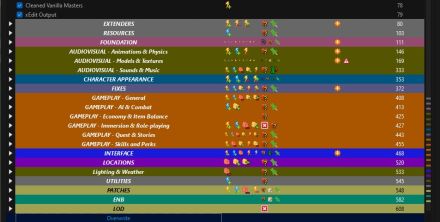
02-Extenders
- Mods that expand on the inherent functionality of a game or another mod without themselves affecting content
|
|
|
|
|
Mod Name
|
Baseline
|
Instructions
|
|
|
|
|
|
PapyrusUtil SE
|
|
Install PapyrusUtil AE SE - Scripting Utility Functions main file.
|
|
|
|
|
|
SKSE64
|
|
Detailed Instructions available
|
Root Files Installation
- Manually' download Skyrim Script Extender (SKSE64) Main File (Compatible with Skyrim Special Edition 1.6.1170 from Steam).
- Open the 7z archive and extract (drag/drop) the following files to the Skyrim Special Edition root folder
..\Steam\steamapps\common\Skyrim Special Edition:
- skse64_1_6_1170.dll
- skse64_loader.exe
- Keep the 7z archive window open for the next steps.
Data Files Installation
- In MO, click on the
 button and select, [Create empty mod]. button and select, [Create empty mod].
- Name it
SKSE64.
- Repeat #1 & #2, and name the second mod
SKSE64 Output (see note at bottom of page).
- The new, empty mods will be placed at highest priority in the MO mod list (at the bottom of the left pane if sorted by Priority).
- Enable SKSE64 and SKSE64 Output in the MO left pane.
- Open the SKSE64 in Windows Explorer (Ctrl + double-click OR right click on the mod, and click Open in Explorer).
- In the Explorer window, create a new folder named SKSE and open it.
- Keep the Explorer window open for the next steps.
INI File
- Within the SKSE folder in the Explorer window, create a new file named SKSE.ini.
- Open the new file, copy and paste the code in the box below, then save and close the file.
[Display]
iTintTextureResolution=2048
[General]
ClearInvalidRegistrations=1
Reference Image:
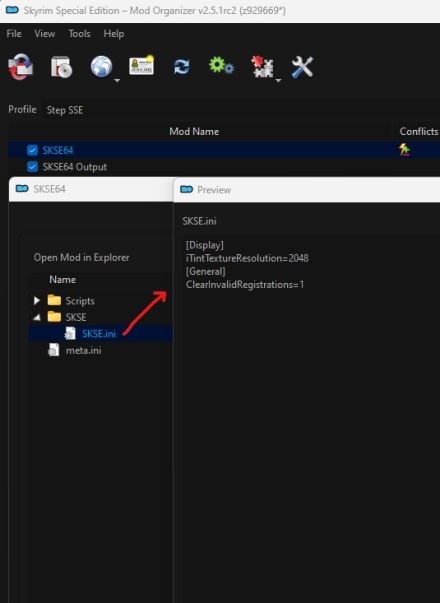
Scripts
- Back in the 7z window, open the Data folder.
- Extract (drag/drop) the scripts folder from the 7z archive into the SKSE64 folder.
- Close archive and Windows Explorer sessions.
Once complete, the SKSE64 mod's folder structure should be:
NOTE: Once SKSE64 Output is configured properly with all mods installed and configured, subsequent to Step 8 - First Launch, this mod will house all auto-generated configuration files as well as the grass cache. These files will not be overwritten if their corresponding mods begin shipping with these files included in their Nexus download. If that's ever the case, SKSE64 Output should be moved to a higher priority in the MO left pane so that it always 'wins':
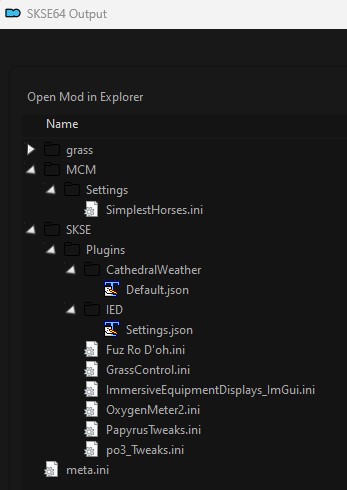
|
|
|
|
|
|
SSE Display Tweaks
|
|
Detailed Instructions available
|
As stated in the mod's Description, this mod will stabilize the display of rendered content for smooth gameplay without limiting frame rates, and this should be the case for almost all modern PCs running SSE.
- Download the Main File and and High performance configuration Optional File.
- Install the Main File first. Then install the Optional File, choosing Merge to merge it into the Main File.
- (ONLY if hardware supports) Enable NVIDIA G-SYNC or AMD Freesync via the display software
- Also enable NVIDIA Low Latency (reference image) or AMD anti-lag via the display software
- Double-click on the mod in the MO left pane and ensure the following in
SSEDisplayTweaks.ini
- PC has NVIDIA G-SYNC or AMD Freesync video card AND monitor support, set each frame limit (FPS cap) to:
- [monitor refresh rate] - 3 (e.g., 144 Hz monitor should have 141 limit: 144 - 3 = 141)
- PC does NOT have NVIDIA G-SYNC or AMD Freesync video card OR monitor support, set each frame limit (FPS cap) to:
- [monitor refresh rate] - 1 (e.g., 60 Hz monitor should have 59 limit: 60 - 1 = 59)
[Render]
FramerateLimit=??
UIFramerateLimit=??
[OSD]
Enable=true
InitiallyOn=false
- To enabled the framerate counter, hold Left Shift and press Insert. Repeat to disable again.
NOTE: No further configuration is required, but read on for additional information.
For more general information, see the SSE Display Settings guide.
Advanced Configuration
As with any mod with an INI configuration, Step recommends creating an 'empty' mod to contain a customizable configuration that will not be overwritten when the mod is updated. The INI file will not be generated until the game is launched, and it should appear in Overwrite. Once that is done later in the guide, revisit this mod and complete the following if it will be customized:
- Click
 > Create empty mod, and name it > Create empty mod, and name it (CONFIG) SSE Display Tweaks.
- Copy the entire SKSE/ path from the source mod into the new mod.
- Delete all content under
SKSE/Plugins/ except the INI file.
- Prioritize this configuration mod just after the source mod in MO such that the INI will override that of the source mod.
Example Custom Configuration Override
[Render]
; EnableVSync=false ; Uncomment to disable Vsync from this mod. Useful for those with G-SYNC/Freesync-compatible hardware
; EnableTearing=true ; Uncomment to disable Vsync/frame limits in bordered windowed mode
FramerateLimit=141 ; Uncomment to set a specific in-game frame limit
UIFramerateLimit=141 ; Uncomment to set a specific UI frame limit (i.e., in-game menus)
; LoadingScreenFramerateLimit=60 ; Uncomment to set a specific loading-screen frame limit
[HAVOK]
MinimumFramerate=50 ; Uncomment to set a specific loading-screen frame limit
MaximumFramerate=141 ; Uncomment to set a havok frame limit (should be equal to FramerateLimit)
OSDStatsEnabled=true ; uncomment to enable havok stats in the in-game screen display
[Papyrus]
DynamicUpdateBudget=true
BudgetMaxFPS=141 ; Uncomment to set a papyrus budget frame limit (should be equal to FramerateLimit)
OSDStatsEnabled=true ; Uncomment to enable papyrus budget stats in the in-game screen display
[OSD]
Enable=true ; Uncomment to enable the in-game screen display using the default toggle (Left Shift + Insert by default)
InitiallyOn=false ; uncomment to enable the in-game screen display on by default
|
|
|
|
|
|
SSE Engine Fixes
|
|
Detailed Instructions available
|
- Install (Part 1) Engine Fixes for 1.6.1170 and newer Main File in MO as normal.
- Download (Part 2) Engine Fixes - skse64 Preloader and TBB Lib Main File.
- Extract the contents of the Part 2 archive to the root Skyrim SE directory (e.g.
..\Steam\SteamApps\Common\Skyrim Special Edition) (reference image)
Once installed, double-click on the mod to open up the information window, and ensure the following settings in EngineFixes.toml ("Text Files" tab):
[EngineFixes]
CleanSKSECosaves = true
[Patches]
RegularQuicksaves = true
SleepWaitTime = true
WaterflowSpeed = 16.0
[Experimental]
SaveGameMaxSize = true
Leave the remainder of the settings at their defaults.
|
Game-Launch Smoke Test
At this stage, the preliminary build should be tested to confirm that there are no issues with the modding environment or engine-level mod configurations:
- Close and re-open Mod Organizer required!
- Normally, MO should auto-detect that SKSE is installed, and it will auto-generate the SKSE executable. This should be used for launching Skyrim going forward.
- Please ensure the following is correct for SKSE in MO (see reference image):
- Click
 at the top of the main Mod Organizer window
at the top of the main Mod Organizer window
- In the left pane of the executable config, click on the SKSE listing
- Ensure the Binary is set to
..\Steam\steamapps\common\Skyrim Special Edition\skse64_loader.exe
- Tick the Create files in mod instead of overwrite box and select the SKSE Output mod from the drop-down
- Click [Apply] and close the window by clicking [OK]
- Start the game by running the SKSE launcher from Mod Organizer. The game should load to the main menu without issue.
- Open the console (~), type in coc riverwood, and press Enter/Return. The game should load at Riverwood without issue.
- Exit the game using the
qqq console command or the standard menu options
If the game launched and loaded as expected, continue forward. Otherwise, all instructions were not followed, and something was missed. Revisit the installation steps above starting with the System Setup Guide in Step 1. If a careful review of the previous instructions does not resolve the issue, post on the guide support forums for help.

WARNING
Beyond this point, DO NOT launch the game again until instructed to do so.Many of the following mods are interdependent, and launching the game prematurely will most likely result in issues or failures. Please DO NOT post on the forums for support of non-issues relating to preemptive or premature test launches.
03-Resources
- Mods solely providing assets intended specifically for use by other mods without themselves affecting content
|
|
|
|
|
Mod Name
|
Baseline
|
Instructions
|
|
|
|
|
|
MCM Helper
|
|
Detailed Instructions available
|
Install the Main File.
FOMOD Instructions
MCM Helper
|
|
|
|
|
|
|
|
|
Spell Perk Item Distributor
|
|
Detailed Instructions available
|
FOMOD Instructions
Spell Perk Item Distributor
|
- Main
- DLL
- ◉ SSE v1.6.629+ ("Anniversary Edition")
|
|
04-Foundation
- Baseline mods that should be overridden by other mods AND/OR that make widely-accepted programmatic changes expected by other mods
Mod Table Legend
|
|
|
|
|
Mod Name
|
Baseline
|
Instructions
|
|
|
|
|
|
Unofficial High Definition Audio Project
|
|
Detailed Instructions available
|
Since LOOT no longer supports this mod, the UHDAP masters will load at higher priority than the USSEP master. This is most easily corrected by changing the LOOT group of the UHDAP masters to "Creation Club" ...
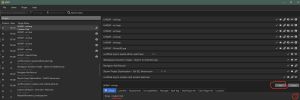 Change the LOOT Group to "Creation Club" |
|
|
|
|
|
Particle Patch
|
|
Detailed Instructions available
|
| Install ONLY the Particle Patch main file.
21 Post-Processing
For "Light Shafts" option, select 'Yes' if using ENB.
FOMOD Instructions
Particle Patch for ENB
|
- Installation
- Installation Format
- Plugin Name
- Light Shafts
- ◉ No (See Post-Processing note above)
- Fake Light Glow
- Custom Textures
|
|
|
|
|
|
|
DynDOLOD Resources SE 3
|
|
Detailed Instructions available
|
FOMOD Instructions
DynDOLOD Resources SE
|
- Options
- Visual Options
- ☑ Whiterun Exterior Grass
- ☑ Solitude Occlusion Planes
- ☑ High Hrothgar Window Glow
- ☐ DLC2 Vvardenfell 3D Plume
- Performance Options
- Misc Options
- ☑ Desync Birds of Prey
- ☐ Holy Cow
|
As with all mods in this guide, this mod should be enabled in MO once it is installed. This mod in particular must be enabled for proper LOD generation later in this Guide.
|
|
|
|
|
|
Static Mesh Improvement Mod
|
|
Detailed Instructions available
|
FOMOD Instructions
Static Mesh Improvement Mod
|
- Options
- Main Installer Choice
- ◉ Skyrim 2016 Special Edition: Custom
- Original Skyrim Custom Install
- Barrels
- ◉ Modified Vanilla Barrels
- Bowl Ingredients
- ☑ Improved Bowl Ingredients
- Bridges
- Candelabras
- Carriage Seats and Fixes
- Chains 3D - Misc
- Chains 3D - Pull Levers
- ◉ Chains 3D - Pull Levers Small Rings (Recommended)
- Chains 3D - Signs
- Chains 3D - Whiterun
- Chandeliers
- ◉ Improved Chandeliers (Recommended)
- Clothing Fixes
- Dawnguard Soulcairn Bone Piles
- ◉ Bone Piles Yellow Bones (Recommended)
- Draugr Corpses
- Dungeons Cliffs Snow Skirts
- ◉ Snow Blending ESP (Recommended)
- Dwemer Animated Lifts
- Dwemer Clutter
- Farmhouse Woven Fence
- ◉ Woven Fence Less Flicker (Recommended)
- Food
- Food - Tomato Style
- Furniture Chests
- ☑ Improved Furniture Chests
- Furniture Common
- ◉ Improved Furniture SMIM Textures (Recommended)
- Furniture Noble
- ☑ Improved Furniture Noble
- Hanging Rings
- Hawk
- Hearthfires Stuff
- Human Skull Fixes
- Imperial Jail
- ◉ Improved Imperial Jail (Recommended)
- Jewelry Rings
- ◉ Jewelry Rings CCO Remade or Jewelcraft
- Lanterns
- ☐ Lanterns leave unticked!
- Nordic Tables and Benches
- ☑ Nordic Tables and Benches
- Orc Longhouse
- Poor Coffin
- Rabbit
- Rocks - Blackreach
- Rocks - Generic
- Rocks - Mountains
- Ropes 3D - Dungeons
- Ropes 3D - Farmhouse
- ◉ Farmhouse 3D Ropes No Fade (Recommended)
- Ropes 3D - Raven Rock Docks
- ☑ Raven Rock Docks 3D Ropes
- Ropes 3D - Riften
- ◉ Riften 3D Ropes Default Ropes Style (Recommended)
- Ropes 3D - Solitude Docks
- ☑ Solitude Docks 3D Ropes
- Ropes 3D - Stockade
- Ruins Sarcophagus
- Shack Roofs
- ☑ Improved Shack Roofs with Dragonborn
- Skeletal Remains 3D
- Smelters
- Solitude Gate Doors
- Tankards
- ◉ Dark Brushed Metal Tankards
- Tree - Juniper Tree
- Tree - Tundra Tree
- Whiterun Castle Wood Carvings
- ◉ Wood Carvings Improved Vanilla
- Whiterun Doors
- Windmills
- ◉ DynDOLOD/SkyMills Compatibility
- Xtra Options - Half-Size Textures Addon
- ◉ None use the half-size textures if VRAM is an issue
- Xtra Options - Ultra-Sized Textures Addon
- ☐ Ultra-Sized 4096x4096 Textures leave unticked!
- Merged Plugin Special Edition Forced Install
- Merged Plugin Special Edition Forced Install
- ☑ Special Edition Merged Plugin Will Be Installed
|
|
|
|
|
|
|
Major Cities Mesh Overhaul
|
|
Detailed Instructions available
|
| Install the Main File.
Also install the Optional File as a separate mod. Installing additional files not under Nexus' "Main Files" section as separate mods preserves their version tracking to keep pace with updates.
|
|
|
|
|
|
Enhanced Lights and FX
|
|
Detailed Instructions available
|
Only the meshes from this mod will be used.
FOMOD Instructions
Enhanced Lights and FX
|
- Main
- Main
- Main - Ambience
- Main - Exterior
- Patches
- SMIM
- ☑ SMIM Meshes
- ☐ SMIM Lantern
- Patches
- Misc. Optionals
|
Disable the following plugins (instructions for disabling plugins):
EnhancedLightsandFX.esp
ELFX - Exteriors.esp
|
|
|
|
|
|
ELFX Fixes
|
|
Detailed Instructions available
|
FOMOD Instructions
ELFX Fixes
|
- Main
- ELFX Fixes main plugin
- Ragged Flagon Fix
- Water Reflection ELFX Meshes Fixed for ENB users
- ☐ ENB ELFX Meshes leave unselected, regardless of ENB
|
Disable the following plugins (instructions for disabling plugins):
ELFX Fixes.esp
ELFX Fixes Ragged Flagon Fix.esp
|
|
|
|
|
|
Static Mesh Improvement Mod Improvement Mod
|
|
Detailed Instructions available
|
FOMOD Instructions
Static Mesh Improvement Mod Improvement Mod
|
- Optional
- Meshes
- ☑ Hawk
- ☑ Dwemmer post alternative
- Textures
- Patches
- Mods
- ☐ Dynamic Things Alternative
- ☐ Real Rabbits HD
- ☐ Wiseman's Flora Fixes
- ☑ SMIM Quality Add-On
|
|
|
|
|
|
|
Majestic Mountains
|
|
Detailed Instructions available
|
- Install the Main File of preference
- Step Recommends Lightside for best matching textures with the Guide.
- Install the DynDoLod V 3.0 Lod pack (all versions) from Optional Files as a separate mod. Installing additional files not under Nexus' "Main Files" section as separate mods preserves their version tracking to keep pace with updates.
Main File
FOMOD Instructions
Majestic Mountains Lightside
|
-
- Required
- Landscape ESM
- Optionals
- Sun Direction (choose one or none)
-
|
Optional File
Install the Optional File as a separate mod.
FOMOD Instructions
Majestic Mountains DynDoLod 3 Pack
|
- Step 1
- Lod Meshes
- LOD Textures
- ◉ Lightside
- choose the option matching the Main File used
|
|
|
|
|
|
|
Flickering Meshes Fix
|
|
Detailed Instructions available
|
FOMOD Instructions
Flickering Meshes Fix
|
- Main Cities
- Riften
- Solitude
- Whitrun
- Markarth
- Windhelm
- Towns and Villages
- Whiterun and Windhelm Hold's farmhouses
- Solitude Hold's farmhouses
- Markarth Hold's farmhouses
- Compatibility Choices
- Select what you are using
- ☐ Bright Waterfall Fix for ENB
- ☐ Icy Windhelm
- ☑ ELFX Exteriors
- ☑ Majestic Mountains
- ☐ Riften Architectural Details
- ☐ SMIM not needed
- ☐ Skyrim 202X by Pfuscher
- ☑ Skyrim - A Mountainous Experience
- ☐ Water for ENB
|
|
|
|
|
|
|
Cathedral Landscapes
|
|
Detailed Instructions available
|
This mod deviates to small degree from the vanilla style with respect to some landscape textures. Nevertheless, the deviations are exceptional to the Step Mandate.
- Install the Main File:
FOMOD Instructions
Landscapes - Cathedral Concept
|
-
- Choose Plugin Type
- ◉ Use light ESPFE --> not compatible with existing
play-throughs! "Use fat ESP", if necessary for old saves.
-
- Select Install
- ◉ Full Install, Brown Tundra
-
|
- Install the LODGEN Textures for v3 Optional File as a separate mod!
- Don't merge this file! Install it separately. This file will be installed as a separate mod so that it can be activated for LOD generation later in the guide and deactivated after.
Name the mod: (TEMP) Cathedral Landscapes - xLODGen.
|
|
|
|
|
|
Mesh Patch for Various Mods
|
|
Detailed Instructions available
|
Install the following Main Files, in the order listed, and merge when asked:
- Skyrim Particle Patch for ENB - Assorted Mesh Fixes - Solitude Mesh Fixes Patch
- Unofficial Material Fix - Assorted Mesh Fixes Patch
- Skyrim Particle Patch for ENB - ELFX - Unofficial Material Fix Patch
- SMIM - Quality Addon - Unofficial Material Fix Patch
- Assorted Mesh Fixes - SMIM - Blended Roads Patch
|
05-Animation and Physics
- Mods that affect animations or physics
|
|
|
|
|
Mod Name
|
Baseline
|
Instructions
|
|
|
|
|
|
Realistic Boat Bobbing SE
|
|
Detailed Instructions available
|
- Install the Main File.
- Also install RBB - SMIM Meshes as a separate mod. Installing additional files not under Nexus' "Main Files" section as separate mods preserves their version tracking to keep pace with updates.
|
|
|
|
|
|
XP32 Maximum Skeleton Special Extended
|
|
Detailed Instructions available
|
This is a Not Safe For Work (NSFW) mod page!
NOTE: Since the weapon styles features aren't used in the guide, only the meshes are needed and not the plugin. This avoids constant and relatively inefficient triggering of the associated scripts to improve game performance in some situations and reduce associated save-game bloat. If you wish to use these, leave the plugin enabled.
Install the Main File:
FOMOD Instructions
XP32 Maximum Skeleton Special Extended
|
|
|
The Step Patches include relevant changes from the plugin, so hide it to disable and save a plugin slot (instructions for disabling plugins):
XPMSE.esp
|
06-Models and Textures
- Mods that replace existing models or textures
Mod Table Legend
|
|
|
|
|
Mod Name
|
Baseline
|
Instructions
|
|
|
|
|
|
AMidianBorn Book of Silence
|
|
Detailed Instructions available
|
This mod has two install options. Choose ONLY one.
Option 1 (Recommended - CCOR WILL be used) Install ONLY the 2) aMidianBorn Book of Silence SE -- CCOR CONTENT ADDON Main File.
Option 2 ( CCOR will NOT be used) The best solution is to follow the 2.1.0 SkyrimSE guide mod recommendations:
Download the following files:
- aMidianBorn book of silence -- ARMORS
- aMidianBorn book of silence -- DRAGONBORN
- aMidianBorn book of silence -- UNIQUE ITEMS
- aMidianBorn book of silence -- WEAPONS
Step recommends: Merge all files into single mod listing named aMidianBorn Book of Silence SE
The instructions below are for the most vanilla-like replacements.
FOMOD Instructions
aMidianBorn Book of Silence ARMORS
|
- Options
- Options
- Iron and Banded
- Steel
- Steel Plate
- Leather
- Hide and Studded
- Fur
- Elven
- Dwarven
- Ancient Nord
- Orcish
- Scaled
- Wolf
- Glass
- Ebony
- Blades
- Falmer
|
FOMOD Instructions
aMidianBorn Book of Silence DRAGONBORN
|
- Options
- Custom
- Nordic Carved Armor
- Bonemold Armor
- Acolyte Masks
- Dragon Priest Acolytes
- Hulking Draugr
- Ash Spawn
- Ash Guardians
|
FOMOD Instructions
aMidianBorn Book of Silence UNIQUE ITEMS
|
- Options
- Custom
- Targe of the Blooded
- Wuuthrad
- Savior's Hide
- Helm of Yngol
- Mace of Molag Bal
- Mehrune's Razor
- Volendrung
- Tsun's Armor
- Ebony Mail
- Staff of Magnus
- Dragon Priest Masks
|
FOMOD Instructions
aMidianBorn Book of Silence WEAPONS
|
- Options
- Options
- ◉ Install all weapons (default)
|
Disable the following plugin installed with aMidianBorn Book of Silence WEAPONS (instructions for disabling plugins):
aMidianborn_Skyforge_Weapons.esp
Hide the following file installed with aMidianBorn Book of Silence - Armors (instructions for hiding files/folders):
textures/clothes
|
|
|
|
|
|
AMidianBorn Content Addon
|
|
Detailed Instructions available
|
This mod requires WACCF.
FOMOD Instructions
aMidianBorn Content Addon
|
- aMidianBorn Content Addon
- Main File
- ☑ aMidianBorn Content Addon
- Options
- Weapon Meshes (excluding bows)
- ◉ Leanwolf's Better-Shaped Weapons with Greatsword Scabbards
- Bow Meshes
- Ebony Weapons
- ◉ Leanwolf's Better-Shaped Weapons with Greatsword Scabbards
- Ebony Weapons - Patches (Select NOTHING)
- Elven Weapons
- Glass Armor
- Glass Armor - Patches (Select NOTHING)
- Glass Weapons
- ◉ Leanwolf's Better-Shaped Weapons with Greatsword Scabbards
- Glass Weapons - Patches (Select NOTHING)
- Patches
- Animated Armoury and Heavy Armory (Select NOTHING)
- Crossbow Mods with AA and HA (Select NOTHING)
- Stealth Skills Rebalanced
- ☐ Stealth Skills Rebalanced
|
|
|
|
|
|
|
Arctic - Frost Effects Redux
|
Lite
|
Detailed Instructions available
|
FOMOD Instructions
Arctic - Frost Effects Redux
|
- Arctic Installation
- Arctic Add-ons
- ENB Light Compatibility
- ☑ ENB Light use only for ENB
- Arctic Texture Resolution
- Arctic Frost Color
- Arctic Icicles Size
- Arctic Optional Plugin
- Plugin Option
- ◉ Frost Mesh Patch (ESL-Tagged)
|
|
|
|
|
|
|
Armor and Clothing Extension
|
2K
|
Detailed Instructions available
|
| This mod requires WACCF.
Install the Main File.
Also install the Armor and Clothing Extension - Spell Perk Item Distributor (SPID) Patch Optional File as a separate mod. Installing additional files not under Nexus' "Main Files" section as separate mods preserves their version tracking to keep pace with updates.
|
|
|
|
|
|
Armor Mesh Fixes SE
|
|
Detailed Instructions available
|
- Install the Main File.
- Install the Update File as a separate mod.
- Install the Blades Helmet - aMidianBorn Patch Optional File as a separate mod.
Installing additional files not under Nexus' "Main Files" section as separate mods preserves their version tracking to keep pace with updates.
|
|
|
|
|
|
Barenziahs Glory SE
|
1k
|
Detailed Instructions available
|
FOMOD Instructions
Barenziah's Glory SE
|
- Optional Textures
- Crown Texture Options
- ◉ Desaturated Crown Texture - 1k
- Jewelrybox Texture Options
- ◉ Gamwich Jewelrybox Texture - 1k
- Gem Texture Options
- ◉ Gamwich Gem Texture - dark
|
|
|
|
|
|
|
Bellyaches Animal and Creature Pack Revamp
|
|
Detailed Instructions available
|
FOMOD Instructions
Bellyaches Animal and Creature Pack Revamp
|
- Options
- Custom
- Bear (brown and black)
- Chaurus
- Chicken
- Dog
- Deer
- Dragonfly
- Fox (Red)
- Fox (Arctic)
- Frostbite Spider (Brown)
- Frostbite Spider (Arctic)
- Goat
- Hawk
- Highland Cow
- Horker
- Install Horse Textures?
- Install Mammoth Textures?
- Install Skeever Textures?
- Skeevers
- Skeever (Grey)
- Skeever (Arctic)
- More Custom Options
- Mudcrab
- Rabbit
- Sabre Cat (Brown)
- Sabre Cat (Arctic)
- Wolf (Black)
- Wolf (Ice)
- Wolf (Red)
- Werewolf
- Werewolf Eyes
|
|
|
|
|
|
|
Better Dynamic Snow SE
|
|
Detailed Instructions available
|
Install the Main File.
FOMOD Instructions
Better Dynamic Snow SE
|
- Better Dynamic Snow SE - Plugins
- Color Options
- ◉ Brighter Material Color
- Walkway Material UVs
- Better Dynamic Snow SE - Options
- Projected Diffuse Textures
- Optional Addons
|
|
|
|
|
|
|
Blue Palace Dome Windows
|
|
Detailed Instructions available
|
| Install the Main File.
Also install the Optional File as a separate mod. Installing additional files not under Nexus' "Main Files" section as separate mods preserves their version tracking to keep pace with updates.
|
|
|
|
|
|
Creation Club Open Helmets
|
|
Detailed Instructions available
|
Install v1.4 from Old Files.
FOMOD Instructions
Creation Club Open Helmets
|
- Merged or Individual
- All ESPs Merged or pick them Individually
- Unofficial Skyrim Creation Club Content Patch
- Creation Club Integration Patch
- Merged Power of Creation
- Merged Tamriellic Distribution Patch
- Merged CC Misc Patches
- Legacy of the Dragonborn CC
- Legacy of the Dragonborn CC Patches
- Crimson Trail
- Mystical Materials
- Mystical Materials Patch
- ☐ Alternative Armors Silver
- Iron Cubemap
- Bittercup Ebony Gear Patch
- Grand Champion Gear Ebony Style Retexture
- Creation Club - Adjustments Rebalancing and Variants
- Merged
- ☐ Adjustments Rebalancing and Variants Merged
- Tweaks
- Variants
- Daedric Male Open Helmet USCCCP
- Daedric Male Open Helmet USCCCP
- ☐ Daedric Male Open Helmet
- Immortal Remnant - Redguard Elite Armor Variants
- Saints and Seducers Extended Cut
- Stalhrim Fur Refrozen Patch
- Forgotton Seasons More Shiny Helmets
- (OPTIONAL) Bodyslide Files
- Bodyslide Files (females are fit to CBBE 3BA sliders)
|
|
|
|
|
|
|
Deadly Spell Impacts
|
|
Detailed Instructions available
|
FOMOD Instructions
Deadly Spell Impacts
|
- Installation Options
- Impact Options
- Fire Spell Impact Options
- ◉ One Fire Impact (Default)
- Texture Options
- Fire Impacts
- Frost Impacts
- Lightning
|
|
|
|
|
|
|
Ruins Clutter Improved
|
|
Detailed Instructions available
|
- Install the Ruins_Clutter_Improved SE main file.
- Also install Ruins Clutter Improved Subliminal Traps Optional File.
|
|
|
|
|
|
DRAGON PRIEST
|
2K
|
Detailed Instructions available
|
FOMOD Instructions
Dragon Priest by Kajuan
|
|
|
|
|
|
|
|
|
Frankly HD Dragonbone and Dragonscale
|
2K
|
Detailed Instructions available
|
| Install the Main File, and merge the Update File. Merging should be fine for this one, since it will almost certainly never be updated again.
|
|
|
|
|
|
LeanWolfs Better-Shaped Weapons SE
|
|
Detailed Instructions available
|
- Install the LeanWolfs Better-Shaped Weapons Installer v2.1.03 SE main file using the instructions below.
- Merge the LWs BSW Orcish Greatsword inventory fix - sheath Update File.
21-Post-Processing
Choose Dawnbreaker for ENB option if ENB will be used.
FOMOD Instructions
LeanWolf's Better-Shaped Weapons SE
|
- Step 1
- All or Custom
- ◉ Install everything (default)
- Step 2A All
- Sheath Options
- ☑ Onehanded Sheaths
- ☑ Greatsword Sheaths
- Step 3 Variants and Patches
- Patches
- ☐ FrankFamily HD Imperial Armor and Weapons
- ☐ FrankFamily Ultra HD Silver Sword
- ☐ Scimitar Bling
- ☑ Keening with Refraction
- ☐ Runed Nord Hero Weapons
- Step 4 Glass
- Glass Refraction Options
- ◉ Refractive Glass Weapons
- Step 5 Stalhrim
- Stalhrim Refraction Options
- ◉ Stalhrim with Refraction
- Step 6A Dawnbreaker Sheath
- Dawnbreaker
- ◉ Dawnbreaker Sheath Dwarf
- Step 6b Dawnbreaker ENB
- Dawnbreaker ENB Option
- ◉ Dawnbreaker No ENB (see Post-Processing note)
- Step 7 Dragonbone
- Dragonbone Options
- ◉ DragonBling Weapons Gemling Green
- Step 8 Dual Sheath
|
|
|
|
|
|
|
Dragonbone Mastery
|
2k/1k
|
Detailed Instructions available
|
Step recommends: Dragonbone Mastery - WITHOUT Engravings
This recommendation is for the vanilla experience. Users can install whichever version they desire and adjust the instructions below to suit their preferences.
FOMOD Instructions
Dragonbone Mastery - Weapons Retexture
|
- Page 1
- Page 2
- Page 3
- Page 4
- Full Sized Scabbard Texture Options
- Full Sized Scabbard Mesh Optional
|
NOTE: The archive is missing is an empty "99 None" folder, so click Install anyway when prompted. This may not work when using the latest version of MO. If this is the case, move the archive into a working directory, and extract it. Then add the missing "99 None" folder, and repackage into a new archive using 7-zip. Then install the new archive: 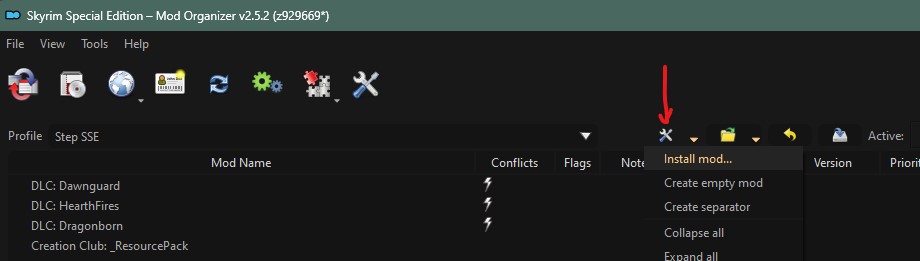
|
|
|
|
|
|
DROPS
|
512
|
Detailed Instructions available
|
| Step recommends: Version 3
Hide the following files/folders (instructions for hiding files/folders):
meshes\effects\fxdrips01.nif
meshes\effects\fxdrips01_more.nif
meshes\effects\fxdrips01_more_wider.nif
meshes\effects\fxdrips01tall.nif
|
|
|
|
|
|
EASIER LOCKPICKING
|
|
This is a SkyrimLE mod, and the MO warning indicator in the left pane can be ignored.
|
|
|
|
|
|
Elemental Staffs SE
|
2K
|
Detailed Instructions available
|
| Install the Main File, and merge the Elemental Staffs SE Basic Optional File, since it will almost certainly never be updated.
|
|
|
|
|
|
Embers XD
|
2K Optimized
|
Detailed Instructions available
|
Install Embers XD 2K main file.
FOMOD Instructions
Embers XD 2K
|
- Flames and Lights Customization
- Flames Style
- Particle Light Quality
- ◉ Optimized (High Quality looks better with high FPS cost)
- Particle Light Intensity
- Plugin Selection
- Add-On Selection
- Select One
- ☑ Install Fire Magick Add-On
- Select One
- Select One
- Select One
- ☑ Install Lava Craters Add-On
- Further Customization
- Select Required (ONLY the following options should be ticked)
- ☑ Less Flying Embers
- ☑ No Burnt Wood Glow
- ☑ No Parallax
- ☑ No Torch Particle Light
- ☑ Reduced Fake Glow
- ☐ Solitude Braziers (UNtick if it's ticked)
- ☑ Vanilla Campsite Rocks
- Compatibility Patches
- Select Required
- ☐ UNtick Goldenhills Plantation (covered by the Step CR patch)
- ☑ Survival Mode
|
|
|
|
|
|
|
Enhanced Blood Textures SE
|
|
Detailed Instructions available
|
- Install _Enhanced Blood Textures SE (LITE VERSION) Main File.
- (Optional) To remove blood spatters from the screen, merge the No Screen Blood Optional File, since this mod will almost certainly never be updated again.
|
|
|
|
|
|
Enhanced Vanilla Trees SE
|
|
Detailed Instructions available
|
| Install one Main File of choice.
Enhanced Vanilla Trees SE-Basic is the most vanilla-like experience, but all are vanilla 'friendly'. The images on the Step SE Nexus page show the Lush Trees version.
FOMOD Instructions
Enhanced Vanilla Trees SE
|
- Preview
- Enhanced Vanilla Trees
- Mesh Tint Options
- Tree Options (doesn't apply to Basic)
- Size applies to ALL trees
- Additional Options
- Vanilla Pine Branch Textures
- Vanilla Snow Pine Branch Textures
- ◉ Alternative Vanilla Snowy Branches*
- Miscellaneous
- ☑ Enhanced Tree Clutter*
- ☑ Firewood*
- ☐ Hi-Res Aspen Bark
- ☑ SFO Aspen Branches*
- Alternative Trees
-
- ☐ Realistic Aspen Trees
- ☐ SFO Snowy Trees
|
|
|
|
|
|
|
Aspens Ablaze
|
|
Detailed Instructions available
|
Install the Main File. The selections below are the most vanilla-like options, however, users can select options according to preferences:
FOMOD Instructions
Aspens Ablaze
|
- Plugin Selection
- Size
- Leaf Color
- LOD Assets
|
|
|
|
|
|
|
Aspens Ablaze Add-On - DynDOLOD 3
|
|
Detailed Instructions available
|
If the instructions from Aspen Ablaze were followed as recommended, then install using the instructions below. Otherwise, install the version that matches the version and options selected when installing Aspen Ablaze.
FOMOD Instructions
Aspens Ablaze Add-On - DynDOLOD 3
|
- Quality/Performance Options
- Size
- Leaf Color
|
|
|
|
|
|
|
Fixed Mesh Lighting
|
|
Detailed Instructions available
|
- Install the Main File using the instructions below.
- Install Fixed Mesh Lighting - Creation Club Backpack as a separate mod to maintain version notification updates.
FOMOD Instructions
Fixed Mesh Lighting
|
- Main
- Modular
- Main
- ☑ Flora
- ☐ Trees
- ☑ Ice
- ☑ Creatures
- Flora
- Main
- Patches (ONLY tick the following)
- Beyond Skyrim
- JK's Skyrim
- Depths of Skyrim
- New Plants
- ☐ Unique Flower and Plants
- Mountain Flowers
- Snowberries
- Juniper
- Tundra Cotton
- Jazbay
- Creep Cluster
- Soul Husk
- Canticle Tree
- ☐ High Ploy Canticle Tree
- Ice
- Main
- Patches (ONLY tick the following)
- ☑ Arctic
- ☑ Unofficial Material Fix
- Ice Replacer (Select NOTHING)
- Creatures
- Main
- Patches (Select NOTHING)
- Other
- Bee Hives
- Hagraven (ONLY tick the following)
- ☑ Vanilla
- ☑ Static Mesh Improvement Mod Improvement Mod
- ☑ Unofficial Material Fix
- Notes
- Potions (ONLY tick the following)
- ☑ Vanilla
- ☑ Rustic Animated Potions
- ☑ Adventurer's Backpack
- Rag
- Effects
|
|
|
|
|
|
|
Footprints
|
|
Detailed Instructions available
|
| Install the Main File.
21-Post-processing
The Footprints - ENB Optional File is no longer necessary when running SSE ENB v0.484 or higher (Step recommends using the latest version of the ENB binary, which is 0.502 at the time of this writing).
|
|
|
|
|
|
Gemling Queen Jewelry SE
|
1K
|
Detailed Instructions available
|
FOMOD Instructions
Gemling Queen Jewelry SE
|
- Main Modules
- Main Modules
- ☑ Amulets
- ☑ Circlets
- ☑ Rings
- DLC Addons
- ☑ Dawnguard Addon
- ☐ Dawnguard Addon - Unobtainable Items
- Amulet Textures
- Amulet Textures Options
- ◉ Gamwich Amulet Textures - 1024
- Ring Textures
- Ring Texture Options
- ◉ Gamwich Ring Textures -Combined - 1k
- Optional Mesh Packs
- Optional Mesh Packs Dawnguard
- ☐ Vampire Beast Blood Ring Left Hand
|
Disable the following plugins (instructions for disabling plugins):
GQJ_DG_vampireamuletfix.esp
|
|
|
|
|
|
Glacier LOD Meshes
|
|
Detailed Instructions available
|
| This is a Skyrim LE mod, so ignore the MO warning.
Install ONLY the Glacier LOD Meshes Main File.
|
|
|
|
|
|
HD Executioners Block SE
|
|
Detailed Instructions available
|
| The link for this mod points to an archived version of the mod, because the version Step recommends is not available on the Nexus mod page.
|
|
|
|
|
|
HD Misc
|
|
This is a SkyrimLE mod, and the MO warning indicator in the left pane can be ignored.
|
|
|
|
|
|
HD Road Signs
|
2K
|
Install one Main File, and merge both Optional Files.
|
|
|
|
|
|
HD Stone Quarry and Clay Deposit
|
2K
|
Detailed Instructions available
|
- Install one of the Main Files. Step recommends: ...2K
- Merge the Majestic Mountain Patch from Optional Files. Merging should be fine for this mod, since it probably won't be updated, and all files use the global version.
- Select the option corresponding to the version chosen for Majestic Mountains. If the Step recommendations were followed, choose Lightside.
|
|
|
|
|
|
High Quality Food and Ingredients SE
|
|
Detailed Instructions available
|
The link for this mod points to an archived version of the mod, because the version Step recommends is not available on the Nexus mod page.
FOMOD Instructions
High Quality Food and Ingredients SE
|
- High Quality Food and Ingredients SE
- Pick and Choose
- Select all you want
- ☑ Baked Potatoes
- ☑ Boiled Creme Treat
- ☑ Bone Meal
- ☑ Bread
- ☐ Cabbage
- ☑ Carrots
- ☑ Charred Skeever Hide and Meat
- ☑ Chicken Breast
- ☐ Chicken
- ☐ Cooked Beef
- ☑ Dead Hare
- ☑ Dead Pheasant
- ☐ Elder Cheese
- ☑ Garlic
- ☐ Goat Cheese
- ☑ Green Apple
- ☑ Grilled Chicken Breast
- ☑ Grilled Leeks
- ☑ Honey Nut Treat
- ☑ Long Taffy Treat
- ☑ Mead
- ☑ Moon Sugar
- ☑ Mora Tapinella
- ☑ Pie
- ☑ Potatoes
- ☑ Powdered Mannoth Tusk
- ☑ Raw Beef
- ☑ Red Apple
- ☑ Salmon Meat
- ☐ Salmon
- ☑ Salmon Steak
- ☑ Salt Pile
- ☑ Scaly Photiota
- ☑ Seared Slaughterfish
- ☑ Slaughterfish Scales
- ☑ Sweet Roll
- ☐ Venison Chop
- ☑ Venison
- ☑ Void Salts
- Please Read
|
|
|
|
|
|
|
Improved Sparks
|
|
Detailed Instructions available
|
| Step recommends: Grindstones - Vanilla Sparks and Impact Effects - Vanilla Sparks.
Install as a separate mods to preserve their version tracking to keep pace with updates. Consider renaming the files to match the mod name.
|
|
|
|
|
|
Nightingale Prime HD
|
Leather
|
This is a SkyrimLE mod, and the MO warning indicator in the left pane can be ignored.
|
|
|
|
|
|
Rallys Hooks and Saws
|
|
Detailed Instructions available
|
Only Install the Rallys Hooks and Saws file.
FOMOD Instructions
Rally's Hooks and Saws
|
|
|
|
|
|
|
|
|
Rallys Instruments
|
|
Detailed Instructions available
|
Install the Main File.
FOMOD Instructions
Rally's Instruments
|
- Step 1
- Step 2
- Rally's Instruments
- Optional
- ☐ Blank Lute
- ☐ Blank Lute 1K
|
|
|
|
|
|
|
Real Wood Textures - Farmhouses
|
|
Detailed Instructions available
|
| This is a SkyrimLE mod, and the MO warning indicator in the left pane can be ignored.
Install only the Real Wood Textures - Farmhouses No Green Moss Version Optional File.
- Please ignore the "STEP" version of the mod available for download. It's for retired Guides. For SE, the 2K textures are desired.
Hide the following files/folders (instructions for hiding files/folders):
textures/architecture/farmhouse/StoneWall01.dds
textures/architecture/farmhouse/StoneWall01_n.dds
|
|
|
|
|
|
Realistic Water Two SE
|
|
Detailed Instructions available
|
Install the Main File, and merge any Update Files if they exist.
FOMOD Instructions
Realistic Water Two SE
|
- Core Files
- Mod Options
- Smaller Textures
- Optional Textures
- Watercolors
- Mod Patches
- Optional Patches
- ☐ Select Nothing (Covered by the Step Patch)
|
|
|
|
|
|
|
Retexture for Soup
|
|
Detailed Instructions available
|
| This is a SkyrimLE mod, and the MO warning indicator in the left pane can be ignored.
Install SMIM Mesh - Poor Version.
|
|
|
|
|
|
Retexture for The Scroll SE
|
|
Detailed Instructions available
|
Install the Main File. The following options are suggested:
FOMOD Instructions
Retexture for The Scroll
|
- Choose Version (1/2)
- Choose Version (2/2)
- Mixed Set - Choose Texture
|
|
|
|
|
|
|
RUSTIC ANIMATED POTIONS and POISONS
|
1K
|
Detailed Instructions available
|
| Install a Main File.
Also install SSE Meshes Update File, merging when asked. Merging is fine, since all files use the global version, and it simplifies the following procedure.
Hide the following files/folders (instructions for hiding files/folders):
- Once installed, double-click the mod in MO to bring up Mod Information window
- Select the Conflicts tab
- At the top on the Winning file conflicts:' filter at top right, type Fixed Mesh Lighting
- Select all lines in the filtered Winning file conflicts: pane
- Right-click on any selected file and select Hide
|
|
|
|
|
|
RUSTIC RELIEFS
|
|
Detailed Instructions available
|
| Hide the following files/folders (instructions for hiding files/folders):
textures/architecture/windhelm/500wall.dds
textures/architecture/windhelm/500wall_n.dds
textures/clutter/birthsign*.dds (disable all of these, 39 files)
textures/dungeons/nordic (entire folder)
textures/dungeons/mossdirtpile01.dds
textures/dungeons/mossdirtpile01_n.dds
textures/dungeons/ridgedstone*.dds (disable all of these, 6 files)
textures/dungeons/scrollworktrim01.dds
textures/dungeons/scrollworktrim01_n.dds
|
|
|
|
|
|
RUSTIC SOULGEMS - Special Edition
|
1K
|
Detailed Instructions available
|
Install the RUSTIC SOULGEMS - Special Edition - FOMOD - English Only main file.
FOMOD Instructions
RUSTIC SOUL GEMS
|
- Step 1 - Texture Resolution
- Choose your texture resolution
- Step 2 - Plugin
- Select your plugin
- ◉ Sorted + ESL + GIST Patch
|
|
|
|
|
|
|
SABRECAT
|
2K
|
Detailed Instructions available
|
FOMOD Instructions
SABRECAT by Kajuan
|
- PLEASE SELECT AT LEAST ONE
-
- ☑ Install the Sabrecat and Sabrecat Snow
- ☑ Install the Valecat
|
|
|
|
|
|
|
Security Overhaul SKSE - Gems Patch - The Cause Chests Secured
|
2K
|
Detailed Instructions available
|
- Install the Main File using the FOMOD instructions below.
- Merge the Miscellaneous File, since versioning is consistent.
FOMOD Instructions
Security Overhaul SKSE - Gems Patch - The Cause Chests Secured
|
- Step 1
- Options
- ☑ Rielle Secured
- ☑ Gem Patch
- Step 2
|
|
|
|
|
|
|
Security Overhaul SKSE - Some More Locks
|
|
Detailed Instructions available
|
FOMOD Instructions
Security Overhaul SKSE - Some More Locks
|
- Main
- Snazzy Strongboxes
- Mod Patches
- Strongbox/Safe Replacer
- Metalcage Replacer
- East Empire Strongbox Logo
- ☐ East Empire Strongbox Logo
- Lock UI Variations
- Variations
- ☐ Jail Door With Handle
- ☐ Smaller Locks
|
|
|
|
|
|
|
SKELETON
|
2K
|
Detailed Instructions available
|
FOMOD Instructions
Skeleton and Human Bones by Kajuan
|
- Custom
- Select one
- ◉ Skin, clutter without sounds
|
|
|
|
|
|
|
Majestic Mountains - More Accurate Collision
|
|
Detailed Instructions available
|
| Install the Main File.
Also install as a separate mod the Majestic Mountains - More Accurate Collision - AME Patch from Optional Files. Installing additional files not under Nexus' "Main Files" section as separate mods preserves their version tracking to keep pace with updates.
|
|
|
|
|
|
Skyrim Redesigned WIP
|
|
Detailed Instructions available
|
| This is a SkyrimLE mod, and the MO warning indicator in the left pane can be ignored.
Install the FOMOD version.
FOMOD Instructions
Skyrim Redesigned
|
- Main Modules
- Main Modules
- ◉ S.T.E.P. Recommended Textures
|
|
|
|
|
|
|
Skyrim SE Improved Puddles
|
|
Detailed Instructions available
|
| Choose one of the following:
21-Post-Processing will NOT be used
Install the Skyrim SE Improved Puddles FOMOD for Non-ENB users Miscellaneous Files.
21-Post-Processing
Install the Skyrim SE Improved Puddles FOMOD vXX for ENB users Main File.
With either option, the FOMOD is the same:
FOMOD Instructions
Skyrim SE Improved Puddles
|
- Options
- Windhelm Ice Puddle Textures
- Choose an ESP
- ☑ Skyrim Special Edition (all DLCs)
|
|
|
|
|
|
|
Skyrim SE Skill Interface Re-Texture
|
|
Detailed Instructions available
|
The instructions below are for the most vanilla-like experience. Users may customize their installations to their preference.
FOMOD Instructions
SSIRT v4.1
|
- Introduction
- Background
- Background
- ◉ Background - Default Stars - HDR Nebula
- Perk Lines
- Perk Line Colours
- Perk Line Colours
- ◉ Perk Line Colour - Default
- Constellations
- Constellations
- ◉ Constellations - HD Default
- Perk Stars
- Perk Stars
- ◉ Perk Stars - Enhanced Default
- Dawnguard Moons and Stars
- Dawnguard Moons and Stars
- ◉ HD Masser and Secunda Vanilla Stars
- Vampire Background
- Vampire Nebula Background
- Thanks
|
|
|
|
|
|
|
Smooth Sky Mesh - SSE
|
|
Detailed Instructions available
|
| The link for this mod points to an archived version of the mod, because the version Step recommends is not available on the Nexus mod page.
Only install this mod if 18-Lighting and Weather ModGroup will NOT be installed!
|
|
|
|
|
|
Superior Chaurus - 4k Retexture
|
2K
|
Detailed Instructions available
|
Install the Main File.
FOMOD Instructions
Superior Chaurus 4K
|
- Introduction
- Diffuse 4K - 2K
- Normal Maps
|
|
|
|
|
|
|
Superior Mudcrab - 4k Retexture
|
2K/1K
|
Detailed Instructions available
|
Install the Main File:
FOMOD Instructions
Mudcrab 4K FOMOD Installer
|
- Introduction
- Diffuse Maps
|
Merge the performance/quality option, if applicable. Step recommends: Mudcrab 2K2K - Creatures optional file.
|
|
|
|
|
|
Sweet Mother
|
|
Step recommends: Sweet Mother HD. This is a SkyrimLE mod, and the MO warning can be ignored.
|
|
|
|
|
|
The Elder Scrolls V Rewritten - Arvak SE
|
|
Detailed Instructions available
|
Install the Main File.
FOMOD Instructions
The Elder Scrolls V Rewritten - Arvak SE
|
- Installation Options
- Plugins
- Texture Sizes
- Model Options
|
|
|
|
|
|
|
TMD Jars of Skyrim
|
|
Detailed Instructions available
|
| Choose one of the following:
21-Post-Processing will NOT be used
Install the TMD Jars of Skyrim for Vanilla Main File.
21-Post-Processing
Install the TMD Jars of Skyrim for ENB Main File.
With either option, the FOMOD is the same:
FOMOD Instructions
TMD Jars of Skyrim
|
|
|
|
|
|
|
|
|
TROLL
|
2K
|
Detailed Instructions available
|
FOMOD Instructions
Troll by Kajuan
|
|
|
|
|
|
|
|
|
Vivid Landscapes - Tundra Moss Revised
|
1K Yellow
|
Detailed Instructions available
|
| This is a SkyrimLE mod, and the MO warning indicator in the left pane can be ignored.
STEP Recommends:
- Main File: Vivid Landscapes - Tundra Moss Revised - yellow 1024
- Optional File: SMIM compatibility patch
To install the Optional File:
- During installation right-click on the first Data folder listed under the root "data" folder.
- Select [Set data directory]
- Click [OK] to finish installation (merging is fine for this one).
|
|
|
|
|
|
White Phial Replacer SE
|
|
Install White Phial Replacer SE main file. Step recommends: White Phial Replacer 0.5x size optional file.
|
|
|
|
|
|
Whiterun Skyforge - Reforged
|
|
Detailed Instructions available
|
| Install the Whiterun Skyforge - Reforged - No ENB Lights or Glow main file.
21-Post-Processing
Consider installing the 'Whiterun Skyforge - Reforged main file, which adds glowing eyes and ENBSeries Complex Particle Lights.
|
|
|
|
|
|
WISPMOTHER
|
2K-1K
|
Detailed Instructions available
|
FOMOD Instructions
Wispmother.by.Kajuan
|
- Custom
- Select One
- ◉ Full version - skin with a linen fabric cloth
|
|
07-Sounds and Music
- Mods that affect sounds or music
Mod Table Legend
|
|
|
|
|
Mod Name
|
Baseline
|
Instructions
|
|
|
|
|
|
Acoustic Space Improvement Fixes
|
|
Detailed Instructions available
|
FOMOD Instructions
Acoustic Space Improvement Fixes
|
- Acoustic Space Improvement Fixes
- Acoustic Space Improvement Fixes
- Base Game and DLC
- Creation Club
- ☑ Farming
- ☑ Saints and Seducers
- Acoustic Space Improvement Fixes
- Acoustic Space Improvement Fixes
- Sound
- ☑ Reverb Interior Sounds Expansion
- Lighting
- ☑ Ambiance
- ☐ ELFX Enhancer - Shadows
- ☐ Enhanced Lighting for ENB
- ☐ Luminosity
- ☐ Lux
- ☐ Shadows RT
- Acoustic Space Improvement Fixes
- Ambiance - Ambient Lighting Overhaul
- Installation Complete
|
|
|
|
|
|
|
Immersive Sounds - Compendium
|
|
Detailed Instructions available
|
FOMOD Instructions
Immersive Sounds Compendium
|
- Main Files
- Immersive Sounds - Compendium
- Melee Options
- Weapon Impact Options
- ◉ IS Default (Extra Bloody)
- Unarmed Impact Options
- Weapon Draw/Sheath Options
- ◉ IS Default (Stylized Fantasy)
- Ranged Weapon Options
- Bow Shot Options
- Bow Pull Options
- Arrow Impact Options
- Bonus Weaponry Options Options
- Extra Weaponry Options
- ☐ Extra Gory Killmove Sounds
- ☐ Smooth Weapon Swings
- ☑ Silent Arrow Projectile Loop
- Magic Options
- Soul Trap Options
- Restoration Options
- Firebolt Options
- Creature Options
- Creature Options
- ☑ Demonic Draugr
- ☑ Well-Mannered Wolves
- ☑ Sensible Storm Atronachs
- ☑ Brutal Bears
- Misc Options
- Nirnroot Options
- Misc Options
- ☐ Oblivion Skillup Sound
- ☐ Dungeon Ambiance
- ☐ TESO Summoning
- ☐ Silent Weapon Enchants
- ☐ Silent Left Hand
- ☐ Silent Sneak Attack
- ☐ Silent World Map
- ☐ Silent Player Ragdoll
|
|
|
|
|
|
|
Audio Overhaul for Skyrim SE
|
|
Detailed Instructions available
|
Install the Main File.
FOMOD Instructions
Audio Overhaul for Skyrim
|
- Audio Overhaul for Skyrim (#.#.#)
- Requirements and Recommendations
- Requirements
- ☑ Engine Fixes
- ☑ Sound Record Distributor (#.#.#)
- Recommendations
- ☑ Acoustic Space Improvement Fixes
- ☑ Reverb Interior Sounds Expansion
- Addons
- Mods
- ☐ Enhanced Blood Textures
- ☐ Rumble Additions
- ☐ True Storms
- Installation Complete
|
|
|
|
|
|
|
Better Animal Footsteps
|
|
Detailed Instructions available
|
This is a SkyrimLE mod, and the MO warning indicator in the left pane can be ignored.
FOMOD Instructions
Better Animal Footsteps
|
- Custom
- Select on option
- ◉ Install all of the footstep sounds
- Custom
- Optional Pets of Skyrim patch
|
|
|
|
|
|
|
Dragons Shout with Voice
|
|
Detailed Instructions available
|
| This is a SkyrimLE mod, and the MO warning indicator in the left pane can be ignored.
Install the Dragons Shout with Voice - LOOSE main file.
|
|
|
|
|
|
Heart of the Beast
|
|
Detailed Instructions available
|
| This is a SkyrimLE mod, and the MO warning indicator in the left pane can be ignored.
Step recommends: Feral Werewolf sounds - HIGH AGGRESSION
|
|
|
|
|
|
Realistic wolf howls
|
|
Detailed Instructions available
|
| This is a SkyrimLE mod, and the MO warning indicator in the left pane can be ignored.
Step recommends: Realistic Wolf Howls more barks than howls
|
|
|
|
|
|
Reverb Interior Sounds Expansion
|
|
Detailed Instructions available
|
FOMOD Instructions
Reverb Interior Sounds Expansion
|
- Reverb Interior Sounds Expansion
- Reverb Interior Sounds Expansion
- Main Files
- ☑ Reverb, Ambience, Output Models
- Interior Sounds
- Installation Complete
|
|
|
|
|
|
|
Thundering Shouts
|
|
Detailed Instructions available
|
| Step Recommends: Thundering Shouts main file.
|
08-Character Appearance
- Mods that affect the appearance of the player character or NPCs
Mod Table Legend
|
|
|
|
|
Mod Name
|
Baseline
|
Instructions
|
|
|
|
|
|
Beards
|
1K
|
Detailed Instructions available
|
FOMOD Instructions
Beards
|
- Choose options
- Choose full or vanilla replacer
- Choose resolution
|
|
|
|
|
|
|
Brows
|
512
|
Detailed Instructions available
|
FOMOD Instructions
Brows
|
- Choose options
- Choose full or vanilla replacer
- Choose resolution
|
|
|
|
|
|
|
More Realistic Hair
|
|
This is a SkyrimLE mod, and the MO warning indicator in the left pane can be ignored.
|
|
|
|
|
|
Natural Eyes SSE
|
Low Res
|
Detailed Instructions available
|
| The SSE version of this mod was hidden, so the LE version is linked instead. There is no difference, since these are only textures.
|
|
|
|
|
|
Simple Children
|
|
Detailed Instructions available
|
| Install the Main File using the instructions below. Merge the Update File, selecting the textures of choice.
NOTE: This mod relies on meshes from TK Children, which will be installed later.
FOMOD Instructions
Simple Children
|
-
- Vanilla or USSEP?
- Required
-
|
This mod's plugin should be cleaned, as it contains an old USSEP forward that will result in the game freezing otherwise.
- Run xEdit using MO, and click [OK] when the Module Selection window appears.
- All plugins should be selected by default.
- Click [OK] again without selecting any ModGroups.
- Type or paste
00014132 into the FormID filter.
- Scroll down to Packages(aligned).
- In the FacegenForKids column, right-click on [REFR:XX000808] and click Remove in the context menu.
- 'XX' will vary, depending on the Load Order (LO) of the USSEP plugin.
- Close xEdit, saving the edited plugin when prompted.
Reference:

|
|
|
|
|
|
Superior Lore-Friendly Hair
|
1K
|
Detailed Instructions available
|
| This is a SkyrimLE mod, and the MO warning indicator in the left pane can be ignored.
Step recommends: SLF Hair - Rough Hair - Lite 1K
|
|
|
|
|
|
Tempered Skins for Females - UNP
|
|
Detailed Instructions available
|
This is a Not Safe For Work (NSFW) mod page and installer!
The instructions below are for the most vanilla-like options. Users are free to customize the options to according to their preferences.
FOMOD Instructions
Tempered Skins for Females
|
- A - Body type
- B - Body diffuse options
- Body diffuse options
- ◉ B09 - Dirty, hairy, no scars
- C - Body normal options
- D - Face diffuse options
- E - Face normal options
- F - Facemarks, scars (not necessary)
- Scars
- ☐ F1 - Female Scars by Xenius
- Female tintmasks by Xenius
- Male tintmasks by Xenius
- Beast tintmasks by Xenius
- Warning
|
|
|
|
|
|
|
Tempered Skins for Males
|
|
Detailed Instructions available
|
This is a Not Safe For Work (NSFW) mod page and installer!
Step recommends: Tempered Skins for Males - Dressed Version Main File.
The instructions below are for the most vanilla-like options (A1 - Vanilla Underwear).
FOMOD Instructions
Tempered Skins for Males
|
- A - Main Files
- B - Body diffuse options
-
- ◉ B6 - Dirty light haired
- C - Body normal options
- D - Face diffuse options
- E - Face normal options
- F - Facemarks, scars (not necessary)
- Scars
- ☐ F1 - Male Scars by Xenius
- Male tintmasks
- Beast tintmasks
- Warning)
|
Hide the following files (instructions for hiding files/folders):
textures/actors/character/male/maleunderwear.dds
textures/actors/character/male/maleunderwear_n.dds
textures/armor/briarheart/briarheart.dds
textures/armor/briarheart/briarheart_n.dds
|
|
|
|
|
|
TK Children SE
|
|
Detailed Instructions available
|
| Install the Main File. When installing the FOMOD, use the default options, since all but the TRI meshes will be disabled as indicated below.
Disable the following plugins (instructions for disabling plugins):
TKChildren.esm
TKChildren.esp
Hide the following folders (instructions for hiding files/folders):
Textures
Meshes/Actors/character/facegendata
Meshes/Actors/character/TKChildren
|
|
|
|
|
|
Vanilla Makeup HD
|
2K
|
Step recommends: VMHD - All Races - 2K main file. Merge Update File matching the quality chosen for the Main File.
|
|
|
|
|
|
Vanilla Warpaints Absolution
|
2K
|
Detailed Instructions available
|
FOMOD Instructions
Vanilla Warpaints Absolution
|
- Main Files
- Vanilla Replacers
- RaceMenu Plugins
- Variant Textures
- Vanilla Variants General Watercolor
- Vanilla Variants Wood Elves Muddy
- Vanilla Variants Dark Elf Ashy
- Vanilla Variants Khajiit Stripes Furry
- Vanilla Variants Nord Splattered
- Vanilla Variants Argonian Scaley
- RaceMenu Variants General Watercolor
- RaceMenu Variants Wood Elves Muddy
- RaceMenu Variants Dark Elf Ashy
- RaceMenu Variants Khajiit Stripes Furry
- RaceMenu Variants Nord Splattered
- RaceMenu Variants Argonian Scaley
- Other Files
|
|
09-Fixes
- Mods have a programmatic component that fixes various bugs and/or inconsistencies
Mod Table Legend
|
|
|
|
|
Mod Name
|
Baseline
|
Instructions
|
|
|
|
|
|
Bug Fixes SSE
|
|
Install the second main file "compatible with game version 1.6.629.0 and later on Steam."
|
|
|
|
|
|
Fires and Embers Clipping Fix
|
|
Detailed Instructions available
|
FOMOD Instructions
Fires and Embers Clipping Fix
|
- Main
- Select version
- ◉ ESL flagged - Embers XD Version
|
Also install SB - Fixed Windhelm Entrance Patch from Optional Files as a separate mod to preserve version tracking in MO.
FOMOD Instructions
SB - Fixed Windhelm Entrance Patch
|
|
|
No other patch files are necessary.
|
|
|
|
|
|
Invisibility and Eyes Mesh Fix
|
|
Detailed Instructions available
|
Install the Invisibility and Eyes Mesh Fix Main File.
FOMOD Instructions
Invisibility and Eyes Mesh Fix by HHaleyy
|
- Custom
- Installation Options
- ☑ Eyes Mesh Fix
- ☑ Bug Fix Spell
|
|
|
|
|
|
|
Navigator - Navmesh Fixes
|
|
Detailed Instructions available
|
FOMOD Instructions
Navigator - Navmesh Fixes
|
- Navigator
- Patches and Extras
- Sunder and Wraithguard
- Abandoned Prison
- ◉ Abandoned Prison AS - LAL
- 3DNPC
- Skyrim Sewers
- Vigilant
- Rift Watchtower
- Broken Oar script tweak
|
|
|
|
|
|
|
Powerofthrees Tweaks
|
|
Detailed Instructions available
|
| Install the main file.
When the game is launched via MO, the configuration file (SKSE\Plugins\po3_Tweaks.ini) will be auto-generated in the SKSE64 Output mod.
|
|
|
|
|
|
SB - Fixed Windhelm Entrance
|
|
Detailed Instructions available
|
FOMOD Instructions
SB - Fixed Windhelm Entrance
|
- Choose a version
- Main Version
- ◉ Fixed Windhelm Enterance
- Patches
|
|
|
|
|
|
|
Scrambled Bugs
|
|
Detailed Instructions available
|
- Install the Main File for Anniversary Edition (1.6.629.0 and later).
- Also install both Optional Files as separate mods to allow MO versioning tracking to work properly. In the FOMODs for each, select the 1.6.629.0+ (Anniversary Edition) plugin option.
- Double click on the Scrambled Bugs mod in the MO left pane
- Click on the "Text Files" tab to modify ScrambledBugs.json
- Find the following setting, and edit as follows:
"equipBestAmmunition": true
All 'fixes' are applied by default, but most 'patches' are disabled by default. Any other changes are optional, so read the mod page description carefully to fully understand the effects of each setting.
21-Post-processing
In ScrambledBugs.json, make the following change to the 'patches' section:
"attachHitEffectArt": true
This is required by Elytra and Bliss Bug ENB Light installed later in the guide.
|
10-Gameplay-General
Mod Table Legend
- Mods that affect general or multiple gameplay mechanics
|
|
|
|
|
Mod Name
|
Baseline
|
Instructions
|
|
|
|
|
|
Complete Alchemy and Cooking Overhaul
|
|
Detailed Instructions available
|
This mod makes large changes the alchemy and cooking systems!
Since this mod's changes are widespread and considered overly invasive by some, its installation has been made optional, and a separate Step Patch is provided later in the guide to support this.
Installation
Install the Main File with the following options:
FOMOD Instructions
Complete Alchemy and Cooking Overhaul
|
- Complete Alchemy and Cooking Overhaul
- Main File
- Game Version
- Options
- ☑ Cleaned Textures
- ☑ True Fortify Effects for Magic Skills
|
|
|
|
|
|
|
Complete Crafting Overhaul Remastered
|
|
Detailed Instructions available
|
| NOTE: This mod (CCOR) deviates significantly from vanilla in that it overhauls armor, item, and weapon stats. As such, CCOR is optional and is supported by the Step Patches either way.
Nevertheless, Step recommends CCOR as an acceptable deviation from the Mandate and considers CCOR to be equal parts 'fix' and 'enhancement'.
|
|
|
|
|
|
Weapons Armor Clothing and Clutter Fixes
|
2K-1K
|
Detailed Instructions available
|
Installation
Install the Main File.
FOMOD Instructions
Weapons Armor Clothing and Clutter Fixes
|
- Weapons Armor Clothing and Clutter Fixes
- Textures
- Patches
- Orcish Weapons
- ◉ Leanwolf's BetterShaped Weapons with Greatsword Scabbard
- Bashed Patch
- ☐ WACCF_BashedPatchLvlListFix.esp
- Options
- Documentation
|
|
11-Gameplay-AI and Combat
- Mods that affect AI, stats, or combat mechanics of NPCs
Mod Table Legend
|
|
|
|
|
Mod Name
|
Baseline
|
Instructions
|
|
|
|
|
|
AI Overhaul SSE
|
|
Detailed Instructions available
|
FOMOD Instructions
AI Overhaul SSE
|
- Mod Options
- Main .ESP Options
- ◉ AI Overhaul 1.8 Scripted
|
|
|
|
|
|
|
Realistic AI Detection SE
|
|
Detailed Instructions available
|
| Install the main file, Realistic AI Detection 3 - Medium Interior Medium Exterior. This is recommended for more realistic gameplay with Ambiance.
The Step Patches include changes equivalent to the 'Lite' version for exteriors, so this mod balances well with Cathedral Weathers
|
12-Gameplay-Economy
- Mods that affect currency, rewards, values, rates, or any other economy-related mechanics
Mod Table Legend
|
|
|
|
|
Mod Name
|
Baseline
|
Instructions
|
13-Gameplay-Immersion
- Mods that help to improve game immersion and role-playing scenarios
Mod Table Legend
|
|
|
|
|
Mod Name
|
Baseline
|
Instructions
|
|
|
|
|
|
Butterflies Unchained
|
|
Detailed Instructions available
|
Install the Butterflies Unchained (ESL Version) main file.
If CACO will be used, also install the Butterflies Unchained (ESL Version) - Complete Alchemy and Cooking Overhaul Patch from Optional Files.
|
|
|
|
|
|
Get Snowy
|
|
Detailed Instructions available
|
| Install the Main File.
Disable the following plugins (instructions for disabling plugins):
getSnowy_ObsidianWeathers_Patch.esp
getSnowy_WnC-Ashes Patch.esp
21-Post-Processing
Ignore the Main File, and install the Optional File instead. Disable the plugins as instructed above.
|
|
|
|
|
|
Improved Traps
|
|
Detailed Instructions available
|
Install the Improved Traps main file.
Also install Improved Traps - Follower Safety Patch from Miscellaneous Files as a separate mod for independent version tracking.
Do not install Mining Makes Noise file!
|
14-Gameplay-Quests
Mod Table Legend
- Mods that alter aspects of quests and/or related lore
|
|
|
|
|
Mod Name
|
Baseline
|
Instructions
|
|
|
|
|
|
At Your Own Pace
|
|
Detailed Instructions available
|
Install following Main Files as separate mods. This preserves their version tracking to keep pace with updates:
- At Your Own Pace - College of Winterhold
- At Your Own Pace - Companions
- At Your Own Pace - Dark Brotherhood
- At Your Own Pace - Misc
|
|
|
|
|
|
Even Better Quest Objectives SE
|
|
Detailed Instructions available
|
First, install the Main File.
FOMOD Instructions
Even Better Quest Objectives SE
|
- Mod Options
- Mod Version
- Optional Files
- ☑ Dark Brotherhood Forever to Miscellaneous Quests
- Grouped Mod Patches
- Book Patches
- ◉ Book Covers Skyrim (by DanielCoffey)
- Paarthurnax Patches
- ◉ The Paarthurnax Dilemma (by Arthmoor)
- Individual Mod Patches
- Available Patches
- Only tick the following options
- ☑ Alternative Start - Live Another Life by Arthmoor
- ☑ Cutting Room Floor by Arthmoor
|
Hide the following file (instructions for hiding files/folders):
scripts\qf_mgritual05_000d0755.pex
scripts\source\qf_mgritual05_000d0755.psc
Next, install Even Better Quest Objectives SE v1.11.0 RC1 as a separate mod (e.g., Even Better Quest Objectives SE - Patches). In the BAIN Package Installer window, tick ONLY the following:
- 230 Patches - AYOP Companions
- 231 Patches - AYOP College of Winterhold
|
|
|
|
|
|
The Choice is Yours
|
|
Detailed Instructions available
|
This mod causes some vanilla quests to not start pending player interaction or until specific conditions are met.
Since these changes can cause downstream compatibility issues, the Step Patches support its installation as optional.
Installation
Install the main file.
|
|
|
|
|
|
Thieves Guild Requirements SE
|
|
Detailed Instructions available
|
| Install the Main File.
Also install Thieves Guild Reformation - Taking Care of Business from Optional Files as a separate mod to preserve MO version tracking.
|
15-Gameplay-Skills and Perks
- Mods that affect the player character's or NPC skills and perks or related leveling
Mod Table Legend
|
|
|
|
|
Mod Name
|
Baseline
|
Instructions
|
|
|
|
|
|
Enemy REvolution of Skyrim
|
|
Detailed Instructions available
|
FOMOD Instructions
EEOS - Enemy Revolution of Skyrim
|
- Introduction
- Mod functions provided to NPCs
- Vanilla Plugins:
- ☐ Potions for NPCs
- ☑ Shouts for NPCs
- Plugins for Mods:
- ☐ Select Nothing (do not select Odin)
- Vampires Only:
- Werewolves Only:
- Optional
- Last Words
|
|
|
|
|
|
|
FIZZLE
|
|
This is a 'realism' mod that departs slightly from vanilla. Spells will FAIL if PC/NPC is not skilled enough.
|
|
|
|
|
|
Skyrim Skill Uncapper AE
|
|
Detailed Instructions available
|
As with any mod with an INI configuration, Step recommends creating an 'empty' mod to contain a customizable configuration that will not be overwritten when the mod is updated:
- Click
 > Create empty mod, and name it > Create empty mod, and name it (CONFIG) Skyrim Skill Uncapper AE.
- Copy the entire SKSE/ path from the source mod into the new mod.
- Delete all content under
SKSE/Plugins/ except the INI file.
- Prioritize this configuration mod just after the source mod in MO such that the INI will override that of the source mod.
|
|
|
|
|
|
Vokrii - Minimalistic Perks of Skyrim
|
|
Detailed Instructions available
|
| Install the Main File.
Also install as a separate mod the Odin - Vokrii Compatibility Patch from Optional Files. Installing additional files not under Nexus' "Main Files" section as separate mods preserves their version tracking to keep pace with updates.
|
16-Interface
- Mods that affect any aspect of the user interface
Mod Table Legend
|
|
|
|
|
Mod Name
|
Baseline
|
Instructions
|
|
|
|
|
|
A Clear Map of Skyrim and Other Worlds
|
|
Detailed Instructions available
|
FOMOD Instructions
A Clear Map of Skyrim and Other Worlds FOMOD
|
- Options
- Core Files
- DynDOLOD Rules
- LOD Setup
- Other Worlds
- Optional Components
- Patches
- Patches
- ☑ Worldspace Transition Tweaks
|
|
|
|
|
|
|
CoMAP - Common Marker Addon Project
|
|
Detailed Instructions available
|
| This mod has several "Undiscovered Marker Options", and all are valid except NORDIC UI. For the most vanilla-friendly gameplay,
Step recommends: Obscured Undiscovered HUD Markers - Question Mark. For more immersive/mysterious gameplay, Step recommends: Invisible Undiscovered Markers.
The most vanilla-friendly options are as follows:
FOMOD Instructions
CoMAP
|
- Core files
- Undiscovered Marker Options
- Obscured Undiscovered Options
- ◉ Obscured Undiscovered HUD Markers - Question Mark
- Addons
- Khajiit Caravan Markers
- Jorrvaskr Map Marker
- ◉ Jorrvaskr Map Marker (Closed City)
- Vigilants of Stendarr Map Marker
- Other Addons
- ☑ Ruined Map Markers Use Original Outline
- ☑ Altars and Shrines
- ☐ Abandoned Mines Use Vanilla Design
- ☑ Orc Only Bandit Locations Use Orc Stronghold Marker
- ☑ Hearthfire (and Tundra Homestead) Uses Settlement
- Beyond Skyrim
- Beyond Skyrim Extensions
- ☐ Bruma - CoMAP Extension
- Beyond Skyrim Design Swaps
|
Configuration
As with any mod that includes an INI configuration, Step recommends creating an 'empty' mod to contain a customizable configuration that will not be overwritten when the mod is updated:
- Click
 > Create empty mod, and name it > Create empty mod, and name it (CONFIG) CoMAP.
- Copy the entire SKSE/ folder from the source mod into the new mod.
- Delete all content under
SKSE/Plugins/ except the INI file.
- Prioritize this configuration mod just after the source mod in MO such that the INI will override that of the source mod.
Make the following changes to the custom configuration file:
- Double-click the (CONFIG) CoMAP mod in the left pane to open Mod Information.
- Click the "INI Files" tab to modify MapMarkerFramework.ini.
- Make the following changes according to preference:
[Map]
bObscuredUndiscovered=0 ; Set to '1' if a Obscured Undiscovered Option other than "None" was chosen
fMarkerScale=0.75
[HUD]
bObscuredUndiscovered=0 ; Set to '1' if a Obscured Undiscovered Option other than "None" was chosen
|
|
|
|
|
|
Convenient Reading UI - SE
|
|
Detailed Instructions available
|
Install the Main File.
Merge the Font Overhaul Compatibility Patch optional file.
Configure INI
Step recommends using the default for the INI with a change to the 'Steal' font color if the book is not owned or free for the taking, but all INI settings should be adjusted as desired.
- Double click on the Convenient Reading UI - SE mod
- Click on the INI Files to modify Convenient Reading.ini
- Find the following setting, and edit as follows:
sBookStealTextColor=0xFF0000
|
|
|
|
|
|
Informed Mail Delivery
|
|
Detailed Instructions available
|
Choose only the Informed Mail Delivery - Vanilla Style Main File.
FOMOD Instructions
Informed Mail Delivery - Vanilla Style
|
- Version Compatibility
- Patches
- Animations
- Install Light Plugin for Animations?
|
|
|
|
|
|
|
MoreHUD SE
|
|
Install the moreHUD SE Light Master - AE master file.
|
|
|
|
|
|
Oxygen Meter 2
|
|
Detailed Instructions available
|
FOMOD Instructions
Oxygen Meter 2
|
- Main
- DLL
- ◉ SSE v1.6.1130+ ("Anniversary Edition")
|
|
|
|
|
|
|
Skyrim Character Sheet
|
|
Detailed Instructions available
|
Install the Main File.
- Double click on the Skyrim Character Sheet mod in the MO left pane
- Click on the "Text Files" tab to modify SkyrimCharacterSheet_Input.json
- Find the following setting, and edit as follows:
"inventory_auto_show_inventory": false,
This will prevent the character sheet from auto-displaying on the inventory screen, obscuring the view in the right pane. To toggle the character sheet, press '0'.
|
|
|
|
|
|
SkyUI
|
|
Install the Main File.
|
|
|
|
|
|
Quest Journal Fix for SkyUI
|
|
Detailed Instructions available
|
FOMOD Instructions
Quest Journal Fix for SkyUI
|
- Pick your patch
- Vanilla SkyUI
- ◉ SkyUI - Remove Quicksave 1b
- NORDIC UI
- Dear Diary
|
|
|
|
|
|
|
Font Overhaul - Natural Typefaces for Skyrim
|
|
Detailed Instructions available
|
Install the Main File.
FOMOD Instructions
Font Overhaul - Natural Typefaces for Skyrim
|
- Info
- Patches
- Configure Fonts
- Interface
- Book
- Handwritten
- Realistic Print
|
|
|
|
|
|
|
Wider MCM Menu for SkyUI
|
|
Detailed Instructions available
|
| Install one Main File of choice. Step Recommends: Opt. 3 or Opt. 4.
Compares: LINK
NOTE: Some display configurations may require a different option if top/bottom of menus are cut off.
|
17-Locations
- Mods that programmatically add new or alter vanilla locations
Mod Table Legend
|
|
|
|
|
Mod Name
|
Baseline
|
Instructions
|
|
|
|
|
|
Farmhouse Chimneys SE
|
|
Detailed Instructions available
|
Install the Main File:
FOMOD Instructions
Farmhouse Chimneys SE
|
- Base Options
- Modded Towns
- New Locations
|
Also install the USSEP patch from Optional Files.
|
|
|
|
|
|
Hearthfire Extended
|
|
Install the Main File. Merge the Hearthfire Extended - Cutting Room Floor Patch optional file.
|
|
|
|
|
|
Landscape Fixes For Grass Mods
|
|
Detailed Instructions available
|
- Install the Main File.
- Install the Patch for Moon and Star optional file as a separate mod for independent version tracking.
- Install Patches for Arthmoor's Town add-ons FOMOD under Optional Files as a separate mod for independent version tracking:
FOMOD Instructions
Landscape Fixes For Grass Mods - Patches
|
- Select an Option
- Select options
- select only the following options
- ☑ Patch for Alternate Start - Live Another Life
- ☑ Patch for Cutting Room Floor
- Patches Installed.
|
|
|
|
|
|
|
Moon and Star
|
|
Detailed Instructions available
|
- Install the Main File
- Install the Immersion Patch optional file as a separate mod below the Main File.
|
|
|
|
|
|
Oblivion Gates Remade
|
|
Detailed Instructions available
|
Install the Main File.
FOMOD Instructions
Oblivion Gates Remade
|
- Step1
- Optional Files
- ☑ Map Markers
- ☐ First Person Messages
- Textures
- ◉ Mountain-Like Textures for MAJESTIC MOUNTAINS.
|
|
|
|
|
|
|
Snowy Landscapes in Snowy Regions
|
|
Detailed Instructions available
|
FOMOD Instructions
Snowy Landscapes for Snowy Regions
|
- Mod Version
- Select a version
- ◉ Landscape Fixes for Grass Mods
- Mod Patches
- Select installed mods
- ☑ Cutting Room Floor
- ☐ Stave Church of Skyrim
- ☐ Thanedom of Anga's Mill
|
|
|
|
|
|
|
Vanilla Landscape Corrections
|
|
Detailed Instructions available
|
Install the Main File.
FOMOD Instructions
Vanilla Landscapes Corrections
|
- Vanilla Landscapes Corrections
- Mod Patches
- Select installed mods
- Select only the following
- ☑ Cutting Room Floor
|
Then MERGE the Update File in this case, because it is actually matches the global version.
Finally, DELETE VLC Merged Patch - CFR-StaveChurchBW.esp. Here's one of many ways to do that:
- Double click the mod.
- Go to the Filetree tab.
- Right click > Delete.
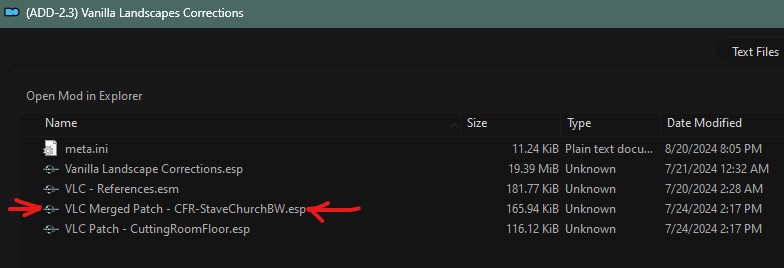
|
18-Lighting and Weather
- Mods that affect lighting and/or weather systems **installation is optional**
Although this ModGroup is optional, and another custom lighting/weather can be used, it is required for installation of the 21-Post-Processing ModGroup later if ENB will be used. Nevertheless, this ModGroup is recommended even if ENB will not be used.
Mod Table Legend
|
|
|
|
|
Mod Name
|
Baseline
|
Instructions
|
|
|
|
|
|
Rainbows Remade
|
4K
|
Detailed Instructions available
|
- Install the Main File.
- Merge the Update File so that MO version tracking shows the mod is up to date.
- Install No Initialization Notification Patch as a separate mod to get proper version tracking.
|
|
|
|
|
|
Relighting Skyrim - SSE
|
|
Detailed Instructions available
|
Install the Main File only.
FOMOD Instructions
Relighting Skyrim SE
|
- Installation Options
- Choose a version to install
|
|
|
|
|
|
|
Splashes of Storms
|
|
Detailed Instructions available
|
| Install the Main File.
Consider modifying the configuration file, po3_SplashesOfStorms.toml, as desired to modify the splash effects (if the defaults are not ideal ... this is subjective).
NOTE: If the configuration file is modified, it will be overwritten when the mod is updated, so consider duplicating the file in a new mod like (CONFIG) Splashes of Storms at one-higher priority to preserve changes on update.
|
|
|
|
|
|
Storm Lightning for SSE
|
|
Detailed Instructions available
|
Install the Main File.
FOMOD Instructions
Storm Lightning for SSE and VR
|
- Select Game
- Select Game Version
- Select Plugin Type
- Select Night Time Sheet Halo
- Select Sheet Halo
- ◉ Halo with Dimmer Lightning (Level 0)
- Select Day Time Sheet Halo
- Select Sheet Halo
- ◉ Halo Very Dim (Level 3)
- Select Night Time Fork Halo
- Select Day Time Fork Halo
- Select Fork Halo
- ◉ Halo Very Dim (Level 3)
- Select Thunder Delay
|
|
19-Utilities
- Mods that generate derived mod output from load-order-specific assets
Mod Table Legend
|
|
|
|
|
Mod Name
|
Baseline
|
Instructions
|
|
|
|
|
|
ACMOS Road Generator
|
|
Detailed Instructions available
|
Download and extract to the Tools folder (e.g. ..\Modding\Tools\ACMOS Road Generator). It will be used later in the guide.
|
|
|
|
|
|
DynDOLOD 3 Alpha
|
|
Detailed Instructions available
|
- Ensure that both x86 and x64 versions of Visual Studio 2015, 2017 and 2019 are installed.
- Download the Main File.
- Extract the archive to the Tools folder (e.g.
..\Modding\Tools\DynDOLOD).
- Create a folder for the application output called, DynDOLOD_Output:
..\Modding\Tools\DynDOLOD\DynDOLOD_Output
Configure MO Executable
Configure as follows (If necessary, revisit the Tool Setup in the guide.):
| Application Title
|
Executable
|
Argument(s)
|
| DynDOLOD
|
DynDOLODx64.exe
|
-SSE
|
| TexGen
|
TexGen64.exe
|
-SSE
|
NOTE: The output paths are defined in the TexGen/DynDOLOD GUI and NOT in the MO executable configurations.
Modify INIs
Navigate to C:/Modding/Tools/DynDOLOD/Edit Scripts/DynDOLOD/DynDOLOD_SSE.ini, and modify as follows by removing the semicolons at the start of each line where necessary:
Expert=1
Level32=1
AllHDLOD32=1
GrassBrightnessTopR=0.500
GrassBrightnessTopG=0.500
GrassBrightnessTopB=0.500
GrassBrightnessBottomR=0.500
GrassBrightnessBottomG=0.500
GrassBrightnessBottomB=0.500
DoubleSidedTextureMask=mountain,mtn
DoubleSidedMeshMask=mountain,mtn Navigate to C:/Modding/Tools/DynDOLOD/Edit Scripts/DynDOLOD/TexGen_SSE.ini, and modify as follows:
GrassModelHeightMultiplier=1.15
TreeMSAlphaThreshold=144
ObjectMSAlphaThreshold=96 21-Post-Processing
Optional 21-Post-Processing ModGroup NOT installed (complex grass textures are NOT installed)
- Set the following in
C:/Modding/Tools/DynDOLOD/Edit Scripts/DynDOLOD/TexGen_SSE.ini:
ForceComplexGrass=0
Optional 21-Post-Processing ModGroup installed (complex grass textures ARE installed)
- Ensure the following in
C:/Modding/Tools/DynDOLOD/Edit Scripts/DynDOLOD/TexGen_SSE.ini:
ForceComplexGrass=1
- Set the following in
C:/Modding/Tools/DynDOLOD/Edit Scripts/DynDOLOD/DynDOLOD_SSE.ini:
ComplexGrassBillboard=5
ComplexGrassBrightnessTopR=0.500
ComplexGrassBrightnessTopG=0.500
ComplexGrassBrightnessTopB=0.500
ComplexGrassBrightnessBottomR=0.500
ComplexGrassBrightnessBottomG=0.500
ComplexGrassBrightnessBottomB=0.500
ComplexGrassBacklightMask=25 |
|
|
|
|
|
Nemesis Unlimited Behavior Engine
|
|
Detailed Instructions available
|
| Install the Main File.
Add to Mod Organizer Executables
Nemesis is run through Mod Organizer like most other tools. Add Nemesis to the list of executables by doing the following:
- In the right pane, go to the Data tab.
- Locate the Nemesis_Engine folder and expand it.
- Right-click the Nemesis Unlimited Behavior Engine.exe file and select [Add as Executable].
- In the window that opens, type
Nemesis for the title.
- Click [OK].
Create Mod for Output
It is recommended to create a mod to store output files from Nemesis by doing the following:
- Click on the
 button and select, [Create empty mod]. button and select, [Create empty mod].
- Name it
Step SkryimSE - Nemesis Output.
- Open the Executables menu and choose [Nemesis].
- Tick the Create files in mod instead of overwrite (*) checkmark and select Step SkryimSE - Nemesis Output from the dropdown.
- Click [Apply] and then [OK].
Run Nemesis
Nemesis must be run whenever animation/skeleton mods are added/updated. To do so:
- Ensure all plugins are ticked, and sorted with LOOT.
- Choose Nemesis from the executables dropdown and click [Run] to run it through Mod Organizer.
- Tick the Ice skating fixed for real box.
- It may be necessary to click [Update Engine] and wait until the progress bar has finished.
- Click [Launch Nemesis Behavior Engine] and wait until it says "Behavior generation complete" and close.
|
|
|
|
|
|
No Grass In Objects
|
|
Detailed Instructions available
|
| Install the NGIO - Anniversary Edition (1.6.1130 and later) Main File.
Also Download Grass Generation MO2 Plugin v2 and open it in 7-Zip.
- From Windows Explorer, navigate to
C:/Modding/Tools/Mod Organizer/plugins
- Drag GrassPrecacher.py into the MO Plugins directory.
- Close and restart MO.
- Launch the game via MO to auto-generate the configuration file (
SKSE\Plugins\GrassControl.ini) in the SKSE64 Output mod.
- At the main screen, open the console (~), and type
qqq console command to immediately quit the game.
Grass Configuration
The following configuration applies to all users, regardless of whether or not grass LOD will be generated using DynDLOD. Precaching grass is necessary for this mod to resolve some specific stuttering issues when loading cells outdoors in grassy areas. Precaching also generally improves performance in these areas. Precaching grass is also required by DynDOLOD to generate grass LOD, but this mod has nothing to do with grass LOD otherwise.
Modify Config
- Double click on the SKSE64 Output mod in the MO left pane
- Click on the "INI Files" tab to modify GrassControl.ini
- Find the following settings and edit as follows:
Use-grass-cache = true
Extend-grass-distance = true
Extend-grass-count = false
Ensure-max-grass-types-setting = 15
Overwrite-grass-distance = -1
Overwrite-grass-fade-range = -1
Global-grass-scale = 1.150000
Only-load-from-cache = true
Only-pregenerate-world-spaces = "AlftandWorld;Blackreach;BlindCliffCaveWorld;BloatedMansGrottoWorld;BluePalaceWingWorld;BrinewaterGrottoWorld;ccBGSSSE031BlackboneIsle;ccBGSSSE067DeadlandsWorld;ccKRTSSE001QNWorld;DarkwaterWorld;DeepwoodRedoubtWorld;DLC01Boneyard;DLC01FalmerValley;DLC01SoulCairn;DLC1AncestorsGladeWorld;DLC1DarkfallPassageWorld;DLC1ForebearsHoldout;DLC1HunterHQWorld;DLC2SolstheimWorld;EastEmpireWarehouse;EldergleamSanctuaryWorld;FallowstoneCaveWorldEnd;FallowstoneCaveWorldStart;FrostmereCryptWorld;JaphetsFollyWorld;KarthspireRedoubtWorld;KatariahWorld;LabyrinthianWorld04;MarkarthWorld;MossMotherCavernWorld;RedEagleRedoubtWorld;RiftenWorld;ShadowgreenCavernWorld;SkuldafnWorld;SolitudeWorld;Sovngarde;Tamriel;WhiterunDragonsreachWorld;WhiterunWorld;WindhelmPitWorldspace;WindhelmWorld"
DynDOLOD-Grass-Mode = 1 |
20-Patches
- Mods that programmatically resolve load-order conflicts
Mod Table Legend
|
|
|
|
|
Mod Name
|
Baseline
|
Instructions
|
|
|
|
|
|
Kryptopyrs Patch Hub
|
|
Detailed Instructions available
|
| The FOMOD is now reliable and will be updated regularly. The Miscellaneous Files will no longer be maintained, and some are outdated at the time of this revision.
Ensure that all mods are enabled in the MO left pane and that all plugins are enabled in the right pane before installing this mod.
FOMOD Instructions
kryptopyr's Automated Patches
|
- Mods
- Mods
- Change nothing. All mods are autodetected.
- Which versions of the mods do you have installed?
- Gemling Queen Jewelry
- ☐ Gemling Queen Jewelry (covered by Step Patch)
- Metallurgy - Ingots Ore and Veins HD
- ☑ Metallurgy - Ingots Ore and Veins HD
- Make no other changes
- Weapons Armor Clothing and Clutter Fixes
- Patches
- Change nothing. All mods are autodetected.
- Weapons Armor Clothing and Clutter Fixes - Combination Patches
- Change nothing. All mods are autodetected.
- Armor and Clothing Extension
- Complete Crafting Overhaul Remastered
- Change nothing. All mods are autodetected.
- aMidianBorn Content Addon
- Complete Alchemy and Cooking Overhaul
- Change nothing. All mods are autodetected.
- Atlas Map Markers - Updated with MCM
- Improved Traps
- Change nothing. All mods are autodetected.
- Trade and Barter
- The Choice Is Yours
- Change nothing. All mods are autodetected.
- Thieves Guild Requirements
|
|
|
|
|
|
|
Realistic Boat Bobbing Patch Hub
|
|
Detailed Instructions available
|
Install the following patches.
- In MO, these can be merged into a custom named mod, or simply install them separately under unique mod names:
- Realistic Boat Bobbing - Bring Out Your Dead Patch
- Realistic Boat Bobbing - USSEP Patch
|
|
|
|
|
|
Smooth Shores Patches
|
|
Install all files EXCEPT Smooth Shores Patches - Depths of Skyrim Patch. Merge if prompted.
|
|
|
|
|
|
Umgak's Vokrii Compatibility Patch Compendium
|
|
Detailed Instructions available
|
FOMOD Instructions
UVCPC - Umgak's Vokrii Compatibility Patch Compendium
|
- Umgak's Vokrii Compatibility Patch Compendium
- Umgak's Vokrii Compatibility Patch Compendium
|
|
|
|
|
|
|
Step Patch - Conflict Resolution
|
|
Detailed Instructions available
|
| The Conflict Resolution (CR) Patch encompasses additional modular patches to allow the optional inclusion of CACO, CCOR, TCIY, and WACCF into the build, because these mods change some core aspects of the game mechanics, albeit in a vanilla-friendly manner. Isolating CR patch records of these mods into separate patches allows them to be excluded without having to use xEdit.
Likewise, the optional patches are provided as a separate downloads on Nexus so that MO version tracking works for each independently in case of post-release updates.
REQUIRED - Install Step Patch - Conflict Resolution from Main Files. MERGE the Update File to keep the Step CR Patch up to date in terms of MO's version tracking.
To take advantage of MO version tracking, install the optional modular patches that apply into separate mods as follows (the sequence doesn't matter):
CR Patch Modular Extensions
- Step CR Patch - CACO - Install if CACO is installed.
- Step CR Patch - CCOR - Install if CCOR is installed.
- Step CR Patch - TCIY - Install if TCIY is installed.
- Step CR Patch - WACCF - Install if WACCF is installed.
NOTE: Each of the above optional CR patches requires the Step Patch - Conflict Resolution as its master.
CR Patch Combo Extensions
These 'combo' patches ensure that loot or merchandise within containers is reflective of the optional mods installed, because they modify some of the same leveled lists (and a Constructible Object) when more than one of these plugins exist in the load order. Install ONLY ONE of the following into a separate mod:
- Step CR Patch - WACCF + CACO + CCOR - Install if WACCF, CACO, and CCOR are installed.
- Step CR Patch - WACCF + CACO - Install if only WACCF and CACO are installed.
- Step CR Patch - WACCF + CCOR - Install if only WACCF and CCOR are installed.
- Install none of the above if only WACCF or CACO or CCOR is installed.
NOTE: Each of these optional 'combo' CR patches requires the the respective modular patches as masters.
|
STEP 5
Grass Cache
Generating the Grass Cache
A pregenerated grass cache ensures maximum performance and smooth cell transitions, particularly on the tundra outside of Whiterun. This process should take under 30 minutes to complete on a PC meeting or exceeding the recommended system specs, but it could take upwards of 60 minutes otherwise, depending on hardware and installed mods. The game will typically crash during grass generation, but the operation will gracefully resume the process automatically until complete.
To generation the grass cache:
- Click the
 button in MO, and select Precache Grass to begin the process.
button in MO, and select Precache Grass to begin the process.
- When the game displays the message "Grass generation finished successfully!", click [OK].
- Click [OK] if a similar message is waiting in MO.
The grass cache files will have been generated in the SKSE64 Output mod and will consume about 2GBs. It will used by the game henceforth, without any further maintenance required, thanks to Grass Cache Helper NG. Regeneration of the files is only necessary when mods affecting worldspace landscapes are added, removed, or altered.
NOTE: A grass cache is also required for generating grass LOD later. Keep in mind that grass LOD will cost at least a few FPS relative to having NO grass outside of the loaded cells; nevertheless, grass LOD is more performance friendly than extending grass distance with NGIO.
STEP 6
Performance Tuning
It's necessary to determine the available performance headroom prior to generating LOD or setting up ENB. This is due to the LODGen setup costing approximately 20 FPS in exteriors, and Step ENB costing between of 40-60% of available FPS. The goal at this point is to have at least 120 FPS (≥ 140 recommended) on average in the tundra with clear weather (and ideally the Rift, as well). Keep in mind that decreasing display resolution can drastically improve performance.
- NOTE: For guidance on additional display settings (e.g., ultra widescreen, FreeSync, G-SYNC, etc.), refer to the SSE Display Settings Guide before continuing.
Performance Benchmarking
➕ [Click to show]➖ [Click to hide] Steps - Benchmarking Setup
- Temporarily disable A Clear Map of Skyrim and Other Worlds. Keep this mod disabled while performance benchmarks and tuning are performed.
- Uncap frame rates if they are capped (ignore any stuttering, screen tearing, etc. for the time being):
- Double click SSE Display Tweaks in the MO left pane, select the INI Files tab, and adjust the following settings under the [Render] section:
EnableVSync=falseEnableTearing=trueFramerateLimit=300
- If applicable, ensure that G-SYNC or Freesync are properly disabled via NVIDIA Inspector or AMD Adrenalin.
- If applicable, ensure that NVIDIA ultra low latency mode (ULLM) or AMD anti-lag are properly disabled via NVIDIA Inspector or AMD Adrenalin.
- Launch SkyrimSE, and start a NEW game to verify that Skyrim loads without issue. Skyrim should successfully load into the Alternate Start character generation interface.
- At the Statue of Mara, select "I own property in one of the holds".
- Select "Breezehome".
- Proceed to the front door of Breezehome, wait until approx. 11:00, and save the game. This will be the clean save to use for testing performance before and after LODGen.
- Exit Breezehome and exit the Whiterun gate.
- Once outside of Whiterun, approach the tundra, and look West (this is a large expanse showing all LOD levels).
- use the Shift + INS keyboard combo to bring up the SSE Display Tweaks OSD.
- Other third-party applications like FRAPS, Skyrim Performance Monitor (SPM) can also provide OSD.
- Consider testing in the Rift as well, as this is one of the most performance-taxing areas of the game, due to Aspens Ablaze: Open the console and type:
cow tamriel 40 -24, and assess frame rates by moving around the Rift.
Once testing is complete, revert the changes and reapply frame caps:
- Re-enable A Clear Map of Skyrim and Other Worlds.
- Double click SSE Display Tweaks in the MO left pane, select the INI Files tab, and adjust the following settings under the [Render] section:
EnableVSync=trueEnableTearing=falseFramerateLimit=<previousValue>
- If applicable, ensure that G-SYNC or Freesync are properly enabled via NVIDIA Inspector or AMD Adrenalin.
- If applicable, ensure that NVIDIA ultra low latency mode (ULLM) or AMD anti-lag are properly enabled via NVIDIA Inspector or AMD Adrenalin.
Performance/Quality Optimization
This process will optimize the performance-quality trade off prior to configuration of ENB and LOD. This process only needs to be completed if Post-processing is desired.
➕ [Click to show]➖ [Click to hide] Steps - Optimization
- If the average FPS is higher than 150 FPS:
- Revisit the BethINI setup using the [Ultra] preset this time, and consider decreasing the Grass Density by 5.
- Rerun the benchmark.
- If the average FPS is approx. 140 +/- 10 FPS:
- If the average FPS is lower than 120 FPS:
- Revisit the BethINI setup using the [Medium] preset this time, and consider increasing Grass Density by 5.
- Rerun the benchmark.
- If average FPS is still not ≥ 120, try the BethINI [Low] preset and/or adjust Grass Density accordingly.
- Rerun the benchmark.
- If average FPS is remains ≥ 120, it is recommended to skip 21-Post-Processing and continue on to Step 5 - LOD.
- NOTE: Once finished, don't forget to re-enable graphics settings as described at the bottom of the "Steps - Benchmarking Setup" spoiler above!
Performance Examples
Following are performance results using the approach described previously. This serves as a preview to help in making decisions about ENB/DynDOLOD configurations. Note that with Step's recommended configurations, ENB is more costly than DynDOLOD in terms of performance.
- Reference System
Testing Conditions
- All ModGroups installed, including Post Processing (installed later by ENB users only)
- Grass LOD was generated with a density of '60', which has a performance cost of at least a few FPS on the reference system.
- Resolution: 2560x1440 (2k/QHD/1440p) - HD/1080p resolution should perform much better ... even on a lesser/cheaper/older GPU.
- Weather: SkyrimClearTU (10A240) - One of the more performance-demanding weathers. With ENB, clear weathers costs more FPS than cloudy.
- Location: Tundra at Whiterun looking west
| Configuration
|
|
|
| BethINI
|
ENB
|
DynDOLOD
|
FPS
|
Note
|
| High
|
n/a
|
n/a
|
121
|
Baseline (G/Free-Sync disabled)
|
| Ultra
|
n/a
|
n/a
|
108
|
Baseline (G/Free-Sync disabled)
|
| Ultra
|
n/a
|
n/a
|
110
|
Baseline (Re-enable G/Free-Sync)
|
| Ultra
|
Heavy
|
n/a
|
53
|
|
| Ultra
|
Light
|
n/a
|
63
|
|
| Ultra
|
Milk Drinker
|
n/a
|
72
|
|
| Ultra
|
Heavy
|
Ultra
|
34
|
Max quality
|
| Ultra
|
Heavy
|
Optimal
|
38
|
Ideal performance/quality trade-off
|
| Ultra
|
Light
|
Optimal
|
43
|
|
| High
|
Light
|
Optimal
|
45
|
|
| Ultra
|
Milk Drinker
|
Performance
|
50
|
|
| High
|
Milk Drinker
|
Performance
|
53
|
Recommended for gameplay in this example
|
Based on the data above, a few FPS could be gained by running the BethINI 'Medium' preset. Among other things, this will reduce the distance of LOD4 objects.
- Best Performance
- Best Performance/Quality Trade-Off
- Best Quality
| DynDOLOD Tree Rule
|
LOD4
|
LOD8
|
LOD16
|
| Performance
|
Billboard4
|
Billboard4
|
Billboard1
|
| Optimal (Guide Default)
|
Level0
|
Billboard4
|
Billboard1
|
| Ultra
|
Level0
|
Level1
|
Level2
|
|
- The following gallery shows visual compares and performance snapshots for the cost of DynDOLOD and ENB using a number of Step's supported configurations. Different PCs and game resolutions will yield varying FPS results, but the proportional and relative differences between these presets should be similar:
Step Milk Drinker ENB, DynDOLOD 'Performance', BethINI 'High'
Step Milk Drinker ENB, DynDOLOD 'Performance', BethINI 'Ultra'
Step Light ENB, DynDOLOD 'Optimal', BethINI 'High'
Step Light ENB, DynDOLOD 'Optimal', BethINI 'Ultra'
Step Heavy ENB, DynDOLOD 'Optimal', BethINI 'Ultra'
Step Heavy ENB, DynDOLOD 'Ultra', BethINI 'Ultra'
21-Post-Processing
- Mods that affect post-processing graphics **installation is optional**
Decide whether or not to install the Post-Processing ModGroup to support ENBSeries. This decision should be based upon the results of the Performance Tuning benchmark performed in the previous section, above. Keep in mind that LOD generation is more fundamentally important to visual enhancement and has lower performance cost than ENB.
Optional Post-Processing Mods
If Post-Processing will be installed, complete the following steps:
- Revisit the BethINI Pie setup:
- On the Shadows tab disable:
- On the Visuals tab disable:
- Lens Flare
- Anamorphic Lens Flare
- Also consider modifying the Sun Base and Glare sizes as instructed, since ENBs will affect sun visuals.
- Beginning at 04-Foundation, revisit all mods flagged with the ENB-option indicator (see Mod Table Legend) to ensure they are installed with '21-Post-Processing' options in mind.
Mod Table Legend
|
|
|
|
|
Mod Name
|
Baseline
|
Instructions
|
|
|
|
|
|
Cathedral Landscapes Complex Grass for ENB
|
|
Detailed Instructions available
|
21-Post-Processing
Skip this mod if ENB will not be used. This mod requires the ENBSeries runtime. If ENB isn't installed, loaded grass will have purple boxes.
FOMOD Instructions
Cathedral Landscapes Complex Grass
|
- Grass Options
- Grass Color
- ☑ Core (Brown Tundra)
- ☐ Green Tundra
|
|
|
|
|
|
|
ENBSeries
|
|
Detailed Instructions available
|
| For those unfamiliar with ENB, see the ENBSeries guide for information about ENBSeries post processing. Otherwise, download and install ENB as follows:
Install ENBSeries Binaries
- Scroll to the bottom of the page
- Click on the link for the newest version available
- Scroll to the bottom of the page again, and click on
 to download the archive to download the archive
- Open the archive and open the WrapperVersion folder
- Extract d3d11.dll, d3dcompiler_46e.dll, and enblocal.ini into the root Skyrim Special Edition directory (e.g.,
..Steam\steamapps\common\Skyrim Special Edition\)
- Close the archive, but leave the game directory open for installing the Step SkyrimSE ENB later.
|
|
|
|
|
|
ENB Light
|
|
Detailed Instructions available
|
Install the ENB Light 0.98 Alpha 2 update file using the instructions below.
FOMOD Instructions
ENB Light
NOTE: Ignore the Missing files or folders warning by clicking [Install anyway].
|
- ENB Light Main
- Base Install Option
- ◉ Base - Candlelight, Magelight, vanilla torch
- Wall-mounted torches
- Addition options...
- Only tick the following
- ☑ Blackreach and Cave plants
- ☑ Smelter
- ☑ Magic hand effects
- ☑ Magic effects - Low-Moderate cost
- ☑ Magic weapon effects - fairly low cost
- ☑ Fire magic projectiles - Low to High cost
- ☑ Magic hazards and burning fires - Low to High cost
- ☑ Magic effects - High cost
- ☑ Dragon fire
- ☑ Creatures - Flame Atronachs
- ☑ Creatures - Storm Atronachs
- ☑ Creatures - Ice Wraiths
- ☑ Creatures - Spriggans
- ☑ Creatures - Wispmother
- Dawnbreaker
- ◉ Lean Wolf's Better Shaped Weapons Dawnbreaker - default sheath
- Dawnbreaker - DSR (Left hand)
- ◉ NO Dawnbreaker DSR option
- Patches Select nothing
|
NOTE: The archive is missing is an empty "01 - Base/Vanilla Torch/meshes" folder, so click Install anyway when prompted. This may not work when using the latest version of MO. If this is the case, move the archive into a working directory, and extract it. Then add the missing folder, and repackage into a new archive using 7-zip. Then install the new archive: 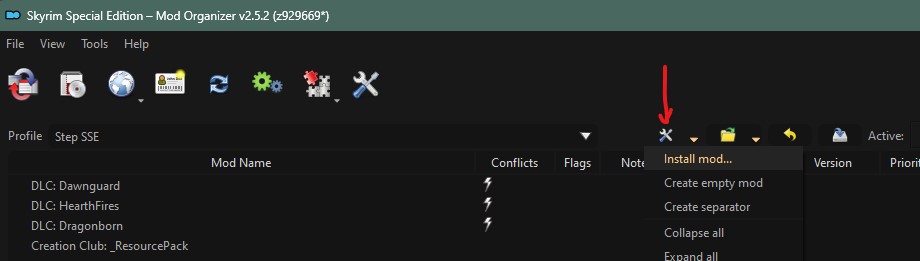
Hide the following files/folders:
- Once installed, double-click the mod in MO to bring up Mod's window.
- Select the Conflicts tab.
- At the top on the Winning file conflicts: pane, click on the Overwritten Mods column heading to sort assets by overwritten mod name.
- Select all lines in the filtered Winning file conflicts pane EXCEPT for the two smelter meshes overwriting Static Mesh Improvement Mod.
- Right-click on any selected file and click Hide.
|
|
|
|
|
|
ENB Lights For Effect Shaders
|
|
Detailed Instructions available
|
FOMOD Instructions
ENB Lights for Effect Shaders
|
- Main
- DLL
- ◉ SSE v1.6+ ("Anniversary Edition")
|
|
|
|
|
|
|
Radiant - Candles
|
|
Detailed Instructions available
|
FOMOD Instructions
Radiant - Candles
|
- Color Options
- Optional Patches
- Meshes
- ☑ ELFX
- ☑ Saints and Seducers
- ☐ STaC
|
|
|
|
|
|
|
More Lights for ENB - Blood Splatter Fix
|
|
Detailed Instructions available
|
FOMOD Instructions
More Lights for ENB - Blood Splatter Fix
|
- Installation Options
- Installation Options
- ☑ Bthardamz
- ☐ Chaurus Eggs and Sacs
- ☑ Deathbells and Nirnroots
- ☑ Glowing Mushrooms
- ☐ Soul Gems
- ☐ Patch for Rustic Soul Gems
|
|
|
|
|
|
|
Step SkyrimSE ENB
|
|
Detailed Instructions available
|
Install the Step ENB
Three versions of the Step ENB preset are available, depending on performance requirements:
- Heavy includes all of the significant effects and is recommended for systems that can withstand the performance cost of approx. 30-50 FPS in exteriors.
- Light includes some of the significant effects and all essentials but at slightly lower quality than Heavy. This is will cost approx. 20-40 FPS in exteriors.
- Milk Drinker includes only the essential effects and at the lowest quality, costing 15-30 FPS in exteriors.
- Download the Step SkyrimSE ENB Preset from the Step SkyrimSE Nexus page
- Open the archive and extract the contents (folder and INI) to the SkyrimSE root directory (e.g.,
..Steam\steamapps\common\Skyrim Special Edition)
- Close the archive and root directory
NOTE: The Step ENB comes with a recommended enblocal.ini.STEP file. To use this, simply delete the version that ships with ENBSeries, and strip '.STEP' from the file name of the Step version. This is optional and for use with any ENB. Generally, this file is maintained by the end user, but we provide it for convenience, since it has vsync and frame limiter options that should be disabled for Step Guide followers.
- To toggle ENB setting in game, type Shift + Enter.
- To toggle ENB on/off in game, type Shift + F12.
- Consider rerunning the performance benchmark before continuing on.
- The shaders will be cached the first launch of the game after ENBSeries installation, so game load may take a minute or two.
- If average frame rate from the new benchmark was below 65, consider using a more performance-friendly preset or disabling ENB entirely.
|
Final Sorting and Cleaning
If plugins have not been sorted this session, run LOOT again. Examine the plugins in LOOT for errors or warnings (ignoring the game's default masters at the top of the list). Ignore any reported missing compatibility patches or other warnings. These are either handled by the Step Patches or not of any concern. Perform the standard cleaning procedure on any mods requiring cleaning (except for the game's default masters).
Be aware that the Step Patches are designed to work with a default, LOOT-sorted plugin order. This eliminates the need to set rules on the load order. From this point on:
- Ensure all applicable mods are ticked in the left pane of MO.
- Ensure all plugins are ticked in the right pane of MO.
- Sort the load order using LOOT whenever plugins are added/removed.
- Update LOOT (the program and masterlist) whenever updates are available.
STEP 7
Level of Detail (LOD)
Now that all mods and patches have been installed/sorted and performance margins are acceptable, the next step is to generate custom LOD data for the mod list. Recommended settings correspond to rendered game resolutions that will benefit from those settings.
LOD Setup
Before moving on, create three empty mods for the LOD output:
- Click on the
 button and select, [Create empty mod].
button and select, [Create empty mod].
- Name it
Step SkyrimSE - xLODGen Output.
- This places a new, empty mod at the bottom of the mod list. However if it's not, place it last in the mod list.
- Repeat these steps to create two more mods named:
Step SkyrimSE - TexGen Output, and Step SkyrimSE - DynDOLOD Output.
- Place these new mods directly after Step SkyrimSE - xLODGen Output.
- Find the (TEMP) Cathedral Landscapes - xLODGen mod from the 04-Foundation mod group and enable it, if necessary.
- This mod should ONLY be enabled for terrain LOD generation. If it is not disabled before generating object LOD and/or playing the game, it will cause visual glitches.
- Sort with LOOT.
The last few mods in the mod list should now reflect the following, which reflects the number of mods used in this guide and is a lower limit, since many mods have multiple files:
- DLC: Dawnguard
- ...
- (TEMP) Cathedral Landscapes - xLODGen NOTE: This mod can be here or under 04-Foundation with Cathedral Landscapes main mod, but it must be DISABLED later as instructed!
- SkyrimSE - xLODGen Output
- SkyrimSE - TexGen Output
- SkyrimSE - DynDOLOD Output

WARNING
The steps following must be completed in the order presented (terrain LODGen/installation first, followed by object LODGen/installation). Using higher resolutions than recommended for any of the following LOD applications will result in a waste of PC resources with NO BENEFIT.
xLODGen
xLODGen is run first to generate updated LOD terrain textures and meshes so that landscape LOD is updated with mod changes:

NOTE
xLODGen gamma settings used here apply to the Step SkyrimSE 2.3 build and probably builds using
Cathedral Landscapes. Otherwise, gamma should be 1.00.
Generate terrain LOD
- Ensure LOD Setup was completed.
- Run xLODGen from the MO executable drop-down list.
- Select all worldspaces.
- Ensure that ONLY the Terrain LOD box is ticked in the right pane.
- Use the following settings, which have been verified in extensive testing:
- NOTE: Unless you are running SSE at ≥ 4k resolution, resist the urge to wastefully increase the texture resolutions shown, which will only reduce FPS with NO BENEFIT. Those running ≥ 4k resolution WILL benefit by doubling the resolution for LOD4, LOD8, and LOD16 from 256 to 512.
- Click [Generate] to run the process, which will require upwards of 20 minutes, depending on the PC.
- Once the "LOD generation complete" message has appeared, close xLODGen.
- NOTE: If the xLODGen window closes itself, post in the xLODGen topic and include
../Modding/GameName/Tools/xLODGen/bugreport.txt and any logs created.
Paint roads on terrain LOD
- Run ACMOS Road Generator which was installed as part of A Clear Map of Skyrim and Other Worlds.
- Ensure Path Only is selected from the Roads dropdown
- For Path to LOD, browse to the xLODGen output folder (e.g.
..Modding/GameName/Tools/xLODGen/xLODGen_Output)
- Click Generate
- At the prompt to "Overwrite LOD Textures," choose Yes
- When prompted to "Zip?", choose No
- Wait until it says "All Done!" and then click OK and close
Terrain LOD Wrap-Up
- Browse to the xLODGen output folder (e.g.
..Modding/GameName/Tools/xLODGen/xLODGen_Output).
- In MO, open the xLODGen Output mod in Windows Explorer (Ctrl + double-click).
- Cut and paste the files from
../xLODGen_Output into the SkyrimSE - xLODGen Output folder, then close both folders.
- Enable xLODGen Output mod.
- Disable (TEMP) Cathedral Landscapes - xLODGen mods (only needed as xLODGen resources for terrain generation only).
DynDOLOD
Object LOD will be created using Dynamic Distant Objects LOD (DynDOLOD). Before continuing, please review the DynDOLOD 21-Post-Processing recommendations to ensure the DynDOLOD configuration is set up properly for matching LOD.

NOTE
TexGen settings used here apply to the Step SkyrimSE 2.3 build and probably builds using Cathedral Landscapes, Cathedral Weathers, Majestic_Mountains, Enhanced Vanilla Trees, and the Step ENB (or no post processing).
- DynDOLOD 3 has good default starting points for TexGen and DynDOLOD settings, so use them if not running the Step SkyrimSE 2.3 build.
- Settings still vary, depending on the end user's hardware, particularly the monitor and driver-soft settings, which should be optimized in accordance with the SSG.
Run TexGen
TexGen 3, shipped with DynDOLOD 3, will generate custom object LOD textures based on enabled mods.
- Run TexGen from the MO executable drop-down list.
- Use the setting corresponding to rendered game resolution: 1080p = HD, 1440p = QHD, 2160p = 4k
- Grass LOD will cost at least a few FPS, so for optimal performance, consider NOT generating grass LOD and NOT ticking either of the following (grass billboards are not needed):
- Tick Grass if the 21-Post-Processing ModGroup IS NOT installed (grass mods for ENB Complex Grass or Community Shaders are NOT installed).
- Tick HD grass if the 21-Post-Processing ModGroup IS installed (grass mods for ENB Complex Grass or Community Shaders ARE installed).
- Click [Start].
- Once the completed message has appeared (1-5 minutes, depending on the PC), click [Exit].
- Navigate to the DynDOLOD TexGen_Output folder location (e.g.
../Modding/Tools/DynDOLOD/TexGen_Output).
- Move the files from the TexGen_Output folder into the Step SkyrimSE - TexGen Output mod:
- In MO, hold down the Ctrl key and double-click the Step SkyrimSE - TexGen Output mod. Alternatively, right click the mod to open it in an Explorer window.
- Enable the Step SkyrimSE - TexGen Output mod in MO.
Run DynDOLOD
DynDOLOD will generate the object LOD using textures prepared by TexGen.
Configure and Generate
- Run DynDOLOD from the MO executable drop-down list to open the GUI configuration in 'expert' mode (if the DynDOLOD INI modification was set as described previously).
- Select all worldspaces.
- Tick Candles and FXGlow.
- IMPORTANT - Click the 'High' button to bring in mesh rules for A Clear Map of Skyrim mod and the Step Patch - Conflict Resolution. For slightly better performance with some quality loss, consider clicking on 'Medium' or 'Low' instead.
- Configure by replicating everything in the images following (tick/untick all boxes likewise). Follow the instructions with yellow text in order!
- See the bottom of the Performance Examples table to help determine the optimal DynDOLOD tree rules:
- ONLY generate Occlusion data on the first run. If DynDOLOD is run again for some reason, leave Occlusion UNticked to speed up generation.
- Tick Grass LOD to generate grass LOD. If performance is a concern, leave this UNticked (no grass outside of loaded cells).
- 'Optimal' tree & catch-all rules with recommended LOD32 rules for A Clear Map of Skyrim.
- Click [OK].
- Once the completed message has appeared (30-50 minutes or 45-60 minutes with Occlusion ticked, depending on the PC), click [Save & Exit].
- Navigate to the DynDOLOD DynDOLOD_Output folder location (e.g.
..\Modding\Tools\DynDOLOD\DynDOLOD_Output).
- Move the files the DynDOLOD_Output folder into the Step SkyrimSE - DynDOLOD Output mod:
- In MO, hold down the Ctrl key and double-click the Step SkyrimSE - DynDOLOD Output mod. Alternatively, right click the mod to open it in an Explorer window.
- Enable the Step SkyrimSE - DynDOLOD Output mod in MO.
- Ensure the DynDOLOD.esm and DynDOLOD.esp plugins are ticked in the right pane.
- Sort with LOOT.

NOTE
Multiple DynDOLOD outputs at varying quality settings can be created and stored in different mods. If this is done, generate occlusion only on the first run and copy this into a separate mod (e.g., 'DynDOLOD Occlusion') to reduce the generation time of subsequent outputs. Likewise, consider generating only for the Tamriel worldspace before settling on the chosen output and generating for all worldspaces.
When to Regenerate LOD
- xLODGen
- Whenever changes are made to textures to files (not folders) at ..\Textures\landscape\ or when changes are made to the underlying landscape via a plugin (LAND and LTEX records). This does not include mountains and other objects over the landscape.
- Whenever there is a change in the mod list that affects grass rendering: grass diversity, grass density,
DynDOLODGrassMode setting, grass mods, any mods affecting grass placement (landscape mods), etc. Changes to grass distance and fade settings do not require re-caching.
- TexGen
- Whenever there are changes to the mod list that affect objects with LOD: new objects, moved structures or objects, removed structures or objects, changes to grass (only when using grass LOD), changes to trees and/or landscape height, when its master plugins order is changed (out of order masters), etc. When grass is re-cached, TexGen should also be run again to update grass billboards.
- DynDOLOD
- Whenever there are changes to the mod list that affect objects with LOD: new objects, moved structures or objects, removed structures or objects, changes to grass (only when using grass LOD), changes to trees and/or landscape height, when its master plugins order is changed (out of order masters), etc. When LOD textures are updated with TexGen, DynDOLOD should also be run again to update all affected object LOD.
- Occlusion
- Only with noticeable changes to geography of Tamriel and/or Solstheim via a plugin (changes to TVDT - Occlusion Data on CELL records). For Step, this should only need to be run once.
STEP 8
Mod Configuration (MCM)
The game is now ready to be loaded to configure mods in the Mod Configuration Menu (MCM). The MCM is a feature of SkyUI that allows mod authors to provide custom, game-accessible settings for their mods. Recommendations are provided below for select mods. The remainder are user preference.
First Launch
To run the game, select the SKSE executable from the drop-down list and click [Run]. Keep the following in mind when first launching from a fresh Guide installation:
- Test the build by starting a new character
- In other words, don't load from a save after a fresh Guide install to avoid false flags caused by savegame incompatibility. See the changelog before upgrading from a previous version of this Guide to determine whether or not a new game is advisable.
- When launching the game for the first time after a Guide install, the load could take significantly longer than normal. This will only be a one-time wait as all the installed mods are being initialized. Subsequent load times should be shorter.
- Finally, INI files may appear in the Overwrite folder after closing the game (e.g.
../SKSE/Plugins/SkyrimUncapper.ini). These files should be moved to their respective mod folders, respecting their folder structure during the move.
Alternate Start
Upon starting a new game, Alternate Start - Live Another Life (ASLAL) is the first mod in play. Let's face it, Skyrim is old and the vanilla start quest is the last thing many people want to play through. Alternate Start provides a variety of ways to start the game and begins in a locked cell, so this is a good time to configure the Mod Configuration menu (MCM).
- Create a character.
- After the character is created and the ASLAL cell loads, press, Esc to open the Settings Menu.
- Click the [MCM] (Mod Configuration Menu), and configure some specific mods according to the instructions in the next section.
- Once the MCM configuration is complete, save the game to allow a different ASLAL option without having to reconfigure the MCM all over again.
- Finally, talk to the statue in the room and choose an option (the vanilla start is also provided), and then sleep in the bed to start the game.
- ASLAL options that load the player character (PC) into an exterior cell can have strange graphical anomalies on a modded game. Saving and reloading the save may resolve in some cases, but it's often only resolvable by reloading the save created in #4 above and revisiting the statue.
Mod configurations not mentioned in the following table are recommended to be left at their defaults. Some mods not mentioned below were previously configured by altering their configuration files during the installation process.
| ⟡ Cathedral Weathers ⟡Click to show/hide
|
If the 18-Lighting and Weather ModGroup was installed, Interior Vision can be set to Darker or Brighter as desired. The same is true for Nocturnal Sight, which controls exterior brightness. The Step ENB was designed for Normal in both cases.
|
| ⟡ Complete Crafting ⟡Click to show/hide
|
The following screenshots display the recommended settings for the mod's MCM:
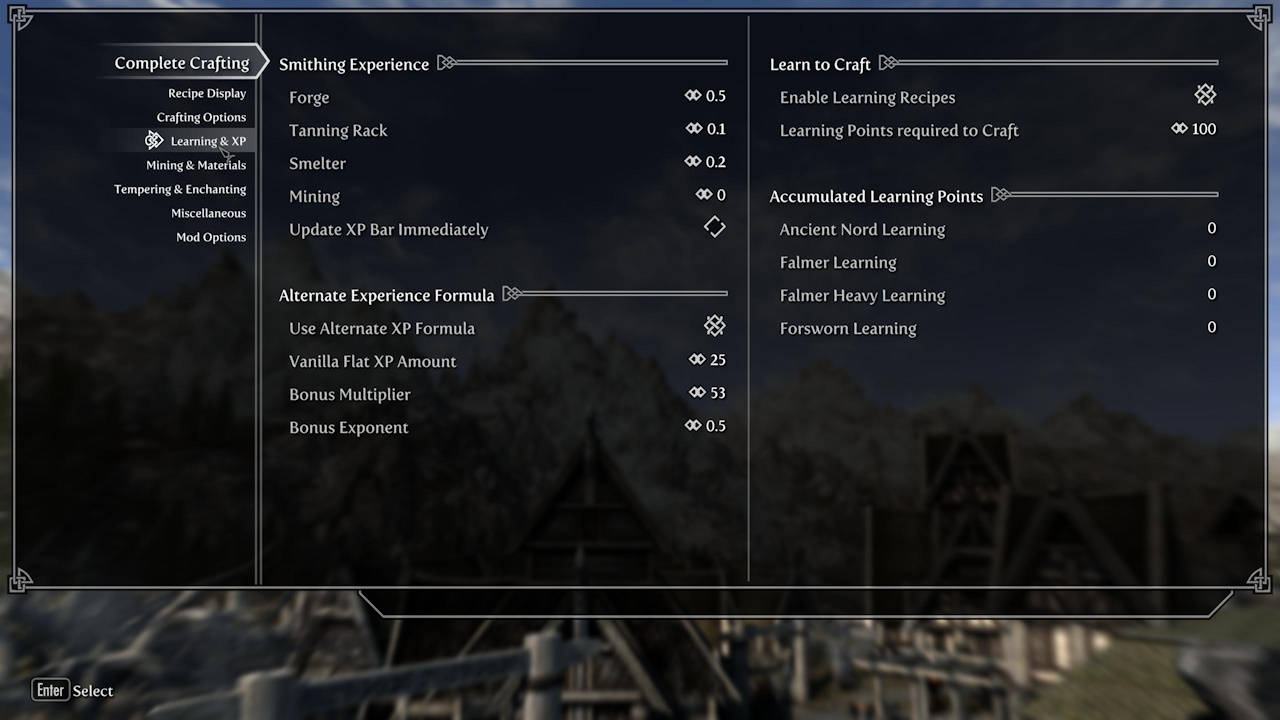 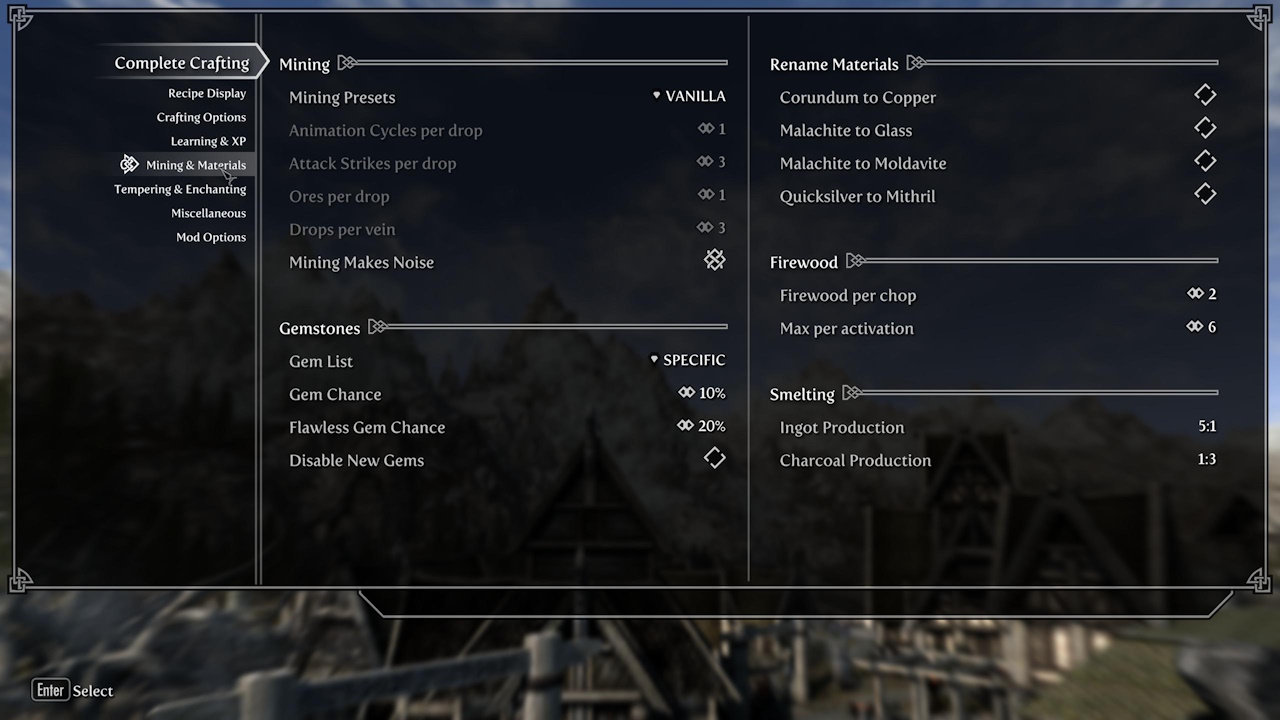 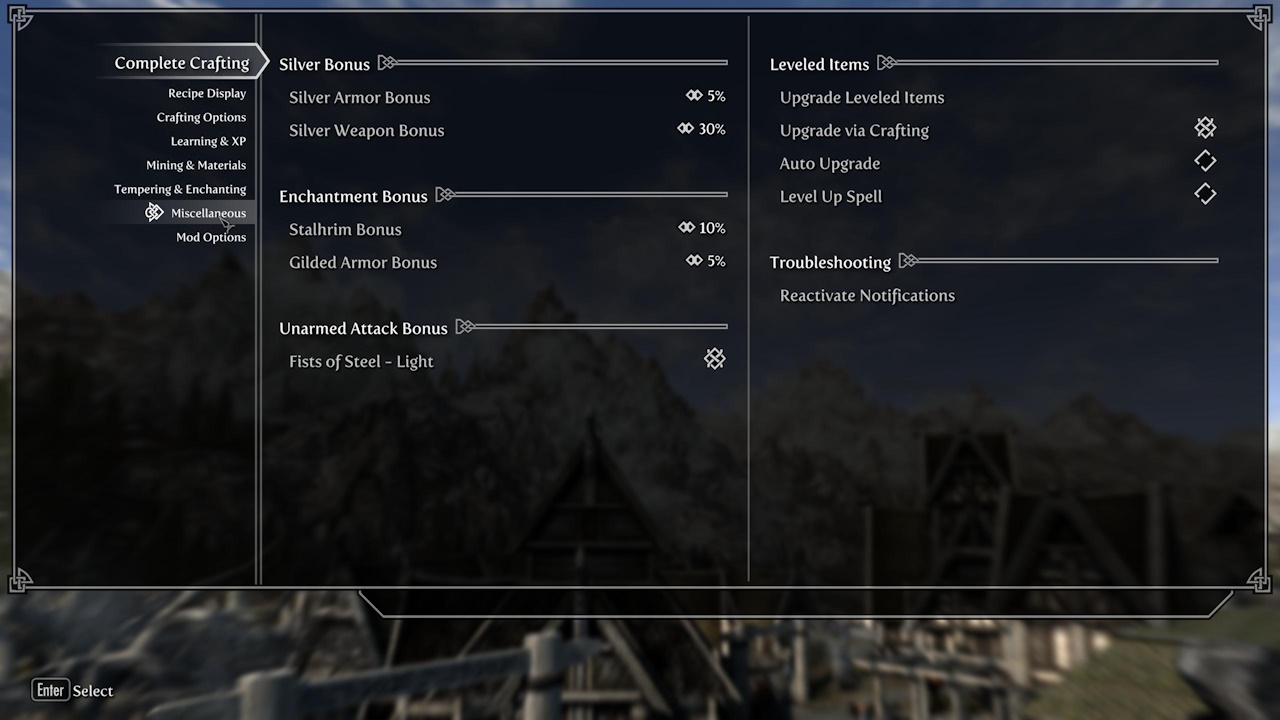
|
| ⟡ Farmhouse Chimneys SE ⟡Click to show/hide
|
Vanilla villages should all be ticked on the first page. The following screenshot displays the recommended settings for the New Locations page:
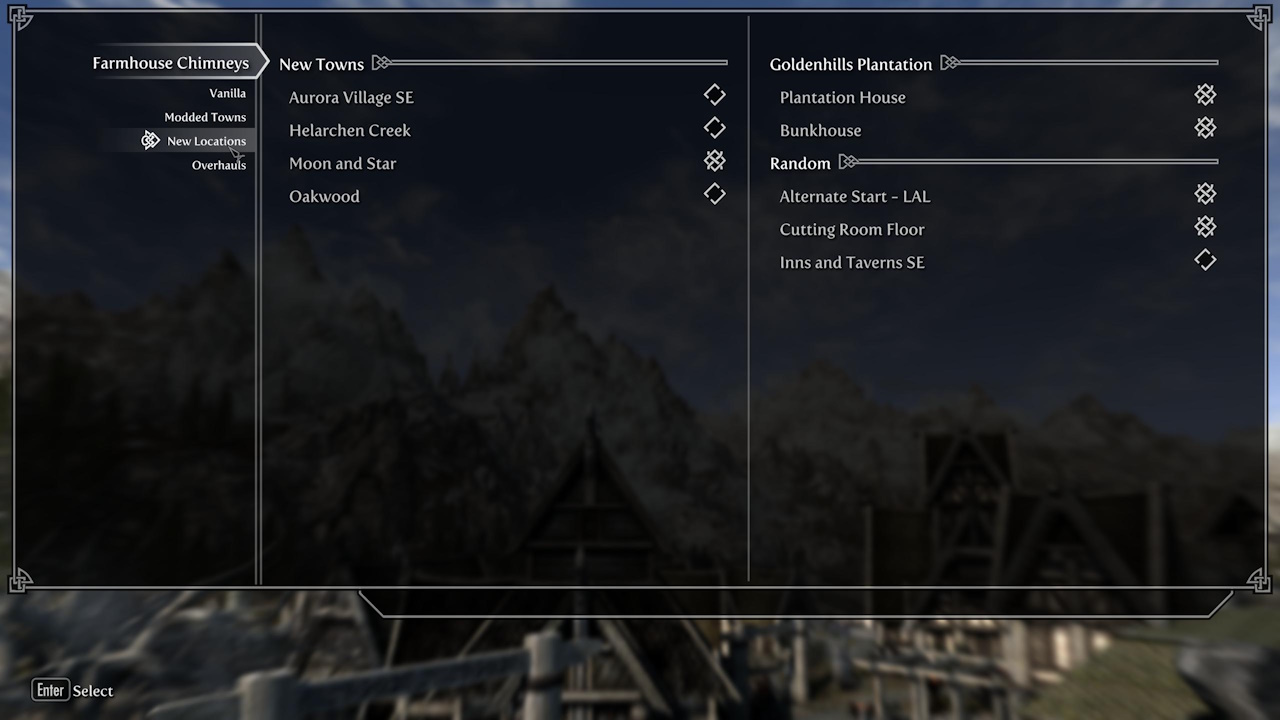
|
| ⟡ Immersive HUD ⟡Click to show/hide
|
It's recommended to enable the "Fast Fade" of the status bars, so they will appear when they change and quickly fade away.
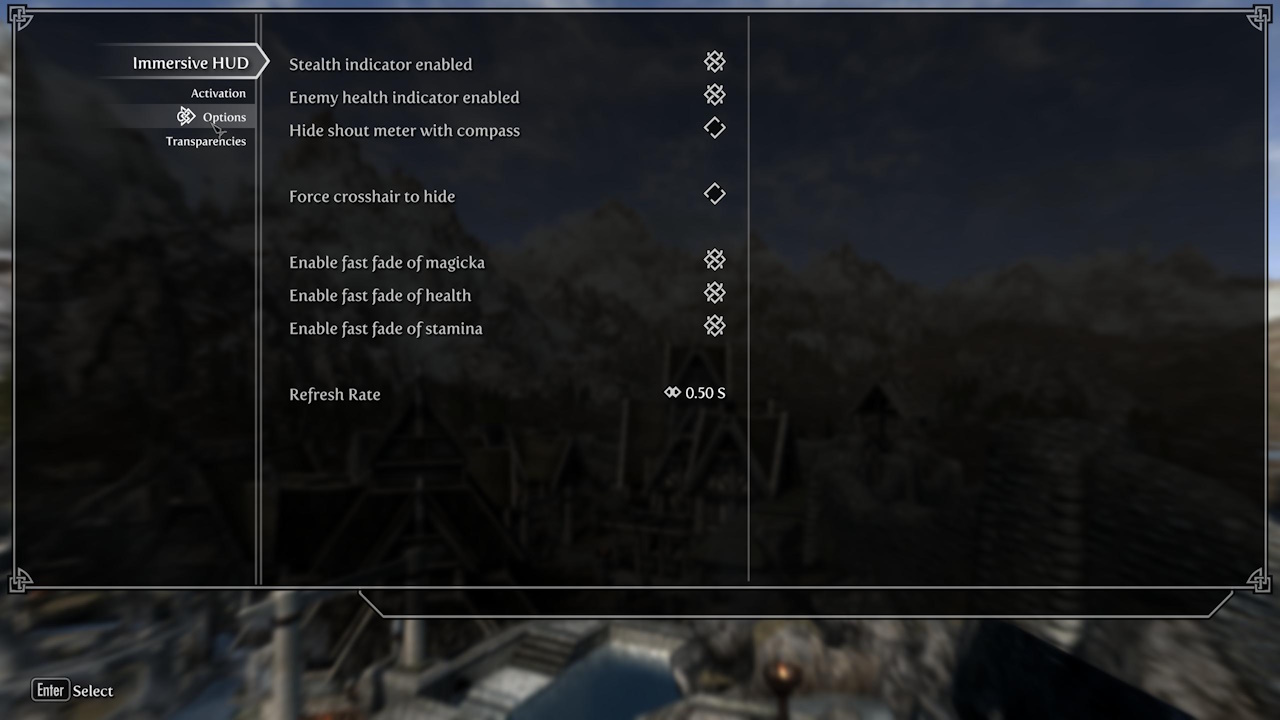
|
| ⟡ Lanterns of Skyrim SE ⟡Click to show/hide
|
Disabling "Enable lanterns along roads" is the more vanilla-friendly experience and is arguably more realistic and practical.
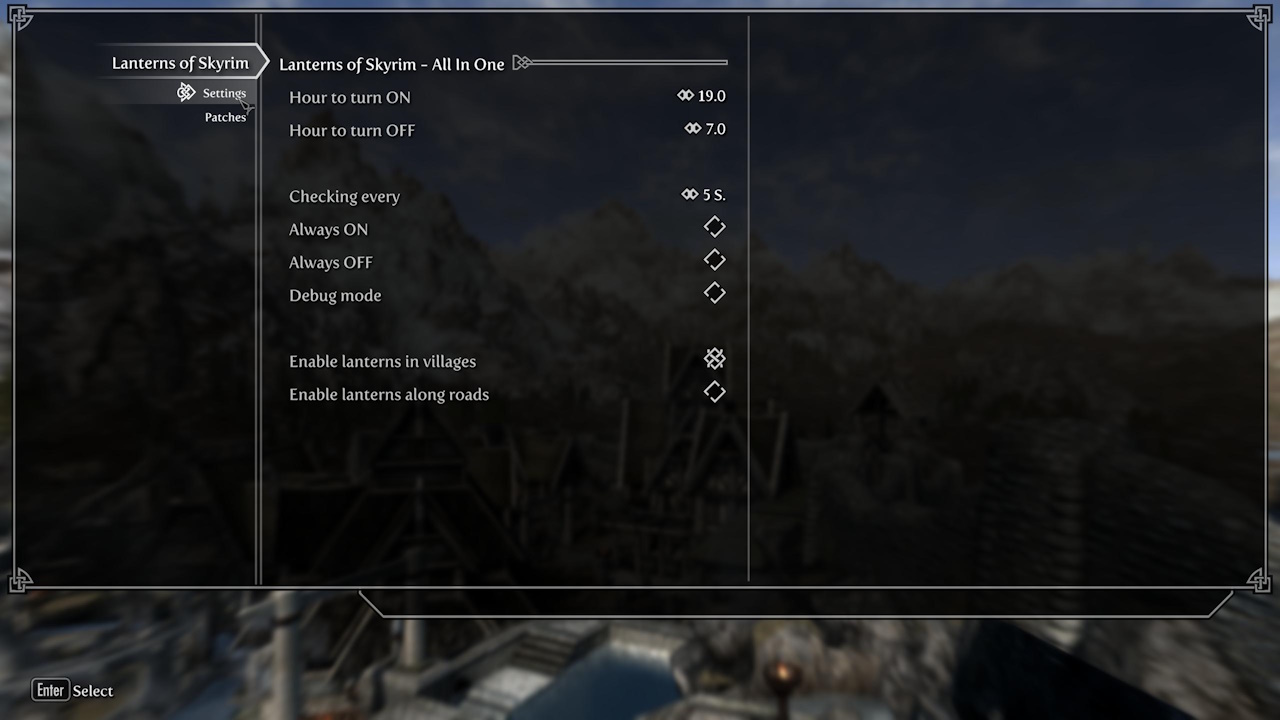
|
| ⟡ Lock Overhaul ⟡Click to show/hide
|
This mod must be activated to work. Once enabled, close and re-open the MCM. The settings are user preference.
|
| ⟡ Realistic Water Two ⟡Click to show/hide
|
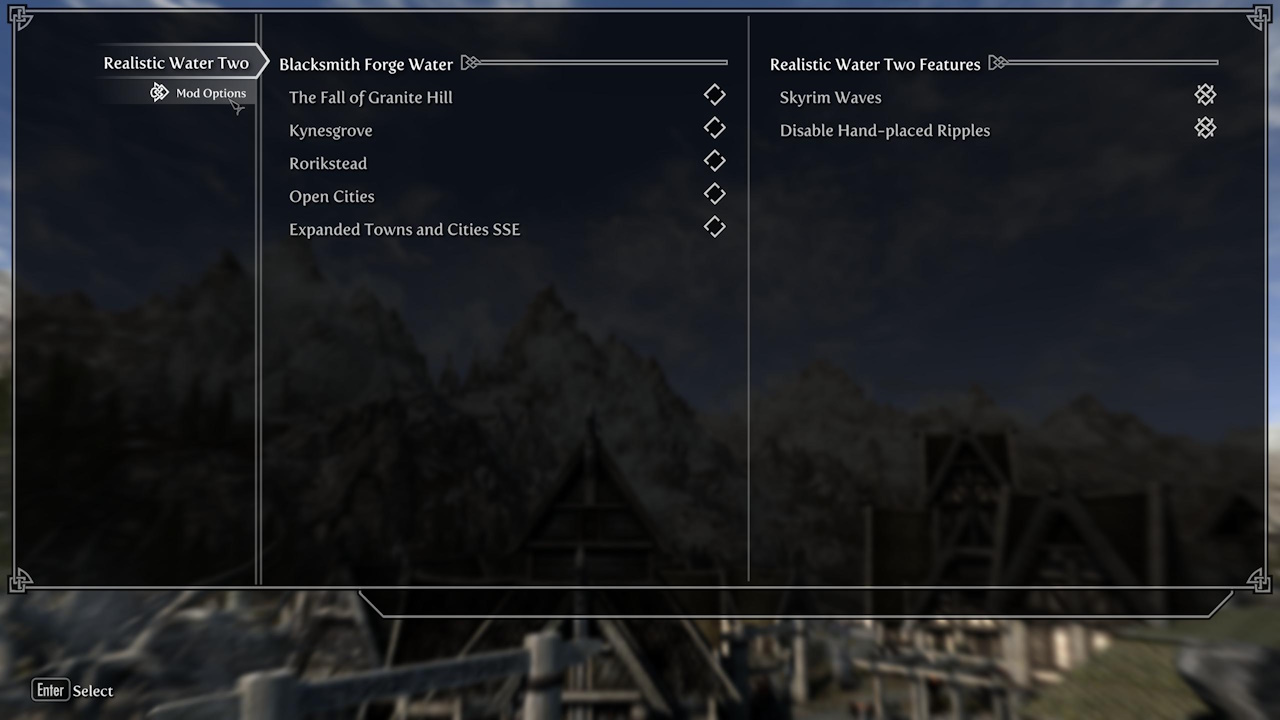
|
| ⟡ Shooting Stars ⟡Click to show/hide
|
Disable the in-game notifications for the sake of immersion.
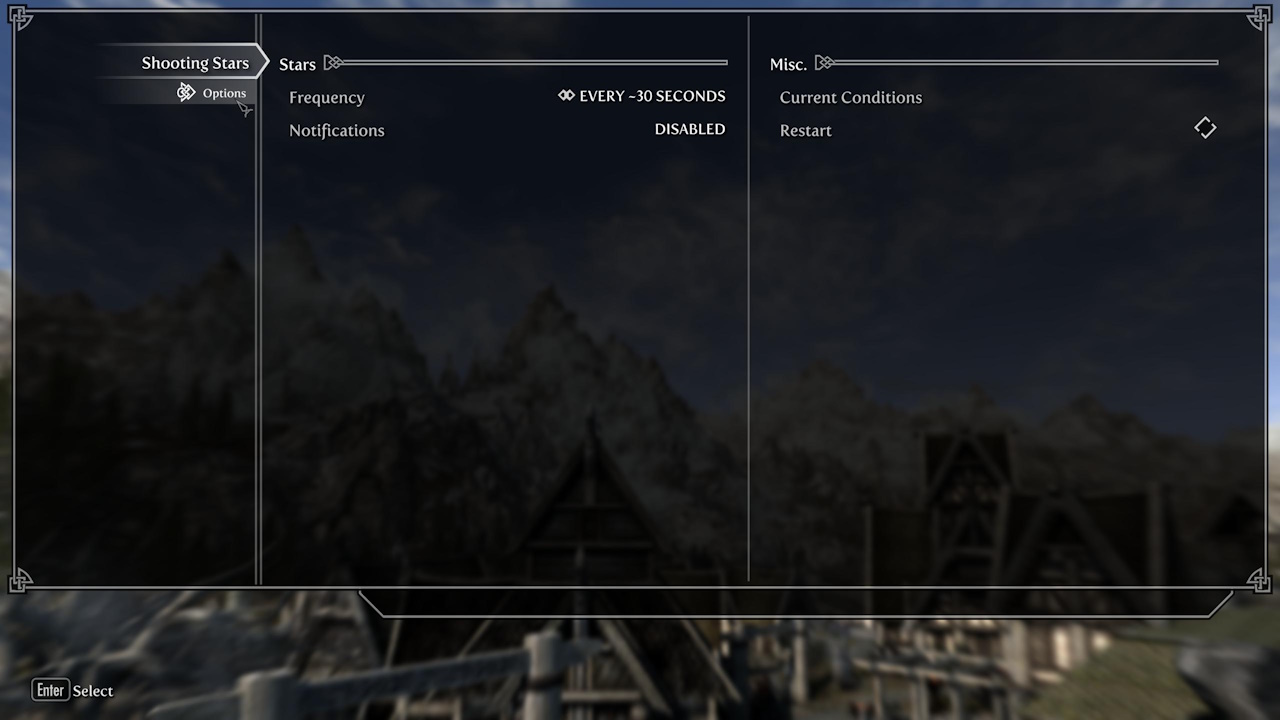
|
| ⟡ Simplest Horses ⟡Click to show/hide
|
Consider ticking "Set owned mounts as Protected" to protect the Player's horse from being killed unexpectedly.
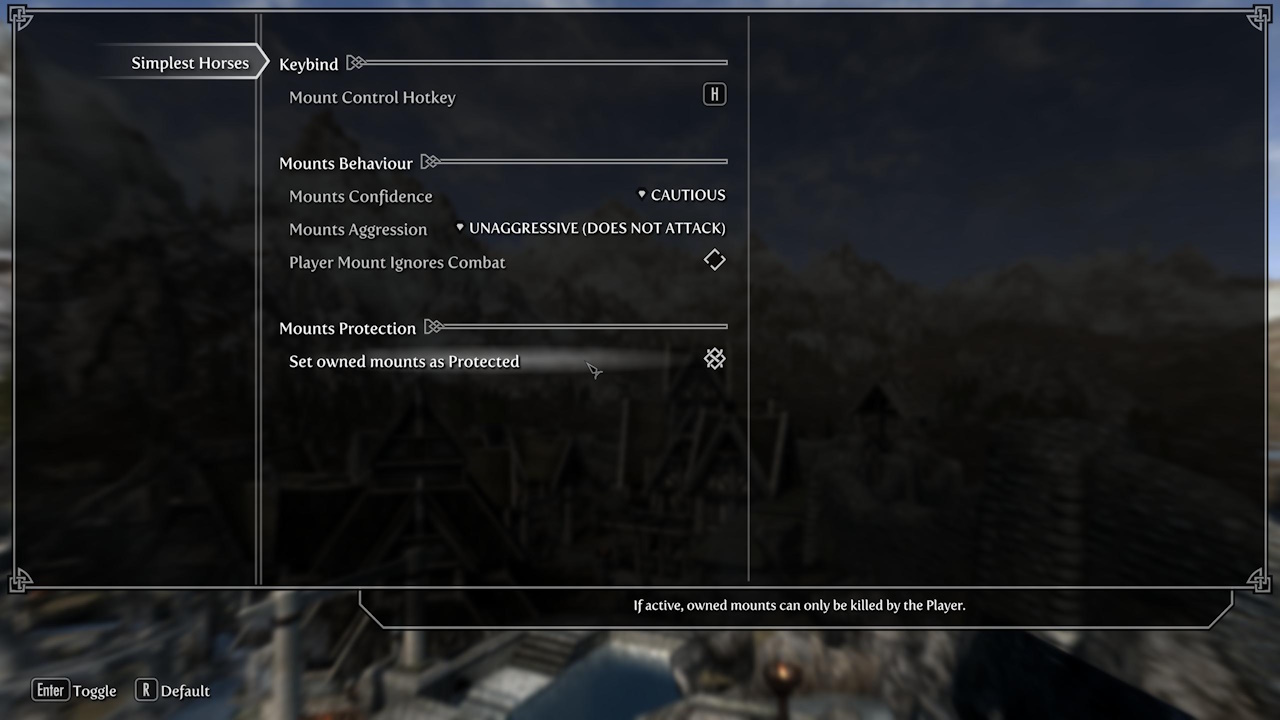
|
| ⟡ Smart NPC Potions ⟡Click to show/hide
|
It's suggested to reduce the maximum potions an NPC can use, but it's user preference.
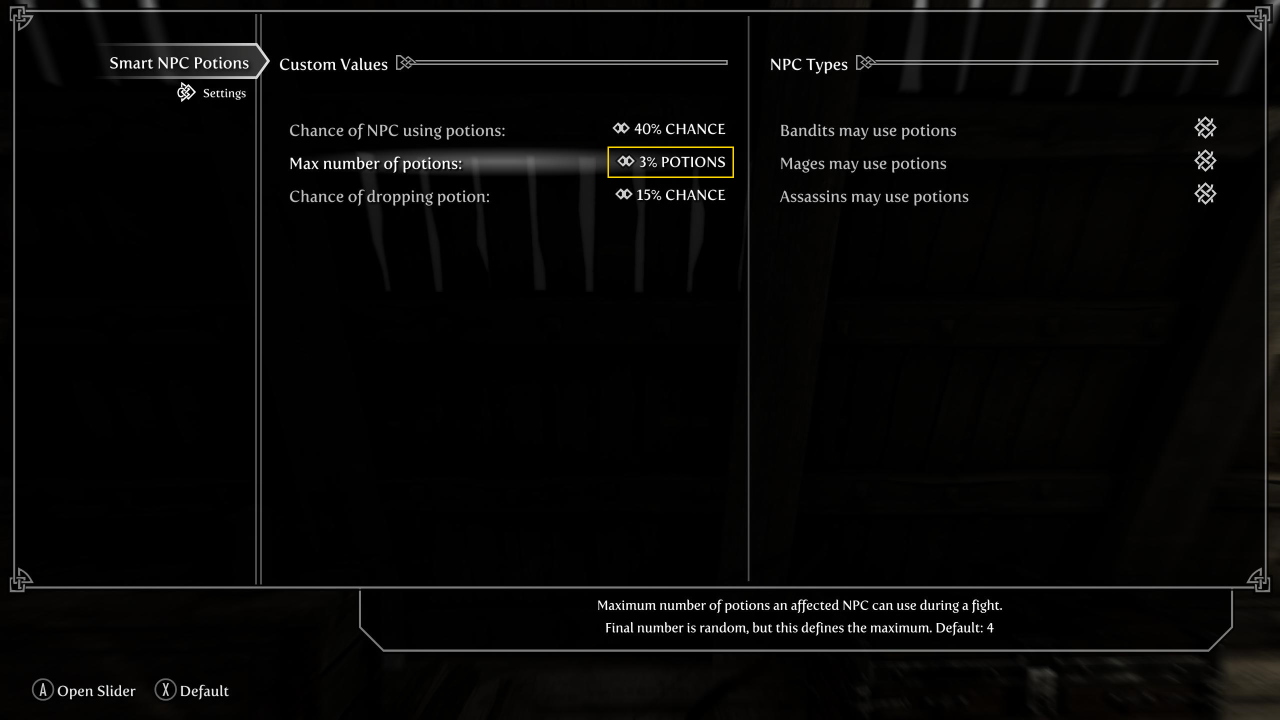
|
| ⟡ Storm Lightning ⟡Click to show/hide
|
The Minimum preset in the MCM is recommended.
|
| ⟡ Timing is Everything ⟡Click to show/hide
|
Timing is Everything is set up in a way that integrates DLC content and balances the game's quests. Vampires and werewolves will show up early in the game because they are a part of the world. Dragonborn will not start until the news of your deeds has time to reach the island, and the player becomes something that must be dealt with. Attack chances are lowered from 100% so there will be less of a chance to predict an attack. Other things are active that make sense, such as not being able to do the Break of Dawn quest if the player is a vampire, Thalmor won't attack until after engaging their quest line, etc. The following screenshots display the recommended settings for the mod's MCM:
  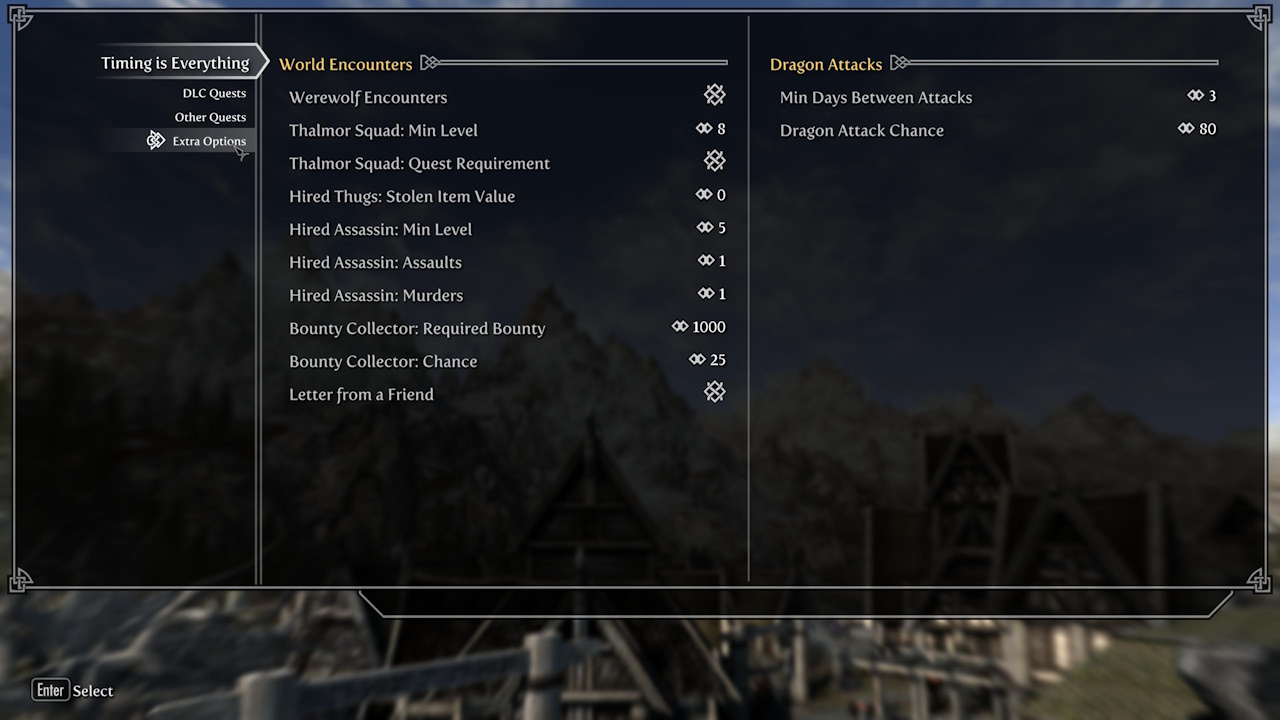
|
Become a part of the Step Team
About Step
Created by TheCompiler (Daniele Ferraro), Step is a collaborative project with input from the modding community, technical volunteers, and project administrators. The goal is to provide tested and validated methods for establishing and maintaining an enhanced, modded game. Thus, the Step Guides provide detailed, well-tested instructions and recommendations for a solid, modded game with an enhanced vanilla experience.
The Step team collects information from the modding community through extensive mod testing, detailed reviews, feedback, and suggestions exchanged on the Step Community Forums. Posting rules apply, so be sure to read and follow them. Engage and enjoy a warm welcome and plenty of high-quality support from a large community of experienced members.
Step Modifications can only get better with contributions and help from The Community. It is very time consuming for the Step team to ensure that Step's Game Guides are consistently maintained at the highest quality possible. As such, we rely on feedback and input from community members that use Step to any degree. Frequent users or knowledgeable modders are encoraged to contribute in maintaining Step as a reliable, high-quality resource
All members of The Community can help build the Guides they love and utilize for their own games. Step relies on The Community (e.g., you) to help identify mods that improve the vanilla game while adhering to our Mandate through mod suggestions. We also need ongoing bug reports, feedback, reviews, and updates on included mods that may cause problems or that stray from the Mandate. This help can be as simple as reporting an encountered bug or as extensive as providing a one-off review of a mod based from personal experience with it.
In order to suggest a mod for inclusion in this Guide, visit the Mods section of the forums and use the Create Mod Topic button on the editor toolbar.
Staff Roles
There are official staff roles that are almost always open for new candidates.
Community members interested in becoming a member of the Step staff, please contact any Administrator or Step Staff member on the forums. Please include some idea of the role desired and include strengths and weaknesses within that role! For example, if applying for a Curator include the game desired to curate, strengths (xEdit, conflict resolution, texture editing), and weaknesses (mesh work, CK, scripting). This gives Step some initial idea of the candidate's skill sets.
Forum Moderators
Most of the moderation work for our Moderators is simply to keep topics on track and do general forum maintenance; such as moving topics to the correct forum and handling spammers. Very rarely does moderation on the Step forums end up in warnings and bannings (and we all like it that way). To be effective Moderators, community members who desire this role are expected to be familiar with the Step community and actively involved. As such, Moderator criteria is be based upon level and quality of activity within our community. Moderators will be expected to be more familiar with the Community Guidelines than the average member and be able to remain unbiased in their moderating.
Guide Curators
Guide Curators are the super-stars of the staff at Step Modifications. They orchestrate and curate each game build and its corresponding Game Guide through research, testing, and assembling information from The Community. Guide creation, growth, and maintenance takes a lot of time, effort, and skill. As such, Curators are generally required to be at a higher skill-level than the average modder. In an ideal world there would be 2-4 Curators per Guide, but Curators often wind up work alone on a given guide release, so they require the knowledge and skills to develop the build and the Guide within the scope of the Mandate in a way that is technical while remaining intuitive and easy to follow. This is no small feat! For more information about Guide Curation, see Game Guide Curation.
Testers
Generally, Testers are expected to maintain a MO instance of the current Step build in accordance with the cuttent version fo the Step Guide as a basis for testing potential new mods or making changes to existing mods that are tagged for testing on the forums. Testers can also help out by running through the guide in search of bugs, issues, possible improvements, etc. Testers will be given access to Staff forums that house useful information on the Guides.
Thank you for reading and enjoy the game!
Credits
The STEP administrators would sincerely like to thank (from the bottoms of our fuzzy little hearts):
- The authors of mods recommended within our guides
- The authors of mods who granted permission for their mods to be incorporated into the Step Patches
- The core Community for feedback, suggestions and input
- The Beta and Mod Testers for their good humor and rigorous analyses
- sheson for DynDOLOD and all things LODGen
- The Nexus community
- Bethesda Softworks for their games
- Tannin for the gift that is Mod Organizer
- All the developers that kept MO going
Personnel
Testers & Contributors
Step Administrators
Retired Staff
- Aiyen
- Bealdwine
- deathneko11
- EisDrache
- EssArrBee
|
- Farlo
- frihyland
- GrantSP
- hishutup
- Kelmych
|
- MontyMM
- Nebulous112
- oqhansoloqo
- phazer11
- rootsrat
|
- stoppingby4now
- TheCompiler
- torminater
- Uhuru
- WilliamImm
|
|

 at the top of the main Mod Organizer window.
at the top of the main Mod Organizer window. , and modify the arguments:
, and modify the arguments:
 at the top of the left pane in MO, and select "Create empty mod".
at the top of the left pane in MO, and select "Create empty mod". button above the MO mod list (left) pane, and select Open Game Folder to open the game folder in Windows Explorer.
button above the MO mod list (left) pane, and select Open Game Folder to open the game folder in Windows Explorer. at the top of the mod list pane.
at the top of the mod list pane. at the top of the main Mod Organizer window
at the top of the main Mod Organizer window button in MO, and select Precache Grass to begin the process.
button in MO, and select Precache Grass to begin the process. button and select, [Create empty mod].
button and select, [Create empty mod].