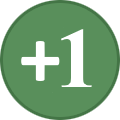-
Posts
131 -
Joined
-
Last visited
-
Days Won
1
Everything posted by Vulgar1
-

Dynamic Distant Objects LOD - pre 2.xx
Vulgar1 replied to sheson's question in DynDOLOD & xLODGen Support
Great googly moogly this looks complicated. How would this work with let's say SFO or Rustic Windows? I see SFO on the mod page under "Some Assembly Required" I think Rustic Windows should be given some special attention and thrown on that list. Any chance Gopher can make a nice guide vid for this. Do you really have to go through and do each mod and esm like the video shows? Let's say you are using SDO would you just place the new folders after it to overwrite? Sorry for the dumb questions guys, I've come so far in my modding abilities and this looks like something I definitly want to do, but also like yet another pain the arse project I'll have to learn from the ground up. Not to mention if a mod I create LODs for gets updated or something wouldn't I have to do it all over again? -

Dual Sheath Redux - How do you "update it"
Vulgar1 replied to jyujinkai's question in General Skyrim LE Support
In Mod Organizer create a DSR output folder. Run DSR. After it is finished it will place the patch (a Skyproc Patchers folder and a Dual Sheath Redux Patch.esp file). Double click the red Overwrite folder at the bottom of the main mod window pane. It will open. You should now see the two files. Drag and drop them into the DSR Output file. You can also skip creating the DSR Output folder and instead after running DSR simply right click the Overwrite folder and create a mod from there and name it DSR Output as lond as there are no other files in the folder. When updating after making changes to you load order you just delete the files in the DSR Output folder and after rebuilding a Bashed Patch you simple have to run DSR again and drag androp the files again. I'll put it another way. I am assuming you have DSR properly configured in the drop down tools menu. All he's saying, and what you have to do if you change anything, is do all the final steps over again. Which means: Use Mod Organizer. Run LOOT. Run Wrye Bash. Look for orange boxes. Use TES5Edit to right click each one at a time and sort masters. Once you're done with all those run Wrye Bash again and build a Bashed Patch. Drag and drop into a Bashed Patch folder (you have to create) from the Overwrite folder. Run DSR (Dual Sheath Redux) if you use it. Drag and drop into a DSR output folder (you have to create) from the Overwrite folder. Run FNIS (Fore's New Idles in Skyrim) if you use it. Drag and drop into a FNIS output folder (you have to create) from the Overwrite folder. Make sure all the correct boxes are ticked. For good measure close Mod Organizer and restart your computer You have to do this every time there is a change to the load order which is why don't recommend updating until there are several mods you can update at once. If you are browsing Nexus and see one you like just track it until you have a decent amount of mods to update. If you were to update each reinstall each individual mod as they were updated you have to go through the whole process everyday. Does this answer your question? -
I noticed you don't have any tintmask files under a character assets folder. I used the tint masks from SG Female Textures with you texture pack and noticed no seams. Maybe something like that could aid you, I'm just throwing it out there. On a side note would you by any chance no what may cause invisible NPC's. I'm really hoping it's mod conflicts and not my laptop dying.
-

conflict resolution.esp tes5edit problems
Vulgar1 replied to PostWarCakez's topic in Skyrim Revisited (retired)
I got this one guys. When you click sort masters nothing is supposed to happen, at least not visually. It is all automatic and happens behind the scenes so to speak. After you click sort masters that is it, all you have to do is click the red X to close TES5Edit. If any changes were made it will ask you to save. That is when you want to make sure that Backup Plugins box is not ticked. Anything being changed will be listed in the main window. Make sure they are all ticked (which they will be) save, and close. It is all automated. If you click sort masters and then close and it doesn't ask you to save changes that means no masters needed to be sorted and thus no changes were made. If changes were made and you saved and closed properly even though you unticked backup plugins there may still be a TES5Edit Backup Plugins folder created in the Overwite folder at the bottom of your main mod window pane. If there is it should be empty and you can go ahead and delete it. And that's about it hope this helps. -
I've been testing the skin pack and it looks great. I found one invisible NPC (Dinya Balu in Riften), but that was because I use EEO, so I just marked the elven files as hidden in MO (just dark and high not orc, I noticed there was no wood). However I did find Grelka to have turned invisible, I'm not sure if that's on my end but it very well could be. What would really be helpful is if you added a version number and upload date in the OP. That would be great because then it would be faster for me to check if there is an update. Also, one more request, could you post more comparison screen shots? Very nice work so far.
-

Performance and CPU usage
Vulgar1 replied to Penrutet's topic in General Skyrim LE Discussion & Support
You could try changing ReservedMemorySizeMb to 1024 in ENBlocal. There are mods that completely remove shadows but that's no fun. Finding a balance between quality shadows and consistant FPS is the trick but a hard one to pull off. Eventually you have to favor one for the other. One nifty trick is messing around with the iBlurDeferredShadowMask= value. It's normally at around 3 but can go as high as at least 10 (I've seen someone recommend 15 but that's just crazy talk). By changing this you can kind of compensate for lowering the othe shadow values. It blurs the shadow edges making them more smooth and seemingly faded out. Or you can take a gander at Ewi's INIs. If you made changes with Nvidia INspector I'd just retore them to default and apply and then follow everything else in the STEP guide. There are futher instructions and advice specifaically in the ENB guide that make any changes in Nvidia INspector redundant. For instance the ENB guide and Boris recommend using enblocal.ini for Anistropic Filtering. Everyone who uses ENB boost should do this. I have mine set at 16x and it works way better than using the drivers. The ENB guide also recommend SMAA for anti-aliasing and setting it as a proxy in ENB local. It also goes into detail on the various AA types listed under Anti Aliasing in the enblocal.ini. If using SMAA you shouldn't use Temporal or Transparency AA with SMAA. You can use Edge and Subpixel AA with SMAA, however Edge and SMAA together has a pretty large perfomance impact. I've tested all this stuff out and this is what works for me. Restored default settings in Nvidia INspector. SMAA with SubPixelAA with the other three set to false. I just started using Ewi's INIs and its working great. I made some minor tweaks such as the ones in the STEP guide that weren't already made. I haven't raised the iblurdeferredshadow setting yet but I'm going to test it at 5 or 6. When my INIs were a mess I had it at ten. The shadows looked good but I had some crashes due to other edits (papyrus, etc.) Anyway sorry for the wall of text, I just thought I should get this information out because it may be useful. Then again I could be completely wrong. -

Deleting a long list of Saves is impossible in one step
Vulgar1 replied to Questdog's question in Mod Organizer Support
Madness! -
When I run LOOT it recommends a host of Bash Tags for certain mods. I am familiar with Delev, Relev, Names, and Stats but there are other new ones I don't recognize. For example the Update.esm recommends C.Location. And here is what the Unofficial patch says: Unofficial Skyrim Patch.espCRC: 23BBAC1C Version: 2.0.7 Add: C.Acoustic, C.Climate, C.Encounter, C.ImageSpace, C.Light, C.Location, C.LTemplate, C.Music, C.Name, C.Owner, C.Water, Delev, Graphics, Invent, Names, Relev, Sound, Stats I can't figure out how to add these. I know how to open and use Wrye Smash. I know how about right clicking the bottom right window and adding tags like that. But only a few tags are avaiable to add and I can't type them in manually. Can someone give me some input on this please. Is there a section in the step guide about bash tags and suggested or needed changes?
-

Input stops working after loading any save
Vulgar1 replied to vile83r's question in General Skyrim LE Support
You might also check your skyrim.ini and make sure GamepadEnabled is set to 1. -
So, I just updated MO to 1.2.14, and the pseudo DLC mods were moved and now now have the prefix "Unmanaged". Should I interleave each one of it's respective OPT and Unofficial mod folders. or should I just put them in the correct order and leave them at the top of the list. I understand that after DDSoPTing the HighRes files that some files from HRDLC03 are placed in HRDLC01 or HRDLC02, so there is some special consideration to be made there. At any rate this isn't made clear in the guide. A simple picture would be helpful. I think we've been over this before, but I can't find the old thread and there have also been some changes made to MO. As always any input would be helpful. Thanks.
-
I was using the all the AA built into ENB and it ran okay, it was a bit sluggish in the open world. I now use SMAA and turned all the others off, I get equal to slightly better quality, but much better performance. I am using a gtx560M (3gb version).
-
This makes me want to bust out FO3 again!
-

Save Bloat - What is it? - Why does it cause CTD? - Why does this fix it?
Vulgar1 replied to GunerX's question in General Skyrim LE Support
First off when you do these steps, you'll want to have dismissed all your followers. Go to an empty room wait awhile and save. By repeat these steps, I mean congruently, or back to back. So, "clean/new/hard save", use the papyrus scalpel and go through the steps, start and load the game and just let your character stand there for a bit. Save again and repeat the steps. You should only do this if you start having problems again. The things you listed don't really seem related to the advice I've given you. They seem mod related other than the issue you had with your followers, which again you should always dismiss before using any save cleaner. I rarely have to do this and I have nearly 400 mods running 250 of which are plugins. I have never had the lock picking side affect. But, then again I use Kenmomod's lock pick pro mod because "I ain't got time for that". The soul absorbtion issue is wierd, I've never experienced that and I doubt it has to do with the cleaning. Waiting awhile in game and/or sleeping for 72 to 744 hours in game can fix several issues and also allows things to load properly. The werewolf incident is odd sounds like an Imperial soldier transformed and attacked his own men and they killed him. Are you using any werewolf mods? Bethesda games are complex and fickle. Even pure vanilla games will flip out at some point. If you aren't careful when modding weird stuff is bound to happen. -

Save Bloat - What is it? - Why does it cause CTD? - Why does this fix it?
Vulgar1 replied to GunerX's question in General Skyrim LE Support
1-2 As you play the game instances, references, and threads are created and recorded that are attached to many things from the story and quests, to items, to lights, and basically everything in the world all the way down to the bugs and fish (or critters, which can cause a lot of problems actually). If these references (lines of code) aren't executed, analyzed, and basically discarded properly (which can happen for a number of reasons) they will in essence get stuck. When that happens you get problems. Since the engine isn't smart enough it can only do what it is told and will keep compounding the same erronious code through repitition and eventually papyrus will overload. It is called save bloating because it makes your save file enormous with compacted errors and information that doesn't need to exist. When "the game" tries to read the save file and it is too massive and corrupt it becomes overwhelmed resulting in ILS and CTD. 3. Save Cleaners analyze data and remove the threads and references in the way it's been written to. 4. In order to stop it from happening as much as possible you must mod correctly. In the future try this instead, it is more advanced, has more options, and is more recently updated: https://www.nexusmods.com/skyrim/mods/53045/? Here are some steps on how to use it. You will want to have as clean a save as possible. Meaning in as small and empy a cell (room) with NO followers or NPCs. I use the last room of the Hall of the Dead in Whiterun for convenience. 1. Set Data Path to the directory containing your save game files. 2. If running a Papyrus Log set that path as well though it is not necessary. 3. Select the ESS (save file) you wish to edit. 4. Click the orange "Load Papyrus Section" button and wait until it say Analysis Complete in red in the main window. 5. Click the "Remove Unattached Instances" and click "Yes". Wait for it to say "Command was executed successfully" in the window on the right. 6. Now click the grey "Remove Instances" button. When the window pops up make sure "Remove instances with undefined classes only" is ticked. Wait for it to finish. 7. This should fix most problems but if not you can try clicking the blue "Terminate Active Threads" button. 8. Now open your save folder and you will see one or two files starting with the word EDIT. Copy and paste all the other files into a new folder on your desk top as a back up. Go back and name the EDIT files the same name as your last save file (copy paste). 9. Start and load the game and wait awhile inreal time. Then savae and exit the game all the way. 10. Now you can load and play but if you want to be extra diligent you should repeat these steps which is what I would recommend. Cheers! -
This is just a heads up and may not even apply to everyone. When I booted up Skyrim I recieved the "New Update Available" message withe ENB splash screen. I have seen this before and updated v0.254 when there was actually no version update. This time there was an update to v0.261. I intalled the new version. I always keep my original enblocal.ini so I won't have to go back through and change the settings again. I then check the new version of the enblocal.ini to make sure there hasn't been any new settings made available or old ones removed. There were no changes so I just used my original enblocal.ini. Anyway here's the point Skyrim will not launch using ENB v0.261. Not even to menu screen. A couple of windows open and close like normal but then nothing happens. I beieve it has something to do with the enbhost.exe itself. 0.254 is no longer up on the enbdev site. Luckily I had a backup. This is a warning to everyone that they should backup ALL there enb files and folders. It was actually this app that saved me and I highly recommend it. https://www.nexusmods.com/skyrim/mods/7804/? I am also wondering if anyone might have an idea why this may have happened.
-

Part of all candles (drips) missing
Vulgar1 replied to amoebae's question in General Skyrim LE Support
I am also having this problem. Is there any other solutions? -
Very nice!
-

SKSE.ini Memory Patch Not Working
Vulgar1 replied to Vulgar1's question in General Skyrim LE Support
Well I just ran 1.7.1 with SSME and it worked great so I guess I'll just be sticking with that for now. I suggest anyone else with this issue do the same. Thanks for the replies TechAngel85. -

SKSE.ini Memory Patch Not Working
Vulgar1 replied to Vulgar1's question in General Skyrim LE Support
Yeah, I have an indoor save, and when I try to exit into the open world space I get an ILS, where as everything worked fine with SSME. I'm going to try removing the memory edits in the ini, but keep 1.7.1 going and try SSME again to test it out. I'm glad I'm not the only one. -

SKSE.ini Memory Patch Not Working
Vulgar1 replied to Vulgar1's question in General Skyrim LE Support
I've tried it idirectly in the installation directory skyrim/data/skse, and with MO in skyrim/Mod Organizer/mods/skse 1 07 1/skse. Here is what my SKSE.ini file looks like [General] ClearInvalidRegistrations=1 [Display] iTintTextureResolution=2048 [Debug] WriteMinidumps=0 [Interface] EnableContainerCategorization=1 [Memory] DefaultHeapInitialAllocMB=768 ScrapHeapSizeMB=256Now before when I couldn't get it to work I just removed the memory header and settings and ran with SSME and everything worked fine and I checked the Memory Blocks log and the block size had increased. When I use the other method ([Memory] DefaultHeapInitialAllocMB=768 ScrapHeapSizeMB=256) there is no change. -

Discovered I have Two Steam/Skyrim installs
Vulgar1 replied to kayte's question in Mod Organizer Support
To save time you could try uninstalling/removing the Skyrim/Steam that is not modded. Clean your registry. Then make sure all directory fields in every app/prog are pointing to the correct locations. What I would do is figure out which game dolder conatains your Mod Organizer, Wrye Bash, and mods folders (basicall figure out which install is modded). Then I'd back up the modded directory by archiving it into a zip, rar, or 7zip file. Back up your saves. Then you might as well remove all other programs like TES5Edit, LOOT, BOSS, Wryebash, Mod Organizer, etc. Then I'd completely unistall both installations of skyrim and steam. Give your system a could cleaning especially the registry and restart your computer. Then reinstall everything, extract backups and overwrite, and then make sure all directory fields in every app/prog are pointing to the correct locations. -
So, I'm now using the 1.7.1 version of SKSE. I was using SSME for the memory patch because I had this issue before. It seems no matter what I do I cannot get the block size to increase by using the SKSE.ini method. I'm not really sure what kind of information I could share in order to recieve help with this. I've tried many things. I've followed the instructions in the STEP guide. I've watched Gophers video. I've tried dling a pre-made skse.ini file from the Nexus, just to make sure it wasn't because I created the file incorrectly which of course I didn't. I've tried putting the file in the SKSE folder in MO. I've tried putting it directly into the install directory in a SKSE folder in the data folder. I have no clue what I'm doing wrong but I would rather use the 1.7.1 SKSE.ini edit method than use SSME. For some reason this issue seems difficult for me to articulate (probably due to being so frustrated), but if anyone understands the issue I'm having and can offer a solution please do. Thanks.
-
Yep, I backed up my enblocal.ini, reinstalled 0.254, checked if any new settings were added to the enblocal.ini, none were so I cut and pasted the one with my settings back in to the game folder and there is no more message to update at game start. Thanks Neovalen!
- 182 replies
-
- SKYRIMSE
- 21-post-processing
-
(and 1 more)
Tagged with:
-
Hey so I'm using ENB version 0.254 and when I start the game I now see a message that says "New version update available for download", yet when I check enbdev in the skyrim section there 0.254 is the latest one shown. Does anyone know what that might be about?
- 182 replies
-
- SKYRIMSE
- 21-post-processing
-
(and 1 more)
Tagged with:
-

Cleaned Bethesda ESMs and DDSoPTed Vanilla Textures
Vulgar1 replied to Vulgar1's question in Mod Organizer Support
That looks about right to me. EDIT: Actually this one seems best further in SR:LE, it includes the Unofficial patches as well. Vanilla OptimizedUnofficial Skyrim PatchDawnguardDawnguard OptimizedUnofficial Dawnguard PatchHearthFiresHearthfires OptimizedUnofficial Hearthfire PatchDragonbornDragonborn OptimizedUnofficial Dragonborn PatchHighResTexturePack01HRDLC1 OptimizedHighResTexturePack02HRDLC2 OptimizedHighResTexturePack03HRDLC3 OptimizedUnofficial High Resolution Patch