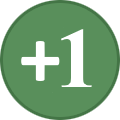-
Posts
485 -
Joined
-
Last visited
-
Days Won
5
Everything posted by Kesta
-
Thx, haven't time to check the whole stuff right now (I'm supposed to be sleeping for 3 hours ), but there is some really interesting things in there. Preferred path have always been a mistery to me. Also I'm pretty sure there is some report on the decoding of navmesh records somewhere in a TES5Edit related thread (might be on github or the one on afkmod). Would be cool to be able to figure out the current state of the art regarding navmeshs (If TechAngel ever reach zilav, I think he'll have the link to the thread I'm thinking about). Edit : Sorry for the half-off-topic @moderators/admins.
-

Dynamic Distant Objects LOD - pre 2.xx
Kesta replied to sheson's question in DynDOLOD & xLODGen Support
Oh, no problem then, sorry for the newborns. I was expecting to see some kind of wooden structure, that's why. My Bad :( Edit : Yeah, no problems/error from LODGen log, it's just that my PC isn't super fast, and it's 35° in my room, so he tend to do everything slowly lately ^^ -

Dynamic Distant Objects LOD - pre 2.xx
Kesta replied to sheson's question in DynDOLOD & xLODGen Support
The .bsa seems to be loaded according to the log : https://pastebin.com/fBxCBHNJ (line 36), or am I misreading this ? By the way, the fromID is [00]062836, which use RockCliffMineEntrance02Dirt02 [sTAT:000B2DA6] as base. But [00]0B2DA6 do have the "Has Distant LOD" flag set by DynDOLOD.esp so... -
I didn't actually try the mod, just looked at it in TES5Edit and the CK to see what it was about. But for the sorting, if that's what I'm thinking aout, I'm pretty sure they used this : https://www.nexusmods.com/skyrim/mods/24678 Or something similar, I'm not really used to house-mod related ressources, so there might be something out there more up to date than this link. But you usually don't come up with your own auto-sort / auto-loot script when learning how to use the CK ^^ (check other house mods credit section, you might discover some awesome stuffs)
-
Ancient Draugr Shield by majormodder This is one of those tiny mods I can't play without. Kind of an underrated/hidden gem if you ask me. It always seemed odd (to me) that Draugrs have their own specific set of weapons & armor, but kept using the default Iron Shield. Not to mention that this one look a little bit too "new" to fit their outfit. This mod fix that by introducing a new shield, using the defaut Iron Shield meshe with an edited texture to match the look of Draugr armors. The shield replace the Iron Shield in draugr's lvldlist. The texture have a higher quality than the default one, so your eyes won't burn if you're used to play with 2K / 4K ^^ Note that the plugin need a few adjustements to be integrated in the WAF/CCO framework if you're a consistency-freak.
-

Dynamic Distant Objects LOD - pre 2.xx
Kesta replied to sheson's question in DynDOLOD & xLODGen Support
Is there a specific topic to post lod that seems missing ? I think mine entrances (like the entrance of embershard mine) still don't have LODs (or I actually screwed the installation ? I was pretty sure I got it right since i'm rather good with rocket science...). -
Honestly I have no idea how overrides behave regarding navmeshs. You can still fix it and see how it goes. But tbh, I just downloaded the mod to have a look, fixing it properly just with an addon seems crazy... there is a whole bunch of wild dirty edits. And about my previous post : I'm not used to work with worldspaces (aka "exterior" cells), but I guess the trick wouldn't work for terrain edits, so exteriors wouldn't be mergeable anyway.
-
if you wish to turn off mod grouping, select No Grouping from the drop-down menu.
-
Technically yes : 1) Double click on the cell you want to merge other cells into, so it load in the render window 2) Select one of the cell you want to merge in the previous one in the cell list with a single click (so the previous one is still the one in the render view) 3) Use Shift+Click to select all the content of the cell you want to move to the new one (from the list in the right pane of the cell view window) 4) Do a massive drag n drop from the list to the render window. But you'll probably need a few try before actually having the two cells merged properly, so don't forget to save before doing this ^^ Be aware that drag n dropped stuffs keep their relative position, but the origin is the top of your cursor. Be sure to drop in a place where there is a "little something" (just add a tile of floor where you want to move the stuff), or the Z position will be super-messed up ^^ Also : don't drag n drop the navmesh if there is any, rebuild it once you're done merging/editing. And check in game, i don't know what's in the cells you want to merge, but if there is a lot of stuff linked to each other (like activator and so on), stuffs might end up broken. And finally, you'll have to switch every loading doors to simple doors. And perform a quick check in xEdit in case there is any record that's kept from the former cell in the dat of the placed objects you added (stuffs like location, owner, and so on...), I'm not sure how this is getting copied when you use the trick described above. If you have massive changes, throwing in a small xEdit script to fix it all should do the trick. But to be honest, I think it's a bad idea... I'm pretty sure you'll never get proper alignment between the various cells you merged together. But if you manage to do it somehow, you'll probably be a pioneer in one of the many sides of skyrim modding
-
https://wiki.step-project.com/Guide:Mod_Organizer#Mod_Selection_.26_Filtering ?
-

Dynamic Distant Objects LOD - pre 2.xx
Kesta replied to sheson's question in DynDOLOD & xLODGen Support
I'm pretty sure you're supposed to put DynDOLOD.esp at the very end of your load order before running xEdit. -

[suggestion] Recommandation content indicator in main guide page
Kesta replied to Kesta's topic in Step Skyrim LE Guide
Yeah, I can understand that. Well, at least, the suggestion is posted somewhere, in case s4n don't know what to do on his free-time (if he have any ? ) Sorry to hear that. I guess everyone who make suggestions run into this kind of "answer" at one point or another ^^ Actually I wasn't expecting much from this thread either ^^ but you never know. -
The solution is pretty easy : backup your current setup and save, and then try it out. Use this tool to clean your save : https://www.nexusmods.com/skyrim/mods/52363/? If you encounter problems, revert to your backup, if not, keep going. Simple as that
-
This topic might be in the wrong forum, I had no idea where to post this. So, I'm done with installing STEP 2.2.9.1 During the process, there were a little information I felt missing, to save some time : It would be great if it was possible to have a quick overview of what's in the "Recommandation" mod page's section before clicking on "Detailed instructions available". (in the table's STEP guide) So if instructions are only about MCM configuration, I know I can skip this for now and keep installing stuffs until I launch the game. If it only contain a LOOT Metarule, I'll probably end installing the current section before running LOOT to set all relevant metadata. However, if there is files to hide, or specific installation infos (fomod instructions, or about which files to pick from the mod's download page), I know I have to check this before installing the mod. Something like this : Edit : Well, just found this suggestion : https://forum.step-project.com/topic/7312-step-mcm-column/ Just saying that this one's a bit different, though my example is the very same (I guess Sarou just stumbled accross the same issue, opening the LoS mod page to see that it only had MCM related infos, and though "to hell with it, why did I loose time looking at this page right now ?" ^^).
-

How to resolve NavMesh conflicts in TES5Edit?
Kesta replied to Sacralletius's question in xEdit Support
@Harpalus : I think you're missing a point, when navmesh is regenerated, AFAIK, there is nothing proven that vertex1 in mod A still match vertex1 in mod B in its "functionnality". Here is a quick illustration of what I mean: (bear in mind that this one is higly innacurate on how navmeshs works and are distributed in the grid, as I have no details on how it's actually done. But from the knowledge I have of both spatial-geometry representation and beteshda's records, that's the best I can come up with at the current time. Oh, and I made rectangles instead of triangles, but the idea is the same) Link for full image : https://www.hostingpics.net/viewer.php?id=725023navmesh.png As you can see, if you try to carry informations for vertex 3 from mod A to mod B, you won't get what was expected, since what was vertex 3 is now represented by vertex 11. That's assuming that when the navmesh is regenerated, points are stored in a sorted order, x coordinate 1st, y coordinate second (and z coordinate third, even if z coordinate doesn't appear in my schema). Whatever the sorting order is in the list, the same issue will arise at one time or another. As I said, it's highly innacurate (or rather incomplete), since by the look of the data stored for each vertex, there is probably more than their simple coordinates (most likely, the number of triangle they belong to). As for "fixing" navmeshes, I think the best thing to do is to load both mods in the CK, create a new one as a patch, go into the cell/ws with the conflicted navmesh, and recreate it from scratch. -

Dynamic Distant Objects LOD - pre 2.xx
Kesta replied to sheson's question in DynDOLOD & xLODGen Support
Hello, More related to STEP's instructions rather than DynDOLOD itself : From the DynDOLOD step mod page : It's said to add the following to your skyrim.ini : [Archive] sResourceArchiveList=Skyrim - Misc.bsa, Skyrim - Shaders.bsa, Skyrim - Textures.bsa, Skyrim - Interface.bsa, Skyrim - Animations.bsa, Skyrim - Meshes.bsa, Skyrim - Sounds.bsa.I'm not sure if this have any impact on what will happen, but I believe the dot at the end of the line shouldn't be there. (There is no dot at the end of the equivalent line in SkyrimEditor.ini) Cheers, Kesta -
From the bashed patch page : -------------------------------------------------------------------------------------------------------- You must run LOOT before creating the Bashed Patch. Please ensure that you have added the necessary LOOT meta rules from the following mod pages: Relighting SkyrimComplete Crafting Overhaul RemadeEnhanced Lighting for ENB-LITERealistic Water TwoAudio Overhaul for SkyrimThe Choice is Yours-------------------------------------------------------------------------------------------------------- There is no loot metarules in the Realistic Water Two step mod page.
-
About aMidianBorn - Book Of Silence : The "folder renaming fix for ashman" isn't mentionned in the mod's wiki page : (last sticky post in the comments tab of the nexus mod's page).
-

SKYRIMLE EZ2C Dialogue Menu - configurable - better navigation and control
Kesta replied to Kelmych's topic in Skyrim LE Mods
*grab a shovel* Hey ! Sorry for digging up such old topic, but I'm just re-installing the whole 2.2.9.1 from scratch, and I noticed that "Better Dialog Control" is still the one recommanded by STEP, instead of this one. I don't feel like arguing this should replace or not BDC in the official STEP (if there was reallly a point talking about it, it'd have already been done...), but if anyone is willing to give a try to this mod instead of BDC, I thought I'd share my own setting here. Features : Keep the dialog interface close to the vanilla one. Dialog Box extend for longer lines. Removed the yellow highlight on the currently selected line. Re-adjust colors so they match classic : grey = already said, white = not said yet. Position speaker's name arround where "quest started" message are usually displayed (so 95% of the time, it'll look like it's floating a little bit over the speaker's head). Currently selected line highlighted by increasing font size, so the line look as if it's slightly popping out of the dialog menu. Slightly increased transparency of unselected lines to ease even more differenciation with selected one. (font size wasn't perfect for small sentences) [spoiler=dialoguemenu.cfg] #========================================================== # EZ2C DIALOGUE MENU CONFIGURATION v3.1 # -= edit this file with care =- #========================================================== # INSTRUCTIONS: # # Only edit the lines that do not have a hash "#" in front # of them. The options are case sensitive so type them out # with care. If an option is set incorrectly it will fall # back to the default value. The hashed lines are helpful # comments to explain the options that are available for editing. #========================================================== # size = font size. Sizes between 20-40 usually work well. # color = text color in hexadecimal format. Just ad "0x" in # front of the 6 digit hexadecimal code as in the # examples below. You can use any color you like. # Some popular colors are given in the table below. # alpha = text boldness/brightness. Values < 100 will # dim the text. Values >100 will make the font # bold and large. #========================================================== # # EXAMPLE COLORS: # # WHITE = 0xFFFFFF # OFF WHITE = 0xF6F6F6 # GOLD = 0xFFE500 # DARK GOLD = 0xB2A100 # RED = 0xCC3333 # DARK RED = 0x8E2424 # YELLOW = 0xFFFF00 # DARK YELLOW = 0xB2B300 # CYAN = 0x00FFFF # DARK CYAN = 0x00E5EE # GREEN = 0x339900 # DARK GREEN = 0x246B00 # GREY = 0xA0A0A0 # DARK GREY = 0x696969 # # TIP: A useful tool for obtaining hex color codes can be # found at http://www.colorpicker.com/ # #========================================================== # -= O P T I O N S B E G I N =- #========================================================== # FONT FOR THE DIALOGUE MENU: # (It will not affect any other menus) #========================================================== # OPTIONS: # font = Default # font = Morrowind # font = Oblivion # font = Daedric # font = Skyrim Handwritten # font = Skyrim Book # font = Olde English # font = Ale and Wenches # font = Black Chancery # font = Viking # font = First Order #========================================================== font = Default #========================================================== # OPTIONS FOR THE SPOKEN SUBTITLES: # (only applies while in the dialogue menu) #========================================================== # DEFAULTS: # subtitle_font_size = 22 # subtitle_font_color = 0xFFFFFF # subtitle_font_alpha = 100 # # Option to enhance the drop shadow on the subtitles: # subtitle_dropshadow = false #========================================================== subtitle_font_size = 22 subtitle_font_color = 0xFFFFFF subtitle_font_alpha = 100 subtitle_dropshadow = false #========================================================== # OPTIONS FOR THE SPEAKER'S NAME IN THE DIALOGUE MENU: #========================================================== # the speaker's name can be repositioned onscreen using # "speaker_text_pos_x" and "speaker_text_pos_y". # # the (x,y) coordinates are scaled as follows: # # CENTER OF MONITOR (x= 0, y= 0) # TOP LEFT CORNER: (x= -100, y= 100) # TOP RIGHT CORNER: (x= 100, y= 100) # BOTTOM LEFT CORNER: (x= -100, y= -100) # BOTTOM RIGHT CORNER: (x= 100, y= -100) # #========================================================== # DEFAULTS: # speaker_font_size = 24 # speaker_font_color = 0xFFFFFF # speaker_font_alpha = 100 # speaker_text_pos_x = 0 # speaker_text_pos_y = -25 # speaker_text_width = 200 (larger values prevent text wrapping) # # Option to rotate the speaker's name 90 degrees anticlockwise: # speaker_text_vertical = false # # show or hide the speaker's name: # speaker_name_enable = true # # Option to enhance the drop shadow on the speaker's name: # speaker_name_dropshadow = false #========================================================== speaker_font_size = 24 speaker_font_color = 0xFFFFFF speaker_font_alpha = 100 speaker_text_pos_x = 0 speaker_text_pos_y = 80 speaker_text_width = 200 speaker_text_vertical = false speaker_name_enable = true speaker_name_dropshadow = false #========================================================== # OPTIONS FOR THE "TAB TO EXIT" BUTTON: # (don't set the font size >26 or it will not fit on screen) #========================================================== # DEFAULTS: # exitbutton_font_size = 20 # exitbutton_font_color = 0xFFFFFF # exitbutton_font_alpha = 100 # exitbutton_enable = true (set this to false to hide it) #========================================================== exitbutton_font_size = 20 exitbutton_font_color = 0xFFFFFF exitbutton_font_alpha = 100 exitbutton_enable = true #========================================================== # OPTION TO MAKE THE TOPIC LIST BULLETED: # Set this value to true or false. #========================================================== # DEFAULTS: # bulleted_topics = false #========================================================== bulleted_topics = false #========================================================== # OPTION TO ENHANCE THE DROP SHADOWS ON THE TOPIC LIST: # Set this value to true or false. # (the enhanced drop shadow effect is quite subtle but pleasant) #========================================================== # DEFAULTS: # topiclist_dropshadow = false #========================================================== topiclist_dropshadow = false #========================================================== # OPTIONS FOR NEW DIALOGUE TOPICS HIGHLIGHTED): #========================================================== # DEFAULTS: # newtopic_selected_font_size = 24 # newtopic_selected_font_color = 0xFFE500 # newtopic_selected_font_alpha = 100 #========================================================== newtopic_selected_font_size = 28 newtopic_selected_font_color = 0xFFFFFF newtopic_selected_font_alpha = 100 #========================================================== # OPTIONS FOR NEW DIALOGUE TOPICS (NOT HIGHLIGHTED): #========================================================== # DEFAULTS: # newtopic_unselected_font_size = 24 # newtopic_unselected_font_color = 0xFFFFFF # newtopic_unselected_font_alpha = 100 #========================================================== newtopic_unselected_font_size = 24 newtopic_unselected_font_color = 0xFFFFFF newtopic_unselected_font_alpha = 80 #========================================================== # OPTIONS FOR OLD DIALOGUE TOPICS (HIGHLIGHTED): #========================================================== # DEFAULTS: # oldtopic_selected_font_size = 24 # oldtopic_selected_font_color = 0xFFE500 # oldtopic_selected_font_alpha = 100 #========================================================== oldtopic_selected_font_size = 28 oldtopic_selected_font_color = 0xA0A0A0 oldtopic_selected_font_alpha = 100 #========================================================== # OPTIONS FOR OLD DIALOGUE TOPICS (NOT HIGHLIGHTED) #========================================================== # DEFAULTS: # oldtopic_unselected_font_size = 24 # oldtopic_unselected_font_color = 0xA0A0A0 # oldtopic_unselected_font_alpha = 100 #========================================================== oldtopic_unselected_font_size = 24 oldtopic_unselected_font_color = 0xA0A0A0 oldtopic_unselected_font_alpha = 80 #========================================================== # OPTIONS FOR ACTIVATED DIALOGUE TOPICS: # (what you see after a topic is clicked on) #========================================================== # DEFAULTS: # # topiclist_font_size = 24 # topiclist_font_color = 0xFFFFFF # topiclist_font_alpha = 100 #========================================================== topiclist_font_size = 28 topiclist_font_color = 0xFFFFFF topiclist_font_alpha = 100 #========================================================== # OPTIONS FOR REPOSITIONING THE DIALOGUE TOPIC LIST: #========================================================== # The whole topic list can be repositioned using the # settings "topiclist_pos_x" and "topiclist_pos_y". # The (x,y) coordinates are scaled as follows: # # CENTER OF MONITOR (x= 0, y= 0) # TOP LEFT CORNER: (x= -100, y= 100) # TOP RIGHT CORNER: (x= 100, y= 100) # BOTTOM LEFT CORNER: (x= -100, y= -100) # BOTTOM RIGHT CORNER: (x= 100, y= -100) # # The default topic list position is: (x= 20, y = -27) # TIP: To position the topics on the left side of the screen # use an "x" value of about -87. #========================================================== # "topiclist_width" is the width of the topiclist. # A narrow setting will tend to make the text wrap. # A value of 600 works well (vanilla is 300). #========================================================== # DEFAULTS: # # topiclist_pos_x = 20 # topiclist_pos_y = -27 # topiclist_width = 600 #========================================================== topiclist_pos_x = 20 topiclist_pos_y = -27 topiclist_width = 600 #========================================================== # OPTION TO SHOW THE REALTIME CLOCK: # Set this value to true or false. # TIP: The clock can always be toggled in-game by pressing # the [INSERT] key while in the dialogue menu if you # are using the mouse or keyboard, or by clicking the # LEFT STICK BUTTON if you are using a gamepad. #========================================================== # DEFAULTS: # clock_enable = false # clock_font_size = 20 # clock_font_color = 0xFFFFFF # clock_font_alpha = 100 # clock_pos_x = (not implemented yet) # clock_pos_y = (not implemented yet) #========================================================== clock_enable = false clock_font_size = 20 clock_font_color = 0xFFFFFF clock_font_alpha = 100 #========================================================== Cheers, Kesta Edit : I recently made some minor updates to this config file, namely reduced font-size. Here is a gif to show how it look : https://staticdelivery.nexusmods.com/mods/110/images/66423-0-1456342494.gif Also, it's now upload on my workshop here : https://www.nexusmods.com/skyrim/mods/66423/? -
Can you load your entire load order in TES5Edit ? Because this : exception message : Access violation at address 00406A80 in module 'TES5Edit.exe'. Read of address 00000000.Doesn't look like an error from DynDOLOD, rather you have a broken mod. There is some I know of, but I didn't saw them in the list you posted. If that's the case, just load your entire load order in TES5Edit, it'll stop when trying to build ref infos for the plugin and write the error in the log, something like this : [00:18] Background Loader: [NameOfFaultyPlugin.esp] Building reference info. [00:18] Background Loader: Error: unknown record type [00:18] Background Loader: Fatal: <EAccessViolation: Access violation at address 007952CC in module 'TES5Edit.exe'. Read of address 00000000> [00:21] Background Loader: finished
-

implemented Maintain Your System Specs On the Wiki
Kesta replied to z929669's question in Wiki Support
Double You suggested this earlier and I changed it. He just reverted it back to the long version after his edit to the plugin for testing. (Thus my #ImAGuineaPig ^^) -

implemented Maintain Your System Specs On the Wiki
Kesta replied to z929669's question in Wiki Support
That wasn't the OP, just the 1st post in the second page :p but thanks. #ImAGuineaPig :p -
Your link to the nexus forum point to the reserved section, not everyone can access this (I believe you need a nexus mod with at least 500 downloads or endorsements) Otherwise the initiative sounds good. I was thinking at giving it a shot myself to create a dynamic name-sorting mod during the summer (couldn't find one). #Mator4President
-
There isn't much difference, just some functions which are unavailble from a version to another, but nothing critical. The only weak point of having a global xEdit guide instead of a TES5Edit one is that when learning, from a total newbie point of view, it's quite disturbing. I learned to use it while I barely had an idea of what a record was, reading miax's FO3Edit while trying to apply stuff to Skyrim, and I felt lost... (but it might just be me ^^) Fact is, a TES5Edit guide is basically an xEdit guide... About cleaning files : I believe this specific part should be kept as standalone, so it can quickly be referenced as : "go there and follow this tutorial to clean your plugins". Functions used for cleaning should be described and explained in the main guide as well, but probably not as a step by step tutorial (InSTEPtion...). To anyone reading the guide : Keep in mind that it haven't been checked by "top-class TES5Edit masters" such as Zilav or Sharlikran (This topic got posted a little bit too soon ^^). Nothing technical is added yet so it doesn't really matter, but don't believe everything the author is writing there for now ;) @Alternity : Will do. But you know that you can edit the wiki too right ? :p
-
I'll just put this here : https://fallout.bethsoft.com/ Edit : whoops, sorry, failed to open links above, I thought EssArrBee's was the one to idigitaltimes...