-
Similar Content
-
- 189 replies
- 228,345 views
-
TESTING Scanner Closest Path Highlight Improvements (by LarannKiar)
By DoubleYou,
- 16-interface
- STARFIELD
- (and 2 more)
- 1 reply
- 223 views
-
TESTING Stellar Glass (by theCyanideX)
By TechAngel85,
- 06-models and textures
- STARFIELD
- (and 2 more)
- 0 replies
- 48 views
-
-
Recently Browsing 0 members
- No registered users viewing this page.



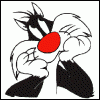

Recommended Posts
Create an account or sign in to comment
You need to be a member in order to leave a comment
Create an account
Sign up for a new account in our community. It's easy!
Register a new accountSign in
Already have an account? Sign in here.
Sign In Now