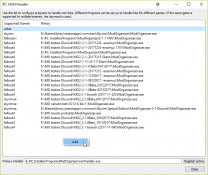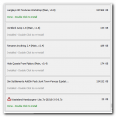-
Posts
1,134 -
Joined
-
Last visited
-
Days Won
12
Everything posted by GSDFan
-
ModOrganizer.ini is generated when MO is run for the first time and also depends on how MO was installed. If installed as a "portable install" it will be generated in the main MO folder along with the rest of the MO2 files and folders, Downloads, Mods, Caches, Profiles and Overwrite. If MO2 is installed as an "instance" it will be generated in the %AppData%\Local\ModOrganizer\<GameName>\ along with the rest of the MO2 folders, Downloads, Mods, Caches, Profiles and Overwrite. The MO2 executable and files will be in the Mod organizer main install location chosen at setup time. With either install you can later change the location of the paths from the Settings, Paths tab. It is not recommended to change the "Base Directory" from here. You can replicate folders for Downloads, Mods and profiles to either a different folder location or another drive and point MO2 to those locations from here. The other folders paths should be left as is.
-
It should be in the same directory as the MO executable.
-
Apparent problem with using Wrye Bash through MO
GSDFan replied to Nescit's question in Mod Organizer Support
Check the vanilla data folder for the unmanaged bashed patch. Wrye will copy a blank one there if there isn't one in the left pane. As for the second problem can't say what would cause this. -
In the MO folders there is a program called nxmhandler.exe. When run it will show a few things, the supported games and path and the primary Handler. The "primary handler" is the program registered as the executable used to handle links. You should always use this instance to modify the supported game settings. My guess is the "Skyrim" is under the "Other" setting and it is not properly set up. Run that instance and look at the the game settings. You should see a separate line for each game. If not you have to point the program to the correct install of MO. If it is listed under "Other" then you have to remove it from there and set a new path. To do that right click in the window and select add. A new window will open to select supported games. Select the game in the left pane and in the right pane under "Select Handler Binary" point it to the game folder of the game. Close the application and test. i have attached a snapshot of my nxmhandler.exe, pardon the mess, I was doing a lot of beta testing.
-
FALLOUT4 Fallout 4 configuration tool with MO2
GSDFan replied to VikingFPS's question in Mod Organizer Support
In each program there is a setting for the location path to the games ini files. If the "Local Game Settings" for the profile is unchecked then in both programs the ini location should point to "C:\Users\User_Name\Documents\MyGames\Game_Name" to use the My games ini files. This is the preferred method to use as the ini files will always be active in game when switching profiles. If the "Local Game Settings" is checked then they need point to "C:\mod organizer\Prifiles\Active profile" then the programs will only modify the active profile ini files. The down side of this is if you change the active profile the programs will need to be pointed to the new active profile. Think of it this way, in the first example above this is a global setting and in the second example this is a local setting and requires user action upon each active profile change. I hope this helps to clear up the confusion for you.- 4 replies
-
- 01-tools
- mod organizer
-
(and 1 more)
Tagged with:
-
What Greg said.
-
If the unmanaged master is gone then it is in the overwrite folder as it was modified. MO is quirky this way. You should just copy the one master you are cleaning to the overwrite folder, clean it and then make a mod from the overwrite folder. This way your original will stay in the data folder for steam verification and the cleaned one will be in MO for the game.
-
Problems using MO with Fallout VR - no game identified error
GSDFan replied to mythery's question in Mod Organizer Support
When I say different, I meant different from the FO4 install. NO may need to be updated to see the VR component. -
Problems using MO with Fallout VR - no game identified error
GSDFan replied to mythery's question in Mod Organizer Support
Just a wild guess here and I may be wrong, but if the folder and game execuatble are different then MO will not recognize them until it is updated to do that. -
MO and xEdit not working quite right together
GSDFan replied to MrBrightside's question in Mod Organizer Support
The Discord server is primarily for MO2 development issues. -
MO and xEdit not working quite right together
GSDFan replied to MrBrightside's question in Mod Organizer Support
Just a wild guess here, but looking over the ModOrganizer.ini you have a value, F:/FNV Tools/xEdit, in the "Start in" box of your Executable. Try removing that value and leave the box blank, restart MO and see if that helps. -
Words of wisdom, this is true for any program that provides an in-game overlay and also any video card tweaking program.
-
Manually adding .json files to MO 2
GSDFan replied to BigDaddyRat's question in Mod Organizer Support
If you are going that far, install MO in portable mode. You can always install another instance to manage another game. -
Manually adding .json files to MO 2
GSDFan replied to BigDaddyRat's question in Mod Organizer Support
Depending on how many mods, ESPs and ESMs, you have installed, it may simply be a mod conflict. Make sure the game has been run at least once outside of MO the set registry settings. Run the game from MO without any mods installed to see if it will run. Create a new profile to do this. -
Manually adding .json files to MO 2
GSDFan replied to BigDaddyRat's question in Mod Organizer Support
Then I should ask are you having a problem with this or are you just concerned? -
Manually adding .json files to MO 2
GSDFan replied to BigDaddyRat's question in Mod Organizer Support
Not an oddity at all, 62 in 15 days. My setup is game on D:\SteamLibrary\steamapps\common\Fallout 4. MO installed in E:\PC Installed Programs\ModOrganizer. Mods are in D:\Modorganizer Central\Fallout 4\mods. Profiles are in D:\Modorganizer Central\Fallout 4\profiles. Downloads are in E:/Modorganizer Central/Fallout 4/FO4 Downloads. I set everything up and then pointed MO to them from the Settings/ paths tab. -
Manually adding .json files to MO 2
GSDFan replied to BigDaddyRat's question in Mod Organizer Support
That is because the *.jason is not a game related. You can right click the installed mod and select the ignore option or create a known empty folder in the mod, Meshes or Textures. If the mod that needs the *.jason can not see it then you will have to reoprt it to the DEV team. -
FALLOUT4 Fallout 4 configuration tool with MO2
GSDFan replied to VikingFPS's question in Mod Organizer Support
From the authors mod page: How do I run this? This is a standalone executable, installing via NMM will help you with update notifications, but you need to launch this program yourself manually. You can do this by either downloading this file manually and putting it on your computer (Desktop/documents/etc) or download it with the Nexus Mod Manager and run it from the Fallout4\Data folder. This should not be run from MO at all. You will have to point it to the location of the Ini file being used, either the "My Games" folder or the active profile at the moment MO is being used. This also is true for Bethini. So if you do not have the "Local Game Settings" enabled in MO, the Config tool "INI location" in settings needs to point to the "My Games\Fallout4" folder. If it is checked, then point it to the current active profile. Set up this way everything should be automatic.- 4 replies
-
- 01-tools
- mod organizer
-
(and 1 more)
Tagged with:
-
ModOrganizer 2.1.0 has been released on nexus
GSDFan replied to LePresidente's question in Mod Organizer Support
Congratulations on this new release. I would like to thank all those involved for the work that was put into MO2 to get it to this point. -
I have been following the Discord development and testing out the builds as they are released and can say it has come a long way.
-
outdated TV just posted an informative video on the development of MO2. Check it out.
-
Also do you have MS One Drive active on your computer? Then it may be redirecting the documents folder. I had to exclude the "MY Documents" folder from the folder sync due to odd behavior.
-
Mator Smash with Fallout 4 (and CC content)
GSDFan replied to Larsjex's question in Mator's Utilities Support (archived, read-only)
You should checkout the Dev builds. They have come a long way. Latest MO2 Builds can be found on discord https://discord.gg/cYwdcxj -
How do I make MO2 use the entire mod name from the archive?
GSDFan replied to GlassDeviant's question in Mod Organizer Support
The latest dev build has addressed this somewhat. With meta info, the Mod name shows up as the first choice without any other info. So, the mod Wasteland Hamburgers and Tacos will show up as “Wasteland Hamburgers and Tacosâ€. Clicking the down arrow gives “Wasteland Hamburgers- Lite.7zâ€, “Wasteland Hamburgers- Lite.7z-28318-3-5-8†and “Wasteland Hamburgersâ€. Without any meta info it will show “Wasteland Hamburgers- Lite.7z†and “Wasteland Hamburgers- Lite.7z-28318-3-5-8â€. Also, to note the Download pane has changed. It now shows just the file name when meta data is there and the raw file name without any meta data. See the picture attached. -
Mator Smash with Fallout 4 (and CC content)
GSDFan replied to Larsjex's question in Mator's Utilities Support (archived, read-only)
Many things need to be set properly for this to work and that follows below. Sorry, I tried to make this as short as possible. First off, the game needs to be run once outside of MO via the games launcher to set paths in the Windows registry. I believe the “esl†files are not supported at this time in Smash or I have missed an update along the way. For the Mator Smash to work with MO, MO2 needs to be installed in the “Portable†mode. To change to portable mode, click the far-left icon. You will be told that MO will restart, click yes. In the next window that opens select “Portable Modeâ€. The window will close, and the game selection window will open with all installed recognized games along with the path to the game executable. Click on Fallout 4. Click through the dialogs about the tutorials as needed. MO2 will open the main window. Click on the settings button, wrench and screwdriver icon, and click on the “Paths†tab. Make sure the “Base Directory†points to the MO2 install directory, it should by default. The rest of the “Path†directories should look like “%BASE_DIR%/Directory-Nameâ€. If your ‘Mods†and “Download†locations need to be changed to another hard drive you can change it here. Leave the rest of the paths as default. Click Ok to store any changes. Add Mator Smash to MO2. Click the executable drop down next to the run button and select “Editâ€. The “Modify Executables†dialog will open. In the title box give the executable a name. In the “Binary†section click the button and browse to the Mator Smash executable and select it. Click “Open†to return the Modify Executables window. Click “ADD†to add the program to the executable list. Run Smash by selecting it from the Executables dropdown and press the run button. The Game selection window will open with all installed games it supports. There should be a selection for fallout 4, click on it and the “OK†button will become active, click OK to continue. The plugin selection window open. At this time only select “Fallout4.esm†and click OK. The main Smash window will open. Click the options button and the settings window will open. Click on the “Integrations†tab if it did not open there. The program should have detected the MO2 install and the “I’m using Mod Organizer†should be checked along with the paths to the MO2 folder along with the mods folder. If the dialog is empty, click the Detect Integrations button or manually provide the paths to the appropriate locations. Click on the “Patching†tab and make sure that it points to the mods folder from the Integrations Tab. Click OK to store the settings. You will be returned to the main window. At this point Smash should now work from MO2. Extra info: You can skip the game selection by entering "-profile FO4" in the arguments box in the Mator Smash executable section, don't include the quotes. I hope this helps.