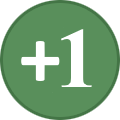-
Posts
477 -
Joined
-
Last visited
-
Days Won
4
Everything posted by DanimalTwo
-

Skyrim Particle Patch for ENB (when to use?)
DanimalTwo replied to JareX's question in General Skyrim LE Support
I'd recommand following Neovalan's lead as the mod placement which can be found here. -
If you installed SKSE 1.7 alpha correctly, the beginning of you Memory Block Log file should look like this: If your log says that then you install SKSE correctly. Here is what my SKSE.ini looks like: That produced what you see from my log file using SKSE 1.7alpha. If you log file and SKSE.ini are similar (settings are different for Memory Patches other then SKSE) then your CTDs are likely caused by somethings else.
-

Skyrim Revisited Pre-Release Feedback
DanimalTwo replied to Neovalen's topic in Skyrim Revisited (retired)
Neo is using SKSE 1.7alpha and those are the correct default values for that. Other versions of the Memory Patch use other settings. -
I know the answer to this, as this at first stumped me too. To late for me now, bedtime. But if you search this very thread for my use name you will find the post where I ask the very same question and I believe it was Neovalen who answered it.
-
When you use SKSE 1.7 alpha the "DefaultHeapInitialAllocMB=768" is the total amount of memory you want to use for Block 1 AND Block 2. The "ScrapHeapSizeMB=256" is the amount of memory you are requesting for Block 2. Thus if you use those values Skyrim will start with 512MB/256MB which are the default values. If you set SKSE to 512/256 you will be using 256/256 which is like not using the Memory Patch at all as those are Skyrim's defaults. I haven't used SSME, but I believe that uses settings where you actually set what you want for Block 1 and Block 2.
-
There is a way to undo, but for a novice it may seem complicated. Let say you screwed to the conflict listed in my previous post, here is what you would do. In the left-pane find "SR Conflict Resolution.esp" and expand the "+" to show it records. Then expand cell, expand block 0, expand sub-block 1, and right click the record "000580A2" and select "remove". This will remove the record and "SR Conflict Resolution.esp" will no longer be listed if you search for FormId "000580A2". Now you can redo your edits. Before you exit TES5Edit on the left pane right-click on "SR Conflict Resolution.esp" and select "sort masters" and right-click again on "SR Conflict Resolution.esp" and select "clean masters". Then exit to save.
-
I am not sure what you mean by stop being populated. When you fire up TES5Edit all you ESPs that you use for a particular profile should be active. For the first edit you will have selected 'copy as override into..' and selected "new file" and in to box enter "SR Conflict Resolution". After that for all other edits when you select "copy as override into" you check the box to the left of "SR Conflict Resolution". You SHOULD run BOSS before running TES5Edit to make sure your mods are in the proper order. Here is Neo's first edit: What this means is to copy the FormID "000580A2" into the FormID box in the upper left of TES5Edit (type it in or simply cut and paste). For most conflicts this is the very right number. This will take you to the record in question. That will show all the conflicted mods that Neo lists in columns on the right pane (assuming you have those mods all installed). The "Use record from ELE - Interior Lighting.esp" means right-click on the name of that column and select "copy as override into ...". A list of mods will appear. If you already created a "SR Conflict Resolution.esp" select it. Now "SR Conflict Resolution.esp" will appear as a new column on the very right in the right-pane. The example above requires you to move two records from the "Unofficial Skyrim Patch.esp". What this means is find the row named "XLCN - Location" in the column "Unofficial Skyrim Patch.esp". Then you left-click on that record and drag it all the way to the column "SR Conflict Resolution.esp". Do exactly the same thing for the "XCMO - Music Type" conflict. Now you could continue editing other conflicts. If you chose not to, a window of ESPs that were modified will appear. If you did things correctly that will only be ""SR Conflict Resolution.esp".". It should already be checked. Closing will save you changes. If you think you screwed up simply uncheck the box next to ""SR Conflict Resolution.esp" and you will not save anything. Then try again.
-
No, you can go though the whole conflict resolution in one chunk if you want to. I tend to take thing in small bites, like one section at a time, and then save so that if I screw up I only have to redo that section.
-

Skyrim Revisited Pre-Release Feedback
DanimalTwo replied to Neovalen's topic in Skyrim Revisited (retired)
I agree with you. I tried to train myself to look for those things, but still sometimes miss them. -
Saving does not happen until you exit TES5Edit. When you exit a list comes up, with tick marks on the left, those are the files that will be saved (if you do not want to save it remove the tick/check mark). If you did things correctly, you should only see the "SR Conflict Resolution.esp". If TES5Edit simply exits, it means you did not change anything. If any other ESPs are listed you changed things you shouldn't have.
-
At first glance it seems you load order is incorrect. For example, any SkyProc patches should be last and the Bashed Patch should be just in front of it. Your UFO patches are also out of order. Are you running BOSS from MO or outside of MO? You state that you run BOSS so I am not sure why you order seems incorrect. Some ESPs might not be in BOSS and you have to use BOSS Userlist Manager (BUM) to place them correctly. BUM should also by setup to run from MO.
-
I was trying to solve this problem: I also have 'missing masters' problem when running SkyProc patchers though MO even though the ESPs are activated when running SUM. But I run many mods on top of SR:LE and one of those mods (not in STEP or SR:LE) causes the missing masters problem. The solution I provided solves the problem of "missing masters" when running SkyProc patchers (at least for me). Perhaps your problem was a 'sort order' problem, which would be BUM, not SUM, thus the miscomminication.
-

SKYRIMLE Automatic Variants (by Leviathan1753)
DanimalTwo replied to Anosognos's topic in Skyrim LE Mods
You can see what Neovalen did with it in his original Skyrim Revisited by click here. -
Your SKSE.ini with SKSE 1.7 alpha should look like this:
-
No "Dual Sheath Redux Patch.esp" is not junk. It is built with SkyProc Patcher, either by running SUM or by running the Duel Sheath Redux Patch. I say they are junk because you should rebuild it everytime you change any mods/profiles (but if you have unnecessary stuff in your overwrite folder, that you can easily rebuild, you are likely to run into the "missing masters" problem even if the the masters are activated). Like I said in the first post (unless you created your own patches using TES5Edit) in which case you should use "create mod" for that patch alone, everything in the overwrite folder can be recreated by running FNIS, BOSS, BASH, and SUM (or whichever SkyProc patcher you use). They other files (log files and meshes) are created when you actually run skyrim. By running SkyProc patches with a clean overwrite folder, you will not run into a "missing masters" problem.
-
From your screen shot ALL I see is junk. I do not see any user created patches for which you might want to use "create mod" (of coarse I can only see what is displayed) and the rest are logs, meshes, folders created by running either FNIS, SUM, or FaceGen, etc. Logs etc will be all recreated if you follow my last post. Some logs will not be created until you actually run Skyrim (SKSE folder with memory logs). Getting rid of the SkyProc patches folder and any SkyProc ESPs before running SUM should solve missing masters problem.
-
Here is what I do. Technically the overwrite folder is suppose to be empty. I do not do that. If I change profiles, I delete (using Windows not MO) everything from the overwrite folder, EXCEPT self made patches that were made with TES5Edit. Then I run in order: FNIS, BOSS, BASH (make BASHed Patch), SUM (in SUM I choose not to run BOSS and combine all SkyProc Patches). After that is done I fire up TES5Edit select and select 'none' then select SUM.esp. When complete right-click on the SUM.esp and select "sort masters". Works every time. Keep in mind that if you have multiple profiles with your own self made patches, that it is easier to right click the overwrite folder on the very bottom of the left-pane and select "create mod" and keep the patches with the profile they belong too. If I do not follow this procedure I end up with missing masters (I run many mods not in STEP or SR:LE). Other then your own built patches, by following this procedure, everything that was in your overwrite folder will be rebuilt without any of the junk left behind from previous changes/profiles and you should have no missing masters. I believe this is a SUM bug.
-

SKSE Install - Detailed Instructions
DanimalTwo replied to croc's question in General Skyrim LE Support
Here how I do it. These instructions assume you know how to use an archive extractor like 7zip (or whatever) and that you know the normal proceedure for installing any other mod using Mod Organizer (MO) in which the DATA folder may not be the top folder. 1. Download SKSE to you MO download directory, just like you would any other mod you wish to install. 2. Using Windows navigate to your MOdownload directory and find the SKSE archive, I use skse_1_07_00.7z. 3. Open the archive with whatever tool you use (7zip, etc.) You will see a directory called "skse_1_07_00", Name maybe different if not using SKSE 1.07alpha. 4. The *.exe and *.dll files in that directory will need to be copied/extracted to your steam skyrim folder (usually "[steam folder]steamappscommonSkyrim"). The files are skse_loader.exe, skse_1_9_32.dll, and skse_steam_loader.dll. 5. Then using MO install the DATA folder as you would any other mod (this is where I assume you know how to do this) and call the mod whatever you like. I use "Skyrim Script Extender". 6. In MO in the left-pane move the SKSE directory to the top of your load order. 7. Using Windows navigate to the SKSE folder and in that folder create a folder named "SKSE". If you are in the right folder before you create this directory you will only see a "scripts" directory. 8. Navigate into the newly created SKSE directory and create a file called "SKSE.ini". 9. Copy and paste the following into the SKSE.ini 10. The [Memory] section is ONLY for SKSE 1.7 alpha. If you do not use that version, do not include that section. I hope that is fairly clear and simple. There really is no need to create a seperate archive just to install the DATA folder. -
My apologies for the snippy "read" comment. I am not sure what you mean by "move". Running BUM will not change your mod sort order by inself and there is nothing in my instructions that ask you to move anything. Your sort order will not change until you run BOSS using MO. BUM just tells BOSS how to sort things. Any missing masters will cause immediate CTDs.
-
If the images are what you have here is what you need to do. 1. Left click "STEP Core Patch.esp". Change the "AFTER" to "TOP" and cut and paste "Bashed Patch" in the box to the right. Then click save rule. 2. Left click the Skyfall ESP and choose AFTER in the drop down menu. Cut and paste "SkyFalls + SkyMills Total edition.esp" in the box to the right. Then save the rule. 3. Improved Closed Faced helmets. Select it then again choose AFTER and in the box cut and paste "imp_helm.esp". 4. Hothtrooper44_Armor_Ecksstra.esp is an empty ESP. If you use Mod Organizer to extract you BSAs, then that ESP in not needed. Navigate to your mod folder using Windows Explorer and delete it. You could have found this all by yourself, just by reading the resources already provided.
-
You are not creating an OVERRIDE. You are creating a NEW rule. You must enter the exact name of the ESP you want the ESP without a rule to appear after. You only use OVERRIDE, when you are actually changing an existing rule, which you are not. You are creating a new rule. In the image, on the left, where is says currently Bashed Patch, 0.esp you would enter the name of what you want the ESP to appear after (by typing it). If this image is from you setup, the postion of these ESPs are all described in Skyrim Revisited: Legendary Edition. The link was provided earlier. It even tells you what to put in the AFTER box. Just copy and paste.
-
You are running BUM through MO? You are using the lower left window to find the mod without a rule? You are using AFTER the from the drop down menu (upper left) in the box then appears below the ESP you selected (which should have the ADD tag to the left of it)? You are entering the 'exact name' of the ESP in the box next to the pulldown menu which you changed to read AFTER?
-
You can move the ESPs manually, but you will have to move them again everytime you use BOSS. But if you know which ESP you wanted loaded after, use BUM and in the lower left window select the mod that does have a rule, click on it (it will appear in the upper left box with an ADD tag next to it). Then below that box, select AFTER (from the pull down) and enter the NAME of the ESP you would like it to appear after. Click "Save Rule" (in the upper middle between left and right main windows) and when closing BUM select save. This way you do not have to resort everytime you run BOSS.
-
Neovalen's current, not outdated page is located here. His guide to using BUM is here.
-
Nothing catches the eye. Are using using Skyrim Script Extender (SKSE) the alpha version or any other version of the Skyrim Memory Patch? If not you should. Are you using Stable uGridsToLoad? Even though you may not be using uGrids > 5, this can fix save game issues. If you are extracting your HighResTexturePack BSAs, all the HighResTexturePack ESPs are unnecessary, but shouldn't cause a CTD. You should rerun FNIS anytime you change mods. It does not look like you are using a Wyre BASH patch.