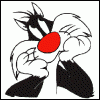-
Posts
2,936 -
Joined
-
Last visited
Community Answers
-
Greg's post in SSE folder resetting? was marked as the answer
Are you using Root Builder with Mod Organizer? What you are showing in these two screenshots is expected behavior if you view the Data folder with Mod Organizer running, but Mod Organizer does not virtualize the root game folder shown in your screenshots. Root Builder is a plugin for Mod Organizer that does magic like this in the root game folder and these files are actually stored as mods inside Mod Organizer somewhere if I'm not mistaken.
-
Greg's post in MO2 wont pick up FalloutNV.esm in left pane, but picks it up in the right pane with Plugins was marked as the answer
FAlloutNV is never visible in the left pane so you can ignore it. Just verify the DLCs are ordered correctly in the left pane. You should see FalloutNV.esm in the right pane and LOOT should sort the game and DLC masters correctly.
-
Greg's post in [Help] Backup MO2 and complete modlist for transfer to a new PC was marked as the answer
If you are using Mod Organizer 2 in portable mode, it's as easy as just copying everything in the Mod Organizer folder. If you are using Mod Organizer in instance mode, you'll need to copy everything in the Mod Organizer folder and copy everything in the C:/Users/AppData/Local/ModOrganizer folder. If you're creating a backup copy, you may want to name these folders differently so you can remember which of the two goes in AppData.
-
Greg's post in ms-gamingoverlay was marked as the answer
On my system I go to Settings > Gaming and change "Enable Xbox Game Bar for things like recording game clips, chatting with friends, and receiving game invites..." to off. i also uncheck the option to "Open Xbox Game Bar using this button on a controller". The settings may be a bit different on Windows 11.
-
Greg's post in No valid game data was marked as the answer
This usually happens when installing a mod that is not packaged correctly. In many cases you can right click the folder above the one containing the meshes and/or textures folder and click Set as data folder to correct the issue. In some cases in which the mod author has included a lot of options without an FOMOD installer, it can be more complex because you'll need to restructure the archive to install the appropriate options.
If you can post a link to the mod and a screenshot of the dialog with the folders expanded we may be able to provide more specific information.
-
Greg's post in Skyrim Realistic Overhaul Update not merging with regular files was marked as the answer
I usually install part 1, name it "Skyrim Realistic Overhaul" in the install dialog, copy the name to the clipboard, and just paste that name into all of the subsequent parts and updates.
-
Greg's post in Fallout 4-Followers using their fists instead of weapons was marked as the answer
I found this in the description of the Better Companions mod:
i also see this in the QA:
-
Greg's post in [F04] Questions about performance on my specs and enblocal.ini for ENBoost only. was marked as the answer
A lot more information has been discovered since this was originally posted. The general recommendation is to use BethINI to optimize the settings for a smoother experience, but you may still experience stutters and poor performance in areas such as Hangman's Alley and Downtown Boston due to poor previs/precombine performance and Corevega Factory due to generally poor optimizations in the vanilla game. The recommended solution is to use Unofficial Fallout 4 Patch along with Previsbines Repair Pack. Unofficial Fallout 4 Patch fixes a lot of issues in the game but it does not touch anything that may break previs or precombines. Previsbines Repair Pack corrects all of the issues in the game that affect previs or precombines and rebuilds previs and precombines for these affected areas.
-
Greg's post in LOOT can't find masterlist was marked as the answer
Yeah, LOOT stores the masterlist.yaml file in AppData\Local\LOOT\ for each game. The masterlists obtained from github (https://github.com/loot/fallout4.git for the Fallout 4 master list) and I have to wonder if LOOT is getting blocked by antivirus or a firewall.
-
Greg's post in How to Color Separator Text was marked as the answer
I'm not aware of any way to control the font color Mod Organizer uses. It looks as if it is using an internal algorithm to determine whether the text should be black or white based on the color selected for the separator. If you open the meta.ini file for the separator (the separators are stored in the mods folder as a directory ending with _separator), you'll see the selected color in the color setting:
color=@Variant(\0\0\0\x43\0\xff\xff\0\0\0\0\0\0\0\0) I was initially hoping this was split into 7 bytes for the foreground color and 7 bytes for the background color, but this does not seem to be the case. I played around for a while and it looks as if these control only the background color.
-
Greg's post in HELP with sseedit was marked as the answer
If you are adding overrides to a conflict-resolution patch and accidentally modified the Ordinator plugin, you can either keep going and come back to this later or exit xEdit now. xEdit asks which plugins you want to save, so uncheck everything except the conflict-resolution patch in the save dialog.
If you are modifying the records in the Ordinator plugin for some reason and want to save these changes, you'll have to exit xEdit without saving anything and start over. xEdit does not support undo so you can't easily revert that change.
-
Greg's post in Folder '99 none' Error Dragonbone Mastery was marked as the answer
This is Dragonbone Mastery and and was previously discussed in the mod topic. The issue is that when you select Full Length Scabbards, the mod does not need to install any additional assets so it's directing the fomod installer to use the empty "99 None" folder as a source but this folder was mistakenly omitted from the archive.
The easy solution is to click Continue Anyway to ignore the missing folder.
-
Greg's post in ENB + OD Question was marked as the answer
Generally, you do not need to regenerate LOD after installing an ENB preset. Most of these just install the configuration and postprocessing files into the Skyrim Special Edition folder and do not change the LOD at all.
The one exception is if the ENB preset requires installing other mods that may alter the generated LOD, although I generally stay away from ENB presets with a long list of requirements.
-
Greg's post in Skyproc ASIS shows missing ESP was marked as the answer
The FOMOD instructions for Immersive Spectral Assassin already states to select the Alternative version and I just verified that I have the Alternative version installed as well.
-
Greg's post in Missing Masters error + overwrite mod directory was marked as the answer
If you are following the guide for Skyrim Special Edition, you should have a mod toward the bottom of the left pane named SKSE Output. You can open the Overwrite mod and drag the SKSE folder over the top of the SKSE Output mod to move it into the mod. EDIT: This is unrelated to the issue with a missing master.
For the missing master, find the plugin in the right pane that has the exclamation mark in a triangle icon. Hover over this plugin and Mod Organizer and you should see a line like "Missing Masters: Unofficial Skyrim Special Edition Patch.esp" that tells you which plugin is missing. If you have that plugin listed in the right pane, make sure it's checked (enabled).
-
Greg's post in SSELODGen looks different than the guide was marked as the answer
See the xLODGen instructions in the System Setup Guide. Specifically it states to download the latest beta from the link in the forum post.
-
Greg's post in How to extract ESM files was marked as the answer
1. Visit the Step Forum and download SSE-Terrain-Tamriel.esm.
Download SSE-Terrain-Tamriel.esm using your browser and note where you store the file on your local computer. After you download SSE-Terrain-Tamriel.esm, open File Explorer and go to the folder where you stored this file (most likely your Downloads folder).
2. Extract the file to the (TEMP) - SSE Terrain - Tamriel - xLODGen mod folder in MO.
Hold down the Ctrl key and double click the (TEMP) - SSE Terrain - Tamriel - xLODGen mod (or right click the (TEMP) - SSE Terrain - Tamriel - xLODGen mod and click Open in Explorer) to open the mod folder in Windows Explorer. If you position the two File Explorer windows next to each other, you can drag "SSE-Terrain-Tamriel.esm" from the Downloads folder into the mod folder. The other choice is to right click on "SSE-Terrain-Tamriel.esm" in the Downloads folder, select copy, and then right click and Paste into the mod folder.
-
Greg's post in Issue with LodGen - STEP 5 was marked as the answer
Also go back to the top of the guide to "Tool Setup Reference for Skyrim SE" and you'll see the executable configurations for DynDOLOD64.exe and TexGen64.exe both need a -SSE parameter to tell these executable to use Skyrim Special Edition. Here is a screenshot of my configuration for DynDOLOD
-
Greg's post in Save MCM settings? was marked as the answer
You can save the MCM settings for mods that support FISS and you'll see an option in the MCM to save or load the settings for these mods. For all of the other mods, you'll have to manually configure the settings every time you start a new game.
If you are feeling very experimental, you might try Yeolde - MCM Settings that may be able to backup and restore MCM settings for some mods that do not support FISS. Keep in mind that this mod has not been updated in about two years and the mod author notes it may not work for all MCM mods. It's known not to work with Kryptopyr's mods (CACO and CCOR), but these support FISS for saving/loading settings.
-
Greg's post in [Cleaning] WSCO - Windsong Skyrim Character Overhaul was marked as the answer
If you entered 0009F83A into the FormID box at the top, it most likely is taking you to the record in Skyrim.esm. Instead, do this in TES5Edit:
Expand WSCO - OcciFemaleVNL .esp (or whatever the WSCO ESP is named in your setup) Expand Non-Player Character (Actor) Scroll through the list and select 0009F83A dunBluePalaceMareMaiden Sultry Maiden Right click on 0009F83A and select Remove You might also verify the arguments to TES5Edit.exe in Mod Organizer are "-IKnowWhatImDoing -TES5 -AllowMasterFilesEdit" (without the quotes).
-
Greg's post in Updating SKSE was marked as the answer
If you follow the steps in the guide, you are essentially doing what you are describing. Just follow the detailed instructions under "Root Files Installation" to update the files in the Skyrim Special Edition folder and the instructions under the "Scripts" section to update all the scripts in the SKSE64 mod folder.
-
Greg's post in Weird LODgen and DynDOLOD Instruction was marked as the answer
Your assumption seems correct to me. The older guide has "Disable (TEMP) Majestic Mountains - LODgen" in the DynDOLOD wrap up section so it's most likely a typo in the current guide.
-
Greg's post in Step: 1.0.0 - Butterflies Unchained incompatible with SE was marked as the answer
Install the Butterflies Unchained (ESL Version) main file.
-
Greg's post in Some ESP inactive after guide, normal? was marked as the answer
All plugins in the right pane should be ticked. If a plugin is not needed, the instructions state to move these to optional when installing the mod so these should not appear in the right pane.