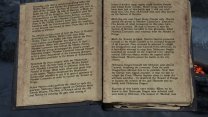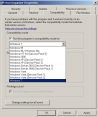Daemoned
Citizen-
Posts
21 -
Joined
-
Last visited
Daemoned's Achievements

Noble (3/12)
0
Reputation
-
ACCEPTED Font Overhaul - Natural Typefaces for Skyrim (by mfcfbro)
Daemoned replied to TechAngel85's topic in Skyrim SE Mods
Great, thanks. I saw recommendation for convenient reading settings on internet, but somehow missed to find the ini file itself in my installation. Now it works, so either ways are good or even in combination of FOV and convenient reading settings.- 9 replies
-
- 1
-

-
- SKYRIMSE
- 16-interface
-
(and 1 more)
Tagged with:
-
ACCEPTED Font Overhaul - Natural Typefaces for Skyrim (by mfcfbro)
Daemoned replied to TechAngel85's topic in Skyrim SE Mods
Well, probably, I just thought many people are playing Skyrim with wide TV screen (46" in my case) and mentioning they may tweak FOV setting to suite their reading needs may be worth to mention, cause I didn't find any other specific ways to change font sizes for Books and Notes.- 9 replies
-
- SKYRIMSE
- 16-interface
-
(and 1 more)
Tagged with:
-
The one with %USERPROFILE% is not working with xEdit! And normally works if the whole path set I suggested above: BethINI pie works with INIs saved in MO profiles. By default when you select the game SkyrimSE it tries to go to non-GOG folder, so you have at first correct the Setup path via menu Edit->Setup and set a proper path (it needs to be done once): Once edited and saved by BethINI (f.e. change just resolution) you may check whether MO2 shows the changes in open INIs folder or in INI editor.
- 37 replies
-
- 2
-

-
- prerequisite
- modding environment
-
(and 1 more)
Tagged with:
-
Daemoned started following Font Overhaul - Natural Typefaces for Skyrim (by mfcfbro)
-
ACCEPTED Font Overhaul - Natural Typefaces for Skyrim (by mfcfbro)
Daemoned replied to TechAngel85's topic in Skyrim SE Mods
HD - 1980x1080 both. I have externally connected Sony TV (non-smart), so with 1,5-2 m to TV the reading of books with 80 FOV were tough. 1. 2. 1. FOV 80 (STEP default) 2. FOV 65- 9 replies
-
- SKYRIMSE
- 16-interface
-
(and 1 more)
Tagged with:
-
Managed to use the whole STEP guide on GOG version 1179 where My games and similar other paths contains GOG. MO2 supports this GOG version already, just I suggest using profile specific paths for inis, plugins and saves (like in TRA guide), then BethINI pie works with no args. All other tools (xEdit, etc.) should have the GOG paths for ini, saves, profile, f.e. xEdit: -IKnowWhatImDoing -SSE -AllowMasterFilesEdit -I:"C:\Users\<user>\Documents\My Games\Skyrim Special Edition GOG\Skyrim.ini" -P:"C:\Users\<user>\AppData\Local\Skyrim Special Edition GOG\plugins.txt" -G:"C:\Users\<user>\Documents\My Games\Skyrim Special Edition GOG\Saves" And for Mods where FOMOD contains GOG 1179, you have to select it, instead of Steam 1170 as of STEP. Final trick with RaceMenu, just check discussion for the mod on Nexus, there is a link to GOG 1179 racemenu version.
- 37 replies
-
- 1
-

-
- prerequisite
- modding environment
-
(and 1 more)
Tagged with:
-
ACCEPTED Font Overhaul - Natural Typefaces for Skyrim (by mfcfbro)
Daemoned replied to TechAngel85's topic in Skyrim SE Mods
For me, fonts are too small, I changed in skyrim.ini fDefaultFOV to 65 (other FOV stays at 80 as of STEP) and it fits well to the screen while reading books and much more comfortable.- 9 replies
-
- SKYRIMSE
- 16-interface
-
(and 1 more)
Tagged with:
-
I see (re third-party). Thanks for the logs' verification. I'll re-run properly and go further. ps: It works!!! Thanks!
- 545 replies
-
ps: and here is the log of LODs generation, any other help, suggestions will be appreciated. DynDOLOD_SSE_log.txt
- 545 replies
-
I didn't follow any third party guides, I followed fully STEP 2.2.0 https://stepmodifications.org/wiki/SkyrimSE:2.2.0 up to STEP 6, when I started getting the mentioned error in the game. And yes, I installed DynDOLOD DLL NG as stated here https://stepmodifications.org/wiki/SkyrimSE:DynDOLOD_DLL_NG Thanks for the fast response. I'll check the links and posts you mention. Though it's still too pity to came to the end of the guide and unable to play.
- 545 replies
-
Followed the full STEP guide 2.2.0, upon performance testing there were no errors/warnings, so proceeded to LOD generation, after it once starting New Game I'm constantly getting "dyndolod.dll papyrus scripts are the wrong versions". Read through the thread I didn't catch how to fix it and large reference bugs was not enabled, DynDOLOD.dll version 3.0.1.0. Any suggestions?
- 545 replies
-
Skyrim Landscape and Water Fixes (by Wizkid34)
Daemoned replied to D1Z4STR's topic in Skyrim SE Mods
Just noticed that LOOT started to showing a warning You seem to be using Complete Alchemy and Cooking Overhaul, but you have not enabled a compatibility patch for this mod. A compatibility patch is included with this plugin's installer. while in the FOMOD instructions for Skyrim Landscape and Water Fixes we are not selecting CACO compatibility patch. So should we reinstall Skyrim Landscape and Water Fixes with CACO enabled or disregard LOOT message? -
ACCEPTED Majestic Mountains (by T4gtr34um3r)
Daemoned replied to TechAngel85's topic in Skyrim SE Mods
May be I missed something, in the current Optional file instructions - '...deactivated after. Name the file something like: "(TEMP) - Majestic Mountains - LODGen". Though later in LODgen and DYNDOLOD I didn't find when to deactivate it actually, and whether it's need to be deactivated.- 90 replies
-
- SKYRIMSE
- 04-foundation
-
(and 1 more)
Tagged with:
-
Just checked it, Admin has no influence on these erros/crashes. If MO starts without Admin the behavior is the same: without Admin rights and no compatibility mode selected -> no __COMPAT_LAYER variable set -> 0xc0000005 crashes without Admin rights and compatibility mode set to Win7 -> __COMPAT_LAYER is Win7RTM -> no crashes nor errors
-
That's exactly what concerns me as well. To fix all 0xc0000005 (when closing configured MO, when Cancelling game selection on clear MO configuration, when clicking Nexus download link and even when running forcedly second MO from different folder) the only change in the environment is to enable Compatibility checkbox and select Windows 7 (screenshot attached). After that, in the Win 7 compatibility mode, I downloaded several mods, installed them, played Skyrim for a couple of hours from MO and everything looks fine. Disabling compatibility checkbox for MO immediately returns 0xc0000005 crashes. I compared environment variables in Process Explorer for MO between two modes, the only difference is in __COMPAT_LAYER variable: Variable Value __COMPAT_LAYER RunAsAdmin -> 0xc0000005 crashes __COMPAT_LAYER RunAsAdmin Win7RTM -> no crashes nor errors
-
Occasionally I found another workaround (or solution?) by setting up Compatibility mode for MO to Windows 7. Can you confirm whether MO will work without performance degradation and other issues in Win 7 compatibility mode? Btw, it's on Win 7 64-bit system.