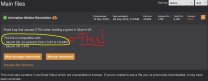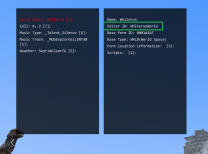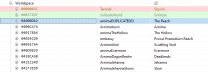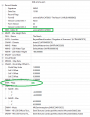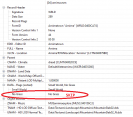Leaderboard
Popular Content
Showing content with the highest reputation since 12/02/2025 in all areas
-
Some screenshots to show Community Shaders with the Step Guide Post-Processing: It looks good and it's a lot brighter than the ENB. Outside the Frozen Hearth in the day and in the night: Inside the Frozen Hearth was much brighter than the ENB for me. A comparison between the ENB and Community Shaders renting a room: ENB also needed to be tinkered with to get shadows working. Community Shaders had shadows working without any tinkering: The shadow from the college was much less for Community Shaders, it was the same time of day but I forgot to check for the weather when I took the screenshot. Some interior screenshots, the fireplace in the Frozen Hearth looks good with the Community Shaders and the students rooms in the College are very nice. The lights from the staff and the chaurus eggs by the student do seem a little off though so CS Light and the Light Placer might be a better thing to investigate.2 points
-
The latest community shaders version doesn't support particle lights anymore, cs light in combination with light placer would replace most of the enb particle light mods in the step guide.2 points
-
2 points
-
All redone over the week and hopefully I paid more attention getting things set up. I also thought to try ENB for the first time if I'm giving this much effort to it and the performance test looks very good inside and outside Whiterun with the Step ENB - Heavy selection. After the cow tamriel -40 24 it was a little stranger outside Riften. I'm not sure if it's something with the ENB or if it's because I have not yet run DynDOLOD or if it's something with the precached grass but the ground looked like it wasn't up to it like it was outside Whiterun... maybe I'm just too critical here. I know I need to track down these because I'm learning that ENB needs more attention. I checked them with More Informative Console /Meshes/clutter/upperclass/upperbench01.nif /Meshes/clutter/upperclass/uppercupboard01.nif /Meshes/clutter/upperclass/upperendtable01.nif all had a blue showing like that and I could only find them with a mesh in SMIM - Quality Addon and no texture anywhere. Not sure if I should hide these meshes or if I should look for a mod with textures. I'll have to think about that while I double check everything is done right and then I'll run DynDOLOD and hopefully I'll have a good game to play over Christmas and New Years Edit: Loaded grass has purple hue at a distance this thread has given me some ideas to test out and see what I can do instead of turning off ENB Edit again: And another thread Weird ground textures in Riften before step 5 gives me some answers as I've been doing the performance tests before the DynDOLOD generation so Cathedral Landscapes (Temp) xLODGen is active. I'm just too nervous!2 points
-
Read the first post and/or https://dyndolod.info/Official-DynDOLOD-Support-Forum#Post-Logs which DynDOLOD log and debug log to upload when making posts. See https://dyndolod.info/Messages/File-Not-Found-Textures about this warning. Looks like someone forgot to make that normal map texture after creating the texture set record. If you simply want to address the warning, you could remove the normal map entry from the record or replace it with textures\default_n.dds with xEdit for example. The notesoulstealer01_large_d.dds diffuse seems to be based on textures\clutter\books\largenote01.dds, so a "correct" solution would be to to create the normal map based on textures\clutter\books\largenote01_n.dds. The size of note changed a bit, looks like it was scaled in the x direction, so that involves a bit of work. You can also just ignore the message, you are not going to notice/care that the note might look a bit flat if you ever going to see it. I suggest to not pay any attention to ignorant people attacking you for asking a question about a factual warning message. Such clueless people do not comprehend that a program nor an end-user does not magically know the actual reason why a file might be missing without troubleshooting/asking. The reason could be an actual error in the installation of assets/requirements or just someone releasing mods/patches forgetting or not caring to QA - just to give a few examples.1 point
-
i got a big thanks guys for the help and my lack of reading . i do suffer from a reading thing so thanks once again for all the help. I got it working and it is all smooth and great1 point
-
really sorry about me do a dumb thing https://pastee.dev/p/qkyvnntQ1 point
-
1 point
-
For reference see https://dyndolod.info/Messages/Deleted-Reference, https://dyndolod.info/Messages/Unresolved-Form-ID and https://stepmodifications.org/forum/topic/15567-unresolved-formid//1 point
-
I finally solved it! And almost by accident, I was scrolling through the list of plugins when I noticed that "HFE-CRF-Patch.esp" and "dD-No Screen Blood.esp" were unticked. I always thought they were unticked as a resault of the various STEP Patchs installed, but instead, it turned out that MO was adding them unticked by default ( I tried to re-install the mods again to make sure) Thank you for the reply!1 point
-
Discussion topic: Stockades of Skyrim 3D by wSkeever Wiki Link I came across this mod while installing others and it caught my attention as I plan to play as an orc with the next list of mods. The pictures of the improvement it makes to the orc's stockades are great: The only conflict against 06-Models and Textures is \meshes\clutter\stockade\stockadetower01.nif - Unofficial Skyrim Special Edition Patch USSEP. There are 15 meshes\clutter\stockade that nothing else has touched so I'm definitely going to be using this1 point
-
This one is pretty nice, a lot more of wskeever's mesh improvements should be included in the STEP guide imo.1 point
-
I must thank you for the very complete answers with the links, the sources and the informations about the reference troubles, for your patience and your great involvement to bring all the related informations. Probably again and again with many peoples ! Thank you for all these aspects, sheson.1 point
-
I am assuming this might be hard to replicate. It appears it ran out of resources because of starting too many threads trying to update too many things at the same time. If you can repeat it with some regularity, use the test versions instead https://mega.nz/file/oZpSjYCD#G0x8e2t1QRKkYftfT5Ut6arTLv1MiHMMTfRguX3P074 to see and report if it makes a difference.1 point
-
Discussion topic: Ships On The Horizon by GeraldMods Wiki Link This is a wonderful mod I had added for immersion. I was just running up the mountain pass from Whiterun to Ivarstead and I noticed a ship out on the horizon between Skyrim and Solstheim Islan so I had to stop and watch it sail from the right until it was blocked from view by the mountains on the left. Perhaps on it's way to Dawnstar or Solitude? Together with Worldspace Transition Tweaks the Ships On the Horizon is a fantastic mod as I'm this far from the coast and it's still visible and causing me to stop and watch it to take a screenshot. Definitely worth a recommendation to try it.1 point
-
Everything is now working. I've made a couple of small patches for some of the mods I've added and there are a few things that need to be looked at but it's safe to say I am using the Step CR Patch along with the Step Lighting and Weather patch, Post Processing Patch and Heavy ENB Patch. It's taken a long time but hopefully getting a few small things looked at everything will be done Thankyou everyone for the support and encouragement.1 point
-
Another update: Starting from the beginning and reading through everything as I install it again I think I've found what may have been causing CTD Animation Motion Revolution It was installed because a couple of the other mods list it as a requirement, EVG Animated Traversal being the first since I am most interested in trying the "Ascend - Hidden Peaks of Skyrim" quest. I did not read the details closely enough when I installed it or I might have noticed it's a mod like Backported Extended ESL Support and is a requirement for older versions. Lesson of the day: Read everything before installing a mod.1 point
-
The following time-saving procedure allows for adding new worldspaces to an existing grass cache, or for updating the current grass cache of specific worldspaces, without re-generating the cache of all worldspaces from scratch, which as we all know can be a very time-consuming process. This is not a guide about precaching grass from scratch with NGIO. It is assumed you have already precached grass with NGIO successfully at least once, and know how to repeat the operation. The procedure assumes Mod Organizer 2 is used as the mod manager. IMPORTANT: Grass Cache Helper NG is required for Skyrim SE/AE 1.6.x players. The existing grass cache must have been generated with Grass Cache Helper NG activated, and it must remain activated at all times for incremental precaching, and for playing. Step 1: Note the Editor ID of the worldspace(s) you want to add or update. Figuring out which worldspace(s) and their Editor ID is a task left up to the reader. See some suggestions at the end about finding out this information. Step 2: EXTREMELY IMPORTANT. Disable your existing grass cache mod[1] on the left side of MO2. Failure to do so will wipe out the entire grass cache during the later steps, which will then need to be exhaustively re-generated from scratch, which would make this tip completely pointless. Step 3: Edit NGIO configuration and specify the list of worldspaces to add or update. The NGIO configuration file is [..]\NetScriptFramework\Plugins\GrassControl.config.txt. Edit it with a text editor. You may want to make a backup copy of that file before editing it. Search for 'OnlyPregenerateWorldSpaces' or scroll down until you see it. Then comment out the line by prepending it with a # character. Add a new line like this, containing the Editor IDs you gathered in Step 1: OnlyPregenerateWorldSpaces = "Worldspace1EditorID;Worldspace2EditorID;Worldspace3EditorID" The list of worldspace(s) to add or update must be enclosed in double quotes, multiple Editor IDs separated by semicolon. Example showing the result of editing and specifying only one worldspace: Step 4: Launch the NGIO precaching process from MO2 as usual. You may need to make preparations[2] specific to your mod setup before launching the process. The process should only take a few minutes[3], more or less depending on the number and size of specified worldspaces. Wait until it completes successfully. Step 5: Move the grass folder from MO2's Overwrite folder to your existing grass cache mod. If you are updating the grass cache of worldspace(s), you will be prompted to confirm replacing the existing cache files with the new ones. Step 6: Undo the NGIO configuration changes you made in Step 3. If you made a backup copy of GrassControl.config.txt as suggested, simply restore it. If you added new worldspace(s), don't forget to edit GrassControl.config.txt and append their Editor ID to the existing OnlyPregenerateWorldSpaces line. Otherwise they'll be missing the next time you re-generate the entire grass cache from scratch. Step 7: Re-enable your grass cache mod on the left side of MO2. That's it. Enjoy[4] your updated or added grass. Notes [1] Your existing grass cache mod is the mod containing the grass folder, not the mod containing NGIO (inside a NetScriptFramework folder). If you have merged both mods, then you're doing it wrong. Split them into two separate mods. [2] Preparations such as reducing Skyrim's display resolution, disabling mods that may interfere with the precaching process, switching environments/profiles... Anything that had to be done when generating from scratch. [3] If you're updating Tamriel (Skyrim's main worldspace), the largest of all worldspaces, it will take quite a while, but it will still be faster to process it individually than processing all worldspaces in the entire load order. [4] You're not yet completely done if you use the grass cache for grass LODs. You'll need to (re-)generate LODs with DynDOLOD for the specific worldspace(s) you added or updated. Refer to the official DynDOLOD documentation for details: Updating or Updating. How to find out the Editor ID of worldspace(s) with grass Method 1: Recommended when adding new worldspace(s) for its accuracy. Requires xEdit, basic knowledge of its operation, and Worldspaces with Grass SSEEdit Script for No Grass In Objects. Install 'Worldspaces with Grass SSEEdit Script for No Grass In Objects' as instructed on its mod page. Load up in xEdit the plugins of the mods adding new lands, as well as any grass/landscape mod plugins. Omit other plugins. Run the 'List worldspaces with grass' script. When it's done, copy the resulting list and paste it to some place where you can edit it. Remove all vanilla worldspaces from the list. The remaining worldspaces are the new ones with grass. Example with Wyrmstooth: AlftandWorld;Blackreach;BloatedMansGrottoWorld;BluePalaceWingWorld;DarkwaterWorld;DeepwoodRedoubtWorld;Dimfrost;EastEmpireWarehouse;FallowstoneCaveWorldEnd;FallowstoneCaveWorldStart;FrostmereCryptWorld;JaphetsFollyWorld;KarthspireRedoubtWorld;KatariahWorld;LabyrinthianWorld03;LabyrinthianWorld04;MarkarthWorld;RedEagleRedoubtWorld;RiftenWorld;ShadowgreenCavernWorld;SkuldafnWorld;SolitudeWorld;Sovngarde;Tamriel;WhiterunDragonsreachWorld;WhiterunWorld;WindhelmPitWorldspace;WindhelmWorld;WyrmstoothWorld Method 2: Suitable when adding or updating worldspace(s). Physically go to the place in-game where there is already grass to be updated or where there should be grass to be added. Use fast-travel, coc or cow console commands, whatever works to get there. Open the (More Informative) Console and press the Tab key until the Worldspace & Cell information card is displayed. Ctrl+Click the 'World Space' field in the information card, to display more details. Note the Editor ID. See following screenshot for illustration: Method 3: When adding new worldspace(s), less accurate than Method 1. Requires xEdit and basic knowledge of its operation. Load up the plugin of the mod adding new lands in xEdit. Expand the Worldspace node. Select a new worldspace entry (i.e. not vanilla), and check the 'DATA - Flags (sorted)' section on the right panel. If it contains 'No Grass' then skip it, go to step 6. Otherwise note its Editor ID. Repeat from step 3 for each new worldspace entry. Illustrated example showing the first two worldspaces from Beyond Reach:1 point
-
In case anyone ends up here to solve grass not appearing in their new land mods, like Beyond Skyrim: Bruma, Beyond Reach, Wyrmstooth, etc. after following step, here's a quick note to expand on "Method 1" of Mousetick's post. I'm sure I'm not the only follower of Step who doesn't know much about xEdit. 0. Install all your new land/worlds mods. 1. Install Worldspaces with Grass SSEEdit Script for No Grass In Objects by pasting its script (it's only contents) into the folder: Tools/xEdit/Edit Scripts/ 2. Run xEdit and be sure to check all the worldspaces you want to generate for. You can use Mousetick's method of only doing the new .esp's added by your new land/world mods, but I re-ran it all because I had to redo DynDOLOD anyways. 3. Select all the files in the left panel (CTRL+A), right click, choose "Apply Script". In the next screen that appears, use the drop down at the top to find the script "List worldspaces with grass" and then click ok/run. 4. When it is done, it will literally present a list of all the worldspaces, formatted correctly to be added to your NGIO "GrassControl.ini". There's even instructions in this window to explain these steps. Copy the list. 5. Double click the Step mod "SKSE64 Output" in MO2 and go to the INI tab. Choose GrassControl.ini. Replace the text in "quotes" after the line: Only-pregenerate-world-spaces = argument with your new list that you copied from the xEdit script. Be sure to keep/add the quotes around the list you paste. Be sure to back up the old list to be safe (though it can be found in the Step 2.3 guide, under "No Grass in Objects". 6. Save and close everything. You'll need to repeat the steps from the Step guide for LODgen, TexGen, and DynDOLOD (basically everything in Step 7). Mousetick's post basically answers this already, but like they wrote for Method 1 "Requires xEdit, basic knowledge of its operation" - this should cover the solution for anyone who is less knowledgeable with its operation Cheers!1 point