-
Posts
73 -
Joined
-
Last visited
-
Days Won
5
Everything posted by HunterZ
-

ACCEPTED Realistic Boat Bobbing SE (by Gandaganza/ToosTruus)
HunterZ replied to TechAngel85's topic in Skyrim SE Mods
FYI the recent update generates a couple of deleted record warnings in DynDOLOD. The author is looking into it. Error: Deleted reference Realistic Boat Bobbing.esp [REFR:000FF750] (in SolitudeDocks01 [CELL:000092BC] (in Tamriel "Skyrim" [WRLD:0000003C] at -16,23)) Error: Deleted reference Realistic Boat Bobbing.esp [REFR:000FF755] (in SolitudeDocks01 [CELL:000092BC] (in Tamriel "Skyrim" [WRLD:0000003C] at -16,23)) Update: This has been fixed in version 8.4. Thanks toostruus!- 11 replies
-
- 2
-
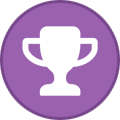
-
- SKYRIMSE
- 05-animation and physics
-
(and 1 more)
Tagged with:
-

ACCEPTED Far Object LOD Improvement Project SSE (by DoubleYou)
HunterZ replied to DoubleYou's topic in Skyrim SE Mods
FYI, this mod results in a massive chunk of "Textures do not match" warnings in DynDOLOD for dwemer roads. According to the DoubleYou, these can be safely ignored: Here are the actual warnings I get, for reference:- 18 replies
-
- 1
-

-
- SKYRIMSE
- 04-foundation
-
(and 2 more)
Tagged with:
-
Been messing with ENB settings a lot during my current Skyrim playthrough, so I figured I'd capture my thoughts in this post regarding various settings that aren't as fully documented in the guide as I'd like. I'll probably edit this to add stuff incrementally. Universal: IgnoreWeatherSystem [bool, global only]: If enabled, all per-weather settings from the associated category are ignored in favor of the global ones. IgnoreWeatherSystemInterior [bool, global only]: If enabled, per-weather "interior" settings from the associated category are ignored in favor of the global ones. [ENVIRONMENT] (can be customized per weather) - primary scene lighting settings DirectLightingIntensity* [0 .. 30000.0]: Controls how much sun/moon (or fake source when indoors?) lighting is applied to the scene. DirectLightingCurve* [0.10 .. 8.00]: Values below 1.0 boost direct lighting highlights, while values above 1.0 pull down the brightness while preserving color saturation. DirectLightingDesaturation* [-1.00 .. 1.00]: Negative values boost direct lighting color saturation, while positive values reduce it. DirectLightingColorFilterAmount* [0 .. 1.00]: Seems to subtly affect the mix between DirectLightingColorFilter* settings and the other DirectLighting settings, with increasing values pushing more towards the former. Note that DirectLightingColorFilter* settings are highly visible regardless of this setting. DirectLightingColorFilter* [RGB or HLS]: Influences the color of direct lighting. Default is maximum white, and major deviations from this can be highly visible regardless of other direct lighting settings. AmbientLightingIntensity* [0 .. 30000.0]: Controls how much non-source based lighting is applied to the scene. AmbientLightingDesaturation* [-1.00 .. 1.00]: Negative values reduce (yes, it's backwards for some reason) ambient light saturation, while positive values boost it. PointLightingIntensity* [0 .. 30000.0]: Controls how much light is cast by torches/candles/braziers/etc. Note that [COMPLEXPARTICLELIGHTS] also often adds its own light from similar sources if lighting mods are installed, but point lighting tends to cover a wider area and be less saturated by default. PointLightingCurve* [0.10 .. 4.00]: Values below 1.0 slightly reduce point lighting highlights but drastically reduce saturation, while values above 1.0 slightly increase highlights while drastically increasing saturation. PointLightingDesaturation* [-1.00 .. 1.00]: Negative values boost point lighting color saturation, while positive values reduce it. SpecularAmountMultiplier* [0 .. 30000.0]: Controls how much direct light and point light sources are reflected by supported textures, affecting how shiny/wet/plasticky they look. SpecularPowerMultiplier* [0.10 .. 8.0]: Values below 1.0 increase the size of reflections, while values above 1.0 decrease it (giving a more focused/sharp look, at the cost of intensity). SpecularFromLight* [0 .. 1.00]: Increasing values seem to simply counteract SpecularAmountMultiplier, unless I'm missing something? Cubemap* [various]: These settings seem to have no effect, at least on dynamic cubemap textures? See the Reflection settings under [EYE] and [REFLECTION] for other ways to influence cubemap intensities. FogColorMultiplier* [0 .. 30000.0]: Controls how much colored fog should be added to the scene. Note that this also brightens the fog no matter what (unless fog color is set to black, which has the same effect as setting this value to zero). FogColorCurve* [0 .. 8.00]: Values below 1.0 boost fog color highlights, while values above 1.0 pull down the brightness while preserving color saturation. FogAmountMultiplier* [0 .. 10.00]: Values below 1.0 reduce the fog amount (density/opacity and apparent starting proximity to player), while values above 1.0 boost it. FogCurveMultiplier* [0 .. 10.00]: Zero results in maximum fog amount, regardless of FogAmountMultiplier. Other values besides 1.0 seem to warp the fog density curve in ways that seem to badly accentuate the apparent near edge of the fog, unless the current weather's near fog starting distance is set to zero in the game data. FogColorFilterAmount* [0 .. 1.00]: Seems to simply get multiplied with FogColorMultiplier to determine the total fog color intensity. FogColorFilter* [RGB or HLS]: Influences the color of fog. Default is grey/white, and major deviations from this can be highly visible regardless of other fog lighting settings. ColorPow* [1.00 . .2.20]: Increasing these values results in an overall reduction of scene lighting from this entire category. [VOLUMETRICFOG] (can be customized per weather) - settings for in-world fog volumes, such as around mountains; not to be confused with global fog (see [ENVIRONMENT]), clouds (see [SKY]), or dust/smoke animations (see [PARTICLE]) Intensity* [0 .. 30000.0]: Values below 1.0 darken fog volumes, while values above 1.0 brighten them. Curve* [1.00 .. 2.50]: Values above 1.0 increase the contrast between light and dark parts of the fog volume, making it stand out more. Opacity* [0 .. 1.00]: Values below 1.0 decrease the opacity of fog volumes. Note that fog volumes are likely to still be somewhat visible even at zero. ColorFilterHDRWeighting [bool, global only]: Tries to keep fog volumes from blowing out to white when intensity gets high enough to drive color past saturation. ColorFilter* [RGB or HLS]: Influences the color of fog volumes. Significant changes are likely to be highly visible regardless of other settings. [WINDOWLIGHT] (can be customized per weather) - the Guide is fine, except that it should be mentioned that STEP's Embers XD install configuration also results in this affecting fire! [CLOUDSHADOWS] (requires EnableCloudShadows; can be customized per weather) - settings for dynamic world shadows cast by clouds moving in front of direct lighting sources Amount* [0 .. 4.00]: Values below 1.0 reduce local cloud shadowing, while values above 1.0 make cloud shadows on distant terrain more apparent.
-

ACCEPTED No Grass in Objects (by meh321, DwemerEngineer, and alandtse)
HunterZ replied to theblackman's topic in Skyrim SE Mods
1.5.0b released 14 May 2025:- 21 replies
-
- SKYRIMSE
- 19-utilities
-
(and 3 more)
Tagged with:
-

ACCEPTED Cutting Room Floor - SSE (by Arthmoor)
HunterZ replied to TechAngel85's topic in Skyrim SE Mods
Updated 21 May 2025:- 18 replies
-
- SKYRIMSE
- 17-locations
-
(and 1 more)
Tagged with:
-

ACCEPTED AI Overhaul SSE (by mnikjom/SpiderAkiraC)
HunterZ replied to TechAngel85's topic in Skyrim SE Mods
Updated 25 May 2025: Wondering if this is safe to install on a STEP 2.3 base, or whether I should just ignore it.- 13 replies
-
- SKYRIMSE
- 11-gameplay-ai and combat
-
(and 1 more)
Tagged with:
-

ACCEPTED Navigator - Navmesh Fixes (by tarlazo)
HunterZ replied to Mousetick's topic in Skyrim SE Mods
Updated on 06 May 2025. Changelog suggests it only changes the FOMOD installer options layout/flow, which may break alignment with STEP guide instructions. -

ACCEPTED Regional Sounds Expansion (by DylanJamesWasTaken)
HunterZ replied to z929669's topic in Skyrim SE Mods
2.1.0 released on 23 May 2025. Looks like mostly tweaks, and reportedly safe to upgrade mid-game. Adds a Wind volume slider.- 2 replies
-
- SKYRIMSE
- 07-sounds and music
-
(and 2 more)
Tagged with:
-

ACCEPTED Security Overhaul SKSE - Some More Locks (by PRieST47)
HunterZ replied to z929669's topic in Skyrim SE Mods
Heads up that this was updated on 06 May 2025. Nothing in the changelogs looks relevant to the STEP configuration, but it probably adds/changes the set of FOMOD options presented to the user on install.- 3 replies
-
- SKYRIMSE
- 06-models and textures
-
(and 2 more)
Tagged with:
-

ACCEPTED I'm Walkin' Here NG with Pets (by Ryan, VersuchDrei, golovatris)
HunterZ replied to z929669's topic in Skyrim SE Mods
I can also confirm that this fixes collision issues with Manic Elytra Nymph that are not addressed by IWHN. Seems to work fine as a drop-in replacement for the original. -
I'm Walkin' Here NG doesn't fix collision for Manic Elytra Nymph. I went looking for a solution, and it seems someone made an IWHN version that includes pets (and fixes a bug, and removes the need for a config file?): https://www.nexusmods.com/skyrimspecialedition/mods/122516
-
(moved from the LE thread, where I posted on accident instead of here) Not currently a STEP issue, but Northborn Scars tends to look awful with ENB's Subsurface Scattering, like grey paint. Some old ENB forum info here: http://enbseries.enbdev.com/forum/viewtopic.php?f=21&t=6036&sid=f45f1420b2d12ad4e114d7985b74be7d&start=40 Some possible fixed meshes (from that thread): https://drive.google.com/file/d/14DhtcQaMAUIL5qm5_MHCFE9Pp8nySQi9/view?usp=sharing Another possible option: https://www.ddsworkshop.net/scars-retexture ...and a possible fix for anyone using Bijn NPC overhaul mods (whatever those are): https://www.nexusmods.com/skyrimspecialedition/mods/78453 Edit: The Rudy fixes from the ENB thread only seem to fix Uthgerd's scars while indoors. The ddsworkshop ones are also only a partial outdoor improvement, still looking as much like grey dirt as they do scars. Maybe ENB Subsurface Scattering and scars just don't mix, and Community Shaders will end up a better solution? Edit 2: Poking at this some more, and finding some things: First, Particle Patch for ENB has its own version of the scar meshes. Second, it seems the problem may be exacerbated primarily by the "EpidermalAmount" setting in ENB. Turning this up shows that there's a kind of shadow that's offset from the scars that gives the muddy appearance. Here is a screenshot where I cranked up that value to exaggerate the effect:
- 1 reply
-
- SKYRIMSE
- 08-character appearance
-
(and 1 more)
Tagged with:
-
(oops, meant to post in the SE version)
-
Thanks. Looks like Realistic Water Two has a guide here that may help with your customization effort: https://www.nexusmods.com/skyrimspecialedition/articles/2027 Haven't tried it yet, but More powerful mining animations SE looks like a possible candidate for 05-Animation and Physics - replaces the ridiculous vanilla mining animation with something more powerful. Seems to work by providing custom meshes\actors\character\animations\idlepickaxe_*.khx files. Edit: Tested it out, and it seems to work fine - and is a nice improvement.
-
When I first finished setting up STEP 2.3, I noticed that water highlights were really bright in the dark areas of the intro dungeon (e.g. the stream just before the bear encounter). I've since installed Bright Waterfall Fix for ENB, which seems to solve it. For STEP I think you want both of these: Bright Waterfall Fix for Realistic Water Two Put at the end of 06-Models and Textures This overwrites a lot of meshes from other mods (Particle Patch for ENB, SMIM, Realistic Water Two SE, Majestic Mountains Lightside) - I suspect someone smarter and more opinionated than me may want to hide some of these overrides, but I haven't personally noticed any issues DynDOLOD Bright LOD Waterfall Fix Put at the end of 04-Foundation This *only* overwrites DynDOLOD Resources SE meshes
-
This looks like something went wrong with LOD generation, or you don't have all of the outputs installed + activated correctly. There are a lot of subtleties to the LOD section of the guide, like toggling Cathedral stuff on and back off, moving things into custom mods and activating them, and of course sorting with LOOT at the end.
-
Vanilla Extended ENB is worth checking out: https://www.nexusmods.com/skyrimspecialedition/mods/40856 It is simple and lightweight - only custom .fx is an underwater one (untested), so it's mostly just bringing in ENB's built-in lighting and reflection effects etc. with settings that try to keep a vanilla feel. The subsurface scattering settings (which prevent skin from looking plastic-y) aren't great - I folded in the ones from PI-CHO and then tuned them slightly because they were too dark for this ENB.
-
EDIT: I think this is a false alarm. Apparently the `coc` command breaks mods or something. Character looks fine if I start an actual game via `New` on the main menu. After adding only Rudy ENB and some grass mods, I noticed during testing that the default character head and body are mismatched in color. I disabled all customizations and took these screenshots with ENB on and off, to show that it's not an ENB issue: To replicate: Launch the game At the main menu, open console and type `coc whiterun` then hit enter Open inventory, remove head and chest armor Switch to third person and swing the camera around Any ideas?
-
Thanks. It also comes with a multi-patch FOMOD plugin though. I installed that with appropriate options and sorted with LOOT - seems to work fine, and looks a lot nicer but also more playable. Interiors seem a bit color-saturated, but I can probably do some INI tweaking.
-
I noticed that STEP 2.3's mod list covers most of Rudy ENB's requirements (pretty much the only difference is the water mod). Has anyone tried combining these? Any tips/wisdom to share? Thanks!
-

One more visual issue, so close to perfection! :)
HunterZ replied to joshpl's topic in Step Skyrim SE Guide
If anyone else is looking for solutions to this, z929669 suggested in another thread that I try force-enabling anisotropric filtering in my GPU settings. This smoothed out the transitions between near and far grass quite a bit for me. Edit: Also, STEP 2.4 WIP grass LOD settings seem to end up less dark, resulting in a better (but still not perfect) match. -
Any idea where this grass texture comes from? It stands out as almost neon, especially when next to snow. Would like to maybe try an alternative. Edit: I ended up installing QW Grass 2, which depends on some other grass mods, along with the ENB complex grass versions of them all. I still need to run DynDOLOD, but it's definitely a massive immersion improvement - at a tangible FPS cost though (or maybe it's freaking out due to the LOD situation - I'm definitely seeing some blurry building textures in Helgen during the vanilla start). I should mention that this probably makes Cathedral Landscapes somewhat redundant, but I can't disable it because the STEP compat patches depend on it. I did notice that some of its textures don't get replaced by the other grass mods, though, so I guess it's fine.
-
Gamma brings up the middle of the color curve, but in my case I think the whole thing needs a bump since both dark parts of interiors and bright parts of exteriors seem too dark. I raised brightness in BethINI and it's a nice improvement I think. It does exacerbate how much the game's flat pastel peach and turquoise colors punch you in the face though.
-
As mentioned, I'm using my laptop's built-in screen, which lacks non-streaming HDR support, so there's nothing to toggle in Windows 11. It's normal to run a laptop screen at full brightness, because you're just adjusting the backlight rather than the black level. It comes pre-calibrated by Dell and looks fine in other games with very wide brightness ranges like Rust. The 2.3 black and white levels are surprisingly low, causing parts of interiors to be completely black, while exterior snowy textures are dim at midday in clear weather. A snowy, sunny scene should be very bright, irrespective of color grading.
-
(I hope it's okay that I'm posting here - I didn't want to take over the guide thread) Just finished following the STEP 2.3 guide, and I noticed that the game seems just too dark: In the vanilla start dungeon, I groped around the torture room, barely able to see the cages, the lockpicks on the counter in the back room, etc. When exiting the dungeon, I emerged into full midday sun, but the snow and everything else around me looked muted. I'm playing on an Alienware m18's builtin LCD at full brightness in a dark room. I'm used to playing dark games like Rust, so my GPU/screen are not unreasonably dark on their own. HDR is not supported, so it's not a factor. GPU is an RTX 4080, and Nvidia color etc. settings are at default. Messing with ambient light settings in ENB is not a good solution - at least indoors - as it causes things that are supposed to be bright (e.g. sun shafts) to instead blend into the scene. I was able to get something more reasonable by cranking the brightness up to 7 in Cathedral Weather's MCM menu, which seems concerningly high. Here are before and after (something like "natural" 3, "vivid" 3, "bright" 7, "warm" 15) shots of an outdoor scene: I know that Skyrim at its heart wants to be a bleak looking game (probably because Bethesda had just come off of Fallout 3). I'm not complaining about the grey color tones, however, but rather that the black and white levels are both too low with STEP 2.3.








