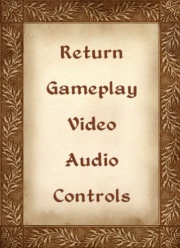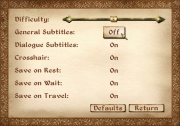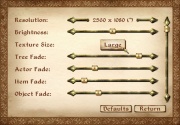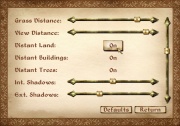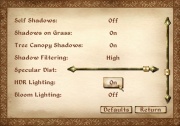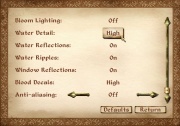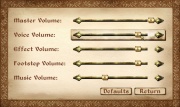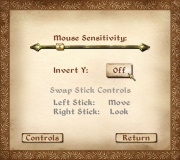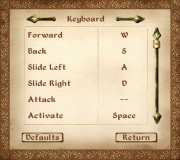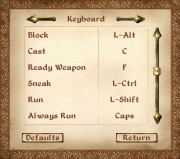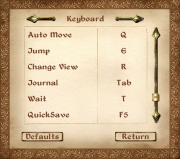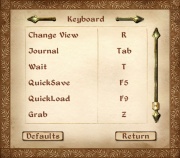Guide:Oblivion INI
A comprehensive and advanced guide for editing the "Oblivion.ini" file for n00bs and gurus alike
GUIDE FORUM THREAD
INI TWEAKING REFERENCE FORUM
WIP
This guide is a work in progress and is thus incomplete. While all INI settings are listed, some of the setting descriptions may be incomplete or even incorrect!Guide scope
This guide is intended to be the comprehensive reference to all settings found within the Oblivion.ini file for the Oblivion game. All of the user-configurable settings contained within Oblivion.ini will be listed and defined (hopefully). Settings are presented by section in alphabetical order. Jump to a relevant section using the links below and navigate back to this "hub" using the link that appears at the top of each section page.
→ Default Oblivion INI (runtime 1.2.0.416)
Settings
Any additional settings not listed here are most likely invalid.
INI parameters by section
[Audio]
[BackgroundLoad]
[bLightAttenuation]
[BlurShader]
[BlurShaderHDR]
[BlurShaderHDRInterior]
[CameraPath]
[Combat]
[Controls]
[CopyProtectionStrings]
[Debug]
[Display]
[DistantLOD]
[Fonts]
[GamePlay]
[General]
[GeneralWarnings]
[GethitShader]
[Grass]
[HAVOK]
[Interface]
[Landscape]
[LOD]
[LoadingBar]
[MAIN]
[Menu]
[MESSAGES]
[OPENMP]
[Pathfinding]
[SpeedTree]
[TestAllCells]
[Voice]
[Water]
[Weather]
In-game settings
The in-game settings menu may be accessed by pressing the Escape (Esc) key and clicking Options.
Gameplay
The Gameplay submenu changes settings related to difficulty, interface, and autosaves.
- Difficulty sets the game difficulty. It changes fDifficulty under [Gameplay].
- General Subtitles toggles subtitles for all dialogue. It changes bGeneralSubtitles under [Gameplay].
- Dialogue Subtitles toggles subtitles for important dialogue. It changes bDialogueSubtitles under [Gameplay].
- Crosshair toggles the crosshair. It changes bCrossHair under [Gameplay].
- Save on Rest toggles autosaves upon sleeping. It changes bSaveOnRest under [Gameplay].
- Save on Wait toggles autosaves upon waiting. It changes bSaveOnWait under [Gameplay].
- Save on Travel toggles autosaves upon traveling to different locations. It changes bSaveOnTravel under [Gameplay].
Video
The Video submenu changes settings related to visual quality.
- Resolution sets the game resolution. It changes iSize H and iSize W under [Display].
- Brightness sets the gamma brightness. It changes fGamma under [Display].
- Texture Size sets the texture quality. It changes iTexMipMapSkip under [Display].
- Tree Fade sets the tree fade distance. It changes fLODMultTrees under [LOD].
- Actor Fade sets the actor fade distance. It changes fLODFadeOutMultActors under [LOD].
- Item Fade sets the item fade distance. It changes fLODFadeOutMultItems under [LOD].
- Object Fade sets the object fade distance. It changes fLODFadeOutMultObjects under [LOD].
- Grass Distance sets the grass fade distance. It changes fGrassStartFadeDistance and fGrassEndDistance under [Grass].
- View Distance sets the view fade distance. It changes fNoLODFarDistancePct under [Display].
- Distant Land toggles LOD on distant land. It changes bDisplayLODLand under [LOD].
- Distant Buildings toggles LOD on distant buildings. It changes bDisplayLODBuildings under [LOD].
- Distant Trees toggles LOD on distant trees. It changes bDisplayLODTrees under [LOD].
- Int. Shadows sets the maximum amount of interior shadows. It changes iActorShadowCountInt under [Display].
- Ext. Shadows sets the maximum amount of exterior shadows. It changes iActorShadowCountExt under [Display].
- Self Shadows toggles actor self-shadowing. It changes bActorSelfShadowing under [Display].
- Shadows on Grass toggles the ability for shadows to be cast upon grass. It changes bShadowsOnGrass under [Display].
- Tree Canopy Shadows toggles shadows from trees. It changes bDoCanopyShadowPass under [Display].
- Shadow Filtering sets the level of filtering applied to shadows. It changes iShadowFilter under [Display].
- Specular Dist. sets the specularity distance. It changes fSpecularLOD1 and fSpecularLOD2 under [Display].
- HDR Lighting toggles HDR. It changes bDoHighDynamicRange under [BlurShaderHDR].
- Bloom Lighting toggles Bloom. It changes bUseBlurShader under [BlurShader].
- Water Detail sets the water detail. It changes bUseWaterHiRes under [Water].
- Water Reflections toggles water reflections. It changes bUseWaterReflections under [Water].
- Water Ripples toggles water displacements. It changes bUseWaterDisplacements under [Water].
- Window Reflections toggles window reflections. It changes bDynamicWindowReflections under [Display].
- Blood Decals sets the level of blood decals. It changes bDecalsOnSkinnedGeometry and fDecalLifetime under [Display].
- Anti-aliasing sets the level of anti-aliasing. It changes iMultiSample under [Display].
Audio
The Audio submenu changes the volume of different kinds of sounds.
- Master sets the master volume level. It changes fDefaultMasterVolume under [Audio].
- Voice sets the voice volume level. It changes an fDefaultVoiceVolume under [Audio].
- Effects sets the effects volume level. It changes an fDefaultEffectsVolume under [Audio].
- Footsteps sets the footsteps volume level. It changes an fDefaultFootVolume under [Audio].
- Music sets the music volume level. It changes an fDefaultMusicVolume under [Audio].
Controls
The Controls submenu changes settings related to keyboard and mouse controls.
- Mouse Sensitivity sets the mouse sensitivity. It changes fMouseSensitivity under [Controls].
- Invert Y determines if the mouse is inverted over the y-axis (up and down movement). It changes bInvertYValues under [Controls].