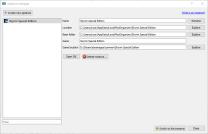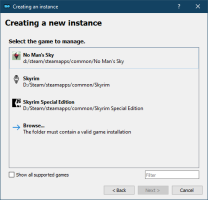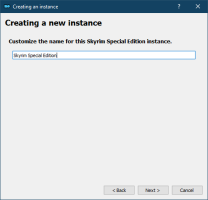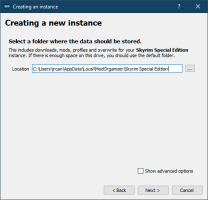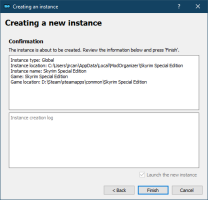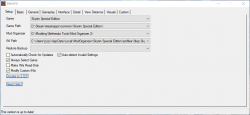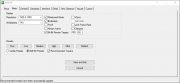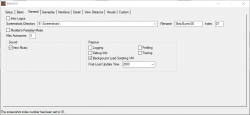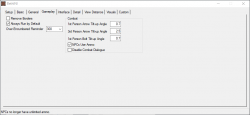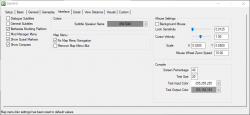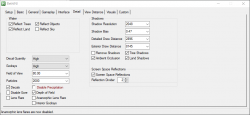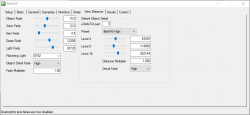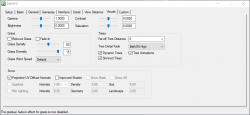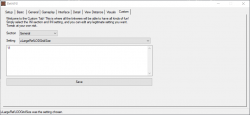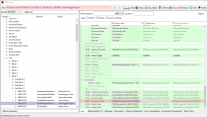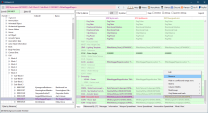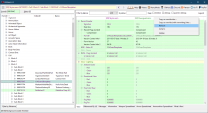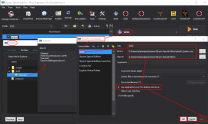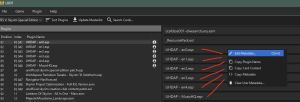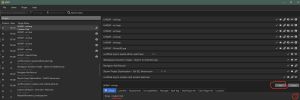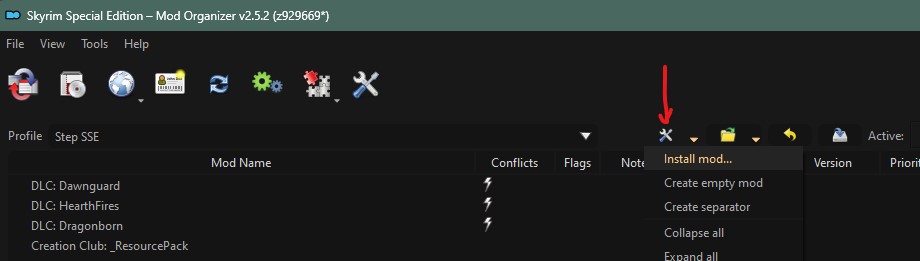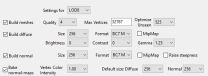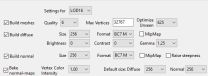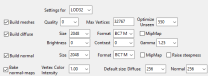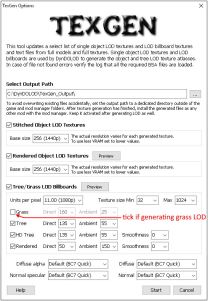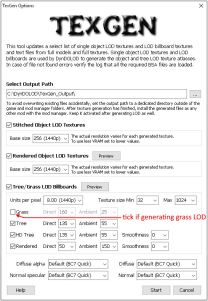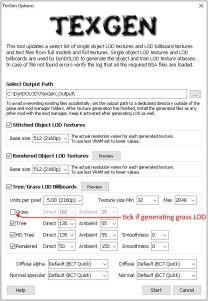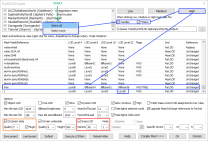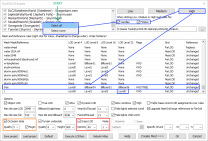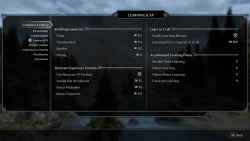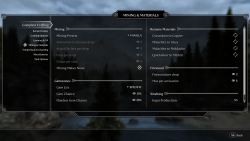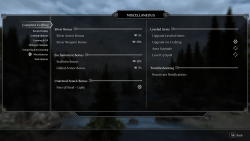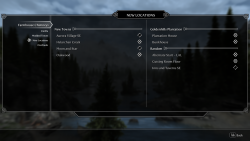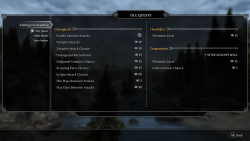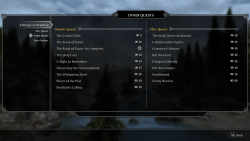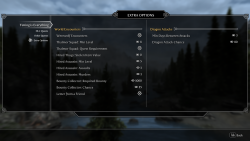This Release
This is our next major release of the Step Skyrim Special Edition guide for Skyrim Anniversary Edition. This is a 'major' release due to some significant changes/enhancements as described in the Step Versioning Documentation:
- Being a major release, a new game is required with this version!
- Adoption of the latest DynDOLOD 3 alpha version, which brings several very useful enhancements, including grass LOD generation and several handy features with respect to LOD creation for mod authors.
- Significant, vanilla-friendly modifications to Skyrim's magic system and magic-related perks.
- We've created the optional Step ENB preset with weather-enhancement for Cathedral Weathers. This comes via a new 'optional' 21-Post-Processing ModGroup.
See the Changelog for details.
- Visit the forums to learn more or contribute.
- Follow Step Modifications on Facebook.
- Donate to support hosting and maintenance of the Step website.
About Step
A Foreword
Created by TheCompiler (Daniele Ferraro), Step is a collaborative project with input from the modding community, technical volunteers, and project administrators. The goal is to provide tested and validated methods for establishing and maintaining an enhanced SkyrimSE mod build. Our guides provide detailed, well-tested build instructions for a very stable game with an enhanced, vanilla experience.
The Step team collects information from the modding community through extensive mod testing, detailed reviews, feedback, and suggestions exchanged on the Forums. Posting rules apply, so be sure to read and follow them.
New to Modding?
We recommend that you ...
- review this entire guide before attempting installation, especially if this is your first exposure to a Step mod-build guide.
We and the community, have consolidated a lot of information into our guides for use as a free resource for all. New and experienced modders alike will find many answers within these guides and linked resources. This guide is written in such a way that it expects users to know the basics of modding and related tools (e.g. mod managers, LOD optimizers, configuration utilities, etc.). However our support forums are always available for Q&A.
Nomenclature
The following nomenclature is used throughout this guide and should be understood before proceeding.
- 'tick' means 'check': Frequently, the word 'check' or 'checked' can mean 'ensure' in addition to "check mark", so 'check' is not used where it is synonymous with 'tick' to avoid any mistakes that can (and have) happened from this conflation.
- Baseline: The recommended install option is shown within the Baseline column of the mod tables below.
- Step Patches: A "patch" is a plugin that sanely resolves conflicts among mods.
System Requirements
SkyrimSE should be run on a relatively modern Windows 10/11 64-bit desktop or laptop. While CPU specs and performance are important factors, they matter only to a point beyond which is diminishing return on investment. Smooth gameplay, LODGen-related tools, and ENBSeries post processing are most limited by the GPU specs and performance coupled to the resolution at which the game is run.
- The minimum specs assume that the recommended 'baseline' mod options will be installed, which are biased towards 'performance' options when available.
- The recommended specs assume a bias favoring 'quality' mod options will be installed when available.
- CPU/GPU hardware listed below are "performance-class examples", and many alternatives lie within or outside of these classes.
| Hardware
|
Minimum
|
Recommended
|
| CPU
|
Intel Core i5-3470 or
AMD FX-8350
|
Intel Core i5-8400 or
AMD Ryzen 5 3400G
|
| CPU Mark Range
|
4,000 - 7,000
|
> 7,000
|
| System RAM
|
8Gb
|
16Gb
|
| GPU / VRAM
|
Nvidia GeForce GTX 780 / 6Gb or
AMD Radeon RX 470 / 4Gb
|
Nvidia GeForce GTX 1070 / 8Gb or
AMD Radeon RX 5600 XT / 8Gb
|
| G3D Mark Range
|
8,000 - 10,000
|
> 10,000
|
| Game Drive
|
HDD
|
SSD
|
| Resolution
|
1080p (HD)
|
1440p (QHD)
|
Time Commitment
Be aware that it will usually take anywhere from several hours to a several days to complete this build from start to finish. Following are cumulative time estimates (upwards of 24 hours for a novice user, first-time build):
- 6 hours : Steps 1 - 3 (modding-environment setup)
- 12 hours : Step 4 (mod download, installation)
- 8 hours : Steps 5 - 7 (LODGen, post-build configuration, and fine-tuning the build)
STEP 1
Game & Tool Installation
Those who have not completed the System Setup Guide should STOP and do so now BEFORE beginning Step 2! This is a perquisite for completing this guide.
STEP 2
Tool Configuration
Mod Organizer - SkyrimSE Initialization
FIRST, follow the System Setup Guide. The below instructions describe how to initialize a SkyrimSE instance in Mod Organizer (MO). If MO was installed as a Portable application, the instructions below will need to be interpreted accordingly. If a Skyrim Special Edition instance was created in Step 1 or otherwise, simply select the instance and skip the following:
➕ [Click to show]➖ [Click to hide] SkyrimSE Initialization Steps
- Launch MO by running its executable (e.g.
..Modding/Tools/Mod Organizer/ModOrganizer.exe)
- Upon load, click the Instance Manager button
 .
.
- Click on [Create new instance].
- Select Skyrim Special Edition and click [Next].
- If the game wasn't found, manually browse to the game's location.
- Name the instance something like
Template:GameAbbrevTag or keep the default. Click [Next].
- (optional) change the location of data stored. Step recommends the default location, unless space restraints prevent this. Click [Next].
- A confirmation window will display with the installation information. Click [Finish].
- MO is now ready to use with this guide.
Profile Setup
MO's profile feature allows the creation of multiple mod builds that rely on the same mod list and mod-level configurations. In other words, if a mod was installed with option 'A', then that mod is only available in this configuration for all profiles under an instance. Profiles can have different mods enabled, separate save games, and game INIs, but the mod configuration is identical among each profile. Different MO-game instances must be used for different mod configurations. For the purpose of this guide, a single mod configuration is all that's needed, so profiles are sufficient. Begin by creating/editing two profiles:
Tool Setup
All tools needed should already be installed according to the System Setup Guide. Some tools will have been auto-detected and added; nevertheless, ensure the settings are correct for all tools. xEdit is used in this example:
➕ [Click to show]➖ [Click to hide] Tool Setup Steps
- For xEdit, it is useful to create a mod into which all xEdit ouput can be directed in order to keep it all together:
- Click
 at the top of the left pane in MO, and select "Create empty mod".
at the top of the left pane in MO, and select "Create empty mod".
- Type
xEdit Output, and select [OK].
- Place this mod at the top of the mod list just below the vanilla game files.
- Click
 at the top of the main Mod Organizer window.
at the top of the main Mod Organizer window.
- In the left pane of the executables config, click the [+] to add a new executable, and then [Add from file...].
- Browse to the SSEEdit.exe file (e.g.
..Modding/Tools/xEdit/SSEEdit.exe).
- This should auto-fill most of the fields.
- Change the title to xEdit.
- Input the following in the Arguments field separated by a single space:
- e.g.
-IKnowWhatImDoing -SSE -AllowMasterFilesEdit
- "-IKnowWhatImDoing": This turns off a warning presented when users make edits.
- "-AllowMasterFilesEdit": By default xEdit will not allow master file editing. This enables that.
- Tick the Create files in mod instead of overwrite box. Select the xEdit Output mod from the drop-down, and enable this mod.
- Tick the Use applications icon for desktop shortcuts box.
- Click [Apply].
- Repeat these steps to add the remaining executables as indicated in the table following.
- Arrange the tools in any order using the up and down buttons above the list. This will dictate the order that tools are listed in the MO "Run" dropdown menu. Close the window by clicking the [OK] button.

NOTE
For tools previously installed, adjust the arguments below for use with
SkyrimSE.
| Application Title
|
Executable
|
Argument(s)
|
| xEdit
|
xEdit.exe
|
-SSE -IKnowWhatImDoing -AllowMasterFilesEdit
Tick the Create files in mod instead of overwrite box and select the xEdit Output mod from the drop-down.
|
| xEditQuickAutoClean
|
xEditQuickAutoClean.exe
|
-SSE
Tick the Create files in mod instead of overwrite box and select the xEdit Output mod from the drop-down.
|
| LOOT
|
LOOT.exe
|
--game="Skyrim Special Edition"
|
| xLODGen
|
xLODGenx64.exe
|
-lodgen -SSE -o:"DriveLetter:\Modding\Tools\xLODGen\xLODGen_Output"
Replace DriveLetter: with the drive letter of the 'Modding' folder.
|
Tools can be arranged in any order using the up and down buttons above the list. This will dictate the order they are listed in the MO "Run" dropdown menu. When complete, close the window by clicking the [OK] button.
BethINI Setup
BethINI needs to be run for the current MO profile to establish the configuration files before beginning mod installation. This ensures that all users share a common configuration during the modding process. As such, please do not deviate from the instructions below. Once the guide is complete and things are confirmed to be working, BethINI will be revisited towards the end of this guide to finalize the optimal configuration.
BethINI Initialization
➕ [Click to show]➖ [Click to hide] BethINI Initialization Steps
- Close MO, and run BethINI (e.g.
..Modding/Tools/BethINI/BethINI.exe).
- If prompted by Windows protection, click More Info and then [Run anyway].
- When BethINI launches, select "Skyrim Special Edition" from the game selection box.
- Allow BethINI to handle custom INIs, if prompted.
- Go to the Setup tab and ensure the
- Ensure the Game path is correct (e.g.
..\Steam\steamapps\common\Skyrim Special Edition).
- Ensure the Mod Organizer path is correct (e.g.
..\Modding\Tools\Mod Organizer).
- The INI Path name depends on the MO Profile Setup
- If BethINI does not automatically display the profile created previously in step 5 of the MO initialization instructions, browse to and set that profile (e.g.,
%LOCALAPPDATA%\ModOrganizer\{instanceName}\profiles\STEP SkyrimSE).
- Select the Step SkyrimSE profile folder, and click [Open].
- Click [OK] at the prompts to restart BethINI with the desired profile configured. Allow BethINI to handle custom INIs, if prompted.
- Return to the Setup tab.
- The “Automatically Check for Updates”, “Auto-detect Invalid Settings”, “Always Select Game”, and “Modify Custom INIs” boxes should be ticked.
- Keep BethINI open.
BethINI Baseline Configuration
Configure BethINI as described in the steps below, which are reflected in the images where applicable. Please do no deviate from these instructions at this time:
➕ [Click to show]➖ [Click to hide] Basic
- Click the [Default] button and wait until the "Your INI files have been successfully reset to default values." message is displayed.
- Click the [High] preset and wait until the "Video settings have been set for BethINI high quality." message is displayed.
- Please avoid the temptation to click 'Ultra' for now, even if the PC is high-end.
- Tick Recommended Tweaks and wait until the "Recommended tweaks have been automatically applied." message is displayed.
- Window Resolution should match the system resolution.
- Tick Borderless and 64-Bit Render Targets.
- Untick VSync and Lock Frame Rate
➕ [Click to show]➖ [Click to hide] General
- Screenshots directory, Filename, and Index can be set as desired. Screenshots are taken by pressing [Print Screen] on the keyboard.
➕ [Click to show]➖ [Click to hide] Gameplay
- Set Over-Encumbered Reminder to 300 (5 mins) or 3600 (1 hour)
- NPC Use Ammo is optional, but recommended.
➕ [Click to show]➖ [Click to hide] Interface
- Subtitles may be enabled here if desired.
- Untick Mod Manager Menu
➕ [Click to show]➖ [Click to hide] Detail
- Untick Reflect Sky and Anamorphic Lens Flare.
- The following can be ticked, but if ENB is used, remember to untick the following:
- Lens Flare
- Ambient Occlusion
➕ [Click to show]➖ [Click to hide] View Distance
- View distance settings can be left unchanged.
➕ [Click to show]➖ [Click to hide] Visuals
- Untick Fade-In
- Set Far-off Tree Distance to 0. The far-off trees will be rendered in object LOD via DynDOLOD instead.
- Set Grass Density to 60 and Grass Diversity to 15.
➕ [Click to show]➖ [Click to hide] Custom
- (optional) Consider the following to reduce the sun size if using ENB:
- In the Section drop-down, select Weather.
- In the Setting drop-down, select fSunBaseSize.
- Change the value to 200 and click [Save].
- In the Setting drop-down, select fSunGlareSize.
- Change the value to 282 and click [Save].
- Return to Basic tab, and click [Save and Exit]
STEP 3
Plugins & Considerations
Sorting Plugins With LOOT
At any time during the mod installation process, LOOT should be used to sort plugins before running the game. This is necessary to ensure proper plugin priority (load order), which can have a dramatic impact on the game:
➕ [Click to show]➖ [Click to hide] Steps to Sort Plugins
- Relaunch Mod Organizer, if it isn't already running.
- Launch LOOT via MO from the executables drop-down menu at the top of the right pane.
- If LOOT fails to start, try adding the following argument as described in Tools Setup:
--single-process. If LOOT cannot find the game directory, add the path to ../Skyrim Special Edition folder to Install Path under LOOT settings.
- Click the [Sort Plugins] waffle icon at the top of the LOOT window next to the game name.
- Several plugins will show warnings in yellow. The next section describes how to clean them up.
- Click the [Apply Sorted Load Order] checkmark button at the top of the LOOT window next to the game name.
- Close LOOT.
Up to this point, only the following plugins should be listed in the MO right pane in the order listed. (If not, run LOOT again):
- Skyrim.esm
- Update.esm
- Dawnguard.esm
- HearthFires.esm
- Dragonborn.esm
- Creation Club Plugins
If the plugins are not in the order listed, run LOOT now.
Cleaning Vanilla Master Plugins
To resolve potential issues later, the vanilla plugin masters should be cleaned with xEdit. Step is aware of the debate regarding whether or not it's necessary to clean vanilla masters. While it may or may not matter for general references, that is not the case regarding large references. Any large reference that is deleted, "initially disabled", or overwritten triggers large reference bugs. See the relevant posts for details and further reading.
Prior to getting started, create an empty mod entitled Cleaned Vanilla Masters in the MO left pane by clicking on  in the header above the mod list. Enable this mod.
in the header above the mod list. Enable this mod.
Standard Cleaning Procedures
➕ [Click to show]➖ [Click to hide] Plugin Cleaning Steps
- Run LOOT from the drop-down executable list in MO.
- Note that any 'dirty' plugins plugins will have yellow 'warning' blocks. These are the plugins that should be cleaned. After taking note of one such plugin, LOOT can be closed.
- Run xEditQuickAutoClean from the drop-down executable list in MO.
- On the plugin selection window, double-click on the plugin being cleaned.
- Once xEdit is finished, click [X] at upper right to close. A backup of the original plugin will automatically be saved into (e.g.,
..\xEdit Output\SSEEdit Backups\PluginName.es*.DateTime) inside of xEdit Output mod (or in Overwrite at the bottom of the MO mod list (left) pane if previous instructions were NOT followed!).
- To verify the plugin has been cleaned, LOOT can be run again, and no warnings should be apparent.
Clean the Masters
Vanilla masters should be cleaned in the following order using the following procedures:
➕ [Click to show]➖ [Click to hide] Plugin cleaning procedures...
- Run LOOT from the drop-down executable list in MO, sort the plugins, and apply the changes. Do not close LOOT.
- Note that any 'dirty' plugins plugins will have yellow 'warning' blocks. These are the plugins that should be cleaned.
- Leaving the LOOT window open, click on the MO window and note the "Mod Organizer is locked ...." message in the center of the MO window. Click [Unlock].
- This allows the LOOT window to remain open as a reference while running the xEditQuickAutoClean process for the mods that should be cleaned. Begin cleaning the plugins from the top, and work down the list.
- Follow the standard cleaning procedures to clean Update.esm and then Dawnguard.esm.
- Then make changes to Dawnguard.esm using the following procedure:
- Run xEdit from MO.
- At the prompt, double-click on Dawnguard.esm.
- Once loaded, type in
00016BCF in the FormID field (above the mod list) and hit [Enter/Return].
- In the right pane, find the "XEZN - Encounter Zone" record.
- In the Dawnguard.esm column, right-click on the "RiftenRatwayZone [ECZN:0009FBB9]" entry and select [Remove].
- If a prompt appears select Yes for each of these removals.
- In the FormID field again, type in
0001FA4C and hit [Enter/Return].
- On the Dawnguard.esm column, right-lick on the "Dawnguard.esm" header and select [Remove].
- In the FormID field again, type in
0006C3B6 and hit [Enter/Return].
- On the Dawnguard.esm column, right-lick on the "Dawnguard.esm" header and select [Remove] as in step 3.7.
- Now close xEdit.
- In the window popup, ensure Dawnguard.esm is ticked and that Backup plugins is ticked at the bottom of the window (DO NOT untick Backup plugins!) and click [OK].
- Once Dawnguard's manual cleaning is complete, follow the standard cleaning procedures to clean Hearthfires.esm, Dragonborn.esm, and then all of the other Creation Club mods with LOOT warnings.
➕ [Click to show]➖ [Click to hide] Vanilla Masters Cleaning List...
- Update.esm
- Dawnguard.esm
- Hearthfires.esm
- Dragonborn.esm
- Creation Club Mods
- cc...almsivi.esm
- cc...Fish.esm
- cc...zombies.esl
- cc...ruinsedge.esl
- cc...goldbrand.esl
- cc...SurvivalMode.esl
- cc...puzzledungeon.esm
- cc...hstead.esm
- cc...shadowrend.esl
- cc...norjewel.esl
- cc...pets.esl
- cc...mntuni.esl
- cc...hasedoki.esl
- cc...wraithguard.esl
- cc...imperialdragon.esl
- cc...ve.esl
- cc...crosselv.esl
- cc...umbra.esm
- cc...advcyrus.esm
- cc...bowofshadows.esl
- cc...advobgobs.esl
- cc...ba_daedric.esl
- cc...ba_dragonplate.esl
- cc...ba_dwarven.esl
- cc...armsofchaos.esl
- cc...netchleather.esl
- cc...splkntset.esl
- cc...ba_dwarvenmail.esl
- cc...ba_dragonscale.esl
- cc...ba_daedricmail.esl
- cc...ba_stalhrim.esl
- cc...ba_daedinv.esm
- cc...necroarts.esl
- cc...beafarmer.esl
- cc...AdvDSGS.esm
- cc...necrohouse.esl
- cc...redguard.esl
- cc...hall.esl
- cc...cave.esm
- cc...altar.esl
- cc...gaunt.esl
Moving the Cleaned Files
After the vanilla master files are cleaned, they should be moved into the "Cleaned Vanilla Masters" mod in MO, and the original files should be restored into the 'real' "Data" directory in the game folder. This makes Steam happy when "validating" files so that it remains unaware of changes. To move the new files and restore the original files, complete the following:
Cleaned Vanilla Masters
➕ [Click to show]➖ [Click to hide] Toggle instructions
- In MO, open the Cleaned Vanilla Masters mod in Windows Explorer (right-click Cleaned Vanilla Masters, then click Open in Explorer).
- Click the
 button above the MO mod list (left) pane, and select Open Game Folder to open the game folder in Windows Explorer (e.g.
button above the MO mod list (left) pane, and select Open Game Folder to open the game folder in Windows Explorer (e.g. ..\Steam\steamapps\common\Skyrim Special Edition
- Open
..\Data folder, and move all the cleaned master files from ..\Data into ..\Cleaned Vanilla Masters folder.
- Tip: Set the folder to Details view and sort by the Date modified column. This will sort all the recently modified files to the top of the file list. (reference image)
- Close the Cleaned Vanilla Masters folder, and tick the box to enable it in the MO left pane if it isn't enabled.
- Close MO for the next steps and continue below
Restore Original Masters
To quickly and easily restore the original masters, follow the instructions for Verify integrity of game cache. Once that is complete, use Steam to launch the game to allow it to download any missing Creation Club content. This must also be done to reinitialize the game with Steam and allow MO to run configured executables without complaint (Any time Steam 'updates' the game files and actually downloads new files, the Steam manifest (or other Steam config) for the game resets and requires a Steam launch).
For those that don't want to do this for whatever reason, the manual process is described below.
- NOTE: The manual process is more tedious and requires both moving AND renaming the backed-up versions.
➕ [Click to show]➖ [Click to hide] Toggle instructions
- In MO, open the xEdit Output mod in Windows Explorer (right-click xEdit Output, then click Open in Explorer).
- Inside the "SSEEdit Backups" folder, rename the files to "MasterName.esm" (i.e. "Update.esm").
- If there are multiple copies of any of the files, use the one with the earliest timestamp (the original).
- NOTE: If the backed-up vanilla plugins are not present, then backups were disabled by unticking Backup plugins in a previous xEdit session, contrary to previous instructions. In that case, the vanilla files MUST either be restored using the instructions for Verify integrity of game cache, OR the
DontBackup=1 setting must be changed back to DontBackup=0 in %LOCALAPPDATA%\Skyrim Special Edition\Plugins.sseviewsettings.
- Move or copy the renamed files into the 'real' game Data directory (
..\Steam\steamapps\common\Skyrim Special Edition\Data), choosing to overwrite/replace, if asked.
- Close all Explorer windows.

MO2
Any time Bethesda updates these master files, they will likely need to be cleaned again and replaced in MO. Any previously cleaned versions of these same files that exist in the MO mod list must be either disabled or deleted first, because xEdit will see only the cleaned versions otherwise.
At this point, the Bethesda masters should be cleaned and the mod list order in the left pane should reflect (Note that the plugin order may be different):
- DLC: Dawnguard
- DLC: HearthFires
- DLC: Dragonborn
- ...Creation Club Mods...
- Cleaned Vanilla Masters
- xEdit Output
NOTE: To verify the vanilla mods have been cleaned, LOOT can be run again, and no warnings should be apparent.
STEP 4
At this point, the PC modding environment should be fully set up and ready for mod installation.
IMPORTANT: Please read ALL of the following carefully BEFORE requesting support on the forums!
- This guide can be installed in one of three (3) ways:
- All mods from all ModGroups (mod tables) installed. This is recommended, due to the coordination of this build in terms of lighting, weather, and ENB. These are usually the most difficult aspects of a build to get right, given vanilla Skyrim's rather wonky lighting 'incoherence'.
- All mods from all ModGroups EXCEPT for the optional ModGroup, 21-Post-Processing. Like the default recommended option, this is most useful for those that cannot afford the performance cost of running with post-processing mods like ENBSeries. For those that want to use a custom ENB setup, we obviously cannot support that, but feel free to try any ENBs that are compatible with the 18-Lighting and Weather ModGroup.
- All mods from all ModGroups EXCEPT for the optional ModGroups, 18-Lighting and Weather and 21-Post-Processing. Use this approach if a custom lighting/weather/post-processing solution will be applied, which will obviously not be supported.
General Mod List Notes
- Do not extract BSAs unless specifically instructed to do so.
- If no Notes or Step recommendations are provided for a particular mod, all options are valid.
- After installing a mod, ALWAYS enable the mod and any related plugins in MO unless otherwise instructed.
- Mods are listed in alphabetical order within each ModGroup and any deviations from this are purposeful to achieve the desired outcome.
- Mods should be arranged in MO in the order that they are listed to ensure other mods further down the list overwrite/override those occurring before them.
- Always install plugins (ESLs/ESMs/ESPs), unless otherwise noted. When there is a choice to use an ESL, always choose that UNLESS continuing a playthrough using a previously-existing savegame (ESL-flagged plugins can 'break' a save that relies on a ESP or ESM version of the same plugin!).
- Always follow LOOT's advice in regards to mod cleaning and sorting unless otherwise noted.
ModGroup Separators
Mod Organizer features the ability to create separators within the mod list to group mods for easier visual reference. Step recommends using these separators for each ModGroup below:
➕ [Click to show]➖ [Click to hide] Steps to Create MO Separators
- Click
 at the top of the mod list pane.
at the top of the mod list pane.
- Select [Create Separator], and give the separator a name. Step recommends using the Mod Group names (i.e., Extensions, Resources, Lighting and Weather, etc.).
- Create a new separator for each new Mod Group while working through the Guide.
- Separator colors can be customized by right-clicking on any separator and selecting Select Color.
Understanding the Step Patches
A “conflict resolution” patch, or CR Patch, is a plugin that resolves conflicts between various active plugins. They allow using various mods together without any major issues while still achieving the desired outcome from the mods. The Step Patches are built exclusively for the Step mod build. They are required and are dependent on specific mods as noted by indicators in the mod tables in Step 4. They will not resolve conflicts with any applicable mods that are not in this guide.
Step Patches
- Step SkyrimSE - Conflict Resolution Patch (Step Patch - Conflict Resolution)
- Patches all conflicting plugins except for mods in the optional 18-Lighting and Weather and 21-Post-Processing ModGroups
- Required
- Step SkyrimSE - Lighting and Weather Patch (Step Patch - Lighting and Weather)
- Required for those that are installing the optional 18-Lighting and Weather ModGroup.
- Step SkyrimSE - Post-Processing Patch (Step Patch - Post-Processing)
- Required for those that are installing BOTH 18-Lighting and Weather AND 21-Post-Processing ModGroups.
Mod Table Reference
Below is the legend and reference for the mod tables used in this guide.
Mod Table Legend
|
|
|
|
Table Flags
|
A red vertical bar indicates that the mod is required by the Step Patch - Conflict Resolution.
A yellow bar indicates that the mod is required by the Step Patch - Lighting and Weather.
A blue bar indicates the mod supports or otherwise relates to mods in the 21-Post-Processing ModGroup.
|
|
|
|
|
Mod Name
|
Nexus mod name presented as a link to Nexus for download.
|
|
|
|
|

|
Link to the mod's wiki page, which includes various information about the mod.
|
|
|
|
|
Baseline
|
This notes the Step Baseline version or option of the corresponding mod that should be installed, and usually refers to options affecting performance/quality. General suggestions are located in the "Notes" column; see below.
|
|
|
|
|
Instructions
|
Brief note specifying a recommended install option.
In some cases, mods will have several options. In such cases, click [Expand] to expand the mod row to reveal detailed instructions.
|
02-Extenders
- Mods that expand on the inherent functionality of a game or another mod without themselves affecting content
|
|
|
|
|
Mod Name
|
Baseline
|
Instructions
|
|
|
|
|
|
Crash Logger
|
|
Crash logs are located in ..\Documents\My Games\Skyrim Special Edition\SKSE
|
|
|
|
|
|
PapyrusUtil SE
|
|
Install PapyrusUtil AE - Scripting Utility Functions main file.
|
|
|
|
|
|
SKSE64
|
|
Detailed Instructions available
|
Root Files Installation
- Download the "Current Anniversary Edition build" archive file.
- Open the archive and extract the following files to the Skyrim Special Edition root folder
..\Steam\steamapps\common\Skyrim Special Edition:
- skse64_X_X_X.dll
- skse64_loader.exe
- skse64_steam_loader.dll
- (reference image)
- Keep this archive open for the next steps.
Data Files Installation
- Click on the
 button and select, [Create empty mod]. button and select, [Create empty mod].
- Name it
SKSE64.
- This places the new, empty mod at the bottom of the mod list.
- Enable SKSE64 in the MO left pane.
- Open the SKSE64 in Windows Explorer (Ctrl + double-click).
- Create a new folder named SKSE and open it.
INI File
- Within the SKSE folder, create a new file named SKSE.ini i.e.
..SKSE64\SKSE\SKSE.ini
- Open the new file and copy and paste the code in the box below, and save and close the file when finished.
[Display]
iTintTextureResolution=2048
[General]
ClearInvalidRegistrations=1
Scripts
- From the archive downloaded above, open the Data folder e.g.
SKSE64_x_x_x.7z/SKSE64_x_x_x/Data/
- Extract the scripts folder from the archive to the SKSE64 folder i.e.
..\SKSE64\scripts\.
- Close archive and Windows Explorer sessions.
Once complete, the SKSE64 mod's folder structure should be:
Launcher Configuration
Normally, MO should auto-detect that SKSE is installed upon a restart of the program, and it will auto-generate the SKSE game launcher. This should be used for launching Skyrim going forward. Below are some recommendations for further configuration of the SKSE launcher ... or, if for some reason MO fails to configure this. Please ensure the following is correct for SKSE:
- In MO, click the
 button at the top of the main Mod Organizer window. button at the top of the main Mod Organizer window.
- Over the left pane, click the [+] (add executable button) and select [Add from file...].
- Navigate to the skse64_loader.exe file (e.g.,
..\Steam\steamapps\common\Skyrim Special Edition\skse64_loader.exe).
- "SKSE" can be renamed for clarity, however, if this is done, MO will automatically create the "SKSE" launcher again and place it at bottom of the list.
- Use this executable to launch Skyrim SE going forward.
Reference Image:
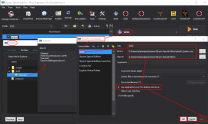
|
|
|
|
|
|
SSE Display Tweaks
|
|
Detailed Instructions available
|
As stated in the mod's Description, this mod will stabilize the display of rendered content for smooth gameplay without limiting frame rates, and this should be the case for almost all modern PCs running SSE.
- Download the Main File and and High performance configuration Optional File.
- Install the Main File first. Then install the Optional File, choosing Merge to merge it into the Main File.
- (ONLY if hardware supports) Enable NVIDIA G-SYNC or AMD Freesync via the display software
- Also enable NVIDIA Low Latency (reference image) or AMD anti-lag via the display software
- Double-click on the mod in the MO left pane and ensure the following in
SSEDisplayTweaks.ini
- PC has NVIDIA G-SYNC or AMD Freesync video card AND monitor support, set each frame limit (FPS cap) to:
- [monitor refresh rate] - 3 (e.g., 144 Hz monitor should have 141 limit: 144 - 3 = 141)
- PC does NOT have NVIDIA G-SYNC or AMD Freesync video card OR monitor support, set each frame limit (FPS cap) to:
- [monitor refresh rate] - 1 (e.g., 60 Hz monitor should have 59 limit: 60 - 1 = 59)
[Render]
FramerateLimit=??
UIFramerateLimit=??
[OSD]
Enable=true
InitiallyOn=false
- To enabled the framerate counter, hold Left Shift and press Insert. Repeat to disable again.
NOTE: No further configuration is required, but read on for additional information.
For more general information, see the SSE Display Settings guide.
Advanced Configuration
As with any mod with an INI configuration, Step recommends creating an 'empty' mod to contain a customizable configuration that will not be overwritten when the mod is updated. The INI file will not be generated until the game is launched, and it should appear in Overwrite. Once that is done later in the guide, revisit this mod and complete the following if it will be customized:
- Click
 > Create empty mod, and name it > Create empty mod, and name it (CONFIG) SSE Display Tweaks.
- Copy the entire SKSE/ path from the source mod into the new mod.
- Delete all content under
SKSE/Plugins/ except the INI file.
- Prioritize this configuration mod just after the source mod in MO such that the INI will override that of the source mod.
Example Custom Configuration Override
[Render]
; EnableVSync=false ; Uncomment to disable Vsync from this mod. Useful for those with G-SYNC/Freesync-compatible hardware
; EnableTearing=true ; Uncomment to disable Vsync/frame limits in bordered windowed mode
FramerateLimit=141 ; Uncomment to set a specific in-game frame limit
UIFramerateLimit=141 ; Uncomment to set a specific UI frame limit (i.e., in-game menus)
; LoadingScreenFramerateLimit=60 ; Uncomment to set a specific loading-screen frame limit
[HAVOK]
MinimumFramerate=50 ; Uncomment to set a specific loading-screen frame limit
MaximumFramerate=141 ; Uncomment to set a havok frame limit (should be equal to FramerateLimit)
OSDStatsEnabled=true ; uncomment to enable havok stats in the in-game screen display
[Papyrus]
DynamicUpdateBudget=true
BudgetMaxFPS=141 ; Uncomment to set a papyrus budget frame limit (should be equal to FramerateLimit)
OSDStatsEnabled=true ; Uncomment to enable papyrus budget stats in the in-game screen display
[OSD]
Enable=true ; Uncomment to enable the in-game screen display using the default toggle (Left Shift + Insert by default)
InitiallyOn=false ; uncomment to enable the in-game screen display on by default
|
|
|
|
|
|
SSE Engine Fixes
|
|
Detailed Instructions available
|
- Install (Part 1) Engine Fixes for 1.6.xxx Main File in MO as normal.
- Download (Part 2) Engine Fixes - skse64 Preloader and TBB Lib Main File.
- Extract the contents of the Part 2 archive to the root Skyrim SE directory (e.g.
..\Steam\SteamApps\Common\Skyrim Special Edition) (reference image)
Once installed, double-click on the mod to open up the information window, and ensure the following settings in EngineFixes.toml ("Text Files" tab):
[Patches]
WaterflowAnimation = true
WaterflowSpeed = 16.0
Leave the remainder of the settings at their defaults. (reference image)
|
Game Launch Test
At this stage, the preliminary build should be tested to confirm that there are no issues with the modding environment or engine-level mod configurations:
- Start the game by running the SKSE launcher from Mod Organizer. The game should load to the main menu without issue.
- Open the console (~), type in coc riverwood, and press Enter/Return. The game should load at Riverwood without issue.
- Exit the game using the
qqq console command or the standard menu options.
If the game launched and loaded as expected, continue forward. Otherwise, all instructions were not followed, and something was missed. Revisit the installation steps above starting with the System Setup Guide in Step 1. If a careful review of the previous instructions does not resolve the issue, post on the guide support forums for help.

WARNING
Beyond this point, DO NOT launch the game again until instructed to do so.Many of the following mods are interdependent, and launching the game prematurely will most likely result in issues or failures. Please DO NOT post on the forums for support of non-issues relating to a failure to RTFM.
03-Resources
- Mods solely providing assets intended specifically for use by other mods without themselves affecting content
|
|
|
|
|
Mod Name
|
Baseline
|
Instructions
|
|
|
|
|
|
MCM Helper
|
|
Detailed Instructions available
|
Install the Main File.
FOMOD Instructions
MCM Helper
|
|
|
|
|
|
|
|
|
Spell Perk Item Distributor
|
|
Detailed Instructions available
|
FOMOD Instructions
Spell Perk Item Distributor
|
- Main
- DLL
- ◉ SSE v1.6.629+ ("Anniversary Edition")
|
|
|
|
|
|
|
XLODGen Resource - SSE Terrain Tamriel
|
|
Detailed Instructions available
|
| NOTE: This file is only used for generation of terrain LOD using xLODGen and should be disabled afterward.
Download and install SSE Terrain Tamriel Extend. Rename the mod to (TEMP) Terrain - xLODGen so that it is easy to find and enable/disable (this will only be used as a resource for xLODGen).
|
04-Foundation
- Baseline mods that should be overridden by other mods AND/OR that make widely-accepted programmatic changes expected by other mods
|
|
|
|
|
Mod Name
|
Baseline
|
Instructions
|
|
|
|
|
|
Unofficial High Definition Audio Project
|
|
Detailed Instructions available
|
Since LOOT no longer supports this mod, the UHDAP masters will load at higher priority than the USSEP master. This is most easily corrected by changing the LOOT group of the UHDAP masters to "Creation Club" ...
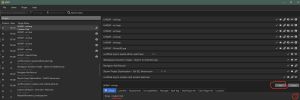 Change the LOOT Group to "Creation Club" |
|
|
|
|
|
Skyrim Landscape and Water Fixes
|
|
Detailed Instructions available
|
FOMOD Instructions
Skyrim Landscape and Water Fixes
|
- Main
- Main Files
- ☑ Main plugin, meshes and scripts
- Patches
- ☐ ELFX
- ☐ Relighting Skyrim
- ☑ CACO
- ☑ Landscape Fixes for Grass Mods
- Walkway Wall FIX
- Optional
- ☐ Missing Lights Fix
- ☐ ELFX - Exteriors Fixed Mesh
|
|
|
|
|
|
|
Particle Patch
|
|
Detailed Instructions available
|
| Install ONLY the Particle Patch main file.
21 Post-Processing
For "Light Shafts" option, select 'Yes' if using ENB.
FOMOD Instructions
Particle Patch for ENB
|
- Installation
- Installation Format
- Plugin Name
- Light Shafts
- ◉ No (See Post-Processing note above)
- Fake Light Glow
- Custom Textures
|
|
|
|
|
|
|
DynDOLOD Resources SE 3
|
|
Detailed Instructions available
|
FOMOD Instructions
DynDOLOD Resources SE
|
- Options
- Visual Options
- ☑ Whiterun Exterior Grass
- ☑ Solitude Occlusion Planes
- ☑ High Hrothgar Window Glow
- ☐ DLC2 Vvardenfell 3D Plume
- Performance Options
- Misc Options
- ☑ Desync Birds of Prey
- ☐ Holy Cow
|
As with all mods in this guide, this mod should be enabled in MO once it is installed. This mod in particular must be enabled for proper LOD generation later in this Guide.
|
|
|
|
|
|
Static Mesh Improvement Mod
|
|
Detailed Instructions available
|
FOMOD Instructions
Static Mesh Improvement Mod
|
- Options
- Main Installer Choice
- ◉ Skyrim 2016 Special Edition: Custom
- Original Skyrim Custom Install
- Barrels
- ◉ Modified Vanilla Barrels
- Bowl Ingredients
- ☑ Improved Bowl Ingredients
- Bridges
- Candelabras
- Carriage Seats and Fixes
- Chains 3D - Misc
- Chains 3D - Pull Levers
- ◉ Chains 3D - Pull Levers Small Rings (Recommended)
- Chains 3D - Signs
- Chains 3D - Whiterun
- Chandeliers
- ◉ Improved Chandeliers (Recommended)
- Clothing Fixes
- Dawnguard Soulcairn Bone Piles
- ◉ Bone Piles Yellow Bones (Recommended)
- Draugr Corpses
- Dungeons Cliffs Snow Skirts
- ◉ Snow Blending ESP (Recommended)
- Dwemer Animated Lifts
- Dwemer Clutter
- Farmhouse Woven Fence
- ◉ Woven Fence Less Flicker (Recommended)
- Food
- Food - Tomato Style
- Furniture Chests
- ☑ Improved Furniture Chests
- Furniture Common
- ◉ Improved Furniture SMIM Textures (Recommended)
- Furniture Noble
- ☑ Improved Furniture Noble
- Hanging Rings
- Hawk
- Hearthfires Stuff
- Human Skull Fixes
- Imperial Jail
- ◉ Improved Imperial Jail (Recommended)
- Jewelry Rings
- ◉ Jewelry Rings CCO Remade or Jewelcraft
- Lanterns
- ☐ Lanterns leave unticked!
- Nordic Tables and Benches
- ☑ Nordic Tables and Benches
- Orc Longhouse
- Poor Coffin
- Rabbit
- Rocks - Blackreach
- Rocks - Generic
- Rocks - Mountains
- Ropes 3D - Dungeons
- Ropes 3D - Farmhouse
- ◉ Farmhouse 3D Ropes No Fade (Recommended)
- Ropes 3D - Raven Rock Docks
- ☑ Raven Rock Docks 3D Ropes
- Ropes 3D - Riften
- ◉ Riften 3D Ropes Default Ropes Style (Recommended)
- Ropes 3D - Solitude Docks
- ☑ Solitude Docks 3D Ropes
- Ropes 3D - Stockade
- Ruins Sarcophagus
- Shack Roofs
- ☑ Improved Shack Roofs with Dragonborn
- Skeletal Remains 3D
- Smelters
- Solitude Gate Doors
- Tankards
- ◉ Dark Brushed Metal Tankards
- Tree - Juniper Tree
- Tree - Tundra Tree
- Whiterun Castle Wood Carvings
- ◉ Wood Carvings Improved Vanilla
- Whiterun Doors
- Windmills
- ◉ DynDOLOD/SkyMills Compatibility
- Xtra Options - Half-Size Textures Addon
- ◉ None use the half-size textures if VRAM is an issue
- Xtra Options - Ultra-Sized Textures Addon
- ☐ Ultra-Sized 4096x4096 Textures leave unticked!
- Merged Plugin Special Edition Forced Install
- Merged Plugin Special Edition Forced Install
- ☑ Special Edition Merged Plugin Will Be Installed
|
Also install the Optional File as a separate mod.
|
|
|
|
|
|
Enhanced Lights and FX
|
|
Detailed Instructions available
|
Only the meshes from this mod will be used.
FOMOD Instructions
Enhanced Lights and FX
|
- Main
- Main
- Main - Ambience
- Main - Exterior
- Patches
- SMIM
- ☑ SMIM Meshes
- ☐ SMIM Lantern
- Patches
- Misc. Optionals
|
Disable the following plugins (instructions for disabling plugins):
EnhancedLightsandFX.esp
ELFX - Exteriors.esp
|
|
|
|
|
|
ELFX Fixes
|
|
Detailed Instructions available
|
FOMOD Instructions
ELFX Fixes
|
- Main
- ELFX Fixes main plugin
- Ragged Flagon Fix
- Water Reflection ELFX Meshes Fixed for ENB users
- ☐ ENB ELFX Meshes leave unselected, regardless of ENB
|
Disable the following plugins (instructions for disabling plugins):
ELFX Fixes.esp
ELFX Fixes Ragged Flagon Fix.esp
|
|
|
|
|
|
Static Mesh Improvement Mod Improvement Mod
|
|
Detailed Instructions available
|
FOMOD Instructions
Static Mesh Improvement Mod Improvement Mod
|
- Optional
- Meshes
- ☑ Hawk
- ☑ Dwemmer post alternative
- Textures
- Patches
- Mods
- ☐ Dynamic Things Alternative
- ☐ Real Rabbits HD
- ☐ Wiseman's Flora Fixes
- ☑ SMIM Quality Add-On
|
|
|
|
|
|
|
Flickering Meshes Fix
|
|
Detailed Instructions available
|
FOMOD Instructions
Flickering Meshes Fix
|
- Main Cities
- Riften
- Solitude
- Whitrun
- Markarth
- Windhelm
- Towns and Villages
- Whiterun and Windhelm Hold's farmhouses
- Solitude Hold's farmhouses
- Markarth Hold's farmhouses
- Compatibility Choices
- Select what you are using
- ☐ Bright Waterfall Fix for ENB
- ☐ Icy Windhelm
- ☑ ELFX Exteriors
- ☑ Majestic Mountains
- ☐ Riften Architectural Details
- ☐ SMIM not needed
- ☐ Skyrim 202X by Pfuscher
- ☑ Skyrim - A Mountainous Experience
- ☐ Water for ENB
|
|
|
|
|
|
|
Majestic Mountains
|
|
Detailed Instructions available
|
Step Recommends: Lightside
- Download the Main File of preference
- The Blended Roads requirement will be installed later in the Guide.
- Download the Mesh Tangent Space Fixes update file
- Download the DynDoLod V 3.0 Lod pack (all versions) optional file
Main File
FOMOD Instructions
Majestic Mountains Lightside
|
-
- Required
- Snow Mountain Type
- ◉ Snow Mountain New version ESL
- Optionals
- Sun Direction (choose one or none)
-
|
Update File
Install the Update File by choosing to [Merge] when prompted
Optional File
Install the Optional File by choosing to [Merge] when prompted
FOMOD Instructions
Majestic Mountains DynDoLod 3 Pack
|
- Step 1
- Lod Meshes
- LOD Textures
- ◉ Lightside
- choose the option matching the Main File used
|
|
|
|
|
|
|
Cathedral Landscapes
|
|
Detailed Instructions available
|
Please be aware this mod deviates to a degree from the vanilla style with respect to some landscape textures. However, we feel the benefits the mod brings far outweigh this drawback.
- Install the Main File:
FOMOD Instructions
Landscapes - Cathedral Concept
|
-
- Select Install
- ◉ Full Install, Brown Tundra
-
|
- Install the LODGEN Textures for v3 optional file.
- Don't merge this file! Install it separately! This file will be installed as a separate mod so that it can be activated for LOD generation later in the guide and deactivated after.
Name the mod: (TEMP) Cathedral Landscapes - xLODGen.
|
|
|
|
|
|
Mesh Patch for Various Mods
|
|
Detailed Instructions available
|
Install the following Main Files, in the order listed, and merge when asked:
- Skyrim Particle Patch for ENB - Assorted Mesh Fixes - Solitude Mesh Fixes Patch
- Unofficial Material Fix - Assorted Mesh Fixes Patch
- Skyrim Particle Patch for ENB - ELFX - Unofficial Material Fix Patch
- SMIM - Quality Addon - Unofficial Material Fix Patch
- Assorted Mesh Fixes - SMIM - Blended Roads Patch
- Note that the Blended Roads Patch applies to Cathedral Landscapes (CL) in the Step build, because CL incorporates Bleanded Roads.
|
05-Animation and Physics
- Mods that affect animations or physics
|
|
|
|
|
Mod Name
|
Baseline
|
Instructions
|
|
|
|
|
|
Realistic Boat Bobbing SE
|
|
Detailed Instructions available
|
- Install the Main File.
- Also install RBB - SMIM Meshes as a separate mod. Installing additional files not under Nexus' "Main Files" section as separate mods preserves their version tracking to keep pace with updates.
|
|
|
|
|
|
XP32 Maximum Skeleton Special Extended
|
|
Detailed Instructions available
|
| Install the Main File:
The Nexus mod page is NSFW! SFW link
FOMOD Instructions
XP32 Maximum Skeleton Special Extended
|
- Skeleton
- Meshes
- ☑ Skeleton Meshes
- ☑ Creature Meshes
- Animation Rig Map
- Character Creation
- Character Creation
- Weapon Style Randomizer for NPCs
- Animation Variants
- Belt-Fastened Quivers
- Dagger on Back
- Dagger on Hip
- Magic
- Sword on Back
- Sword on Hip
- First Person Animation
- Axe - Warning! Missing Sounds! Not compatible...!
- Sword - Warning! Missing Sounds! Not compatible...!
- Mounted Combat Animation
- Axe - Warning! Missing Sounds! Not compatible...!
- Bow
- Sword - Warning! Missing Sounds! Not compatible...!
- Compatibility Patches
- The Joy of Perspective
- Schlongs of Skyrim
- Compatibility Patches
- Compatibility Patches
|
|
06-Models and Textures
- Mods that replace existing models or textures
|
|
|
|
|
Mod Name
|
Baseline
|
Instructions
|
|
|
|
|
|
AMidianBorn Book of Silence
|
|
Detailed Instructions available
|
Download the following files:
- aMidianBorn book of silence -- ARMORS
- aMidianBorn book of silence -- DRAGONBORN
- aMidianBorn book of silence -- UNIQUE ITEMS
- aMidianBorn book of silence -- WEAPONS
Step recommends: Merge all files into single mod listing named aMidianBorn Book of Silence SE
The instructions below are for the most vanilla-like replacements.
FOMOD Instructions
aMidianBorn Book of Silence ARMORS
|
- Options
- Options
- Iron and Banded
- Steel
- Steel Plate
- Leather
- Hide and Studded
- Fur
- Elven
- Dwarven
- Ancient Nord
- Orcish
- Scaled
- Wolf
- Glass
- Ebony
- Blades
- Falmer
|
FOMOD Instructions
aMidianBorn Book of Silence DRAGONBORN
|
- Options
- Custom
- Nordic Carved Armor
- Bonemold Armor
- Acolyte Masks
- Dragon Priest Acolytes
- Hulking Draugr
- Ash Spawn
- Ash Guardians
|
FOMOD Instructions
aMidianBorn Book of Silence UNIQUE ITEMS
|
- Options
- Custom
- Targe of the Blooded
- Wuuthrad
- Savior's Hide
- Helm of Yngol
- Mace of Molag Bal
- Mehrune's Razor
- Volendrung
- Tsun's Armor
- Ebony Mail
- Staff of Magnus
- Dragon Priest Masks
|
FOMOD Instructions
aMidianBorn Book of Silence WEAPONS
|
- Options
- Options
- ◉ Install all weapons (default)
|
Disable the following plugin installed with aMidianBorn Book of Silence WEAPONS (instructions for disabling plugins):
aMidianborn_Skyforge_Weapons.esp
Hide the following file installed with aMidianBorn Book of Silence - Armors (instructions for hiding files/folders):
textures\clothes
|
|
|
|
|
|
Arctic - Frost Effects Redux
|
Lite
|
Detailed Instructions available
|
FOMOD Instructions
Arctic - Frost Effects Redux
|
- Arctic Installation
- Arctic Add-ons
- Arctic Texture Resolution
- Arctic Frost Color
- Arctic Icicles Size
- Arctic Optional Plugin
- Plugin Option
- ◉ Frost Mesh Patch (ESL-Tagged)
|
|
|
|
|
|
|
Armor and Clothing Extension
|
2K
|
Install the Main File and Armor and Clothing Extension - Spell Perk Item Distributor (SPID) Patch optional file.
|
|
|
|
|
|
Armor Mesh Fixes SE
|
|
Detailed Instructions available
|
- Install the Main File.
- Install the Update File as a separate mod.
- Install the Blades Helmet - aMidianBorn Patch Optional File as a separate mod.
Installing additional files not under Nexus' "Main Files" section as separate mods preserves their version tracking to keep pace with updates.
|
|
|
|
|
|
Barenziahs Glory SE
|
1k
|
Detailed Instructions available
|
FOMOD Instructions
Barenziah's Glory SE
|
- Optional Textures
- Crown Texture Options
- ◉ Desaturated Crown Texture - 1k
- Jewelrybox Texture Options
- ◉ Gamwich Jewelrybox Texture - 1k
- Gem Texture Options
- ◉ Gamwich Gem Texture - dark
|
|
|
|
|
|
|
Bellyaches Animal and Creature Pack SSE
|
|
Detailed Instructions available
|
FOMOD Instructions
Bellyaches Animal and Creature Pack
|
- Options
- Custom
- Bear (brown and black)
- Chaurus
- Chicken
- Dog
- Dragonfly
- Deer
- Fox (Red)
- Fox (Arctic)
- Frostbite Spider (Brown)
- Frostbite Spider (Arctic)
- Goat
- Hawk
- Highland Cow
- Horker
- Horse Options
- Horse Tails
- Horse Textures
- More Custom Options
- Mammoth
- Mudcrab
- Rabbit
- Sabre Cat (Brown)
- Sabre Cat (Arctic)
- Skeever (Grey)
- Skeever (Arctic)
- Wolf (Black)
- Wolf (Ice)
- Wolf (Red)
- Werewolf
- Werewolf Eyes
|
|
|
|
|
|
|
Better Dynamic Snow SE
|
|
Detailed Instructions available
|
Install the Main File.
FOMOD Instructions
Better Dynamic Snow SE
|
- Better Dynamic Snow SE - Plugins
- Color Options
- ◉ Brighter Material Color
- Walkway Material UVs
- Better Dynamic Snow SE - Options
- Projected Diffuse Textures
- Optional Addons
|
|
|
|
|
|
|
Blended Roads
|
|
Detailed Instructions available
|
Install the Main File.
FOMOD Instructions
Blended Roads
|
-
- Main Files
- SMIM Compatibility Patch
|
Hide the following files/folders (instructions for hiding files/folders):
meshes\architecture\solitude\sbridge01.nif
|
|
|
|
|
|
Deadly Spell Impacts
|
|
Detailed Instructions available
|
FOMOD Instructions
Deadly Spell Impacts
|
- Installation Options
- Impact Options
- Fire Spell Impact Options
- ◉ One Fire Impact (Default)
- Texture Options
- Fire Impacts
- Frost Impacts
- Lightning
|
|
|
|
|
|
|
DRAGON PRIEST
|
2K
|
Detailed Instructions available
|
FOMOD Instructions
Dragon Priest by Kajuan
|
|
|
|
|
|
|
|
|
Frankly HD Dragonbone and Dragonscale
|
2K
|
Detailed Instructions available
|
| Install the Main File, and merge the Update File. Merging should be fine for this one, since it will almost certainly never be updated again.
|
|
|
|
|
|
Dragonbone Mastery
|
2k/1k
|
Detailed Instructions available
|
Step recommends: Dragonbone Mastery - WITHOUT Engravings
This recommendation is for the vanilla experience. Users can install whichever version they desire and adjust the instructions below to suit their preferences.
FOMOD Instructions
Dragonbone Mastery - Weapons Retexture
|
- Page 1
- Page 2
- Page 3
- Page 4
- Full Sized Scabbard Texture Options
- Full Sized Scabbard Mesh Optional
|
NOTE: The archive is missing is an empty "99 None" folder, so click Install anyway when prompted. This may not work when using the latest version of MO. If this is the case, move the archive into a working directory, and extract it. Then add the missing "99 None" folder, and repackage into a new archive using 7-zip. Then install the new archive: 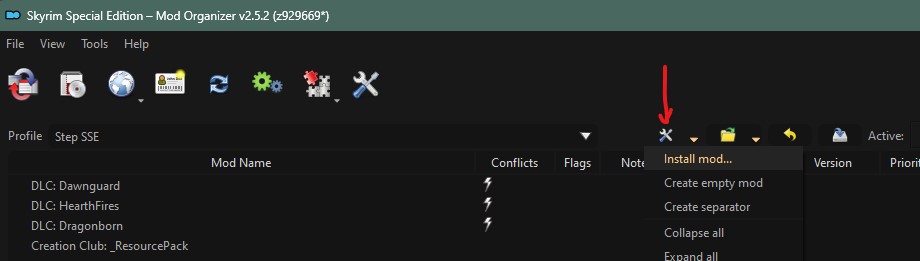
|
|
|
|
|
|
DROPS
|
512
|
Detailed Instructions available
|
| Step recommends: Version 3
Hide the following files/folders (instructions for hiding files/folders):
meshes\effects\fxdrips01.nif
meshes\effects\fxdrips01_more.nif
meshes\effects\fxdrips01_more_wider.nif
meshes\effects\fxdrips01tall.nif
|
|
|
|
|
|
EASIER LOCKPICKING
|
|
This is a SkyrimLE mod, and the MO warning indicator in the left pane can be ignored.
|
|
|
|
|
|
Elemental Staffs SE
|
2K
|
Detailed Instructions available
|
| Install the Main File, and merge the Elemental Staffs SE Basic Optional File, since it will almost certainly never be updated.
|
|
|
|
|
|
Embers XD
|
2K Optimized
|
Detailed Instructions available
|
Install Embers XD - Lite main file.
FOMOD Instructions
Embers XD - Lite
|
- Flames and Lights Customization
- Flames Style
- ◉ Embers XD Flames (Orange/Red)
- Particle Light Quality
- Particle Light Intensity
- Plugin Selection
- Add-On Selection
- Select One
- ☑ Install Fire Magick Add-On
- Select One
- Select One
- Select One
- ☑ Install Lava Craters Add-On
- Further Customization
- Select Required
- ☑ Disable Helgen Glow
- ☑ Disabled Red Glow
- ☑ Less Flying Embers
- ☑ No Torch Particle Light
- ☐ Particle Light for Vanilla Torch
- ☐ Reduced Embers Glow
- ☑ Reduced Yellow Glow
- ☑ Sticky Torch Flame
- Compatibility Patches
- Select Required
- ☐ Breezehome TNF Beds Plus
- ☐ Breezehome TNF Expanded
- ☐ Breezehome by Lupus
- ☐ ClefJ's Karthwasten
- ☐ ClefJ's Morthal
- ☐ ClefJ's Winterhold
- ☐ EEK's Beautiful Whiterun + Dawn of Skyrim
- ☐ EEK's Beautiful Whiterun + JK's Skyrim
- ☐ EEK's Beautiful Whiterun + JK's Whiterun
- ☐ EEK's Whiterun Interiors
- ☐ ELFX
- ☐ ELFX Exteriors
- ☐ ENB Light - Magic Hand FX
- ☐ Eli's Breezehome
- ☐ JK's Dragonsreach
- ☐ JK's Skyrim
- ☐ JK's Skyrim + ELFX Exterior
- ☐ JK's Skyrim + LoS II
- ☐ JK's Skyrim + LoS II + Capital Windhelm
- ☐ JK's Skyrim + LoS II + Capital Windhelm + ELFX Exteriors
- ☐ JK's Skyrim + LoS II + ELFX Exteriors
- ☐ Lanterns of Skyrim II
- ☐ Mathy's Medieval Torch
- ☐ Mathy's Medieval Torch for Smoking Torches and Candles
- ☐ Perseids Inns and Taverns - Realistic Room Rental Enhanced
- ☐ Riverwood Inn By Nesbit
- ☐ Rodryk's DragonBridge
- ☐ Skyrim 3D Blacksmith (Original)
- ☐ Skyrim 3D Blacksmith (Without Logs)
- ☐ Skyrim 3D Cooking
- ☐ Skyrim Farmhouse Inns
- ☐ Smoking Torches And Candles
- ☐ Tamriel Master Lights - Cities Version
- ☐ Tamriel Master Lights - Standard Version
|
|
|
|
|
|
|
Enhanced Blood Textures SE
|
|
Detailed Instructions available
|
- Install _Enhanced Blood Textures SE (LITE VERSION) Main File.
- (Optional) To remove blood spatters from the screen, merge the No Screen Blood Optional File, since this mod will almost certainly never be updated again.
|
|
|
|
|
|
Enhanced Vanilla Trees SE
|
|
Detailed Instructions available
|
| Install one Main File of choice.
Then install and merge the corresponding Uprooted Stump * Fix update file.
Enhanced Vanilla Trees SE-Basic is the most vanilla-like experience, but all are vanilla 'friendly'. The images on the Step SE Nexus page show the Lush Trees version.
FOMOD Instructions
Enhanced Vanilla Trees SE
|
- Preview
- Enhanced Vanilla Trees
- Mesh Tint Options
- Tree Options (doesn't apply to Basic)
- Size applies to ALL trees
- Additional Options
- Vanilla Pine Branch Textures
- Vanilla Snow Pine Branch Textures
- ◉ Alternative Vanilla Snowy Branches*
- Miscellaneous
- ☑ Enhanced Tree Clutter*
- ☑ Firewood*
- ☐ Hi-Res Aspen Bark
- ☑ SFO Aspen Branches*
- Alternative Trees
-
- ☐ Realistic Aspen Trees
- ☐ SFO Snowy Trees
|
|
|
|
|
|
|
Aspens Ablaze
|
|
Detailed Instructions available
|
Install the Main File. The selections below are the most vanilla-like options, however, users can select options according to preferences:
FOMOD Instructions
Aspens Ablaze
|
- Plugin Selection
- Size
- Leaf Color
- LOD Assets
|
|
|
|
|
|
|
Aspens Ablaze Add-On - DynDOLOD 3
|
|
Detailed Instructions available
|
If the instructions from Aspen Ablaze were followed as recommended, then install using the instructions below. Otherwise, install the version that matches the version and options selected when installing Aspen Ablaze.
FOMOD Instructions
Aspens Ablaze Add-On - DynDOLOD 3
|
- Quality/Performance Options
- Size
- Leaf Color
|
|
|
|
|
|
|
Fixed Mesh Lighting
|
|
Detailed Instructions available
|
- Install the Main File using the instructions below.
- Merge the Fixed Mesh Lighting - Creation Club Backpack update file.
FOMOD Instructions
Fixed Mesh Lighting
|
- Main
- Modular
- Main
- ☑ Flora
- ☐ Trees
- ☑ Ice
- ☑ Creatures
- Flora
- Main
- Patches
- ☑ Assorted Mesh Fixes
- ☐ Immersive Fort Dawnguard
- ☐ More Growable Plants
- ☐ Renthal Flora Collection
- ☐ Shrubs of Snow
- ☐ Simply Bigger Plants
- ☐ Skyrim 2020 by Pfuscher
- ☐ Wiseman's Flora Fixes
- ☐ Woodland
- Beyond Skyrim
- JK's Skyrim
- Depths of Skyrim
- New Plants
- ☐ Unique Flower and Plants
- Mountain Flowers
- Snowberries
- Juniper
- Tundra Cotton
- Jazbay
- Creep Cluster
- Soul Husk
- Canticle Tree
- ☐ High Ploy Canticle Tree
- Ice
- Main
- Patches
- ☑ Arctic
- ☐ Beyond Skyrim : Bruma
- ☐ Capital Windhelm Expansion
- ☐ Dlizzio's Mesh Fixes
- ☑ Landscape And Water Fixes
- ☑ Unofficial Material Fix
- Ice Replacer
- ☐ Glacierslab
- ☐ Glacierslab Bumpy Chiseled
- ☐ Northern Ice
- ☐ Northern Ice without Ice Floes
- ☐ Real Ice and Snow
- ☐ Remastered Glaciers and Ice
- Creatures
- Main
- Patches
- ☐ Bears of the North
- ☐ Bears of the North - COTN Winterhold
- ☐ Beyond Skyrim : Bruma
- ☐ Cities of the North - Winterhold
- ☐ Dawn of Skyrim
- ☐ Dynamic Things Alternative
- ☐ Expanded Towns and Cities
- ☐ Grahl
- ☐ HD Goat
- ☐ HD Highlandcow
- ☐ HD Skeever
- ☐ Savage Skyrim
- ☐ Skeleton Replacer HD
- ☐ SkyTEST
- ☐ TESO Imports
- ☐ Uderfrykte
- ☐ Unique Barbas
- Other
- Bee Hives
- Hagraven
- ☑ Vanilla
- ☐ Dynamic Things Alternative
- ☑ Static Mesh Improvement Mod Improvement Mod
- ☑ Unofficial Material Fix
- Potions
- ☑ Vanilla
- ☐ High Poly Project
- ☐ Pretty Animated Potions
- ☑ Rustic Animated Potions
- Rag
- Effects
|
|
|
|
|
|
|
Footprints
|
|
Detailed Instructions available
|
| Install the Main File.
21-Post-processing
Those installing this ModGroup should also install the Footprints - ENB optional file. Merge when prompted.
|
|
|
|
|
|
Gemling Queen Jewelry SE
|
1K
|
Detailed Instructions available
|
FOMOD Instructions
Gemling Queen Jewelry SE
|
- Main Modules
- Main Modules
- ☑ Amulets
- ☑ Circlets
- ☑ Rings
- DLC Addons
- ☑ Dawnguard Addon
- ☐ Dawnguard Addon - Unobtainable Items
- Amulet Textures
- Amulet Textures Options
- ◉ Gamwich Amulet Textures - 1024
- Ring Textures
- Ring Texture Options
- ◉ Gamwich Ring Textures -Combined - 1k
- Optional Mesh Packs
- Optional Mesh Packs Dawnguard
- ☐ Vampire Beast Blood Ring Left Hand
|
Disable the following plugins (instructions for disabling plugins):
GQJ_DG_vampireamuletfix.esp
|
|
|
|
|
|
HD Executioners Block SE
|
|
Detailed Instructions available
|
| The link for this mod points to an archived version of the mod, because the version Step recommends is not available on the Nexus mod page.
|
|
|
|
|
|
HD Misc
|
|
This is a SkyrimLE mod, and the MO warning indicator in the left pane can be ignored.
|
|
|
|
|
|
HD Road Signs
|
2K
|
Install one Main File, and merge both Optional Files.
|
|
|
|
|
|
HD Stone Quarry and Clay Deposit
|
2K
|
Detailed Instructions available
|
- Install one of the Main Files. Step recommends: ...2K
- Merge the Majestic Mountain Patch from Optional Files. Merging should be fine for this mod, since it probably won't be updated, and all files use the global version.
- Select the option corresponding to the version chosen for Majestic Mountains. If the Step recommendations were followed, choose Lightside.
|
|
|
|
|
|
High Quality Food and Ingredients SE
|
|
Detailed Instructions available
|
The link for this mod points to an archived version of the mod, because the version Step recommends is not available on the Nexus mod page.
FOMOD Instructions
High Quality Food and Ingredients SE
|
- High Quality Food and Ingredients SE
- Pick and Choose
- Select all you want
- ☑ Baked Potatoes
- ☑ Boiled Creme Treat
- ☑ Bone Meal
- ☑ Bread
- ☐ Cabbage
- ☑ Carrots
- ☑ Charred Skeever Hide and Meat
- ☑ Chicken Breast
- ☐ Chicken
- ☐ Cooked Beef
- ☑ Dead Hare
- ☑ Dead Pheasant
- ☐ Elder Cheese
- ☑ Garlic
- ☐ Goat Cheese
- ☑ Green Apple
- ☑ Grilled Chicken Breast
- ☑ Grilled Leeks
- ☑ Honey Nut Treat
- ☑ Long Taffy Treat
- ☑ Mead
- ☑ Moon Sugar
- ☑ Mora Tapinella
- ☑ Pie
- ☑ Potatoes
- ☑ Powdered Mannoth Tusk
- ☑ Raw Beef
- ☑ Red Apple
- ☑ Salmon Meat
- ☐ Salmon
- ☑ Salmon Steak
- ☑ Salt Pile
- ☑ Scaly Photiota
- ☑ Seared Slaughterfish
- ☑ Slaughterfish Scales
- ☑ Sweet Roll
- ☐ Venison Chop
- ☑ Venison
- ☑ Void Salts
- Please Read
|
|
|
|
|
|
|
Improved Sparks
|
|
Detailed Instructions available
|
| Step recommends: Grindstones - Vanilla Sparks and Impact Effects - Vanilla Sparks.
Install as a separate mods to preserve their version tracking to keep pace with updates. Consider renaming the files to match the mod name.
|
|
|
|
|
|
LeanWolfs Better-Shaped Weapons SE
|
|
Detailed Instructions available
|
Install the LeanWolfs Better-Shaped Weapons Installer v2.1.03 SE main file.
- The instructions below are suggestions. Customize the options according to preferences.
- If selecting Greatsword Sheaths on page 2A or Orcish Greatsword Sheath on page 2B, merge LWs BSW Orcish Greatsword inventory fix - sheath update file after installing the main file.
21-Post-Processing
Ignore the ENB options. They will be provided by ENB Light for those installing the 21-Post-Processing ModGroup.
FOMOD Instructions
LeanWolf's Better-Shaped Weapons SE
|
- Step 1
- All or Custom
- ◉ Install everything (default)
- Step 2A All
- Sheath Options
- ☑ Onehanded Sheaths
- ☑ Greatsword Sheaths
- Step 3 Variants and Patches
- Patches
- ☐ FrankFamily HD Imperial Armor and Weapons
- ☐ FrankFamily Ultra HD Silver Sword
- ☐ Scimitar Bling
- ☑ Keening with Refraction
- ☐ Runed Nord Hero Weapons
- Step 4 Glass
- Patches
- ◉ Refractive Glass Weapons
- Step 5 Stalhrim
- Patches
- ◉ Stalhrim with Refraction
- Step 6A Dawnbreaker Sheath
- Patches
- ◉ Dawnbreaker Sheath Dwarf
- Step 6b Dawnbreaker ENB
- Step 7 Dragonbone
- Step 8 Dual Sheath
|
|
|
|
|
|
|
Nightingale Prime HD
|
Leather
|
This is a SkyrimLE mod, and the MO warning indicator in the left pane can be ignored.
|
|
|
|
|
|
Rallys Hooks and Saws
|
|
Detailed Instructions available
|
Only Install the Rallys Hooks and Saws file.
FOMOD Instructions
Rally's Hooks and Saws
|
|
|
|
|
|
|
|
|
Rallys Instruments
|
|
Detailed Instructions available
|
Install the Main File.
FOMOD Instructions
Rally's Instruments
|
- Step 1
- Step 2
- Rally's Instruments
- Optional
- ☐ Blank Lute
- ☐ Blank Lute 1K
|
|
|
|
|
|
|
Real Wood Textures - Farmhouses
|
|
Detailed Instructions available
|
| This is a SkyrimLE mod, and the MO warning indicator in the left pane can be ignored.
Install only the Real Wood Textures - Farmhouses No Green Moss Version Optional File.
- Please ignore the "STEP" version of the mod available for download. It's for retired Guides. For SE, the 2K textures are desired.
Hide the following files/folders (instructions for hiding files/folders):
textures\architecture\farmhouse\StoneWall01.dds
textures\architecture\farmhouse\StoneWall01_n.dds
|
|
|
|
|
|
Realistic Water Two SE
|
|
Detailed Instructions available
|
Install the Main File, and merge any Update Files if they exist.
FOMOD Instructions
Realistic Water Two SE
|
- Core Files
- Mod Options
- Smaller Textures
- Optional Textures
- Watercolors
- Mod Patches
- Optional Patches
- ☐ Select Nothing (Covered by the Step Patch)
|
|
|
|
|
|
|
Retexture for Soup
|
|
Detailed Instructions available
|
| This is a SkyrimLE mod, and the MO warning indicator in the left pane can be ignored.
Install SMIM Mesh - Poor Version.
|
|
|
|
|
|
Ruins Clutter Improved
|
|
Detailed Instructions available
|
- Install the Ruins_Clutter_Improved SE main file.
- Also install Ruins Clutter Improved Subliminal Traps Optional File.
Hide the following files/folders (instructions for hiding files/folders):
meshes\furniture\workbenches
meshes\furniture\enchantingworkbench.nif
meshes\furniture\enchantingworkstation.nif
meshes\loadscreenart\loadscreenenchantingworkbench.nif
textures\clutter\candles
|
|
|
|
|
|
RUSTIC ANIMATED POTIONS and POISONS
|
1K
|
Detailed Instructions available
|
| Install a Main File.
Also install SSE Meshes Update File, merging when asked. Merging is fine, since all files use the global version, and it simplifies the following procedure.
Hide the following files/folders (instructions for hiding files/folders):
- Once installed, double-click the mod in MO to bring up Mod Information window
- Select the Conflicts tab
- At the top on the Winning file conflicts:' filter at top right, type Fixed Mesh Lighting
- Select all lines in the filtered Winning file conflicts: pane
- Right-click on any selected file and select Hide
|
|
|
|
|
|
RUSTIC RELIEFS
|
|
Detailed Instructions available
|
| Hide the following files/folders (instructions for hiding files/folders):
textures\architecture\windhelm\500wall.dds
textures\architecture\windhelm\500wall_n.dds
textures\clutter\birthsign*.dds (disable all of these, 39 files)
textures\dungeons\nordic (entire folder)
textures\dungeons\mossdirtpile01.dds
textures\dungeons\mossdirtpile01_n.dds
textures\dungeons\ridgedstone*.dds (disable all of these, 6 files)
textures\dungeons\scrollworktrim01.dds
textures\dungeons\scrollworktrim01_n.dds
|
|
|
|
|
|
RUSTIC SOULGEMS - Special Edition
|
1K
|
Detailed Instructions available
|
Install the RUSTIC SOULGEMS - Special Edition - FOMOD - English Only main file.
FOMOD Instructions
RUSTIC SOUL GEMS
|
- Step 1 - Texture Resolution
- Choose your texture resolution
- Step 2 - Plugin
- Select your plugin
- ◉ Sorted + ESL + GIST Patch
|
|
|
|
|
|
|
SABRECAT
|
2K
|
Detailed Instructions available
|
FOMOD Instructions
SABRECAT by Kajuan
|
- PLEASE SELECT AT LEAST ONE
-
- ☑ Install the Sabrecat and Sabrecat Snow
- ☑ Install the Valecat
|
|
|
|
|
|
|
SKELETON
|
2K
|
Detailed Instructions available
|
FOMOD Instructions
Skeleton and Human Bones by Kajuan
|
- Custom
- Select one
- ◉ Skin, clutter without sounds
|
|
|
|
|
|
|
Skyrim Redesigned WIP
|
|
Detailed Instructions available
|
| This is a SkyrimLE mod, and the MO warning indicator in the left pane can be ignored.
Install the FOMOD version.
FOMOD Instructions
Skyrim Redesigned
|
- Main Modules
- Main Modules
- ◉ S.T.E.P. Recommended Textures
|
|
|
|
|
|
|
Skyrim SE Improved Puddles
|
|
Detailed Instructions available
|
Install the Skyrim SE Improved Puddles FOMOD for Non-ENB users miscellaneous file.
FOMOD Instructions
Skyrim SE Improved Puddles
|
- Options
- Windhelm Ice Puddle Textures
- Choose an ESP
- ☑ Skyrim Special Edition (all DLCs)
|
21-Post-Processing
Install the Skyrim SE Improved Puddles FOMOD vXX for ENB users main file using the same FOMOD instructions above.
|
|
|
|
|
|
Skyrim SE Skill Interface Re-Texture
|
|
Detailed Instructions available
|
The instructions below are for the most vanilla-like experience. Users may customize their installations to their preference.
FOMOD Instructions
SSIRT v4.1
|
- Introduction
- Background
- Background
- ◉ Background - Default Stars - HDR Nebula
- Perk Lines
- Perk Line Colours
- Perk Line Colours
- ◉ Perk Line Colour - Default
- Constellations
- Constellations
- ◉ Constellations - HD Default
- Perk Stars
- Perk Stars
- ◉ Perk Stars - Enhanced Default
- Dawnguard Moons and Stars
- Dawnguard Moons and Stars
- ◉ HD Masser and Secunda Vanilla Stars
- Vampire Background
- Vampire Nebula Background
- Thanks
|
|
|
|
|
|
|
Smooth Sky Mesh - SSE
|
|
Detailed Instructions available
|
| The link for this mod points to an archived version of the mod, because the version Step recommends is not available on the Nexus mod page.
Only install this mod if 18-Lighting and Weather ModGroup will NOT be installed!
|
|
|
|
|
|
Superior Chaurus - 4k Retexture
|
2K
|
Detailed Instructions available
|
Install the Main File.
FOMOD Instructions
Superior Chaurus 4K
|
- Introduction
- Diffuse 4K - 2K
- Normal Maps
|
|
|
|
|
|
|
Superior Mudcrab - 4k Retexture
|
2K/1K
|
Detailed Instructions available
|
Install the Main File:
FOMOD Instructions
Mudcrab 4K FOMOD Installer
|
- Introduction
- Diffuse Maps
|
Merge the performance/quality option, if applicable. Step recommends: Mudcrab 2K2K - Creatures optional file.
|
|
|
|
|
|
Sweet Mother
|
|
Step recommends: Sweet Mother HD. This is a SkyrimLE mod, and the MO warning can be ignored.
|
|
|
|
|
|
The Elder Scrolls V Rewritten - Arvak SE
|
|
Detailed Instructions available
|
Install the Main File.
FOMOD Instructions
The Elder Scrolls V Rewritten - Arvak SE
|
- Installation Options
- Plugins
- Texture Sizes
- Model Options
|
|
|
|
|
|
|
TROLL
|
2K
|
Detailed Instructions available
|
FOMOD Instructions
Troll by Kajuan
|
|
|
|
|
|
|
|
|
Vivid Landscapes - Tundra Moss Revised
|
1K Yellow
|
Detailed Instructions available
|
| This is a SkyrimLE mod, and the MO warning indicator in the left pane can be ignored.
STEP Recommends:
- Main File: Vivid Landscapes - Tundra Moss Revised - yellow 1024
- Optional File: SMIM compatibility patch
To install the Optional File:
- During installation right-click on the first Data folder listed under the root "data" folder.
- Select [Set data directory]
- Click [OK] to finish installation (merging is fine for this one).
|
|
|
|
|
|
White Phial Replacer SE
|
|
Install White Phial Replacer SE main file. Step recommends: White Phial Replacer 0.5x size optional file.
|
|
|
|
|
|
Whiterun Skyforge - Reforged
|
|
Detailed Instructions available
|
| Install the Whiterun Skyforge - Reforged - No ENB Lights or Glow main file.
21-Post-Processing
Consider installing the 'Whiterun Skyforge - Reforged main file, which adds glowing eyes and ENBSeries Complex Particle Lights.
|
|
|
|
|
|
WISPMOTHER
|
2K-1K
|
Detailed Instructions available
|
FOMOD Instructions
Wispmother.by.Kajuan
|
- Custom
- Select One
- ◉ Full version - skin with a linen fabric cloth
|
|
07-Sounds and Music
- Mods that affect sounds or music
|
|
|
|
|
Mod Name
|
Baseline
|
Instructions
|
|
|
|
|
|
Better Animal Footsteps
|
|
Detailed Instructions available
|
This is a SkyrimLE mod, and the MO warning indicator in the left pane can be ignored.
FOMOD Instructions
Better Animal Footsteps
|
- Custom
- Select on option
- ◉ Install all of the footstep sounds
- Custom
- Optional Pets of Skyrim patch
|
|
|
|
|
|
|
Dragons Shout with Voice
|
|
Detailed Instructions available
|
| This is a SkyrimLE mod, and the MO warning indicator in the left pane can be ignored.
Install the Dragons Shout with Voice - LOOSE main file.
|
|
|
|
|
|
Heart of the Beast
|
|
Detailed Instructions available
|
| This is a SkyrimLE mod, and the MO warning indicator in the left pane can be ignored.
Step recommends: Feral Werewolf sounds - HIGH AGGRESSION
|
|
|
|
|
|
Realistic wolf howls
|
|
Detailed Instructions available
|
| This is a SkyrimLE mod, and the MO warning indicator in the left pane can be ignored.
Step recommends: Realistic Wolf Howls more barks than howls
|
08-Character Appearance
- Mods that affect the appearance of the player character or NPCs
|
|
|
|
|
Mod Name
|
Baseline
|
Instructions
|
|
|
|
|
|
Beards
|
1K
|
Detailed Instructions available
|
FOMOD Instructions
Beards
|
- Choose options
- Choose full or vanilla replacer
- Choose resolution
|
|
|
|
|
|
|
Brows
|
512
|
Detailed Instructions available
|
FOMOD Instructions
Brows
|
- Choose options
- Choose full or vanilla replacer
- Choose resolution
|
|
|
|
|
|
|
FAR - Forgotten Argonian Roots
|
2K
|
Detailed Instructions available
|
Install the 2K Main File if possible, but if it's still corrupt, use the 4K version.
FOMOD Instructions
FAR - Forgotten Argonian Roots
- FAR - Main
- FAR - Males
- FAR - Females 1
- FAR - Females 2 - UNP Body
|
| {{{1}}}
|
|
|
|
|
|
|
Lucien Lachance AE
|
|
Detailed Instructions available
|
FOMOD Instructions
Lucien Lachance Restored - Immersive Spectral Assassin
|
- Introduction
- Pick a version
|
|
|
|
|
|
|
More Realistic Hair
|
|
This is a SkyrimLE mod, and the MO warning indicator in the left pane can be ignored.
|
|
|
|
|
|
Natural Eyes SSE
|
Low Res
|
Detailed Instructions available
|
| The SSE version of this mod was hidden, so the LE version is linked instead. There is no difference, since these are only textures.
|
|
|
|
|
|
Simple Children
|
|
Detailed Instructions available
|
| Install the Main File using the instructions below. Merge the Update File, selecting the textures of choice.
NOTE: This mod relies on meshes from TK Children, which will be installed later.
FOMOD Instructions
Simple Children
|
-
- Vanilla or USSEP?
- Required
-
|
This mod's plugin should be cleaned, as it contains an old USSEP forward that will result in the game freezing otherwise.
- Run xEdit using MO, and click [OK] when the Module Selection window appears.
- All plugins should be selected by default.
- Click [OK] again without selecting any ModGroups.
- Type or paste
00014132 into the FormID filter.
- Scroll down to Packages(aligned).
- In the FacegenForKids column, right-click on [REFR:XX000808] and click Remove in the context menu.
- 'XX' will vary, depending on the Load Order (LO) of the USSEP plugin.
- Close xEdit, saving the edited plugin when prompted.
Reference:

|
|
|
|
|
|
Superior Lore-Friendly Hair
|
1K
|
Detailed Instructions available
|
| This is a SkyrimLE mod, and the MO warning indicator in the left pane can be ignored.
Step recommends: SLF Hair - Rough Hair - Lite 1K
|
|
|
|
|
|
Tempered Skins for Females - UNP
|
|
Detailed Instructions available
|
This is a Not Safe For Work (NSFW) mod page and installer!
The instructions below are for the most vanilla-like options. Users are free to customize the options to according to their preferences.
FOMOD Instructions
Tempered Skins for Females
|
- A - Body type
- B - Body diffuse options
- Body diffuse options
- ◉ B09 - Dirty, hairy, no scars
- C - Body normal options
- D - Face diffuse options
- E - Face normal options
- F - Facemarks, scars (not necessary)
- Scars
- ☐ F1 - Female Scars by Xenius
- Female tintmasks by Xenius
- Male tintmasks by Xenius
- Beast tintmasks by Xenius
- Warning
|
|
|
|
|
|
|
Tempered Skins for Males
|
|
Detailed Instructions available
|
This is a Not Safe For Work (NSFW) mod page and installer!
Step recommends: Tempered Skins for Males - Dressed Version Main File.
Download the file directly: Tempered Skins for Males - Dressed Version
The instructions below are for the most vanilla-like options. Users are free to customize the options to according to their preferences.
FOMOD Instructions
Tempered Skins for Males
|
- A - Main Files
- B - Body diffuse options
-
- ◉ B6 - Dirty light haired
- C - Body normal options
- D - Face diffuse options
- E - Face normal options
- F - Facemarks, scars (not necessary)
- Scars
- ☐ F1 - Male Scars by Xenius
- Male tintmasks
- Beast tintmasks
- Warning)
|
Hide the following files (instructions for hiding files/folders):
textures\actors\character\argonianmale (entire folder)
textures\actors\character\khajiitmale\khajiitmalehead_s.dds
textures\actors\character\male\maleunderwear.dds
textures\actors\character\male\maleunderwear_n.dds
textures\armor\briarheart\briarheart.dds
textures\armor\briarheart\briarheart_n.dds
|
|
|
|
|
|
TK Children SE
|
|
Detailed Instructions available
|
| Install the Main File. When installing the FOMOD, use the default options, since all but the TRI meshes will be disabled as indicated below.
Disable the following plugins (instructions for disabling plugins):
TKChildren.esm
TKChildren.esp
Hide the following folders (instructions for hiding files/folders):
Textures
Meshes\Actors\character\facegendata
Meshes\Actors\character\TKChildren
|
|
|
|
|
|
Vanilla Makeup HD
|
2K
|
Step recommends: VMHD - All Races - 2K main file. Merge Update File matching the quality chosen for the Main File.
|
|
|
|
|
|
Vanilla Warpaints Absolution
|
2K
|
Detailed Instructions available
|
FOMOD Instructions
Vanilla Warpaints Absolution
|
- Main Files
- Vanilla Replacers
- RaceMenu Plugins
- Variant Textures
- Vanilla Variants General Watercolor
- Vanilla Variants Wood Elves Muddy
- Vanilla Variants Dark Elf Ashy
- Vanilla Variants Khajiit Stripes Furry
- Vanilla Variants Nord Splattered
- Vanilla Variants Argonian Scaley
- RaceMenu Variants General Watercolor
- RaceMenu Variants Wood Elves Muddy
- RaceMenu Variants Dark Elf Ashy
- RaceMenu Variants Khajiit Stripes Furry
- RaceMenu Variants Nord Splattered
- RaceMenu Variants Argonian Scaley
- Other Files
|
|
09-Fixes
- Mods have a programmatic component that fixes various bugs and/or inconsistencies
|
|
|
|
|
Mod Name
|
Baseline
|
Instructions
|
|
|
|
|
|
Invisibility and Eyes Mesh Fix
|
|
Detailed Instructions available
|
Install the Invisibility and Eyes Mesh Fix Main File.
FOMOD Instructions
Invisibility and Eyes Mesh Fix by HHaleyy
|
- Custom
- Installation Options
- ☑ Eyes Mesh Fix
- ☑ Bug Fix Spell
|
|
|
|
|
|
|
Powerofthrees Tweaks
|
|
Detailed Instructions available
|
| Install the powerofthree's Tweaks main file, choosing "SSE v1.6.629+ (*Anniversary Edition*)" in the FOMOD.
As with any mod with an INI configuration, Step recommends creating an 'empty' mod to contain a customizable configuration that will not be overwritten when the mod is updated. The INI file will not be generated until the game is launched, and it should appear in Overwrite. Once that is done later in the guide, revisit this mod and complete the following if it will be customized:
- Right click Overwrite > 'Create mod...', and name it
(CONFIG) powerofthree's Tweaks.
- Sort the custom CONFIG mod just after powerofthree's Tweaks, and always edit this INI after updates
In po3_Tweaks.ini, change the following parameter under [Fixes]:
Validate Screenshot Location = false
- This is required to enable the screenshot location from BethINI to function. Else they will be saved to:
..\Steam\steamapps\common\Skyrim Special Edition\screenshots
|
10-Gameplay-General
- Mods that affect general or multiple gameplay mechanics
|
|
|
|
|
Mod Name
|
Baseline
|
Instructions
|
|
|
|
|
|
Complete Alchemy and Cooking Overhaul
|
|
Detailed Instructions available
|
This mod makes large changes the alchemy and cooking systems!
Since the changes of this mod are so widespread and may not always be vanilla-friendly, its installation has been made optional. Step recommends its installation and for those that do a separate patch is provided within the Step Patches mod.
Installation
- Install the Main File
- Merge CACO SKSE 2.1.5 DLL Update (Anniversary Edition) update file
- Merge Temporary Patch for Complete Crafting Overhaul Remastered update file
- Merge CACO Cleaned Textures optional file
- Merge True Fortify Effects for Magic Skills optional file
The file has a misnamed texture. Rename textures\ccor\plants\imp45\ironwood_n.dds to textures\ccor\plants\imp45\ironwood01_n.dds
|
|
|
|
|
|
Complete Crafting Overhaul Remastered
|
|
Detailed Instructions available
|
This mod makes large, non-vanilla changes to armor, item, and weapon stats!
A minor subset of these changes are forwarded into the Step patches for consistency. To keep it simple for the user, this mod is optional and is not required by the Step patches; nevertheless, Step recommends that these changes be removed from the Step patches by experienced users if this mod isn't installed, because a minor subset of this mod's changes are forced by the Step patches.
Installation
Install the main file.
|
|
|
|
|
|
Weapons Armor Clothing and Clutter Fixes
|
2K-1K
|
Detailed Instructions available
|
This mod makes large, non-vanilla changes to armor, item, and weapon stats!
A minor subset of these changes are forwarded into the Step patches for consistency. To keep it simple for the user, this mod is optional and is not required by the Step patches; nevertheless, Step recommends that these changes be removed from the Step patches by experienced users if this mod isn't installed, because a minor subset of this mod's changes are forced by the Step patches.
Installation
Install the Main File.
FOMOD Instructions
Weapons Armor Clothing and Clutter Fixes
|
- Weapons Armor Clothing and Clutter Fixes
- Textures
- Orcish Weapons
- Patches
- Bashed Patch
- ☐ WACCF_BashedPatchLvlListFix.esp
- Options
- Documentation
|
|
11-Gameplay-AI and Combat
- Mods that affect AI, stats, or combat mechanics of NPCs
|
|
|
|
|
Mod Name
|
Baseline
|
Instructions
|
|
|
|
|
|
AI Overhaul SSE
|
|
Detailed Instructions available
|
FOMOD Instructions
AI Overhaul SSE
|
- Mod Options
- Main .ESP Options
- ◉ AI Overhaul 1.8 Scripted
|
|
|
|
|
|
|
Faction Fixes SE
|
|
Detailed Instructions available
|
| This mod was dropped as of SkyrimSE Guide v2.3. See forum topic for details.
|
|
|
|
|
|
Realistic AI Detection SE
|
|
Detailed Instructions available
|
| Install the main file, Realistic AI Detection 3 - Medium Interior Medium Exterior. This is recommended for more realistic gameplay with Ambiance.
The Step Patches include changes equivalent to the 'Lite' version for exteriors, so this mod balances well with Cathedral Weathers
|
|
|
|
|
|
Unequip Quiver SE
|
|
Detailed Instructions available
|
FOMOD Instructions
Unequip Quiver SE
|
- Step 1
- Step 2
- Step 3
- Step 4
- ☑ Thanks for installing my mod :)
|
NOTE: "Reequipping the Quiver/Bolt" set to 1 in this mod's MCM negates equipBestAmmo=true in Scrambled Bugs. A value of 2 for this MCM setting is redundant with equipBestAmmo=true, and a value of 0 for this MCM setting does not conflict with equipBestAmmo=true.
|
12-Gameplay-Economy
- Mods that affect currency, rewards, values, rates, or any other economy-related mechanics
|
|
|
|
|
Mod Name
|
Baseline
|
Instructions
|
13-Gameplay-Immersion
- Mods that help to improve game immersion and role-playing scenarios
|
|
|
|
|
Mod Name
|
Baseline
|
Instructions
|
|
|
|
|
|
Butterflies Unchained
|
|
Detailed Instructions available
|
Install the Butterflies Unchained (ESL Version) main file.
If CACO will be used, also install the Butterflies Unchained (ESL Version) - Complete Alchemy and Cooking Overhaul Patch from Optional Files.
|
|
|
|
|
|
Get Snowy
|
|
Detailed Instructions available
|
| Install the Main File.
Disable the following plugins (instructions for disabling plugins):
getSnowy_ObsidianWeathers_Patch.esp
getSnowy_WnC-Ashes Patch.esp
21-Post-Processing
Ignore the Main File, and install the Optional File instead. Disable the plugins as instructed above.
|
|
|
|
|
|
Improved Traps
|
|
Detailed Instructions available
|
Install the Improved Traps main file.
Also install Improved Traps - Follower Safety Patch from Miscellaneous Files as a separate mod for independent version tracking.
Do not install Mining Makes Noise file!
|
|
|
|
|
|
Torches Ignite Oil
|
|
Detailed Instructions available
|
| Install the Torches Ignite Oil - Shock Edition Arcane Archer Pack Compatibility main file.
Disable the following plugins (instructions for disabling plugins):
Torches Ignite Oil - Shock Edition and Arcane Archer Pack Compatibility.esp
|
14-Gameplay-Quests
- Mods that alter aspects of quests and/or related lore
|
|
|
|
|
Mod Name
|
Baseline
|
Instructions
|
|
|
|
|
|
Even Better Quest Objectives SE
|
|
Detailed Instructions available
|
First, install the Main File.
FOMOD Instructions
Even Better Quest Objectives SE
|
- Mod Options
- Mod Version
- Optional Files
- ☑ Dark Brotherhood Forever to Miscellaneous Quests
- Grouped Mod Patches
- Book Patches
- ◉ Book Covers Skyrim (by DanielCoffey)
- Paarthurnax Patches
- ◉ The Paarthurnax Dilemma (by Arthmoor)
- Individual Mod Patches
- Available Patches
- Only tick the following options
- ☑ Alternative Start - Live Another Life by Arthmoor
- ☑ Cutting Room Floor by Arthmoor
|
Hide the following file (instructions for hiding files/folders):
scripts\qf_mgritual05_000d0755.pex
scripts\source\qf_mgritual05_000d0755.psc
Next, install Even Better Quest Objectives SE v1.11.0 RC1 as a separate mod (e.g., Even Better Quest Objectives SE - Patches). In the BAIN Package Installer window, tick ONLY the following:
- 230 Patches - AYOP Companions
- 231 Patches - AYOP College of Winterhold
|
|
|
|
|
|
The Choice is Yours
|
|
Detailed Instructions available
|
This mod causes some vanilla quests to not start pending player interaction or until specific conditions are met.
Since these changes can confuse some users and may not always be vanilla-friendly, its installation has been made optional. Step recommends its installation and for those that do a separate patch is provided within the Step Patches mod.
Installation
Install the main file.
|
15-Gameplay-Skills and Perks
- Mods that affect the player character's or NPC skills and perks or related leveling
|
|
|
|
|
Mod Name
|
Baseline
|
Instructions
|
|
|
|
|
|
Enemy REvolution of Skyrim
|
|
Detailed Instructions available
|
FOMOD Instructions
Enemy (R)Evolution of Skyrim - EEOS Installer
|
- Introduction
- Mod functions provided to NPCs
- Vanilla Plugins:
- ☑ Potions for NPCs
- ☑ Shouts for NPCs
- Plugins for Mods:
- ☐ Select Nothing (do not select Odin)
- Vampires Only:
- Werewolves Only:
- Optional
- Last Words
|
|
|
|
|
|
|
FIZZLE
|
|
This is a 'realism' mod that departs slightly from vanilla. Spells will FAIL if PC/NPC is not skilled enough.
|
|
|
|
|
|
Vokrii - Minimalistic Perks of Skyrim
|
|
Detailed Instructions available
|
| Install the Main File.
Also install as a separate mod the Odin - Vokrii Compatibility Patch from Optional Files. Installing additional files not under Nexus' "Main Files" section as separate mods preserves their version tracking to keep pace with updates.
|
16-Interface
- Mods that affect any aspect of the user interface
|
|
|
|
|
Mod Name
|
Baseline
|
Instructions
|
|
|
|
|
|
A Clear Map of Skyrim and Other Worlds
|
|
Detailed Instructions available
|
FOMOD Instructions
A Clear Map of Skyrim and Other Worlds FOMOD - PART 1
|
- Options
- Core Files
- DynDOLOD Rules
- LOD Setup
- Other Worlds
- Optional Components
- Patches
- Patches
- ☐ Worldspace Transition Tweaks
|
Also download ACMOS Road Generator, and extract it into the Tools folder (e.g. ..\Modding\Tools\ACMOS Road Generator). It will be used later in the guide.
|
|
|
|
|
|
Atlas Map Markers SE - Updated with MCM
|
|
Detailed Instructions available
|
| If updating during an existing playthrough, install v2.7.1, and also install Atlas Map Markers v2 - Updated CoMAP Config.
Otherwise, install the latest version available:
FOMOD Instructions
Atlas Map Markers (3.0.0+)
|
- Atlas Map Markers SE - Updated with MCM
- Updated Third-Party Patches
|
|
|
|
|
|
|
CoMAP - Common Marker Addon Project
|
|
Detailed Instructions available
|
| This mod has several "Undiscovered Marker Options", and all are valid except NORDIC UI. For the most vanilla-friendly gameplay,
Step recommends: Obscured Undiscovered HUD Markers - Question Mark. For more immersive/mysterious gameplay, Step recommends: Invisible Undiscovered Markers.
The most vanilla-friendly options are as follows:
FOMOD Instructions
CoMAP
|
- Core files
- Undiscovered Marker Options
- Obscured Undiscovered Options
- ◉ Obscured Undiscovered HUD Markers - Question Mark
- Addons
- Khajiit Caravan Markers
- Jorrvaskr Map Marker
- ◉ Jorrvaskr Map Marker (Closed City)
- Vigilants of Stendarr Map Marker
- Other Addons
- ☑ Ruined Map Markers Use Original Outline
- ☑ Altars and Shrines
- ☐ Abandoned Mines Use Vanilla Design
- ☑ Orc Only Bandit Locations Use Orc Stronghold Marker
- ☑ Hearthfire (and Tundra Homestead) Uses Settlement
- Beyond Skyrim
- Beyond Skyrim Extensions
- ☐ Bruma - CoMAP Extension
- Beyond Skyrim Design Swaps
|
Hide the following file so that the version provided by Atlas Map Markers will be used instead (instructions for hiding files/folders):
MapMarkers\Atlas Map Markers.json
Configuration
As with any mod that includes an INI configuration, Step recommends creating an 'empty' mod to contain a customizable configuration that will not be overwritten when the mod is updated:
- Click
 > Create empty mod, and name it > Create empty mod, and name it (CONFIG) CoMAP.
- Copy the entire SKSE/ folder from the source mod into the new mod.
- Delete all content under
SKSE/Plugins/ except the INI file.
- Prioritize this configuration mod just after the source mod in MO such that the INI will override that of the source mod.
Make the following changes to the custom configuration file:
- Double-click the (CONFIG) CoMAP mod in the left pane to open Mod Information.
- Click the "INI Files" tab to modify MapMarkerFramework.ini.
- Make the following changes according to preference:
[Map]
bObscuredUndiscovered=0 ; Set to '1' if a Obscured Undiscovered Option other than "None" was chosen
fMarkerScale=0.75
[HUD]
bObscuredUndiscovered=0 ; Set to '1' if a Obscured Undiscovered Option other than "None" was chosen
|
|
|
|
|
|
Convenient Reading UI - SE
|
|
Detailed Instructions available
|
Install the Main File.
Merge the Font Overhaul Compatibility Patch optional file.
Configure INI
Step recommends using the default for the INI with a change to the 'Steal' font color if the book is not owned or free for the taking, but all INI settings should be adjusted as desired.
- Double click on the Convenient Reading UI - SE mod
- Click on the INI Files to modify Convenient Reading.ini
- Find the following setting, and edit as follows:
sBookStealTextColor=0xFF0000
|
|
|
|
|
|
Font Overhaul - Natural Typefaces for Skyrim
|
|
Detailed Instructions available
|
Install the Main File.
FOMOD Instructions
Font Overhaul - Natural Typefaces for Skyrim
|
- Info
- Patches
- Configure Fonts
- Interface
- Book
- Handwritten
- Realistic Print
|
|
|
|
|
|
|
MoreHUD SE
|
|
Install the moreHUD SE Light Master - AE master file.
|
|
|
|
|
|
SkyUI
|
|
Install the Main File.
|
|
|
|
|
|
Viewable Faction Ranks
|
|
Detailed Instructions available
|
| Install the Viewable Faction Ranks ESL main file.
NOTE: This mod has a reporting issue with respect to making the PC a member of the respective thane faction upon discovering the corresponding settlement/town, even if the respective quests are not completed. See the forum link for more details.
|
|
|
|
|
|
Wider MCM Menu for SkyUI
|
|
Detailed Instructions available
|
| Install one Main File of choice. Step Recommends: Opt. 3 or Opt. 4.
Compares: LINK
NOTE: Some display configurations may require a different option if top/bottom of menus are cut off.
|
17-Locations
- Mods that programmatically add new or alter vanilla locations
|
|
|
|
|
Mod Name
|
Baseline
|
Instructions
|
|
|
|
|
|
Farmhouse Chimneys SE
|
|
Detailed Instructions available
|
Install the Main File:
FOMOD Instructions
Farmhouse Chimneys SE
|
- Base Options
- Modded Towns
- New Locations
|
Also install the USSEP patch from Optional Files.
|
|
|
|
|
|
Landscape Fixes For Grass Mods
|
|
Detailed Instructions available
|
Install the Main File.
Install Patches for Arthmoor's Town add-ons FOMOD under Optional Files as a separate mod for independent version tracking:
FOMOD Instructions
Landscape Fixes For Grass Mods - Patches
|
- Select an Option
- Select options
- ☑ Patch for Alternate Start - Live Another Life
- ☑ Patch for Cutting Room Floor
- ☐ Patch for Arthmoor's Dragon Bridge
- ☐ Patch for Arthmoor's Shor's Stone
- ☐ Patch for Arthmoor's Falkreath
- ☐ Patch for Arthmoor's Rorikstead
- ☐ Patch for Arthmoor's Ivarstead
- ☐ Patch for Provincial Courier
- ☑ Patch for Oakwood
- Patches Installed.
|
|
|
|
|
|
|
Oblivion Gates Remade
|
|
Detailed Instructions available
|
Install the Main File.
FOMOD Instructions
Oblivion Gates Remade
|
- Step1
- Optional Files
- ☑ Map Markers
- ☐ First Person Messages
- Textures
- ◉ Mountain-Like Textures for MAJESTIC MOUNTAINS.
|
|
|
|
|
|
|
Snowy Landscapes in Snowy Regions
|
|
Detailed Instructions available
|
FOMOD Instructions
Snowy Landscapes for Snowy Regions
|
- Mod Version
- Select a version
- ◉ Landscape Fixes for Grass Mods
- Mod Patches
- Select installed mods
- ☑ Cutting Room Floor
- ☐ Stave Church of Skyrim
- ☐ Thanedom of Anga's Mill
|
|
18-Lighting and Weather
- Mods that affect lighting and/or weather systems **installation is optional**
|
|
|
|
|
Mod Name
|
Baseline
|
Instructions
|
|
|
|
|
|
Cathedral Weathers and Seasons
|
|
Detailed Instructions available
|
| Install the Main File.
21-Post-Processing
Merge the Update File if installing the post-processing ModGroup.
|
|
|
|
|
|
Relighting Skyrim - SSE
|
|
Detailed Instructions available
|
Install the Main File only.
FOMOD Instructions
Relighting Skyrim SE
|
- Installation Options
- Choose with or without USSEP requirement
- ◉ With USSEP (Recommended)
- Choose a version to install
|
|
|
|
|
|
|
Storm Lightning for SSE
|
|
Detailed Instructions available
|
Install the Main File.
FOMOD Instructions
Storm Lightning for SSE and VR
|
- Select Game
- Select Game Version
- Select Plugin Type
- Select Night Time Sheet Halo
- Select Sheet Halo
- ◉ Halo with Dimmer Lightning (Level 0)
- Select Day Time Sheet Halo
- Select Sheet Halo
- ◉ Halo Very Dim (Level 3)
- Select Night Time Fork Halo
- Select Day Time Fork Halo
- Select Fork Halo
- ◉ Halo Very Dim (Level 3)
- Select Thunder Delay
|
|
|
|
|
|
|
Wonders of Weather
|
|
Detailed Instructions available
|
FOMOD Instructions
Wonders of Weather
|
- Options
- Core
- Optionals
- ☑ Less Opaque Splashes
- ☐ More Opaque Splashes
|
|
|
|
|
|
|
WoW Dragon Mounds CTD Fix
|
|
Detailed Instructions available
|
FOMOD Instructions
WoW Dragon Mounds CTD Fix
|
- Main
- Optional
- Enable or disable
- ☐ Alternative Rain Splash Effect
|
|
19-Utilities
- Mods that generate derived mod output from load-order-specific assets
|
|
|
|
|
Mod Name
|
Baseline
|
Instructions
|
|
|
|
|
|
DynDOLOD 3 Alpha
|
|
Detailed Instructions available
|
- Ensure that both x86 and x64 versions of Visual Studio 2015, 2017 and 2019 are installed.
- Download the DynDOLOD 3.00 miscellaneous file. The Resources file was installed previously, so ignore it.
- Extract the archive to the Tools folder (e.g.
..\Modding\Tools\DynDOLOD).
- Create a folder for the application output call DynDOLOD_Output:
..\Modding\Tools\DynDOLOD\DynDOLOD_Output
Configure MO Executable
Configure as follows (If necessary, revisit the Tool Setup in the guide.):
| Application Title
|
Executable
|
Argument(s)
|
| DynDOLOD
|
DynDOLODx64.exe
|
-SSE
|
| TexGen
|
TexGen64.exe
|
-SSE
|
Modify INI
The guide disables grass LOD by default. Instructions for enabling grass LODGen are also provided and may be enabled at a later time as instructed by the guide if adequate performance headroom is available.
Navigate to C:/Modding/Tools/DynDOLOD/Edit Scripts/DynDOLOD/DynDOLOD_SSE.ini, and modify as follows by removing the semicolons at the start of each line:
Expert=1
Level32=1
DoubleSidedTextureMask=mountain,mtn
DoubleSidedMeshMask=mountain,mtn Navigate to C:/Modding/Tools/DynDOLOD/Edit Scripts/DynDOLOD/TexGen_SSE.ini, and modify as follows:
TreeMSAlphaThreshold=127
|
|
|
|
|
|
Nemesis Unlimited Behavior Engine
|
|
Detailed Instructions available
|
| Install the Main File.
Add to Mod Organizer Executables
Nemesis is run through Mod Organizer like most other tools. Add Nemesis to the list of executables by doing the following:
- In the right pane, go to the Data tab.
- Locate the Nemesis_Engine folder and expand it.
- Right-click the Nemesis Unlimited Behavior Engine.exe file and select [Add as Executable].
- In the window that opens, type
Nemesis for the title.
- Click [OK].
Create Mod for Output
It is recommended to create a mod to store output files from Nemesis by doing the following:
- Click on the
 button and select, Create empty mod. button and select, Create empty mod.
- Name it
Step SkryimSE - Nemesis Output.
- Click
 in the top menu menu and choose [Nemesis]. in the top menu menu and choose [Nemesis].
- Tick the Create files in mod instead of overwrite (*) checkmark and select Step SkryimSE - Nemesis Output from the dropdown.
- Click [Apply] and then [OK].
Run Nemesis
Nemesis must be run whenever animation/skeleton mods are added/updated. To do so:
- Ensure all plugins are ticked, and sorted with LOOT.
- Choose Nemesis from the executables dropdown and click Run to run it through Mod Organizer.
- Only the Ice Skating Fixe for Real mod should be be selected from the top pane.
- It may be necessary to click Update Engine and wait until the progress bar has finished.
- Click Launch Nemesis Behavior Engine and wait until it says "Behavior generation complete" and close.
- Enable the new plugin in the right pane of MO by ticking it.
- Sort plugins with LOOT.
|
20-Patches
- Mods that programmatically resolve load-order conflicts
|
|
|
|
|
Mod Name
|
Baseline
|
Instructions
|
|
|
|
|
|
AI Overhaul SSE Official Patch Hub
|
|
Detailed Instructions available
|
Install AI Overhaul - Cutting Room Floor Patch.
Merge AI Overhaul - Relationship Dialogue Overhaul Patch.
|
|
|
|
|
|
Kryptopyrs Patch Hub
|
|
Detailed Instructions available
|
Since the FOMOD is not updated as regularly as the individual patches, do not install it.
Instead, install the following individual patches under Miscellaneous Files.
- In MO, these can be merged into a custom named mod like
kryptopyr's Patch Hub, or simply install them separately under unique mod names:
- Bittercup (CC) __ CACO
- Bloodchill Manor (CC) __ CACO
- Bow of Shadows (CC) __ CACO
- Fearsome Fists (CC) __ WACCF_CCOR
- Fishing (CC) __ CACO
- Fishing (CC) __ WACCF_CCOR
- Gemling Queen Jewelry __ CCOR
- Goblins (CC) __ CACO
- Headman's Cleaver (CC) __ TCIY
- Metallurgy - Ingots and Ore HD __ CCOR
- Nix-Hound (CC) __ CACO
- Nordic Jewelry (CC) __ CCOR
- Saints and Seducers (CC) __ CACO
- Saints and Seducers (CC) __ TCIY
- Survival Mode (CC) __ CACO
- The Cause (CC) __ CACO
- Unofficial Material Fix __ Improved Traps
- Vokrii __ CCOR
|
|
|
|
|
|
Realistic Boat Bobbing Patch Hub
|
|
Detailed Instructions available
|
Install the following (merge if asked):
- Realistic Boat Bobbing - Oakwood
- Realistic Boat Bobbing - USSEP Patch
|
|
|
|
|
|
Smooth Shores Patches
|
|
Detailed Instructions available
|
| Install all files EXCEPT Smooth Shores Patches - Worldspace Transition Tweaks Patch #.#.#.
The files can be merged into a single mod if prompted.
|
|
|
|
|
|
Umgak's Vokrii Compatibility Patch Compendium
|
|
Detailed Instructions available
|
FOMOD Instructions
UVCPC - Umgak's Vokrii Compatibility Patch Compendium
|
- Umgak's Vokrii Compatibility Patch Compendium
- Umgak's Vokrii Compatibility Patch Compendium
|
|
|
|
|
|
|
Step Patch - Conflict Resolution
|
|
Detailed Instructions available
|
- Install the Step Patch - Conflict Resolution main file.
- Alternatively, install the Step Patch - Conflict Resolution - No Grass version if grass LOD will not be used.
- Merge the Step Patch - Conflict Resolution Update update file.
|
Mod List Cleanup & Performance Check
Final Sorting and Cleaning
If plugins have not been sorted this session, run LOOT again. Examine the plugins in LOOT for errrors or warnings (ignoring the game's default masters at the top of the list). Ignore any reported missing compatibility patches or other warnings. These are either handled by the Step Patches or not of any concern. Perform the standard cleaning procedures on any mods requiring cleaning (except for the game's default masters).
Be aware that the Step Patches are designed to work with a default, LOOT-sorted plugin order. This eliminates the need to set rules on the load order. From this point on:
- Ensure all applicable mods are ticked in the left pane of MO.
- Ensure all plugins are ticked in the right pane of MO.
- Sort the load order using LOOT whenever plugins are added/removed.
- Update LOOT (the program and masterlist) whenever updates are available.
Performance Tuning
It's necessary to determine how much performance headroom is available before generating LOD or setting up post processing like ENB, because the full LODGen setup can cost upwards of 10 FPS on average in exteriors, and ENB can cost upwards of an additional 40 FPS. The goal at this point is to have at least 95 FPS in the Rift on average. Keep in mind that decreasing game resolution can drastically improve performance.

NOTE
For guidance on additional display settings (e.g., ultra widescreen, FreeSync, G-SYNC, etc.), refer to the
SSE Display Settings Guide before continuing.
➕ [Click to show]➖ [Click to hide] Benchmarking Steps
- Temporarily disable A Clear Map of Skyrim and Other Worlds. Keep this mod disabled while performance benchmarks and tuning are performed.
- Uncap frame rates if they are capped (ignore any stuttering, screen tearing, etc. for the time being):
- Double click SSE Display Tweaks in the MO left pane, select the INI Files tab, and adjust the following settings under the [Render] section:
EnableVSync=falseEnableTearing=trueFramerateLimit=300
- If applicable, ensure that G-SYNC or Freesync are properly disabled via NVIDIA Inspector or AMD Adrenalin.
- If applicable, ensure that NVIDIA ultra low latency mode (ULLM) or AMD anti-lag are properly disabled via NVIDIA Inspector or AMD Adrenalin.
- Launch SkyrimSE, and start a NEW game to verify that Skyrim loads without issue. Skyrim should successfully load into the Alternate Start character generation interface.
- At the Statue of Mara, select "I own property in one of the holds".
- Select "Breezehome".
- Rest for 3 hours, and save the game when the Breezehome interior loads. This will be the clean save to use for testing performance before and after LODGen.
- Exit Breezehome and exit the Whiterun gate.
- Once outside of Whiterun, open the console and type
cow tamriel 40 -24, and assess frame rates by moving around the Rift.
- Use the Shift + INS keyboard combo to bring up the SSE Display Tweaks OSD.
- Other third-party applications like FRAPS, Skyrim Performance Monitor (SPM) can also provide OSD.
Once testing is complete, revert the changes and reapply frame caps:
- Re-enable A Clear Map of Skyrim and Other Worlds.
- Double click SSE Display Tweaks in the MO left pane, select the INI Files tab, and adjust the following settings under the [Render] section:
EnableVSync=trueEnableTearing=falseFramerateLimit=<previousValue>
- If applicable, ensure that G-SYNC or Freesync are properly enabled via NVIDIA Inspector or AMD Adrenalin.
- If applicable, ensure that NVIDIA ultra low latency mode (ULLM) or AMD anti-lag are properly enabled via NVIDIA Inspector or AMD Adrenalin.
Performance/Quality Optimization
This process will optimize the performance-quality trade off prior to configuration of ENB and LOD.
- If the average FPS is 90 - 100 FPS, stop here and continue to 21-Post-Processing or Step 5 - LOD.
- If the average FPS is lower or higher than 90 - 100 FPS continue below to optimize performance/quality to get closer to this range.
- Right click and select "open in new window" on this link to revisit the BethINI setup instructions that should be in effect if the BethINI instructions were followed.
- Close MO, and run BethINI (e.g.
..Modding\Tools\BethINI\BethINI.exe).
- If the average FPS was lower than 95 FPS:
- Set the [Medium] preset
- Selecting a preset in BethINI makes changes to many settings, so ensure all BethINI settings match those in the instructions, particularly for Basic, Detail, and Visuals tabs.
- Rerun the benchmark.
- If average FPS is still not ≥ 95, repeat these steps selecting the [Low] preset.
- If the average FPS was higher than 105 FPS:
- Set the [Ultra] preset
- Selecting a preset in BethINI makes changes to many settings, so ensure all BethINI settings match those in the instructions, particularly for Basic, Detail, and Visuals tabs.
- Rerun the benchmark.
- If average FPS is not ≥ 95, revert to the default [High] preset.
- NOTE: Once finished, don't forget to re-enable graphics settings as described at the bottom of the Benchmarking Steps to reap the benefits of those disabled settings if supported.
Performance Examples
Following are performance results using the approach described previously. This serves as a preview to help in making decisions about ENB/DynDOLOD configurations. Note that with Step's recommended configurations, ENB is more costly than DynDOLOD in terms of performance (reference system):
Step 2.0.0 - All optional ModGroups installed
Resolution: 2560x1440
Weather: clear (81a)
PERFORMANCE TUNING
Initial performance check: 100-112 FPS
Revised BethINI (Ultra): 94-107 FPS
Re-enable Freesync/Anti-Lag: 94-104 FPS
Enable ENB 'heavy' preset: 55-62 FPS (Whiterun tundra but similar in Riften)
Enable DynDOLOD (default): 47-51 FPS (Whiterun tundra but similar in Riften)
- The following gallery shows visual compares and performance snapshots for the cost of DynDOLOD and ENB using a number of Step's supported configurations. Different PCs and game resolutions will yield varying FPS results, but the proportional and relative differences between these presets should be similar:
Step Heavy ENB, Default DynDOLOD
Step Light ENB, Default DynDOLOD
Step Milk Drinker ENB, Default DynDOLOD
Step Milk Drinker ENB, DynDOLOD w/Billboard4 LOD4 trees
21-Post-Processing
Decide whether or not to install the Post-Processing ModGroup (and use ENB). Keep in mind that LOD generation is more fundamentally important to visual enhancement than ENB, so if average frame rate from the previous benchmark is consistently below approx. 90 FPS at this point, consider skipping Post-Processing, and continuing on to Step 5.

NOTE
If ENB will be used, revisit the
BethINI Setup to disable:
Display >
Lens Flare,
Anamorphic Lens Flare, and
Ambient Occlusion before installing the following ModGroup. Also consider modifying the sun size as instructed under
Custom. Otherwise, skip to
Step 5.
Post-Processing Mod Table
- Mods that affect post-processing graphics **installation is optional**
|
|
|
|
|
Mod Name
|
Baseline
|
Instructions
|
|
|
|
|
|
ENBSeries
|
|
Detailed Instructions available
|
| For those unfamiliar with ENB, see the ENBSeries guide for information about ENBSeries post processing. Otherwise, download and install ENB as follows:
Install ENBSeries Binaries
- Scroll to the bottom of the page
- Click on the link for the newest version available
- Scroll to the bottom of the page again, and click on
 to download the archive to download the archive
- Open the archive and open the WrapperVersion folder
- Extract d3d11.dll, d3dcompiler_46e.dll, and enblocal.ini into the root Skyrim Special Edition directory (e.g.,
..Steam\steamapps\common\Skyrim Special Edition\)
- Close the archive, but leave the game directory open for installing the Step SkyrimSE ENB later.
|
|
|
|
|
|
ENB Light
|
|
Detailed Instructions available
|
Install the ENB Light 0.98 Alpha 2 update file using the instructions below.
FOMOD Instructions
ENB Light
NOTE: Ignore the Missing files or folders warning by clicking [Install anyway].
|
- ENB Light Main
- Base Install Option
- ◉ Base - Candlelight, Magelight, vanilla torch
- Wall-mounted torches
- Addition options...
- Only tick the following
- ☑ Blackreach and Cave plants
- ☑ Smelter
- ☑ Magic hand effects
- ☑ Magic effects - Low-Moderate cost
- ☑ Magic weapon effects - fairly low cost
- ☑ Fire magic projectiles - Low to High cost
- ☑ Magic hazards and burning fires - Low to High cost
- ☑ Magic effects - High cost
- ☑ Dragon fire
- ☑ Creatures - Flame Atronachs
- ☑ Creatures - Storm Atronachs
- ☑ Creatures - Ice Wraiths
- ☑ Creatures - Spriggans
- ☑ Creatures - Wispmother
- Dawnbreaker
- ◉ Lean Wolf's Better Shaped Weapons Dawnbreaker - default sheath
- Dawnbreaker - DSR (Left hand)
- ◉ NO Dawnbreaker DSR option
- Patches Select nothing
|
NOTE: The archive is missing is an empty "01 - Base/Vanilla Torch/meshes" folder, so click Install anyway when prompted. This may not work when using the latest version of MO. If this is the case, move the archive into a working directory, and extract it. Then add the missing folder, and repackage into a new archive using 7-zip. Then install the new archive: 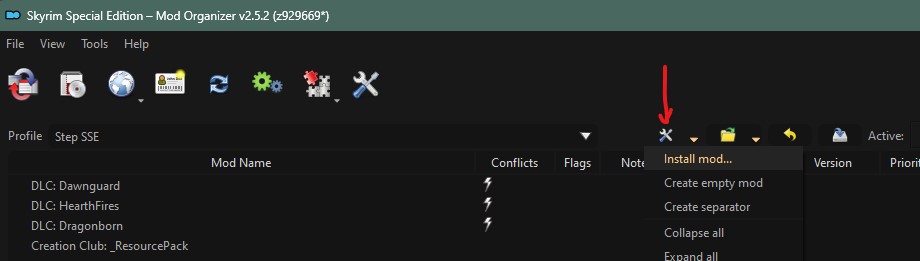
Hide the following files/folders:
- Once installed, double-click the mod in MO to bring up Mod's window.
- Select the Conflicts tab.
- At the top on the Winning file conflicts: pane, click on the Overwritten Mods column heading to sort assets by overwritten mod name.
- Select all lines in the filtered Winning file conflicts pane EXCEPT for the two smelter meshes overwriting Static Mesh Improvement Mod.
- Right-click on any selected file and click Hide.
|
|
|
|
|
|
Radiant - Candles
|
|
Detailed Instructions available
|
FOMOD Instructions
Radiant - Candles
|
- Color Options
- Optional Patches
- Meshes
- ☑ ELFX
- ☑ Saints and Seducers
- ☐ STaC
|
|
Post-Processing Mod Options
Beginning at 04-Foundation, confirm that all mod rows prefixed with a blue vertical bar are installed with the Post-Processing options.
Step SkyrimSE ENB Preset
Three versions of the Step ENB preset are available, depending on performance requirements:
- Heavy includes all of the significant effects and is recommended for systems that can withstand the performance cost of approx. 30-40 FPS in exteriors.
- light includes some of the significant effects and all essentials but at slightly lower quality than Heavy. This is will cost approx. 20-30 FPS in exteriors.
- Milk Drinker includes only the essential effects and at the lowest quality, costing 15-25 FPS in exteriors.
ENB Preset Installation
- Download the Step SkyrimSE ENB Preset from the Step SkyrimSE Nexus page
- Open the archive and extract the contents (folder and INI) to the SkyrimSE root directory (e.g.,
..Steam\steamapps\common\Skyrim Special Edition)
- Close the archive and root directory
- Consider rerunning the performance benchmark before continuing on.
- The shaders will be cached the first launch of the game after ENBSeries installation, so game load may take a minute or two.
- If average frame rate from the new benchmark was below 65, consider using a more performance-friendly preset or disabling ENB entirely.
STEP 5
Level of Detail (LOD)
Now that all mods and patches have been installed/sorted and performance margins are acceptable, the next step is to generate custom LOD data for the mod list. Recommended settings correspond to rendered game resolutions that will benefit from those settings.
LOD Setup
Before moving on, create three empty mods for the LOD output:
- Click on the
 button and select, [Create empty mod].
button and select, [Create empty mod].
- Name it
xLODGen Output.
- This places a new, empty mod at the bottom of the mod list. However if it's not, place it last in the mod list.
- Repeat these steps to create two more mods named:
TexGen Output, and DynDOLOD Output.
- Place these new mods directly after xLODGen Output.
- Find the (TEMP) Cathedral Landscapes - xLODGen mod from the 04-Foundation mod group and enable it, if necessary.
- Find the (TEMP) Terrain - xLODGen mod from the 03-Resources mod group and enable it, if necessary.
- These mods only need to be enabled for terrain LOD generation. If they are not disabled before actually playing the game, they will cause visual glitches.
- Sort with LOOT.
The last few mods in the mod list should now reflect the following (numbering is approximate and reflects the number of mods installed without extra mods or mod-list separators):
- DLC: Hearthfires
- ...
- (TEMP) Cathedral Landscapes - xLODGen NOTE: This mod can be here or under 04-Foundation with Cathedral Landscapes main mod, but it must be DISABLED later as instructed!
- (TEMP) Terrain - xLODGen
- xLODGen Output
- TexGen Output
- DynDOLOD Output

NOTE
Complete the following in order, and ensure that all mods and plugins are enabled and sorted before doing so.

WARNING
Using higher resolutions than recommended for any of the following LOD applications will result in a waste of PC resources with NO BENEFIT. It makes ZERO sense to impulsively increase the resolutions beyond the specifications indicated.
xLODGen
xLODGen is run first to generate updated LOD terrain textures and meshes so that landscape LOD is updated with mod changes:
Generate terrain LOD
- Ensure LOD Setup was completed.
- Run xLODGen from the MO executable drop-down list.
- Select all worldspaces.
- Ensure that ONLY the Terrain LOD box is ticked in the right pane.
- Use the following settings, which have been verified in extensive testing:
- NOTE: Unless you are running SSE at ≥ 4k resolution, resist the urge to wastefully increase the texture resolutions shown, which will only reduce FPS with NO BENEFIT. Those running ≥ 4k resolution WILL benefit by doubling the resolution for LOD4, LOD8, and LOD16 from 256 to 512.
- Click [Generate] to run the process, which will require upwards of 20 minutes, depending on the PC.
- Once the "LOD generation complete" message has appeared, close xLODGen.
- NOTE: If the xLODGen window closes itself, post in the xLODGen topic and include
../Modding/GameName/Tools/xLODGen/bugreport.txt and any logs created.
Paint roads on terrain LOD
- Run ACMOS Road Generator which was installed as part of A Clear Map of Skyrim and Other Worlds.
- For "Path to LOD," browse to the xLODGen output folder (e.g.
..Modding/GameName/Tools/xLODGen/xLODGen_Output).
- Click Generate.
- At the prompt to "Overwrite LOD Textures," choose Yes.
- When prompted to "Zip?", choose No.
- Wait until it says "All Done!" and then click OK and close.
Terrain LOD Wrap-Up
- Browse to the xLODGen output folder (e.g.
..Modding/GameName/Tools/xLODGen/xLODGen_Output).
- In MO, open the xLODGen Output mod in Windows Explorer (Ctrl + double-click).
- Cut and paste the files from
../xLODGen_Output into the Template:GameAbbrevTag - xLODGen Output folder, then close both folders.
- Enable xLODGen Output mod.
- Disable (TEMP) Terrain - xLODGen and (TEMP) Cathedral Landscapes - xLODGen mods (only needed as xLODGen resources for terrain generation only).
DynDOLOD
Object LOD will be created using Dynamic Distant Objects LOD (DynDOLOD). At a significant performance cost (upwards of 10 FPS) for a subtle improvement to LOD, DynDOLOD v3+ supports generation of grass billboard LOD. Generate grass LOD ONLY if performance headroom is available per Performance Tuning instructions.

WARNING
These instructions are a WIP and may change slightly until we have all of the facts and testing results.
Run TexGen
TexGen 3, shipped with DynDOLOD 3, will generate custom object LOD textures based on enabled mods. TexGen 3 will also generate grass billboards for LOD.
- Run TexGen from the MO executable drop-down list.
- Use the setting corresponding to rendered game resolution: 1080p = HD, 1440p = QHD, 2160p = 4k
- NOTE: If generating grass LOD, be sure to tick "Grass" when replecating the following examples.
- Click [Start].
- Once the completed message has appeared (1-5 minutes, depending on the PC), click [Exit].
- Navigate to the DynDOLOD TexGen_Output folder location (e.g.
../Modding/Tools/DynDOLOD/TexGen_Output).
- Move the files from the TexGen_Output folder into the TexGen Output mod:
- In MO, hold down the Ctrl key and double-click the TexGen Output mod. Alternatively, right click the mod to open it in an Explorer window.
- Enable the TexGen Output mod in MO.
Run DynDOLOD
DynDOLOD will generate the object LOD. IF grass LOD is being generated, also modify grass tint and brightness as follows:
➕ [Click to show]➖ [Click to hide] Modify Grass Tint/Brightness
While these settings should work for most people, the result is specific to display hardware and settings as well as monitor, etc.
Browse to ..\Modding\Tools\DynDOLOD\Edit Scripts\DynDOLOD\DynDOLOD_SSE.ini, and modify the following, which optimize grass LOD brightness/hue for Cathedral Landscapes:
ENB
; grass LOD brightness multipliers
GrassBrightnessTopR=0.295
GrassBrightnessTopG=0.315
GrassBrightnessTopB=0.300
; make bottom darker to fake shadowing
GrassBrightnessBottomR=0.170
GrassBrightnessBottomG=0.175
GrassBrightnessBottomB=0.180
No ENB
; grass LOD brightness multipliers
GrassBrightnessTopR=0.345
GrassBrightnessTopG=0.365
GrassBrightnessTopB=0.350
; make bottom darker to fake shadowing
GrassBrightnessBottomR=0.220
GrassBrightnessBottomG=0.225
GrassBrightnessBottomB=0.230
Note the distant grass color. It's subtle in these images but more apparent in game.
Configure and Generate
- Run DynDOLOD from the MO executable drop-down list to open the GUI configuration in 'expert' mode (if the DynDOLOD INI modification was set as described previously).
- Select all worldspaces.
- Tick Candles and FXGlow.
- IMPORTANT - Click the 'High' button to bring in mesh rules for A Clear Map of Skyrim mod and the Step Patch - Conflict Resolution. For slightly better performance with some quality loss, consider clicking on 'Medium' or 'Low' instead.
- Configure as follows, or make performance modifications as instructed further below before continuing to the next step:
- ONLY generate Occlusion data on the first run. If DynDOLOD is run again for some reason, leave Occlusion UNticked to speed up generation.
- Tick Grass LOD to generate grass LOD. Otherwise, leave this UNticked.
- Recommended rules for trees and A Clear Map of Skyrim mod (LOD32).
- To increase performance with minimal quality loss, consider changing the tree rule's LOD4 to Billboard4.
- Click [OK].
- Once the completed message has appeared (15-30 minutes [25-50 minutes with Occlusion ticked], depending on the PC), click [Save & Exit].
- Navigate to the DynDOLOD DynDOLOD_Output folder location (e.g.
..\Modding\Tools\DynDOLOD\DynDOLOD_Output).
- Move the files the DynDOLOD_Output folder into the DynDOLOD Output mod:
- In MO, hold down the Ctrl key and double-click the DynDOLOD Output mod. Alternatively, right click the mod to open it in an Explorer window.
- Enable the DynDOLOD Output mod in MO.
- Ensure the DynDOLOD.esm and DynDOLOD.esp plugins are ticked in the right pane.
- Sort with LOOT.

NOTE
Multiple DynDOLOD outputs at varying quality settings can be created and stored in different mods. If this is done, generate occlusion only on the first run and copy this into a separate mod (e.g., 'DynDOLOD Occlusion') to reduce the generation time of subsequent outputs. Likewise, consider generating only for the Tamriel worldspace before settling on the chosen output and generating for all worldspaces.
When to Regenerate LOD
- xLODGen
- Whenever there are changes to the mod list that affect the underlying landscape: height, shape, textures, etc. This does not include grass, mountains or other objects on the landscape.
- TexGen
- Whenever there are changes to the mod list that affect objects with LOD: new objects, moved structures or objects, removed structures or objects, changes to grass (only when using grass LOD), changes to trees and/or landscape height, when its master plugins order is changed (out of order masters), etc. When grass is re-cached, TexGen should also be run again to update grass billboards.
- DynDOLOD
- Whenever there are changes to the mod list that affect objects with LOD: new objects, moved structures or objects, removed structures or objects, changes to grass (only when using grass LOD), changes to trees and/or landscape height, when its master plugins order is changed (out of order masters), etc. When LOD textures are updated with TexGen, DynDOLOD should also be run again to update all affected object LOD.
- Occlusion
- Only with noticeable changes to geography of Tamriel and/or Solstheim. For Step, this should only need to be run once.
STEP 6
Mod Configuration (MCM)
The game is now ready to be loaded to configure mods in the Mod Configuration Menu (MCM). The MCM is a feature of SkyUI that allows mod authors to provide custom, game-accessible settings for their mods. Recommendations are provided below for select mods. The remainder are user preference.
First Launch
NOTE:
The MCM menu item may juxtapose the 'Exit' menu item, so be sure to scroll down to exit if it is 'missing'. Alternatively, use the 'qqq' console command.
To run the game, select the SKSE executable from the drop-down list and click the Run button. Keep the following in mind when first launching from a fresh Guide installation:
- A new game is required!
- In other words, don't load from a save after a fresh Guide install to avoid issues. Review the changelog before upgrading from a previous version of this Guide to determine whether or not a new game is advisable.
- When launching the game for the first time after a Guide install, the load could take significantly longer than normal. This will only be a one-time wait as all the installed mods are being initialized. Subsequent load times should be shorter.
- Finally, INI files may appear in the Overwrite folder after closing the game (e.g.
../SKSE/Plugins/SkyrimUncapper.ini). These files should be moved to their respective mod folders, respecting their folder structure during the move.
Alternate Start
Upon starting a new game, the Alternate Start - Live Another Life is the first mod in play. Lets face it, Skyrim is old and the vanilla start quest is the last thing many want to play through. Alternate Start provides a variety of ways to start the game. Once a new game is started, a locked cell is loaded. Simply talk to the statue in the room, choose a preference for starting the game (the vanilla start is provided as an option), and then sleep in the bed to start your new life. When using an alternate start location, the main quest line can be initialized by simply visiting Helgen.
Atlas Map Markers
Configure as desired, but a good starting point is to load both the Map Marker and Compass Presets under Extra Options.
Cathedral Weathers
If the 18-Lighting and Weather ModGroup was installed, it is user preference on whether or not to set Interior Vision to Darker. The Step ENB was designed for Normal.
Complete Crafting
The following screenshots display the recommended settings for the mod's MCM:
Farmhouse Chimneys SE
Vanilla villages should all be ticked on the first page. The following screenshot displays the recommended settings for the New Locations page:
Lock Overhaul
This mod must be activated to work. Once enabled, the settings are user preference.
Storm Lightning
The Minimum preset in the MCM is recommended.
Timing is Everything
Timing is Everything is set up in a way that integrates DLC content and balances the game's quests. Vampires and werewolves will show up early in the game because they are a part of the world. Dragonborn will not start until the news of your deeds has time to reach the island, and the player becomes something that must be dealt with. Attack chances are lowered from 100% so there will be less of a chance to predict an attack. Other things are active that make sense, such as not being able to do the Break of Dawn quest if the player is a vampire, Thalmor won't attack until after engaging their quest line, etc. The following screenshots display the recommended settings for the mod's MCM:
Remaining Mod Configurations
The remaining mod configurations are recommended to be left at their defaults for the most enhanced, vanilla experience. However, users may adjust the settings for these mods to their preference.
Help build STEP
STEP can only get bigger and better with help from the community. It is very time consuming for the STEP team to ensure that the Guide is consistently maintained at the highest quality possible. We need people to help us identify mods that improve the vanilla game while adhering to our Mandate. We also need ongoing bug reports, reviews, and updates on mods that may cause problems or that stray from the Mandate.
In order to suggest a mod for inclusion, visit the Mods section of the Forums.
Call for Mod Testers
Community members interested in becoming Mod Testers, please contact TechAngel85 via PM on the forums. Once registered, Mod Testers will be given access to Staff forums that houses useful information. For more information about our mod testing process, read through the Mod Testing Guide to get a sense of what's involved.
Call for Forum Moderators
Regular community members interested in becoming moderators, please contact TechAngel85 via PM on the forums. Forum Moderators will be determined based upon level and quality of activity within our community.
Thank you for reading and enjoy the game!
Credits
The STEP administrators would sincerely like to thank (from the bottoms of our fuzzy little hearts):
- The authors of mods recommended within our guides
- The authors of mods who granted permission for their mods to be incorporated into the Step Patches
- The core Community for feedback, suggestions and input
- The Beta and Mod Testers for their good humor and rigorous analyses
- sheson for DynDOLOD and all things LODGen
- The Nexus community
- Bethesda Softworks for their games
- Tannin for the gift that is Mod Organizer
- All the developers that kept MO going
Personnel
Testers
- D1Z4STR
- Mercury71
- Mousetick
- Step Administrators
- sheson
- Step Administrators
- GSDfan
- Step Administrators
Step Administrators
- DoubleYou
- Greg
- TechAngel85
- z929669
Retired Staff
- Aiyen
- Bealdwine
- deathneko11
- EisDrache
- EssArrBee
- Farlo
- frihyland
- GrantSP
- hishutup
- Kelmych
- MontyMM
- Nebulous112
- oqhansoloqo
- phazer11
- rootsrat
- stoppingby4now
- TheCompiler
- torminater
- Uhuru
- WilliamImm
- wolverine2710
 .
. button on the menu bar.
button on the menu bar. button and select [Create empty mod].
button and select [Create empty mod]. button and select [Create empty mod], again.
button and select [Create empty mod], again. at the top of the main Mod Organizer window.
at the top of the main Mod Organizer window.![]() in the header above the mod list. Enable this mod.
in the header above the mod list. Enable this mod.
 button above the MO mod list (left) pane, and select Open Game Folder to open the game folder in Windows Explorer (e.g.
button above the MO mod list (left) pane, and select Open Game Folder to open the game folder in Windows Explorer (e.g.  at the top of the mod list pane.
at the top of the mod list pane. button and select, [Create empty mod].
button and select, [Create empty mod].