- 0
HD Crashed. Data semi-lost. Recover Mods, or at least list?
-
Similar Content
-
- 4 answers
- 896 views
-
CTD from having dyndolod.esp enabled in new save and old 1 2
By pentapox,
- SKYRIMSE
- DynDOLOD 3
- (and 1 more)
- 18 answers
- 1,668 views
-
- 13 answers
- 3,638 views
-
-
Recently Browsing 0 members
- No registered users viewing this page.



Question
Darklustre
My computer crashed and OS had to be reinstalled. All data was wiped from C: but somehow D: still shows data. Most of my modding files were safe on D:. However, even though I can see the files in D: I can't get Mod Organizer running and it says it can't find .exe. I also can't find appdata folder.
1. Can you give me advice on how I might go about recovering my mods or at least be able to see the list of mods in my MO2 so I'll know what to redownload again?
2. If I redownload MO2, is it possible the mods will still be in the folder, once I'm able to activate the program and reinstate a backup or does it not work like that?
Your help is much appreciated.
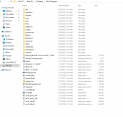
Edited by Darklustre8 answers to this question
Recommended Posts
Create an account or sign in to comment
You need to be a member in order to leave a comment
Create an account
Sign up for a new account in our community. It's easy!
Register a new accountSign in
Already have an account? Sign in here.
Sign In Now