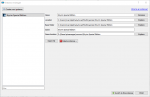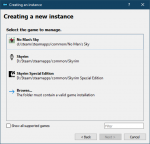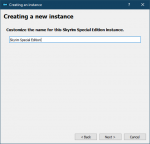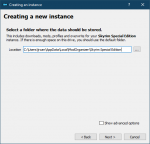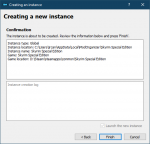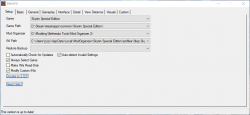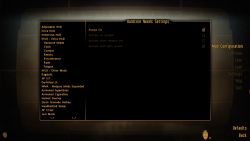FalloutNV:1.0.0
WARNING
This guide is out of date and is NOT supported! It may contain information that is incorrect or not in line with the current state of the game.Go to the latest supported FalloutNV Guide.
This Release
This is our first release of the Step Fallout: New Vegas guide (see Step Versioning Documentation. This is also a special release, since it is the first official Step guide created and maintained by an adjunct staffer or "Guide Curator", Majorman. This guide is essentially an 'official' fork of ex-Step staffer, EssArrBee's, "Fear & Loathing In New Vegas". As such, this guide adheres to the Step Mandate and conforms to the quality and performance expectations of all official Step Guides.
Since this is the furst iteration of the guide, the Changelog will show only applicable post-release changes.
- Visit the FalloutNV forums, and provide feedback related to this guide.
- Also follow Step Modifications on Facebook.
- To support hosting and maintenance of this website, consider donating to the project.
About Step
Created by TheCompiler, Step is a collaborative project with input from the modding community, technical volunteers, and project administrators. The goal is to provide tested and validated methods for establishing and maintaining an enhanced modded Skyrim. Thus, the Guide provides detailed, well-tested build instructions for a solid modded Skyrim that achieves an enhanced, vanilla experience. It's meant to be installed in its entirety and not piecemeal.
The Step team collects information from the modding community through extensive mod testing, detailed reviews, feedback, and suggestions exchanged on the Step Community Forums. Posting rules apply, so be sure to read and follow them. Engage and enjoy a warm welcome and plenty of high-quality support from a large community of experienced members.
New to Modding?
We recommend that you ...
- read through this Guide at least once before attempting installation.
- follow all linked guides and read through them, as well.
There is a lot of information to absorb and learn in order to successfully build a modded game. We and the community, have brought together a lot of this information into guides as a free and hopefully convenient resource for all. New and experienced modders alike will find many answers within these guides and linked resources. This Guide is written in such a way that it expects users to know the basics of modding and related tools (e.g. mod managers, LOD optimizers, configuration utilities, etc.). However our support forums are always available for our users.
Nomenclature
The following nomenclature is used throughout this guide and should be understood before proceeding.
- 'tick' means 'check': Frequently, the word 'check' or 'checked' can mean 'ensure' in addition to "check mark", so 'check' is not used where it is synonymous with 'tick' to avoid any mistakes that can (and have) happened from this conflation.
- Baseline: An installation of a mod using the recommend file option listed within the Baseline column of the mod tables below.
- Step Patches: A "patch" is a plugin that allows two or more mods to work together without conflicting. The Step Patches are such plugins, but allow all of the mods in the Step Guide to work harmoniously together. Some users refer to this as a conflict resolution patch or "CR Patch".
Minimum System Requirements
We recommend the following hardware configuration for running a Step SkyrimSE installation at a resolution of 1920x1080. The minimum requirements will allow most users to install and run the Baseline options, which match SkyrimSE's recommended requirements. Our recommended requirements below will allow most users to install and run the Guide using higher quality options with all of the Guide's optional components (Lighting & Weather, ENB, etc.).
Users wishing to install high quality options at resolutions higher than 1920x1080, be advised a more powerful system will likely be required than what is listed below.
| Hardware | Minimum | Recommended |
|---|---|---|
| Windows OS | Windows 10 64-bit | Windows 10 64-bit |
| CPU | Intel Core i5-3470 or equivalent | Intel Core i5-4670 or equivalent or better |
| System RAM | 8 GB | 8 GB or higher |
| GPU | Nvidia GTX 780 3GB / AMD R9 290 4GB | Nvidia GTX 970 or equivalent or better / 4GB VRAM or higher |
| Drive Space | ~34 GBs (includes game+guide) | ~36 GBs (includes game+guide) |
| Monitor Resolution | 1920x1080 | 1920x1080 or higher |
Time Requirement
Users should be aware that it will usually take anywhere from several hours to a several days to complete this Guide from start to finish. Since this is a start to finish process, a recommend schedule for completing it is:
- Day 1 : Steps 1 - 3
- Day 2 : Step 4
- Step 4 is installing all the mods. Depending on download speeds and previous modding knowledge, this step could span 1-3 days.
- Final Day : Finish the remainder of the Guide.
The overall message here is that Step encourages users to always follow proper computer ergonomics when modding! Remember to take breaks and happy modding!
STEP 1
Preliminary Step: Get your Direct X 9 Support
Before you start with the System Setup make sure you've downloaded and installed the Direct X Runtime Libraries:
- Follow the link to Microsoft's page.
- Download the archive to a location of your choice.
- Double-click on the file to install.
Follow the System Setup Guide!
Those who have not completed the System Setup Guide should STOP and do so now BEFORE continuing this guide! This is a perquisite for completing any of the Step Bethesda mod-build guides.
NEW GUIDE FOLLOWERS: Deviate from these instructions at your own risk! Instructions in this guide presume that previous instructions have been followed.
STEP 2
Mod Organizer - Fallout New Vegas Initialization
FIRST, follow the System Setup Guide. The below instructions describe how to initialize a Fallout New Vegas (FNV) instance in Mod Organizer (MO). If MO wass installed as a Portable application, the instructions below will need to be reinterpreted accordingly. Those who already have a MO instance for FNV can skip this initialization:
Profile Setup
Mod Organizer's profile feature allows the creation of multiple mod-builds. Begin by creating/editing two profiles for use with this guide:
Tool Setup
All tools installed in the System Setup Guide should be added to MO. Some tools will have been auto-detected and added; however, ensure the settings below are set correctly for all tools. xEdit is used in this example:
Tool Setup Reference for Fallout New Vegas
| Executable | Title | Argument(s) |
|---|---|---|
| TES5Edit.exe | xEdit | -IKnowWhatImDoing -FNVTick the Create files in mod instead of overwrite box and select the xEdit Output mod from the drop-down. |
| TES5EditQuickAutoClean.exe | xEditQuickAutoClean | -FNVTick the Create files in mod instead of overwrite box and select the xEdit Output mod from the drop-down. |
| LOOT.exe | LOOT | --game="FalloutNV"
|
| xLODGen.exe | xLODGen | -lodgen -FNV -o:"Drive:\Modding\Tools\xLODGen\xLODGen_Output"Replace Drive: with the path before the 'Modding' folder. |
Users can arrange the tools in any order using the up and down buttons above the list. This will dictate the order that tools are listed in the MO "Run" dropdown menu. Close the window by clicking the [OK] button.
BethINI Setup
BethINI needs to be run for the current MO profile to establish the configuration files before beginning mod installation. This ensures that all users share a common configuration during the modding process. As such, please do not deviate from the instructions below.
BethINI Initialization
BethINI Basline Configuration
Users should now continue through each of the tabs within BethINI, matching the screens below. Again, please do no deviate from these instructions at this time. Click the header to see important notes:
STEP 3
LOOT
At any time during the mod installation process, LOOT should be used to sort plugin load order before running the game. This is necessary to ensure proper plugin priority (load order), which can have a dramatic impact on the game. Users not running the game during the mod installation step of the Guide can wait to sort after this step is complete. To sort with LOOT:
- Launch LOOT via Mod Organizer 2 from the executables drop-down menu at the top of the right pane.
- If LOOT fails to start, try adding the following argument as described in Tools Setup:
--single-process. If LOOT cannot find the game directory, add the path to../Skyrim Special Editionfolder to Installed Path under LOOT settings.
- If LOOT fails to start, try adding the following argument as described in Tools Setup:
- Click the [Sort Plugins] icon at the top of the LOOT window.
- Several plugins will show warnings. The next section describes how to clean them up.
- Click [Apply] button, which has replaced the Sort button at the top.
- Close LOOT.
NOTE
When running LOOT before completing the Step Guide, additional warnings may be indicated. These will all be addressed by the end of this Guide.Up to this point, users should only have the following plugins, in the order listed:
- FalloutNV.esm
- DeadMoney.esm
- HonestHearts.esm
- OldWorldBlues.esm
- LonesomeRoad.esm
- GunRunnersArsenal.esm
- ClassicPack.esm
- MercenaryPack.esm
- TribalPack.esm
- CaravanPack.esm
If the plugins are not in the order listed, run LOOT now.
Cleaning Vanilla Master Files
Step no longer recommends cleaning the vanilla masters, since this has always been unnecessary. See the relevant posts for details and further reading. We continue to provide general plugin cleaning instructions for those mods that may require it.
NOTE
For those that have previously-cleaned vanilla masters, please feel free to continue using them. It is also fine to revert to the uncleaned vanilla masters. Effectively, there is no difference.Standard Cleaning Procedures
Understanding the Step Patches
A “conflict resolution” patch, or CR Patch, is a plugin that resolves conflicts between various active plugins. They allow users to use various mods together without any major issues, while still achieving the desired outcome from the mods. Thus, the Step Patches are one part patch and one part mod.
The Step Patches are built specifically for the Step mod list. They are required to run the this Guide and are dependent on specific mods within the mod list (those tagged at left with a green vertical bar). They will not resolve conflicts with any applicable mods that are not within the Guide's mod list, though.
Step Patches
- Step SkyrimSE - Conflict Resolution Patch (Step CR Patch)
- For those that would opt for their own custom lighting and weather mods
- Patches all applicable mods except for Lighting & Weather mods
- Required for all users!
- Step SkyrimSE - Lighting & Weather Patch (Step LW Patch)
- For those that are using Guide's lighting and weather mod from the Lighting & Weather mod group.
- Patches only the applicable Lighting & Weather mods; the CR Patch is still required!
STEP 4
At this point, the PC modding environment should be fully set up and ready for mod installation. Those unfamiliar with using MO2 should return to that guide for a refresher. When installing mods, keep the following in mind:
- To maintain compatibility with downstream Patch instructions, it is important to install Patch-related mods as described in their respective Notes.
- After installing a mod, enable the mod in MO.
- If no Notes or Step recommendations are provided for a particular mod, all options are good. Step encourages user customization.
- Mods should be arranged in MO in the order that they are listed to ensure other mods further down the list overwrite/override those occurring before them. This is necessary to ensure the desired outcome.
- Mods are listed in alphabetical order within each Mod Group and any deviations from this are purposeful to achieve the desired outcome.
- Always install plugins (ESLs/ESMs/ESPs), unless otherwise noted. When there is a choice between ESL and ESP, always choose ESL unless otherwise noted.
- Always follow LOOT's advice in regards to mod cleaning and sorting unless otherwise noted.
- Step does not recommend extracting BSAs as a general principle, since it adds to the potential for user error and unnecessary support issues. Experienced and self-supporting users may derive benefit from doing so, however.
MO2
MO Separators: Mod Organizer features the ability to create separators within the mod list to group mods for easier visual reference. Step recommends using these separators for each Mod Group following below. To create a separator:
- Click the
 button on the top of the mod list pane.
button on the top of the mod list pane. - Select [Create Separator] and give the separator a name. Step recommends using the Mod Group names (i.e., Extensions, Resources, Lighting & Weather, etc.).
- Create a new separator for each new Mod Group while working through the Guide.
- Separator colors can be customized by right-clicking on any separator and selecting Select Color.
Mod Table Reference
Below is the legend and reference for the mod tables used in this Guide. Users should refer back to it when confused about a mod listing.
| Mod Name | Baseline | Instructions | |||
|---|---|---|---|---|---|
| Mod (patch/enb-independent) |
Baseline | Notes | |||
| Mod (patch/enb-dependent) |
Baseline | Notes |
Mod Table Legend
02-Extenders
- Mods that expand on the inherent functionality of a game or another mod without themselves affecting content
03-Resources
- Mods solely providing assets intended specifically for use by other mods without themselves affecting content
| Mod Name | Baseline | Instructions |
|---|
04-Foundation
- Baseline mods that should be overridden by other mods AND/OR that make widely-accepted programmatic changes expected by other mods
No mods defined.
06-Models and Textures
- Mods that replace existing models or textures
No mods defined.
07-Sounds and Music
- Mods that affect sounds or music
No mods defined.
08-Character Appearance
- Mods that affect the appearance of the player character or NPCs
09-Fixes
- Mods have a programmatic component that fixes various bugs and/or inconsistencies
10-Gameplay-General
- Mods that affect general or multiple gameplay mechanics
11-Gameplay-AI and Combat
- Mods that affect AI, stats, or combat mechanics of NPCs
No mods defined.
12-Gameplay-Economy
- Mods that affect currency, rewards, values, rates, or any other economy-related mechanics
| Mod Name | Baseline | Instructions
Template:ModTable/RowTemplate:ModTable/RowTemplate:ModTable/RowTemplate:ModTable/RowTemplate:ModTable/Row |
|---|
13-Gameplay-Immersion
- Mods that help to improve game immersion and role-playing scenarios
14-Gameplay-Quests
- Mods that alter aspects of quests and/or related lore
| Mod Name | Baseline | Instructions
Template:ModTable/RowTemplate:ModTable/RowTemplate:ModTable/RowTemplate:ModTable/RowTemplate:ModTable/RowTemplate:ModTable/RowTemplate:ModTable/Row |
|---|
15-Gameplay-Skills and Perks
- Mods that affect the player character's or NPC skills and perks or related leveling
No mods defined.
16-Interface
- Mods that affect any aspect of the user interface
| Mod Name | Baseline | Instructions
Template:ModTable/RowTemplate:ModTable/RowTemplate:ModTable/RowTemplate:ModTable/RowTemplate:ModTable/RowTemplate:ModTable/RowTemplate:ModTable/Row |
|---|
17-Locations
- Mods that programmatically add new or alter vanilla locations
18-Lighting and Weather
- Mods that affect lighting and/or weather systems **installation is optional**
No mods defined.
19-Utilities
- Mods that generate derived mod output from load-order-specific assets
No mods defined.
20-Patches
- Mods that programmatically resolve load-order conflicts
| Mod Name | Baseline | Instructions |
|---|
Mod List Cleanup & Performance Check
Final Sorting and Cleaning
Before moving on, run LOOT from MO, then sort, and accept the default load order provided. Review the mod list in LOOT looking for any plugins reported as needing to be cleaned. Keep in mind that LOOT tends to lag behind on the report information, so it will not always be accurate. Ignore any reported missing compatibility patches or other warnings. These are either handled by the Step Patches or not of any concern. Perform the standard cleaning procedures on the mods requiring cleaning.
Be aware the Step Patches are designed to work with a default, LOOT-sorted plugin order. This eliminates the need to set rules on the load order. From this point on:
- Ensure all applicable mods are ticked in the left pane of MO.
- Ensure all plugins are ticked in the right pane of MO.
- Sort the load order using LOOT whenever plugins are added/removed.
- Update LOOT (the program and masterlist) whenever updates are available.
FPS Management
NOTE
Step recommends to cap your maximum FPS for Fallout New Vegas on all configurations in order to avoid collision-related glitches that appear when the framerate exceeds 60 Hz.The goal at this point is to have at least 60 FPS in exteriors on average. Fallout New Vegas uses Havok software to simulate physics in game. That software is perfectly attuned to work on FPS up to 60 Hz, but causes all manner of collision glitches once that limit is exceeded. For this reason Step recommends to limit the game's Framerate to 60 Hz through your videocard's software. There are plenty of guides online on how to do it based on the user's videocard model.
Alternatively, one can set their FPS at a value higher than 60 Hz provided they tweak NVTF's settings as explained on the Wiki page.
Performance Tuning
It's recommended to use either third-party applications like FRAPS or driver software. Optional instructions are provided to assist.
Performance/Quality Optimization
There are many things that can be modified to improve performance and quality, depending on the performance headroom available. Following are some suggestions listed in descending priority:
- Consider revisiting the BethINI Setup to set the 'Low', 'Medium', 'High', or 'Ultra' preset until FPS is close to or greater than targeted.
STEP 5
As ENB was designed and optimized specifically with Skyrim in mind, it does not work as flawlessly with Fallout New Vegas. In the recent years since its initial introduction New Vegas Tick Fix (NVTF) does a much better job at memory management, performance and stability than ENBoost. Since the author of NVTF advise against the use of ENBoost or ENB (see the sticky post), this guide also recommends not to use any of them.
In addition guide users can refer to this forum post by Audley in which he discusses how Fallout New Vegas's software AA provided by ENBoost/ENB presets is inferior to the hardware one.
No mods defined.
STEP 6
Now that all the mods and patches have been installed/sorted and performance margins are acceptable, the next step is to generate custom LOD data for the mod list. Recommended settings correspond to rendered game resolutions that can benefit. Using 'higher' settings will otherwise be a waste of PC resources that may be necessary to keep frame rates above 50 FPS. Use 'lower' settings as a compromise if necessary.
Before moving on, create an empty mod for the LOD output:
- Click on the
 button and select, [Create empty mod].
button and select, [Create empty mod]. - Name it
FalloutNV - xLODGen Output(this will only be used as a resource for xLODGen).- This places a new, empty mod at the bottom of the mod list.
- Find the FNVLODGen mod from the 04-Foundation mod group and enable it if it is not enabled.
xLODGen
xLODGen is run to generate updated LOD terrain textures and meshes so that landscape LOD is updated with mod changes:
Preparation
Generation
Wrap Up
When to Regenerate LOD
- xLODGen
- Whenever there are changes to the mod list that affect the underlying landscape: height, shape, textures, etc.
STEP 6
Step Fallout New Vegas is fully installed and working at this point, but if FPS are bellow 60, some adjustments may be beneficial to performance or quality. A final consideration is customizing BethINI. Refer to the Skyrim Configuration Guides for more information.
STEP 7
The game is now ready to be loaded to configure mods in the Mod Configuration Menu (MCM). The MCM a mod that allows mod authors to provide custom, game-accessible settings for their mods. Recommendations are provided below for select mods. The remainder are user preference.
First Launch
To run the game, select the New Vegas (not the Launcher) executable from the drop-down list and click the Run button. Keep the following in mind when first launching from a fresh Guide installation:
- A new game is required!
- In other words, don't load from a save when first launching after a fresh guide install to avoid issues. Review the changelog before upgrading from a previous version of this Guide to determine whether or not a new game is advisable.
- When launching the game for the first time after a Guide install, the load could take significantly longer than normal. This will only be a one-time wait as all the installed mods are being initialized. Subsequent load times should be shorter.
- Once the main menu loads, Vault Boy's head icon should appear in the bottom left corner of the screen. Move the mouse cursor over it. It should dispay your current version of NVSE, JIP LN Plugin and Johnny Guitar NVSE. If the text appers, the extenders installation has been successful.
Start a New Game
In order to configure in-game and settings, the player should start a new game. Once the intro movie finishes, the player wakes up in Doc Mitchell's house and is prompted to modify main character's appearance and to choose a name. Once that's done, press [Esc] to open the Pause Game menu.
Disable Auto Saving
Before you do anything, go to Settings and then Gamplay and disable all manners of autosaving. Fallout New Vegas sadly has unresolved bugs in its vanilla saving scripts than can lead to broken savegames and you may lose your progress. To prevent loss of savegames, Step uses the Savegame Manager function of lStewieAl's Tweaks (already per-configured in the ini file included in the Step CR Patch) which will automatically save the game every 30 minutes.
Control Key Settings
To set up the controls, simply go to Settings and then Controls. Initially Step recommends to change only the following keybinds:
- Run: R-Shift (Right Shift)
- Block: either set it to L-Alt (Left Alt)
- Ammo Swap: -
Gaming Mouse Support
Remapping hotkeys to mouse buttons in Fallout New Vegas is not very intuitive. Basically users have to navigate to Settings, Controls
and then look for a Device option appearing in the bottom-right corner of screen, as shown on the picture:
lStewieAl's Tweaks Hotkeys
The following keys are bound to specific functions activated via lStewieAl's Tweaks. They can be changed from within the the NVSE_stewie_tweaks.ini file which comes with Step CR Patch:
- Toggle Night-Vision scope On/Off: N
- Search Inventory: Ctrl+F. (obviously the inventory has to be opened first)
- Full Save Hotkey: F6
- Incremental Save Hotkey: F7
Mod Configuration Menu Settings
ExtraHud
ExtraHUD is one of the components of OneHUD - oHUD and allows the player to add extra additional elements to the in-game HUD. This guide highly recommends players to activate the optional "Hardcore Mode", so they will need to visualize the needs meter.
DarnUI
The latest version of Darnified UI adds extra HUD elements similarly to the ExtraHUD module of OneHUD - oHUD, so the player has to choose the extra HUD elements of one mod over the other. The Step Guide recommends to use OneHUD, as all its HUD elements are dynamic (meaning they can be hidden under certain conditions, de-cluttering the UI) whereas elements added by Darnified UI are static and cannot be hidden.
Open Meter Settings, Statistic Settings and Extra Settings and disable everything. All extra UI elements will be genearated by OneHUD as explained above.
Immersive HUD
Another component of OneHUD - oHUD, it allows the player to configure the conditions under which HUD elements will hide and appear. Refer to the picture below to configure the Main Settings, setting the hide conditions for each HUD element is user preference.
Just Assorted Mods
Just Assorted Mods is a collection of (mostly) UI mods that aim to add modern shooter game mechanics to Fallout New Vega. Step recommends to enable only the components listed on the picture.
The settings of most of Just Assorted Mods' components is up to user preferences, except the following:
The hotkey suggested for Just Vanilla Sprint might conflict with the vanilla hotkey for walking/running. Users should reconfigure the "Walk/Run" hotkey in game settings, or change the Just Vanilla Sprint Hotkey.
Animated Cigarettes
It is recommended to disable the Bonus Effect of smoking (as shown on the picture) provided by this mod, as the bonus is too powerful.
Animated Indigestible
Adds animations for eating and taking chems, which is great for realism, but be careful when taking chems in battle - the animations take time, so the effects aren't instant.
Handbottled Water
The author of this mod is not a native speaker, so keep in mind that "Capsule" on the image bellow stands for a bottle cap.
Ragdolls
The Recommended options are on the picture:
Remaining Mod Configurations
The remaining mod configurations are recommended to be left at their defaults for the most enhanced, vanilla experience. However, users may adjust the settings for these mods to their preference.
COMMUNITY CONTRIBUTIONS
STEP can only get bigger and better with help from the community. It is very time consuming for the STEP team to ensure that the Guide is consistently maintained at the highest quality possible. We need people to help us identify mods that improve the vanilla game while adhering to our Mandate. We also need ongoing bug reports, reviews, and updates on mods that may cause problems or that stray from the Mandate.
In order to suggest a mod for inclusion, visit the Mods section of the Forums.
Call for Mod Testers
Community members interested in becoming Mod Testers, please contact TechAngel85 via PM on the forums. Once registered, Mod Testers will be given access to Staff forums that houses useful information. For more information about our mod testing process, read through the Mod Testing Guide to get a sense of what's involved.
Call for Forum Moderators
Regular community members interested in becoming moderators, please contact TechAngel85 via PM on the forums. Forum Moderators will be determined based upon level and quality of activity within our community.
Credits
The STEP administrators would sincerely like to thank (from the bottoms of our fuzzy little hearts):
- The authors of mods and tools recommended within our Guides
- The core Community for feedback, suggestions and input
- Step staff for their altruistic and for keeping this website alive for so many years
- EssArrBee for his awesome "Fear and Loathing in New Vegas Guide"
- The Beta and Mod Testers for their good humor and rigorous analyses
- The Nexus community
- Bethesda Softworks for their games
- Obsidian Entertainment for their work on Fallout: New Vegas
- Tannin for the gift that is Mod Organizer
- All the developers that kept MO alive to create MO2
Step Staff
Guide Curator
- Majorman
- Lead Release Coordinator, Patch Coordinator
Administrators
- TechAngel85
- Lead Forum Administrator, Mod Author
- z929669
- Project Founder, Lead Site Developer, Lead Site Administrator
Step Admin
- DoubleYou
- Greg
Honorary Staff
Retired Founders, Administrators, and Staff:
- Aiyen
- Bealdwine
- deathneko11
- EisDrache
- EssArrBee
- Farlo
- frihyland
- GSDfan (still active: MO Support)
- GrantSP
- hishutup
- Kelmych
- MontyMM
- Nebulous112
- oqhansoloqo
- phazer11
- rootsrat
- stoppingby4now
- TheCompiler
- torminater
- Uhuru
- WilliamImm
- wolverine2710