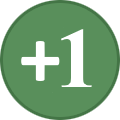-
Posts
20 -
Joined
-
Last visited
Everything posted by sbroadbent
-

STEP with Skyrim Special Edition (SSE) question
sbroadbent replied to Siwel187's question in General Skyrim SE Support
I'd suggest checking out this forum post: (https://forum.step-project.com/topic/11543-step-guide-for-tesv-skyrim-special-edition/) I've been posting links to mods from the STEP that have gotten converted over to Special Edition, or could be alternatives to existing mods on the STEP in the event that they don't get converted over. While you won't be able to do the full STEP in Special Edition, if you're looking for a list of mods from the STEP that have been converted over, take a look at this list: https://wiki.step-project.com/Project:Skyrim_Special_Edition -

Fallout 4 1.5 Patch (Mods not loading?)
sbroadbent replied to sbroadbent's question in Mod Organizer Support
Ah, good to see it's being looked at and there's a work around for it. I'll have to pay more attention to the issue tracker, though I'd figure I'd post here on the forums, as I hadn't seen anything about it. I eventually decided to downgrade my version back to 1.4, though I had to deal with crashes relating to mods I had updated in an attempt to originally fix the issue. -
Edit: I'm using Mod Organizer 2.0.4 The recent 1.5 patch for Fallout 4 was officially released, and with it, a change with how Fallout 4 is handling mods, which from my messing around, may impact users of Mod Organizer because of the way Mod Organizer handles mods (ie. keeps them out of the Data Folder), and the way Bethesda has decided what mods Fallout 4 will use. If you're affected by this, you'll get something like posted in this thread: https://forums.nexusmods.com/index.php?/topic/4025275-missing-esm-files/ "This save file relies on content that is no longer present.Some objects may no longer be available.Continue Loading? Armor Keywords.esmSettlementKeywords.esmHomemaker.esmSpringCleaning.esmDarkerNights.esm... After that Fallout 4 crashes. Solutions have included adding * at the start of esp files in the "plugins.txt" in the "appdata/local/Fallout" folder, but because Mod Organizer (atleast for me possibly because it had been read-only) hasn't touched this file, this obviously doesn't work. In the Main Fallout 4 menu, there is a new "Mods" entry. This leads to Bethesda's new mod portal which people can upload mods to which console users can now utilize. Unfortunately, Fallout 4 is looking here to find out what mods are active, so you need to go into the Load Order (hit T on the keyboard), and Manually enable all your mods. After enabling mods, the game will have to reload the data files. If you're lucky, you might be able to load your save, otherwise you'll Crash to Desktop. In Mod Organizer on the right-side panel in the Plugins Tab, all your plugins will be unselected, but this doesn't particularly matter, as Fallout 4 still detects the mods installed through Mod Organizer. I think as long as they as they are checked on the left-side panel the game will detect them. Unfortunately if you reload Fallout 4, all your mods in the Mods/Load Order will be unselected, meaning you have to re-enable all your mods once again, and at this point, I'm fairly certain every time you load up Fallout 4, because atleast for me it's not saving which mods are active. Bethesda really F'd things up... If anyone needs any further details on this, or would like to see it in action, I can record and upload a video walking through this.
-

Random CTD - New Game, STEP Extended
sbroadbent replied to Lunaus's question in General Skyrim LE Support
In Mod Organizer, do you have a clean STEP:Extended profile (meaning only STEP recommended mods and settings), or did you add in non-STEP mods while building your STEP install? It's highly recommended to build your STEP install in one profile, then when you're ready to add non-STEP mods, you make a copy of your STEP profile to mess around with when installing additional mods. This is so that if you do start getting CTD's and other issues that you can't fix, you can always delete the messed up profile, returning to a stable STEP install. According to your Memory Blocks Log, you weren't hitting the Memory limit, though you were getting close to it, presuming you haven't done the SKSE tweak to raise it to 512. Given your comment in your opening post that you might have messed things up as the STEP Core/Extended distinction can be confusing, one suggestion might be to wipe clean Mod Organizer (or if space isn't an issue, install Mod Organizer a second time) and rebuild a STEP Profile from a clean slate. Before installing any non-step mods, give the game a quick run through (the Helgen intro and an hour or two wandering around Skyrim) to see if any CTD's or other issues come up. If you do get issues with just a step install, that does narrow it down. Otherwise, if STEP is stable, start reinstalling mods a few at a time on a separate profile, and test out to see if any issues come up. -
I have a question regarding the Infinite Loading Screen. What is a reasonable amount of time to wait until you declare that you've hit an ILS? There's obviously no indication that such has occurred, but there's been a number of times where I've sat at the Loading Screen, and just waited. While I haven't timed exactly how long it has sat at the Loading Screen, in almost every case where I may be faced with a potential ILS, it has eventually loaded for me, I just needed to be patient. Given that I'm running Skyrim off a 7200RPM 5400RPM SATA2 hard drive and have generally gone with Hi-Res STEP options, I imagine if I switched to an SSD, the longer loading screens would disappear, so it'd be one indication that I've hit an ILS if Loading Screens indeed took that much longer.
-
What you might find is that on the right panel on the Plugins tab (your actual load order) all the relevant esp's from the listed files should be in order that Mod Organizer warns you about, if you've followed the STEP guide, as I have. What Mod Organizer takes issue with is the fact that it thinks the installed order on the left side should also coincide with this load order, but the mods in STEP are organized so that mods later in the install list overwrite those earlier in the mod list which is why the STEP guide has the order that it has. If you were to follow Mod Organizer's advice, you'd have to manually go into those mods you reordered and manually hide a lot of files that conflict with other mods, so that the files that STEP recommends actually gets used. To use an example, Mod Organizer is suggesting to take a mod in section 2D (Complete Crafting Overhaul) and place it after a mod near the end of section 2M (When Vampires Attack). Looking at Complete Crating Overhaul, I'm getting 59 files in CCOR that later on down the line get overwritten (mostly by SMIM). Of those 59 files, 57 are meshes, while 2 are scripts. Putting CCOR at the end of the list either means prefering to use CCOR's version in favor of the ones provided by later mods, or having to fix a problem created by following Mod Organizer's advice by manually hiding these files. That's a lot of work in order to please Mod Organizer. With that said, the Mod Order warning that comes up has to do with scripts that have potential conflicts with each other. One option to fix this is to hide the scripts in the relevant mods. From Complete Crafting Overhaul Remade I hid CCO_ArmorPerkScript.pex and it's equivalent in the source folder (these were being overwritten anyway by aMidianborn BoS Content Addon so no danger necessarily of breaking anything) and it removed this warning from Mod Organizer: "Move aMidianBorn Book of Silence - Content Addon after Non-Essential Children". What's odd is that Mod Organizer is still suggesting CCOR be moved after Thieves Guild Requirements, even though neither mod overwrites or conflicts with the other. I imagine hiding some of the other conflicting files in some of the listed mods may also remove such warnings as well. As I understand it, the install order was chosen to minimize the amount of manual hiding that you'd have to do to get the desired result, but that feature in Mod Organizer is still a Beta.
-

SKYRIMLE Improved Fish - New Fish - More Spawning by Blitz54
sbroadbent replied to MadWizard25's topic in Skyrim LE Mods
I am taking a look at this mod and how it conflicts with Pondfish and Salmon Replacer in the current STEP 2.2.9. With the version 3.4 of Improved fish (as of September 2014) there are only three files that conflict with Pondfish and Salmon Replacer. /textures/critters/fish/pondfish01_n.dds as well as "pondfish01.dds" in the same folder, and /meshes/critters/fish/pond fish/pondfish01.nif Other than that, Improved Fish includes 184 Non-Conflicted files. For those who have compared the conflicting files mentioned above, which do you prefer better? If the recommendation is to stick with Pondfish's mesh and texture files rather than using Improved Fish's mesh and textures, then it would be a simple matter of having Improved Fish 'before' Pondfish in the install order. Pondfish will then replace those files from Improved Fish. Any thoughts or suggestions? I like what Improved Fish adds so I'll still be using it, but curious which one provides the better mesh/textures for the conflicting files. -

ACCEPTED Come Together N Out of the Way (by Nausicaa)
sbroadbent replied to Quitch's topic in Skyrim LE Mods
Does anyone have any recommended settings for this mod based upon their own usage? When I last installed this, I was going through the STEP list, which took near 8 to 10 hours, and so unless a mod in the list had specific instructions or settings to use, once installed I moved on to the next one. I like that STEP outlines recommended settings, which makes things easy to get a functioning setup working. As long as the instructions are followed exactly, even a beginner who has never modded Skyrim can get this up and running without much problem, though having a working knowledge of what modding is, helps. The problem with this mod in the current STEP guide is that it doesn't do a whole lot unless you configure the settings that allow it to function. As an example, even though I had the mod installed, I ended up getting trapped inside a room I rented at an Inn in Riften because my follower and his wolf blocked the doorway. It took me installing "Move It Dammit" for me to be able to exit the room, and then wondering why such a mod wasn't in STEP. While I had previously looked at the MCM for this mod when I first launched the game, I didn't really understand what the settings meant, and wasn't going to change them since it could have messed things up, and in most cases the default settings are often the Author's recommended settings. It doesn't help that the settings aren't really explained even on the mod's nexus page. The name of the mod isn't all that descriptive either. Something like "NPC Follower Tweaker" makes a lot more sense. It actually took reading this thread for me to realize that this mod allows you to configure follower distance settings and when NPCs move out of the way. I was thinking about uninstalling it, because it seemed like it didn't do anything, and I get that annoying message popping up each time I load the game. With regards to settings, having had a chance to try it out, I'd recommend "Reaction Delay Time" and "Reaction Wait Timer" to be set to 0. If I'm moving through an area and I collide with an NPC or follower, I most likely want them to move out of the way immediately. Reaction Delay Time represents how long they delay before moving aside, while Reaction Wait Timer determines how long after they have moved out of the way before they will move out of the way a second time. The defaults are 1 second and 3 seconds respectively, but I find even my follower doesn't try to move when Reaction Delay Time is set to 10, whereas I just want them out of the way if they are in the way. Settings: TL;DR: Set "Reaction Delay Time" and "Reaction Wait Timer" to 0.