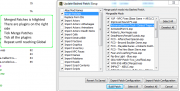User:MonoAccipiter/Fear and Loathing in New Vegas: Wasteland Edition

"What? No. We can't stop here. This is bat country." - Raoul Duke

GUIDE FORUMS
Announcement:
CURRENT USERS: The updates made during the latest revision:
- September 23, 2016
- Initial fork.
- September 24, 2016
- Removed holster mods.
- September 28, 2016
- Updated all install instructions to use the newest available versions.
- Removed DEIMOS.
- Added Primm Slim's Hat to the gameplay mods merge.
- Did some general cleaning up of the guide.
- October 2, 2016
- Updated Mono's Merged Patch to v1.1.
- October 4, 2016
- Updated all tools to newest version.
- Removed Dragonskin Tactical Outfit.
- Update CaliberX to v5.04.
- Added Mono's Lore-Friendly Equipment Pack to the additional equipment section.
- October 8, 2016
- Added Dead Money Fireworks Fix to Fixes.
- Added weijiesen's HD Fog to Poosh.
- Added Tops Casino Neon Restored to Poosh.
We were somewhere around Barstow...
...on the edge of the desert, when the mods began to take hold.
The Wasteland Edition currently does not have an introduction, but it might, in time.
The guide is listed from top down and it is advised to install the mods in that order to make sure that all directions are followed correctly and no mods are missed. Keep in mind, there are very specific directions to install the interface mods and those directions are very important to make sure there are no problems when starting New Vegas.
Without the support of STEP, this guide would not be possible. If you would like to make a donation, that would be awesome! Do so with Paypal.

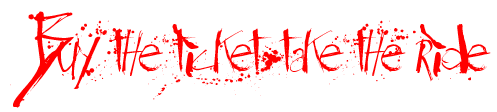

Pre-Installation Checklist
Make sure that everything is ready to install before proceeding with this guide.
- Fallout New Vegas and Steam in general should not be installed in the Program Files or Program Files (x86) folder.
- Either Google how to move the Steam folder or watch video on YouTube, here.
- Make sure Fallout New Vegas directory is clean from any other modding previously done.
- A good way to make sure is to delete everything in the New Vegas folder except the Data folder.
- Now open the Data folder and delete everything that is not a vanilla ESM or BSA from New Vegas or the DLCs.
- Now go to New Vegas in Steam and verify game cache and Steam will download all the necessary files.
- Delete the Fallout.ini and FalloutPrefs.ini from My Games in the Documents folder and start the Fallout launcher so new ones can regenerate. This will allow the INIs to revert back to vanilla before starting.
- Set the Fallout New Vegas launcher settings to max for the system being used to play the game. Fallout New Vegas should be able to perform well on any modern hardware.
- Fallout New Vegas and Steam in general should not be installed in the Program Files or Program Files (x86) folder.
Gamebryo and Plugin Limits
The game engine for Fallout New Vegas has quite a few issues, but instead of working to solve those problems, a limit on the number of plugins was instituted during one of the patches. There is now an ~140 plugin limit for Gamebryo which will cause the function incorrectly or just not load at all if this number is reached. In addition to that, the stability of New Vegas will decrease as the number of plugins start to approach the 140 count. This means this guide will never grow out of control and the goal will always be to have, at most, 135 plugins. This, of course, is just a number to aim for so it keeps the guide in a state that promotes a stable New Vegas. If adding mods on top of the guide, be aware of the plugin cap and learn to use the FNVEdit merge script to lower the count. This is also the reason that Wrye Flash NV is so essential, since the Bashed Patch will lower plugin count.
Video Tutorials
There are a few video tutorial series for Mod Organizer and Fallout New Vegas. All of them are recommended for users that prefer watching videos.
- Official STEP Mod Organizer Video Series by Gamer Poets
- Covers Mod Organizer and STEP thoroughly with emphasis on Skyrim, but all directions can be applied to Fallout games. Many of the videos were reviewed by the author of this guide.
- Fallout New Vegas Mod Organizer Series by Gopher.
- Covers Mod Organizer and Fallout New Vegas with great examples of very popular mod installations. Reviewed by the author of this guide.
- Mod Organizer for Fallout New Vegas Series by Dirty Weasel Media.
- Covers Mod Organizer and Fallout New Vegas and uses Fear and Loathing examples. Video maker has had an open dialogue about MO for FNV with the author of this guide.
Utilities
There are a few tools that are necessary to mod Fallout New Vegas and they should be downloaded and installed before any modding starts.
NOTE
DDSOpt is optional. If texture optimization is desired at the end of the guide, then install this program.DDSopt
- Author: Ethatron
- Version: v0.8.0.upd4
- Installation: The program is portable so it should be extracted to a folder that is easy to access, like C:\Games\DDSopt. Also, it may be easier to make a shortcut on the desktop and the program should be set to 'Run as Administrator'. The default ddsopt.ini needs changed, so get the latest version here and overwrite the ddsopt.ini in the DDSopt folder.
- Note: Detailed information on installation and use of DDSopt for Fallout New Vegas can be seen in the Fallout Quick Start Tab of the DDSopt Guide.
Needed to optimize and/or reduce textures and the resolution of textures for increased quality and performance.
FNVEdit
- Author: ElminsterAU
- Version: v3.1.2
- Fallout 3 Equivalent: FO3Edit
- Installation: Make sure the FNVEdit folder is put into the Fallout New Vegas root folder. This video can be applied to any xEdit version: TES5Edit Installation
It would really be impossible to have a heavily modded game without this amazing little tool. Essential for anyone wanting to mod a Bethesda game.
FNVLODGen
- Author: Ehamloptiran Sheson zilav and FNVEdit Team
- Version: v3.1.2
- Fallout 3 Equivalent: FO3LODGen
- Installation: Download the FNVLODGen file. Make a folder named FNVLODGen in theFallout New Vegas root folder and extract the contents into it.
This amazing tool allows users to regenerate LOD meshes and textures based on your installed mods.
LOOT
- Author: LOOT Team
- Version: v0.9.2
- Installation: LOOT Installation Video
- Note: Mod Organizer has a sort button that uses LOOT, but this is still required.
Originally BOSS v3.0, but it is so different that a new name was required.
Merge Plugins Standalone
- Author: matortheeternal
- Version: v2.2.3
- Installation: Download the main file. Extract the contents to a folder, i.e. C:\Games\Utilities\Merge Plugins. Start Merge Plugins Standalone from its folder to make sure that the game profiles are identified. If not, then point Merge Plugins to the game's location.
This is a standalone version of the merge plugin script.
Mod Organizer
- Author: Tannin
- Version: v1.3.11
- Installation: To use MO for multiple games it must have multiple installs in different locations. It is recommended to put each install of MO into the game directory of each game that it will be installed for. For New Vegas, it should go into .../Steam/steamapps/common/Fallout New Vegas. MO Install Video
- Note: There is some information to be aware of when installing Mod Organizer:
- The newer versions of Mod Organizer have introduced a new system of handling mods not installed by Mod Organizer and the official DLC. They will now be listed in the left pane of MO and can be moved around so those files will become part of the file priority.
- Left Pane should have the official content listed first, without check boxes to tick and the category should say Non-MO. Any mods installed in the Data folder will also be listed the same way.
- For more information, see the Mod Organizer Guide.
- Official STEP Mod Organizer Video Series by Gamer Poets.
- The newer versions of Mod Organizer have introduced a new system of handling mods not installed by Mod Organizer and the official DLC. They will now be listed in the left pane of MO and can be moved around so those files will become part of the file priority.
MO is a powerful mod manager that does not install mods into the game's data folder like other mod managers. Instead, MO uses a virtual directory which gives modders the ability to switch between profiles very easily without having to install and uninstall mods.
Wrye Flash NV
- Author: valda and Sharlikran
- Version: v17.5
- Fallout 3 Equivalent: Wrye Flash
- Installation: This program is NOT optional. Get the Wrye Flash 17.5 - Standalone Executable main file. Follow these instructions:
Open up the Wrye Flash 17.5 - Standalone Executable archive from where ever it was downloaded to. Extract the entire contents to the "...\Steam\steamapps\common\Fallout New Vegas" folder, not the "Data" folder.
Start Wrye Flash NV right now to correct an annoying setting:
From the Mods tab, right click the File on the top bar and make sure Lock Times is UNTICKED.
Wrye Flash NV is only going to be used for its Bashed Patch abilities to merge mods or parts of mods to increase compatibility while using many mods.
Setting up Mod Organizer
Now that all the programs necessary to mod New Vegas are installed, it is time to set them up for installing mods and running New Vegas with Mod Organizer.
- Start MO and click the Profiles button
 .
.
- Now highlight the Default profile, make sure Archive Invalidation is checked, and click [Copy].
- Rename the profile to the desired name (Fear and Loathing would be a good choice), and click [Okay] then [Close].
- This procedure can be repeated for copying any profile in the future.
- Setup MO to download mods from the Nexus, follow the directions provided on the Mod Organizer Guide. Linking to Nexus
- Click the Executables button
 and set up the programs that will be run from the MO launcher using directions from the Mod Organizer Guide. Third Party Programs
and set up the programs that will be run from the MO launcher using directions from the Mod Organizer Guide. Third Party Programs
- For this guide you will need to add: LOOT, 4GB Loader (see the Extenders section below), FNVEdit, FNVLODGen, Merge Plugins Standalone, and Wrye Flash NV. Only add the GECK and FOMM - Fork if necessary.
- MO LOOT Installation. Other programs can be installed similarly.
- LOOT has one extra instruction to setup
- In the Executables menu select LOOT.
- Next to the Arguments text field, type "--game=FalloutNV", without quotations.
- Click [Modify], then [Close].
- FNVLODGen has one extra instruction to setup
- In the Executables menu select FNVLODGen.
- Next to the Arguments text field, type " -o:"C:\FNVLODGenOutput" ", without quotations. Additionally, any location outside of MO's virtual directory can be chosen.
- Click [Modify], then [Close].
- Merge Plugin Standalone has one extra instruction to setup
- In the Executables menu select Merge Plugins Standalone.
- Next to the Arguments test field, type "-profile FalloutNVProfile", without quotations.
- Merge Plugin Standalone must be setup for MO use Merge Plugins
- Start Merge Plugin Standalone through MO and then click [OK].
- Select the Settings (gear icon).
- Go to the Integrations tab.
- Tick the "I'm using Mod Organizer" checkbox.
- Set the "mod manager path" to MO's installation folder.
- Click [OK]
- Close Merge Plugins Standalone.
- For this guide you will need to add: LOOT, 4GB Loader (see the Extenders section below), FNVEdit, FNVLODGen, Merge Plugins Standalone, and Wrye Flash NV. Only add the GECK and FOMM - Fork if necessary.
- Set up optional settings as desired:
- Click the Settings button
 . General Settings
. General Settings - Choose style, language, mod folders, customize mod categories among other things.
- Click the Settings button
- Check that the official DLC is sorted correctly.
- In the left pane make sure the official DLC are listed as the first mods when sorted by priority. Left Pane: Columns
Mod Organizer should now be installed and properly set up for modding from this point forward.
BSAs and Mod Organizer
Bethesda Software Archives (BSA) can be used to store mod files in an attempt to reduce file sizes. The added benefit is the reducing in file system fragmentation caused by having many loose, small files. Although this is the case, it may be desirable to extract the contents of a BSA for various reasons, such as: if the user does not wish to install the entire contents of the BSA, if textures within the BSA need to be optimized, or simply if the user wishes to view the contents of the BSA.
VERY IMPORTANT - make sure to follow the directions in this paragraph: First of all, go to the Archives tab on the right pane of MO. Checking the BSAs under this tab allows MO to read their contents. Then make sure that Have MO manage archives is checked. Next, be aware that the Fallout - Invalidation.bsa file must be the top file in the list, just under data. If is not the top file in the list it will cause many mods to not function properly. Perhaps the easiest way to recognize this is that the textures of many objects in the game will look vanilla. In addition to this, make sure that all BSAs in the list are checked. If there are any that aren't, then make them so. Greyed out BSAs will be checked no matter what due to their plugin requiring that BSA to load.
For various reasons, the guide may give instructions to extract certain BSAs. The instructions given in the guide would explain how to that after they have been already installed. An alternative method to extracting BSAs after installing them is to change the setting for the BSA Extractor plugin. Open the Settings and change false to true. Each time a mod that has a BSA is installed a dialog will be presented offering to extract the included BSA.
"We are all wired into a survival trip now"
INI Tweaks
The Fallout INIs are used for a few different reasons, from disabling mouse acceleration to increasing grass render distance. This section will cover the necessary tweaks for Fear and Loathing to operate with all the mods in the guide.
The INI Editor will be used for this section. To access it, click the MO puzzle icon![]() and choose INI Editor.
and choose INI Editor.
- When the editor is open, use the find function (ctrl-f) to quick find the line that needs to be edited.
Fallout.ini Tweaks
- Remove mouse acceleration
[Controls] fForegroundMouseAccelBase=0 fForegroundMouseAccelTop=0 fForegroundMouseBase=0 fForegroundMouseMult=0
- Light distance fade
Copy-paste the following under [Display] [Display] fLightLODDefaultStartFade=10240.0 fLightLODRange=10240.0 fLightLODMinStartFade=10240.0 fLightLODMaxStartFade=10240.0 fShadowLODDefaultStartFade=200.0 fShadowLODRange=200.0 fShadowLODMinStartFade=100.0 fShadowLODMaxStartFade=1000.0 fSpecularLODDefaultStartFade=10240.0 fSpecularLODRange=10240.0 fSpecularLODMinStartFade=10240.0 fSpecularLODMaxStartFade=10240.0
- Remove the startup splash screens for the most efficient transition to the main menu
[General] SMainMenuMovieIntro=0
- Allow facial morphs from mods to work correctly (needed in both INIs)
[General] bLoadFaceGenHeadEGTFiles = 1
FalloutPrefs.ini Tweaks
- Allow additional plugins to be loaded.
[Launcher] bEnableFileSelection = 1
- Increase Grass Render distance from 3 to 5 cells.
[Grass] fGrassStartFadeDistance = 17000
- Allow facial morphs from mods to work correctly (needed in both INIs)
[General] bLoadFaceGenHeadEGTFiles = 1
- Change to your Screen Resolution
[Display] iSize W=1920 <-- Monitor horizontal resolution iSize H=1080 <-- Monitor vertical resolution
Remember to click [Save] before exiting the INI Editor.
Extenders
Fallout New Vegas will need to take advantage of a couple extenders to open up functionality for certain mods.
NVSE
- Author: Ian Patterson, Stephen Abel and Paul Connelly, hlp
- Version: v5.0 beta2
- Fallout 3 Equivalent: FOSE
- Installation: Download the v5.0 beta2 file. Follow these instructions:
Extract the files from the archive into the Fallout New Vegas folder, NOT into the Data folder. The src folder and text files are not needed. In the Data folder "right click->New->Folder", then name it "NVSE". Only do this if the folder DOES NOT exist. Open up the Data/NVSE folder and "right click->New->Text Document", then name the file "nvse_config.ini". Open nvse_config.ini and add the following: [Memory] DefaultHeapInitialAllocMB=400 scrapheapsizeMB=128 Save and close.
The value for DefaultHeapInitialAllocMB must be between 200 and <500. 400 seems to be the best value for Fallout New Vegas, but it is recommended to play around with it a bit.
Without NVSE, many mods that add incredible features to New Vegas cannot be used. This is an essential mod for any gamer.
JIP NVSE Plugin
- Author: jazzisparis
- Version: v32.10
- Requirements: NVSE
NVSE extension that is required for some other mods to function.
Lutana NVSE Plugin
- Author: Luthien Anarion
- Version: v18.0
- Fallout 3 Equivalent: Lutana FOSE Plugin
- Requirements: NVSE
NVSE extender for extra functions.
4GB Fallout New Vegas Updated
- Author: MonochromeWench, Hendricks266, Roy Batty
- Version: v1.9
- Installation: Download and extract the contents of the FNV4GB-1-9 folder within the archive into the Fallout New Vegas folder, NOT into any other folder. If the game will not start with the 4GB Loader in MO, then follow these instructions:
In the Executables menu type FNV 4GB Loader into the Title text box. Next to the Binary text box, click [...], and navigate to the "...\Fallout New Vegas\" folder, select "fnv4gb.exe" and click [Open]. (Optional) Only use this if the game will not start without it. In the arguments text box type in "-laaexe .\FalloutMO.exe", without quotations. Click [Add] or [Modify], then [Close].
- Note: Fallout New Vegas will be run through Mod Organizer using the "FNV 4GB Loader". This will auto load NVSE as well.
Non-English version users of the game will have to follow different instructions, get them here. Special thanks to rootsrat for troubleshooting this issue.
Fallout New Vegas only allows for 2 GB of RAM to be accessed by the FalloutNV.exe, so this will allow 4 GB of RAM to be accessed by setting the LAA flag.
WARNING
Some users have had issues with ENB and the 4GB Loader. The Injector version seems to work for everyone though.You can also try (without the quotes): " -exe FalloutNV.exe -laaexe .\FalloutMO.exe -SteamAppId 22380" Or if you use ENB (tip*Skyrim's ENB works best) change it to: " -exe FalloutNV.exe -laaexe .\FalloutNV4GB.exe -SteamAppId 22380"
ENB Series
As this guide grows, the section on ENB Series Graphics Modification and ENBoost will too. Eventually there will just be separate pages linking to the directions of how to install different versions ENB, based on hardware or whether the ENB Series Graphics are being used. The following instructs the setup for ENBoost using the Wrapper method; if this causes problems with the 4GB Loader the Injector method should be used.
ENBoost may cause performance issues for some users. Try it out and if performance drops, then just remove the d3d9.dll from the Fallout New Vegas folder.
ENBoost
- Author: Boris Voronstov
- Version: v0.278
- Installation: ENB recommendations are yet to come, but ENBoost is still usable by everyone until then. Follow these instructions:
Choose the latest version of ENB, currently v0278, and click the black arrowat the bottom of the page to download. Open the archive and the Wrapper folder then extract everything except the text files to the Fallout New Vegas folder. Go to the Fallout New Vegas folder and open enbseries.ini in a text editor, like Notepad++, and set the first line to UseEffect=false. Save and close. Open enblocal.ini in a text editor, like Notepad++, and edit the following lines: [MEMORY] ExpandSystemMemoryX64=false ReduceSystemMemoryUsage=true DisableDriverMemoryManager=false DisablePreloadToVRAM=false EnableUnsafeMemoryHacks=false <-- As a last resort, setting this to 'true' may actually benefit some people getting stutter otherwise. Beware that it could potentially cause CTDs on some systems. ReservedMemorySizeMb= <-- Possible values include 128, 256, or 512. It may require some tweaking depending on system hardware, but 256 is a good starting point. VideoMemorySizeMb= <-- Go here to get the vramsizetest tool. Run the vramsizedx9.exe. Note the number it reports back. For Windows 7/XP, subtract 170 from the reported number to get your final value. For Windows 8.1/10, subtract 350 from the reported number to get your final value. The final value is what you want to enter here. EnableCompression=true <-- Weaker systems may benefit from this setting being false. AutodetectVideoMemorySize=false <-- Set the VRAM manually.
- Users with Nvidia Optimus enabled laptops may need to use the Injector version. Follow these instructions:
Use the above directions, except for extracting from the Wrapper folder, use the Injector folder and extract everything to the Fallout New Vegas folder. Do not move anything to the "exes" folder, then follow all the other directions the same.
- Optional use of borderless window, follow these instructions:
Open enblocal.ini in a text editor, like Notepad++, and edit the following lines: [WINDOW] ForceBorderless=true ForceBorderlessFullscreen=true Save and close. Both settings must be set to true for it to work correctly.
- Optional Anisotropic Filtering and Anti-Aliasing through ENBoost, follow these instructions:
Open enblocal.ini in a text editor, like Notepad++, and edit the following lines: [ENGINE] ForceAnisotropicFiltering=true MaxAnisotropy=16 [ANTIALIASING] EnableEdgeAA=true EnableAccumulativeAA=true Save and close. In Mod Organizer, click the plugin iconand select INI Editor. Change iMultiSample= and iMaxAnisotropy= to '0' in falloutpref.ini under [Display] Save and close. To use AF and AA with ENBoost, the games default AF and AA must be turned off.
- Optional Proxy use through ENBoost, follow these instructions:
Open enblocal.ini in a text editor, like Notepad++, and edit the following lines:
[PROXY]
EnableProxyLibrary=true
InitProxyFunctions=true
ProxyLibrary=other_d3d9.dll <-- This should be set the name of the d3d9.dll that is being installed.
Save and close.
Open the folder where the other injector is located and change the name of the d3d9.dll to what was put on the Proxy Library line.
Extract all the files to the Fallout New Vegas.
- Note: A couple things to be aware of:
- If already using an ENB, disregard the installation of these files and since ENBoost is already included in ENB. The optional settings can be followed for users that need borderless window or help with setting up the AF and AA settings.
- If setting up the Proxy Library be sure to rename the d3d9.dll from the additional injector or it will overwrite the ENB d3d9.dll.
- If ENB isn't working properly check to see if the 4GB launcher has created an "exes" folder in your installation directory, if so move the ENB d3d9.dll there.
Users that are running out of memory may be able to solve their issues with ENBoost. Also, the borderless window function and setting up a proxy for using other AA methods may be of interest to others.
Fixes
The comprehensive patches for New Vegas have seen many changes since release. There have been a few different groups that have tried to take on the task of fixing most of the bugs in New Vegas, but some have disappeared or lead their projects in directions away from just fixing bugs. Enter the Yukichigai Unofficial Patch which is just fixes and nothing else. The project has been quickly adopted by many New Vegas users and is still supported by Yukichigai and community members bringing even more bugs to be fixes constantly. Other projects that may have more to offer than just fixes will not be used in this guide. Other than that, there are few other fixes and some excellent utilities to increase stability and performance.
New Vegas Anti-Crash
- Author: Queue
- Version: v7.4.0
- Requirements: NVSE
- Note: The Grass Rendering Distance INI tweak will not work without this mod.
This mod helps with some of the offsets and structures the exception handling of New Vegas to reduce crashes for the supported addresses. This mod will be updated frequently and should be followed for updates.
New Vegas Stutter Remover
- Author: SkyRanger-1
- Version: v4.1.36
- Fallout 3 Equivalent: Fallout Stutter Remover
- Requirements: NVSE
- Installation: This mod is packaged incorrectly, follow these instructions:
During install right click Data and select "Set data directory".
This mod has an INI file that has some options users should be aware of. Changes should made by double-clicking NVSR in the left pane of MO and selecting the INI-Files tab. "NVSE/plugins/sr_New_Vegas_Stutter_Remover.ini" should be listed in the top left box, click it, and use the following to make changes accordingly:
Master section (Enable/Disable NVSR functions):
Master = {
_comment = You can turn on or off each distinct feature from here.
bManageFPS = 1
bHookGetTickCount = 1
bHookCriticalSections = 1
bHookLightCriticalSections = 0 <-- Default is 1, but that setting has been known to cause major stuttering on some systems
bHookHashtables = 1
bReplaceHeap = 1 <-- Needed for heap replacement, only for advanced users, detailed info in the readme. Modern systems will want to make use of this so it is recommended to enable this.
bReplaceGetTickCount = 1
bLogToConsole = 0
bFastExit = 1
bFlushLog = 1
iSchedulingResolution = 1
bReplaceRandom = 1
bExperimentalStuff = 0
iMainHookPoint = 1
}
FPS section:
FPS_Management = {
bInject_iFPSClamp = 1
fMaximumFPS = 60 <-- Default is 30, but should bet set to monitor refresh rate or either 1/2 or 1/3 refresh rate
fMinimumFPS = 20
iFPS_Report_Period = 4000
fExtraSleepPercent =0.05
}
Heap Section (used for Heap replacement):
Heap = {
_comment = Heap replacement can produce MAJOR improvements in performance on Oblivion at a significant cost in stability
_comment = It crashes instantly on Fallout3 last I remember checking
_comment = It seems to work on Fallout: New Vegas ?
_comment = Algorithms: 1=FastMM4, 2=Microsoft (slow on XP), 3=SimpleHeap1, 4=TBBMalloc, 5=ThreadHeap2, 6=ThreadHeap3, 8=tcmalloc
_comment = Algorithms numbers 1, 4, and 8 require external DLL files in the Data/OBSE/Plugins/ComponentDLLs folder
iHeapAlgorithm = 6 <-- Only #2, #3, #5, and #6 are the only methods supported by FNV at the moment
#3, #5, and #6 require a change to iHeapMainBlockAddress in Experimental section
From NVSR Readme:
1: FastMM4 heap. This requires an external dll (BorlndMM.dll) to be present in
Data\nvse\plugins\ComponentDLLs, otherwise it will prevent the game from starting up.
2: Windows standard heap. OS dependant. A really bad idea on XP, but okay on Vista and Windows 7.
3: SimpleHeap1, made by me.
4: TBBMM, aka TBBMalloc. Made by Intel. Fast. This requires an external dll (tbbmalloc.dll) to be present
5: ThreadHeap2, made by me. Fast.
6: ThreadHeap3, made by me. Fast.
8: tcmalloc. Made by Google. Usually fast. This requires an external dll (libtcmalloc_minimal.dll) to be
present.
Note that heap algorithms 3, 5, and 6 are statically sized based upon the iHeapSize setting. Heap algorithms
1, 2, 4, and 8 will resize themselves as needed. The fastest algorithms tend to be 6, 4, 5, and 8, but it
varies from computer to computer.
bEnableProfiling = 0
iHeapSize = 450 <-- This only affects heap algorithms #3, #5, and #6, default is 450
bEnableMessages = 0
bZeroAllocations = 0
}
This mod can do a lot more than just fixing stutter. To understand some of these functions a decent knowledge of software architecture and imperative, procedural, or declarative programming is required. This does not mean that those advanced features should be avoided, however. The Readme is the best source of information for the mod at the current time.
Armor Replacer Child NPC Fix
- Atuhor: HanzoTheRazor
- Version: v1.0
Fix armor that children wear if a body replacer is used so the kids do not look weird. Shout out to WilliamImm for recommending this mod.
Reload Speed Game Start Fix
- Author: sergelac
- Version: v2
- Requirements: NVSE
Fixes a problem with reload speed when game starts.
Game Tweaks
- Author: EssArrBee
- Version: v1.0
- Installation: There are two ways get the file. Create it using FNVEdit or by downloading the per-made version. Choose one fo the following:
- Create plugin manually with FNVEdit here.
- The FNVEdit instructions are provided to users looking to learn how more about using FNVEdit.
- Download plugin here.
- Go to download location and drag the archive to the Downloads tab in MO.
- This is for users that just want to install the mod.
Small game setting tweaks that will change the kill cams and size of the Moon.
Merging Fixes
To reduce the number of plugins the Merge Plugins Standalone is very useful. It can merge a number of mods, even some extremely complex mods. Since the goal of the fixes are all related, it is a good idea to merge them into one plugin.
- Open Merge Plugins Standalone through MO and click [OK].
- Hold
ctrland click every plugin listed below:- Armor Replacer Child NPC Fix.esp
- Reload Speed Game Start Fix.esp.esp
- Game Tweaks.esp
- Right click one of the highlighted plugins and goto "Add to merge", then select "<New Merge>".
- In the popup, type the name of the merge and the plugin, then click [OK]. Tweaks and Fixes is recommended for both.
- Open the Merges tab and right click "Tweaks and Fixes" and goto "Plugins", then select "Check plugins for errors".
- TICK "Copy general assets" in the Settings->Integration tab.
- Right click "Tweaks and Fixes" again and select "Build Merge".
- When complete click [Close], then close Merge Plugins Standalone.
- The mod now resides in the Tweaks and Fixes folder, inside the install>ModOrganizer>mods folder.
- It may not show in MO's left panel, so click the small tool icon dropdown above the left panel and select "Refresh".
- Move the folder right below Game Tweaks and make sure it is ticked.
- Untick all the mods that were merged from the list above.
- The plugin that was just created will be used again in other parts of the guide for additional patching, fixes, and tweaks.
- Bash tags need to be added for the plugin. It is a good idea to do it now by starting FNVEdit and following these instructions:
- From the list of plugins double click "Tweaks and Fixes.esp"
- When FNVEdit loads, right click "Tweaks and Fixes.esp" and select "Apply Script"
- Choose "Generate Bash Tags" from the dropdown and click [OK]
- When asked to add the tags to the header, select [Yes]
- Only 'Invent' should have been added.
- Close and save.
Merged Tweaks and Fixes
- Author: The Mod Authors (99%) and You (1%)
- Version: v6
- Changelog: This tiny changelog is provided for users that may have already done an older version of this section.
- v1: Initial version
- v2: Updated to follow new procedure require from xEdit Merge Plugins Script.
- v3: Dropped Safe ShowRaceMenu to save plugin slot.
- v4: Dropped REPCONN Test Site Fixes, no longer needed.
- v5: Ported instructions over to Merge Plugins Standalone and changed name to Tweaks and Fixes since the resulting plugin will be used over again in the guide.
- v6: Added Game Tweaks.
This is a placeholder for the mod created when using the merge script from above and the first use of the merged plugin script in the guide. It is a simple merge of three mods, but is a good introduction to the procedure of using the merged plugin script. Shout out to Audley for the reminder that these mods could easily be merged!
Yukichigai Unofficial Patch - YUP
- Author: Yukichigaki
- Version: v10.7
- Installation: Install the YUP - Base Game and All DLC main file.
This mod can be considered the main unofficial patch for New Vegas and is still being actively supported by Yukichigai. Among many other things, this mod applies a fix for all ITM and UDR records in the vanilla masters, obviating the need to clean them.
Dead Money Fireworks Fix
- Author: weijiesen
- Version: v1.0
John the intern really screwed up these fireworks. Luckily weijiesen came to the rescue.
Quests & Cut Content
Nothing really breathes new life into a game like additional content. This section will add content mods to open up new areas and quests for users that have playthrough the game a few times and might be looking for something new.
New Vegas Uncut
This series was made by MoBurma to reintroduce some of the cut content that was still inside the game files. Some of it restores really good pieces of Fallout New Vegas and the other mods are just tiny parts that are forgettable. These mods are able to be merged to together using a FNVEdit merge script. Instructions for that are yet to come for users not familiar with using that advanced feature of FNVEdit.
New Vegas Uncut 1 - Rotface to Riches
- Author: MoBurma
- Version: v1.2
- Note: The Count Fix optional file is for users that are installing the mod to a game in progress and have gotten tips from Rotface.
Rotface will now use those caps for stuff.
New Vegas Uncut 2 - A Koch and Bohr Story
- Author: MoBurma
- Version: v1.1
Very small restoration of two robots who miss their master.
New Vegas Uncut 3 - A Van Graff Scorned
- Author: MoBurma
- Version: v1.1
- Installation: LOOT reports this mod needs to cleaned with FNVEdit:
- avangraffscorned.esp
Contains dirty edits: 1 ITM, 0 UDR records. Follow instructions for cleaning here.
Really nice piece of content, but very small.
New Vegas Uncut 4 - A Thorny Situation
- Author: MoBurma
- Version: v1.0
- Installation: LOOT reports this mod needs to cleaned with FNVEdit:
- athornysituation.esp
Contains dirty edits: 10 ITM, 0 UDR records. Follow instructions for cleaning here.
Opens up a new option for The Thorn quest.
New Vegas Uncut 5 - A Wilder Wasteland
- Author: MoBurma
- Version: v1.0
- Installation: LOOT reports this mod needs to cleaned with FNVEdit:
- awilderwasteland.esp
Contains dirty edits: 9 ITM, 0 UDR records. Follow instructions for cleaning here.
Make the Wild Wasteland perk even more wild.
New Vegas Uncut 7 - Pacers Gambit
- Author: MoBurma
- Version: v1.0
- Installation: LOOT reports this mod needs to cleaned with FNVEdit:
- Pacersgambit.esp
Contains dirty edits: 1 ITM, 0 UDR records. Follow instructions for cleaning here.
Adds a new part of the Kings and NCR feud.
More Cut Content
Sandbox6 is another author that has restored some really good little pieces all over the map. These mods are also good candidates to be merged together after installation to save some plugin spots.
Cut Sewers Restored
- Author: sandbox6
- Version: v0.2
Adds two sewers cut from the game with some something to shoot at.
No more giant manhole covers
- Author: sandbox6
- Version: v1.0
- Note: The collision is off on the grates, so do not run into them.
Probably not cut content technically, but any guide based on a Hunter Thompson story and Terry Gilliam movie should not be worried about technicalities. Makes the big sewer openings into grates since water does not flow through a big manhole.
Strip Wall Billboards
- Author: sandbox6
- Version: v1.0
Great little restoration of The Strip wall billboards. Adds a little something that was missing.
Uncut Wasteland
- Author: sandbox6
- Version: v0.91b
- Installation: Install the Uncut Wasteland plus NPCs main file.
This mod adds back in tons of little things left out of the game that were not very performance friendly years ago. Moore's Law has taken care of that years later, so this gem adds all that stuff back in.
Merging Cut Content Mods
- Open Merge Plugins Standalone through MO and click [OK].
- TICK "Copy general assets" in the Settings->Integration tab.
- Hold
ctrland click every plugin listed below:- rotfacetoriches.esp
- kochandbohr.esp
- avangraffscorned.esp
- athornysituation.esp
- awilderwasteland.esp
- Pacersgambit.esp
- Cut Sewers Restored.esp
- No more giant manhole covers.esp
- Strip Wall Billboards.esp
- Uncut Wasteland.esp
- Right click one of the highlighted plugins and goto "Add to merge", then select "<New Merge>".
- In the popup, type the name of the merge and the plugin, then click [OK]. Cut Content Merged is recommended for both.
- Open the Merges tab and right click "Cut Content Merged" and goto "Plugins", then select "Check plugins for errors".
- There will be errors, so right click "Cut Content Merged" and goto "Plugins", then select "Resolve issues".
- Right click Uncut Wasteland.esp and select "Ignore errors", then click [OK].
- Right click "Cut Content Merged" again and select "Build Merge".
- When complete click [Close], to close Merge Plugins Standalone.
- The mod now resides in the Cut Content Merged folder.
- It may not show in MO's left panel, so click the small tool icon dropdown above the left panel and select "Refresh".
- Move the folder right below Uncut Wasteland and make sure it is ticked.
- Untick all the mods that were merged from the list above.
- Bash tags need to be added for the plugin and there are a couple fixes to be forwarded. It is a good idea to do it now by starting FNVEdit and following these instructions:
- Right click the list and "Select None".
- Tick "YUP - Base Game + All DLC.esm" and "Cut Content Merged.esp", then hold
shiftand click [OK]. - After xEdit loads, click record
00134094, then drag lineBMDT - Biped Datafrom the YUP - Base Game + All DLC.esm column, to the right, Cut Content Merged.esp column. - Now do the same for line
DATA - DataandDNAM -. - Now expand
Dialog Topic->0010E028. - Click record
001205A6, and then drag lineResponses->Response->NAM1 - Response Textfrom the YUP - Base Game + All DLC.esm column to the Cut Content Merged.esp column. - Repeat the exact same operation for record
001547A4. - Now right click "Cut Content Merged.esp" and select "Apply Script"
- Choose "Generate Bash Tags" from the dropdown and click [OK]
- When asked to add the tags to the header, select [Yes]
- Tags that should be added:
- Actors.ACBS
- Actors.AIPackages
- Actors.DeathItem
- Actors.Stats
- C.Light
- C.Water
- Factions
- Graphics
- Invent
- Names
- Relations
- Scripts
- Stats
- Tags that should be added:
- Close and ONLY save "Cut Content Merged.esp".
Cut Content Merged
- Author: MoBurma, sandbox6 (99%), and You (1%)
- Version: v1
- Changelog: This tiny changelog is provided for users that may have already done an older version of this section.
- v1: Original version
This is the second example of how the merge plugin script and demonstrates a more complex merging procedure than the first. Additionally, there was also some instructions to solve conflicts with YUP, this is known as forwarding fixes. For the rest of the guide, any place that there is a mod or section to merge plugins and add fixes, it will have similar instructions. This is a great set of mods to use with the merge script. It restores lots of little parts that were left out of New Vegas that can now be added back in and enjoyed. Try going to the Hoover Dam and seeing some of the missing detail added by Uncut Wasteland or check out the billboard wall that surrounds The Strip.
"And that, I think, was the handle..."
"...that sense of inevitable victory over the forces of old and evil." - Raoul Duke. These mods will continue the triumph over evil by hunting down scum for money or avenging the death of a friend only ever known from a distance.
Sortomatic - Modders Resource
- Author: tunaisafish and Gribbleshnibit8
- Version: v1.3
- Requirements: NVSE
This mod sorts inventory into separate containers for houses that support it.
The New Bison Steve Hotel and Lucky Casino
- Author: Mike Hancho
- Version: v107
- Requirements: NVSE, Sortomatic
- Installation: Get the New Bison Steve Version 107 MASTER FILE VERSION main file and the New Bison Steve Version 107 - SORTOMATIC VERSION optional file. The SORTOMATIC VERSION will overwrite the MASTER FILE VERSION, replacing its .esm. These mods are both packaged incorrectly; follow these instructions:
During main file install, expand "New_Bison_Steve_V107_Master", then right click "Data" and select "Set data directory" and click [OK]. During optional file install, expand "New Bison Steve Hotel - Sortomatic->ESM version", then right click "Data" and select "Set data directory" and click [OK]. In the same dialog, manually rename the "SORTOMATIC VERSION" to the same name as the main file, select [OK], and then select [Merge] not [Replace]."
Rebuild the old Bison Steve and run your own casino.
The New New Bison Steve
- Author: MonoAccipiter
- Version: 0.4.1b
- Requirements: The New Bison Steve Hotel and Casino (.esm & Sortomatic version), Interior Lighting Overhaul
Re-work of the original New Bison Steve mod for balance and lighting, and other homely features such as better soda and food mechanics.
The Someguy Series
- Author: someguy2000
- Version: v2.0
- Installation: This mod is not packaged correctly, follow these instructions:
During the install, expand "Someguy Series 2.0" and right click "DATA", then select "Set data directory" and click [OK].
This is a master file that lets all the Someguy's mods work together. NV Bounties I & II, and NV Bounties III will probably be added at some point.
New Vegas Bounties I
- Author: someguy2000
- Version: v1.55
- Requirements: The Someguy Series
Great set of bounties with decent voice acting. They are fun to do for some quick cash.
New Vegas Bounties II
- Author: someguy2000
- Version: v1.47
- Requirements: The Someguy Series, New Vegas Bounties I
- Installation: This mod is not packaged correctly, follow these instructions:
During the install, expand "NVBII Version 1 dot 47" and right click "Data", then select "Set data directory" and click [OK].
Even more bounties with lots of new areas added to the game, and you might have to think about how to approach some of the quests instead of just running in guns blazing and retrieving a finger.
- Optional: The Someguy Series and New Vegas Bounties II both have 'readme' files in their archives which will be lost once the proper data directory is set. To retain access to these readmes, include the following step during installation:
During the install, drag and drop the desired .txt files in to the folder that will be set as data directory.
User Interface
The interface section will be the first section where mods that affect the actually in game elements are installed.
Main UI
UI Organizer (UIO) is a NVSE plugin that allows UI mods to be installed and uninstalled without having to worry if they have UI elements. If following this guide, it is required to be installed and activated in order for the mods included in this section to play nicely with each other when running the game. It is installed at the end of the section.
Darnified UI
- Author: Darn
- Version: v04beta
- Fallout 3 Equivalent: Darnified UI
- Installation: To install this mod with MO click [Manual], then [Okay] during the installation or the default installer will skip a very important file.
Even though this mod never made it out of beta it is still complete enough to be used for all interface text. Some other modders have also expanded the Darnified font to other parts of the game. Author's Page
JIP Realistic Weapon Overheating
- Author: jazzisparis
- Version: v0.90
This mod adds in weapon overheating so play and spray is a little less easy in big fire fights. Also, adds to weapon degradation if the weapon is hot constantly.
JIP Selective-Fire
- Author: jazzisparis
- Version: v1.21
- Requirements: NVSE, JIP NVSE Plugin
Changes the firing mode of the guns in game. It is compatible with any gun added by mods, and has an MCM menu to customize the options.
JIP Companions Command and Control
- Author: jazzisparis
- Version: v2.52
- Requirements: NVSE, JIP NVSE Plugin
Gives a HUD-interface for interacting with companions, as well as plenty of other features.
JIP Improved Recipe Menu
- Author: jazzisparis
- Version: v1.10
- Requirements: NVSE, JIP NVSE Plugin
Makes the crafting menus less painful to navigate, and keeps it from closing every time you make something.
Project Nevada
- Author: PN Team
- Version: v2.5
- Requirements: NVSE, DarnUI
Major overhaul of Fallout New Vegas gameplay and equipment. Adds many new features from sprinting to night vision.
Project Nevada - Extra Options
- Author: Gribbleshnibit8 and Roy Batty
- Version: v1.3
- Requirements: NVSE, Project Nevada
- Installation: Project Nevada MUST be activated first. During the installer, DO NOT tick the Equipment module or the installer will not work. There is no Equipment module for PNEO.
Further extension of Project Nevada's features. Also includes a merged DLC patch.
The Mod Configuration Menu
- Author: Pelinor
- Version: v1.5
- Requirements: NVSE
- Installation: Get The Mod Configuration Menu main file and the MCM BugFix 2 update file.
This mod will allow other mods to have advanced functionality by accessing the in game menu for customizable settings. Project Nevada has its own version of this mod so it should be installed before this mod.
The Weapon Mod Menu
- Author: Pelinor
- Version: v1.2
- Requirements: NVSE, MCM
- Note: If reinstalling the first part of the User Interface section this mod will need to be uninstalled and reinstalled as well.
Opens up new features to the weapon modding interface used in game, so it is more intuitive.
One HUD - oHUD
- Author: Gopher
- Version: v1.1
- Requirements: NVSE, MCM
- Installation: Get the One HUD (oHUD) main file and the One HUD (oHUD) Darnified Patch optional file.
This mod combines ImmersiveHUD, AdjustableHUD, and Primary Needs HUD into one version for easy installation.
Flashlight NVSE
- Author: vivanto
- Version: 1.22
Adds several flashlights to the game. Very useful with darker nights, as vision gear is sparse at the beginning of the game.
UIO - UI Organizer
- Author: jazzisparis
- Version: v1.31
- Note: There may some files or folders in the Overwrite folder after exiting the game or after a crash. This is not a problem, those files can be ignored or deleted without issue. The mod will regenerate those files every time the game loads.
The next great HUD management mod.
{{{title}}}
{{{text}}}
Gopher's Advanced Recon
Gopher's Advanced Recon mods will add advanced tactical and stealth gear to the game. This subsection covers the mods and their patches with a small merging section, but it is all still within the UI section.
Advanced Recon Trap Detection
- Author: Gopher
- Version: v2.7.1
- Fallout 3 Equivalent: Advanced Recon Trap Detection
- Installation: Get the Adv Recon Trap Detection main file only.
Adds trap detection, which is especially useful with ILO's darker interiors.
Advanced Recon Range Finder
- Author: Gopher
- Version: v1.2.1
- Fallout 3 Equivalent: Advanced Recon Range Finder FO3
Adds a range finder to scoped weapons which works up to 200 meters.
Advanced Recon Thermal Nightvision
- Author: Gopher
- Version: v3.3.1
- Installation: Get the Adv Recon Thermal Nightvision main file only.
Adds in more night vision gear, and Advanced Recon's special vision modes.
Advanced Recon and Project Nevada Patches (DLC - TTW - Legacy of X-13 Support)
- Author: darthbdaman
- Version: v1.5
Patches Advanced Recon and Project Nevada with all the appropriate mods in F&L through the wonders of NVSE, giving all the right helmets appropriate vision and visor modes.
Merging Advanced Recon
- Plugin order matters for this merge, so make sure the plugins are listed, contiguously and in the order they are listed below, in MO's right panel. If necessary, manually set the load order.
- Open Merge Plugins Standalone through MO and click [OK].
- Hold
ctrland click every plugin listed below:- Advanced Recon Gear.esp
- Detect Traps - Perk.esp
- Detect Traps - Traponator 4000.esp
- Advanced Recon Range Finder.esp
- Advanced Recon Patches.esp
- Right click one of the highlighted plugins and goto "Add to merge", then select "<New Merge>".
- In the popup, type the name of the merge and the plugin, then click [OK]. Advanced Recon Merged is recommended for both.
- Open the Merges tab and right click "Advanced Recon Merged" and goto "Plugins", then select "Check plugins for errors".
- UNTICK "Copy general assets" in the Settings->Integration tab.
- Right click "Advanced Recon Merged" again and select "Build Merge".
- When complete click [Close], then close Merge Plugins Standalone.
- The mod now resides in the Advanced Recon Merged folder.
- It may not show in MO's left panel, so click the small tool icon dropdown above the left panel and select "Refresh".
- Move the folder right below Advanced Recon and Project Nevada Patches (TTW - ADAM - X-13 Support) and make sure it is ticked.
- In the left pane of MO, double click Advanced Recon Trap Detection.
- Now go to the "Optional ESPs" tab and move the "Detect Traps - Perk.esp" and "Detect Traps - Traponator 4000.esp" to the Optional ESPs box.
- In the left pane of MO, double click Advanced Recon Range Finder.
- Now go to the "Optional ESPs" tab and move the "Advanced Recon Range Finder.esp" to the Optional ESPs box.
- In the left pane of MO, double click Advanced Recon Thermal Nightvision.
- Now go to the "Optional ESPs" tab and move the "Advanced Recon Gear.esp" and "Advanced Recon Tech.esp" to the Optional ESPs box.
- In the left pane of MO, untick Advanced Recon and Project Nevada Patches (TTW - ADAM - X-13 Support).
- Bash tags need to be added for the plugin. It is a good idea to do it now by starting FNVEdit and following these instructions:
- From the list of plugins double click "Advanced Recon Merged.esp"
- When FNVEdit loads, right click "Advanced Recon Merged.esp" and select "Apply Script"
- Choose "Generate Bash Tags" from the dropdown and click [OK]
- When asked to add the tags to the header, select [Yes]
- Tags that should be added:
- Invent
- Names
- Tags that should be added:
- Close and save.
Advanced Recon Merged
- Author: Gopher (85%), darthbdaman (14%), and You (1%)
- Version: v2
- Changelog: This tiny changelog is provided for users that may have already done an older version of this section.
- v1: Initial version.
- v2: Added "Advanced Recon and Project Nevada Patches (TTW - ADAM - X-13 Support)" to the merge.
Supplemental UI
The rest of the User Interface section does not change HUD elements, so they can be installed after UI Organizer and do not require a specific install order.
CASM with MCM
- Author: Cipscis and Gribbleshnibit8
- Version: v1.54
- Fallout 3 Equivalent: CASM
- Requirements: NVSE, Lutana NVSE Plugin
Autosave ability to prevent losing progress if game crashes. Use MCM menu to customize.
Centered 3rd Person Camera
- Author: Jahandar
- Version: v5
- Note: In Mod Organizer, in the left panel, right click and select "Information" or Double Click the Mod. Go to Tab "Optional Plugins" and put the one you DO NOT want in "optional ESPs". Choices are: "Centered 3rd Person Camera.esp" OR "Centered 3rd Person Camera - Unraised.esp"
Every game has a crappy over the shoulder camera and modders always fix that problem.
Quote from Nexus site on v5: "By request, I've included a version that does not raise the camera/crosshair. The "unraised" version includes only the centered camera and the increased max camera distance (the crosshair will float roughly at your character's neck). Both ESM files are included in the download, just choose which one you want."
Misc Item Icons - New Vegas
- Author: The 3rd Type and DekoMan91
- Version: v0.9
- Fallout 3 Equivalent: T3T Misc Item Icons
- Installation: This mod is not packaged correctly, follow these instructions:
During the install, right click "DATA", then select "Set data directory" and click [OK].
Replaces many of the icons in the Pip-Boy menu for more diversity.
Traits Menu DarNified
- Author: DarN and Mama Stankum
- Version: v1.0
- Requirements: Darnified UI
Extends Darnified UI to the traits menu.
Covering the Mojave
Texture Overhauls
MGs Neat Clutter Retextures
- Author: Mental Gear
- Version: v7.0
- Installation: Get the MGs NCR Pack Ojo friendly 7 main file.
This pack retextures a lot of the clutter missed by the larger packs. NMCs textures are generally of a higher quality however, hence the mod is installed here, allowing the other packs to overwrite it.
- Some included textures need to be hidden in MO:
Double click on the mod in MO's left pane and click on the "Filetree" tab. Navigate to "textures/architecture/helios_one" and right click on solar_reflector_lod.dds. Select [Hide]. Navigate to "textures/armor/headgear" and right click on slavecollar_g.dds. Select [Hide].
NMCs Texture Pack For New Vegas
- Author: NeilMc_NMC
- Version: v1.0
- Fallout 3 Equivalent: NMCs_Texture_Pack_for_FO3
- Installation: Install both Medium files. Users that need performance can install the Small file instead of the Medium files.
- Note: Large files on the Nexus can get corrupted during download and the only fix is to retry the download until it works.
The largest texture pack for New Vegas a great base to build from. There are three sizes of this texture pack, the Medium is a mix of different sized textures matched together really well. The large is mostly 2k and 4k textures, so too much for a heavily modded setup.
POCO BUENO Texture Pack
- Author: Ojo Bueno aka tapioks
- Version: v5
- Installation: Get the main file and the PocoBueno Skeleton Transparency Fix optional file. The main file does not install correctly with MO, follow these instructions:
Open Windows Explorer and navigate to the ".../<Mod Organizer>/downloads" folder and select PocoBuenoTexturePackV5-42028-5.zip. Extract the PocoBuenoV5.fomod to the "downloads" folder. Return to MO and install the FOMOD, click on [Manual]. Expand "PocoBuenoV5" (not "pocobuenov5"), right click on "data" and select [Set data directory]. Click [OK]. Install the optional file, adding it to the same folder as the main file, and click [Merge], not [Replace].
Excellent texture pack that covers everything from robots to dirt.
Textures Over Time
- Author: DonKnotts
- Version: v1.0
- Installation: Get the FlagStoneWalls, HH_Sandstone, and Sandbags main files ONLY. Install them in any order, but for the second and third file, click [Merge], not [Replace].
The sandstone textures for Honest Hearts are really amazing. Zion National Park never looked so good, unless you actually go to Zion National Park, but who goes outside anymore?
Collision Meshes
- Author: KiCHo666
- Version: 1.4.1
Technically this is just meshes, no textures, but there is no meshes sections. Anyways nitpickers, this mod makes the in game meshes work much better for projectiles, since bullets can now go through the guard tower rails, the holes between the wood beams in the farmhouses, and cars have much better collision meshes. Great mod from a modder that is really making some essential stuff for FNV.
Weather & Lighting
ELECTRO-CITY - Relighting the Wasteland
- Author: MyGoodEye
- Version: v12A
Adds a bunch of lights to the wasteland. This helps with the darker nights in Nevada Skies.
When installing the mod, select [Manual].
Expand the top level.
Deselect the two optional & compatibility folders and install just the meshes,textures & ELECTRO CITY-*.esm files.
NVInteriors Project
- Author: chucksteel and Bigcrazewolf
- Version: v2.0
- Fallout 3 Equivalent: DCInteriors Project
- Installation: Get the NVInteriors Core and NVInteriors_Combo Edition main files and the NMC_NVInteriors Compatibility patch Medium optional file. Install the NVInteriors Core-43534-2-0.7z first then install the other two files in any order, but make sure to install in the same folder as the main file and when asked click [Merge], not [Replace].
This mod adds many new interiors to the game for exploration and looting. Perfectly fits into the game world.
NVInteriors Rewritten
- Author: MonoAccipiter
- Version: v1.31
- Installation: Get the NVInteriors_Rewritten_ESMReplacer main file and the NVInteriors_Rewritten_ILO-Patch optional file.
This mod rewrites all of the terminal entries and notes in NVInteriors, correcting many grammatical errors and making them a bit more lore-friendly.
NV InteriorsProject A Room With A View
- Author: Chucksteel
- Version: v2.1
Great overhaul of the Suites from the Strip. There are actual windows.
Interior Lighting Overhaul
- Author: Sarge198 and Killergrimm
- Version: v6.9
- Installation: Get the Interior Lighting Overhaul 6-9 - Mod Organizer optional file and follow these instructions:
Navigate to where you downloaded the archive in an explorer window and unpack the *.fomod file. Click the install from archive buttonin MO and select the FOMOD file you just unpacked in the pop-up.
WARNING
Template:FOMOD_Instructions is deprecated and should no longer be used on this wiki. Please change this template call to use the better-looking and simpler Template:Fomod. We apologize for the inconvenience.| FOMOD Instructions Interior Lighting Overhaul |
- NOTE: The guide uses the corrected NVInteriors patch from NVInteriors Rewritten, "ILO - NVInteriors Project.esp". New Vegas Interiors will be selected for patching by default, so de-select it.
Double click Interior Lighting Overhaul in the left pane and go to the [Optional ESPs] tab.
Move "Interior Lighting Overhaul - Ultimate Edition.esp" to the "Optional ESPs" box.
- The patches from this mod can be merged with the one from NVInteriors Rewritten, so follow these instructions:
- Open Merge Plugins Standalone through MO and click [OK].
- UNTICK "Copy general assets" in the Settings->Integration tab.
- Hold
ctrland click every plugin listed below:- ILO - NVInteriors Project.esp
- ILO - New Vegas Bounties.esp
- ILO - New Vegas Bounties II.esp
- ILO - YUP Patch.esp
- Right click one of the highlighted plugins and goto "Add to merge", then select "<New Merge>".
- In the popup, type the name of the merge and the plugin, then click [OK]. ILO Merged is recommended for both.
- Open the Merges tab and right click "ILO Merged" and goto "Plugins", then select "Check plugins for errors".
- Right click "ILO Merged" again and select "Build Merge".
- When complete click [Close], then close Merge Plugins Standalone.
- The mod now resides in the ILO Merged folder.
- It may not show in MO's left panel, so click the small tool icon dropdown above the left panel and select "Refresh".
- Move the folder right below Interior Lighting Overhaul and make sure it is ticked.
- In the left pane of MO, double click NVInteriors Rewritten.
- Now go to the "Optional ESPs" tab and move the "ILO - NVInteriors Project.esp" to the Optional ESPs box.
- In the left pane of MO, double click Interior Lighting Overhaul.
- Now go to the "Optional ESPs" tab and move the "ILO - New Vegas Bounties.esp", "ILO - New Vegas Bounties II.esp", and "ILO - YUP Patch.esp" to the Optional ESPs box.
- Bash tags need to be added for the plugin. It is a good idea to do it now by starting FNVEdit and following these instructions:
- From the list of plugins double click "ILO Merged.esp"
- When FNVEdit loads, right click "ILO Merged.esp" and select "Apply Script"
- Choose "Generate Bash Tags" from the dropdown and click [OK]
- When asked to add the tags to the header, select [Yes]
- Tags that should be added:
- C.Climate
- C.ImageSpace
- C.Light
- C.Name
- C.Owner
- Stats
- Tags that should be added:
- Close and save.
- LOOT does not sort the ILO - Merged.esp plugin properly, follow these instructions:
Run LOOT through MO executable dropdown. Find "ILO Merged.esp" in the left pane and click the three dots on the right of the plugin, then select [Edit Metadata], and the [LOAD AFTER] tab. Enter "RaestlozFactionArmorEnhancement.esp" into the ''Filename'' textbox. Enter "TrooperOverhaul-Dragbody.esp" into the ''Filename'' textbox. Click the floppy disk icon at the top right of the Metadata drop-down dialog to save.
Interior Lighting Overhaul adds light switches to the interiors of building, but also so much more.
Old World Blues - Path Lighting
- Author: Sarge198
- Version: v1.1
- Installation: This mod has an extra plugin, follow these instructions:
Double click Old World Blues - Path Lighting in the left pane of MO, and go to the "Optional ESPs" tab. Move "OWB-Path Lights - Darker Nights.esp" to the "Optional ESPs" box.
Make all the ground lights in OWB light up at night. Used with darker nights in Nevada Skies, it really makes the Big Empty look great.
Realistic Wasteland Lighting Enhancement
- Author: xCamoLegend, Sal203, and RoyBatty
- Version: v0.96
- Installation: Get the "FNV Realistic Wasteland Lighting - Enhancement" main file and the "RWLE - Someguy's Mods Patch Collection" optional file. Follow these instructions:
Install the main file. Now for the optional file, select [Manual] at the installation popup. Right click on "RWLE - Someguy's Mods Patch Collection" and select "Select data directory", untick "TTW and "FNV", then click [OK]. Select [Merge], not [Replace].
Weather mod that actually makes the desert look like one.
Not crazy about RWLE? Additional information and weather mods can be found on the Weather Mods page.
Plants & Stuff
The deserts of the Southwestern United States have the second highest plant density of any habitat in the world, only behind the rain forest regions of Earth. Chernobyl only a few decades removed from the second biggest nuclear meltdown in history is completely covered in vegetation, radioactive vegetation, but still covered in the stuff. The point being that nuclear war would allow for plants to just cover the Mojave and make the world feel much less empty and devoid of life. Hopefully this section can address that problem.
Wasteland Flora Overhaul
- Author: vurt
- Version: v2.9b for Dead version, v2.9a for Fertile version, and v1.0 for esp-less version
- Fallout 3 Equivalent: Flora Overhaul
- Installation: Use the Dead, Fertile or esp-less version as preferred. If using the Dead version, download the Update for the latest Dead version update file. This version (v2.9b) no longer requires the WFO Update 2.9a update file, but either other versions does. Get the LOD Patches v1dot2 optional file no matter what version you chose. Follow these instructions:
Install the main file version of choice normally. If using the dead version, install the Update for the latest Dead version, select [Merge], not [Replace]. Install the WFO Update 2.9a update file, select [Merge], not [Replace]. Now during install for the LOD file it is recommended to install to a separate folder so it can be reverted easily. Where "Name" is shown type "Wasteland Flora Overhaul POCO Bueno LOD". Now expand "Vurts WFO - LOD Patches v1_2->--CHOOSE YOUR PACK--->POCO and OJO BUENO - LOD Patch", then right click "Data" and select "Set data directory". Click [OK].
- LOOT reports that this mod needs to be cleaned with FNVEdit:
- Vurt's WFO.esp (Fertile)
Warning: Do not clean UDR records from this mod with FNVEdit 3.1.1 or earlier, otherwise, the game will crash on startup. Contains dirty edits: 377 ITM records, 4037 UDR records. Follow instructions for cleaning here.
- Vurt's WFO.esp (Dead)
Warning: Do not clean UDR records from this mod with FNVEdit 3.1.1 or earlier, otherwise, the game will crash on startup. Contains dirty edits: 356 ITM records, 3264 UDR records. Follow instructions for cleaning here.
Of course, this is the best floral mod for FNV. Did you expect anything less from Vurt?
Hectrol FX DUSTSTORM Deluxe HighRes Retex
- Author: Hectrol
- Version: v1.0
- Installation: There are multiple versions, follow these instructions:
Expand "Hectrol_FX_Duststorm_Deluxe_HighRes_Retex" and then right click "1024" and select "Set data directory".
Click [OK].
- Note: The "2048" or "4096" version can also be chosen for high end systems.
Hectrol is the man and makes wonderful little mods that address many eye sores.
Hectrol Tumbleweed Deluxe HighRes Retex
- Author: Hectrol
- Version: v1.0
HiRes Raider Graffiti
- Author: tvs_frank
- Version: v1.0
Improved LOD Noise Texture
- Author: Cyberlazy
- Version: v1.00
- Fallout 3 Equivalent: Improved LOD Noise Texture
This is one of those mods that you did not know you needed until you had it and now you cannot play without it.
Laurens Bathroom Poetry
- Author: lauren_dr
- Version: v1
- Fallout 3 Equivalent: Laurens Bathroom Poetry
The highest form of art in the future.
Mojave Nights - a moon and stars replacer
- Author: CptJoker
- Version: v1.0
- Fallout 3 Equivalent: Enhanced Night Sky
- Installation: If you choose the FOMOD version, select 100% (vanilla) for moon size as the size will adjusted manually later in the guide. Leave Enhanced Night Sky selected, and choose regular (default) moon glow. Using the non-FOMOD version will mean setting the "Mojave Nights 1.0" folder as the Data directory through Mod Organizer's 'Manual' installer.
- Note: Instructions to avoid the use of a plugin for this mod, thus reducing plugin count, are given below. Modification of the moon size is also effected in the Game Tweaks section, above.
What color do you think the moon and stars would be through an atmosphere that went through a nuclear war? I think it would be rainbow colored.
Vault 22 Flora Overhaul
- Author: Macintroll
- Version: v1.1
- Installation: This mod is not packaged correctly, follow these instructions:
When the installation window pops up, expand "Vault22FloraOverhaul-mod".
Right click "data" and select Set data directory and click [OK]
- LOOT reports that this mod needs to be cleaned with FNVEdit:
- vault22FloralOverhaul.esp
Warning: Do not clean UDR records from this mod with FNVEdit 3.1.1 or earlier, otherwise, the game will crash on startup. Contains dirty edits: 46 UDR records. Follow instructions for cleaning here.
"Welcome to the jungle..." Crank up volume to 11 on Vault 22.
People and Mutants
Too weird to live, and too rare to die." - Raoul Duke
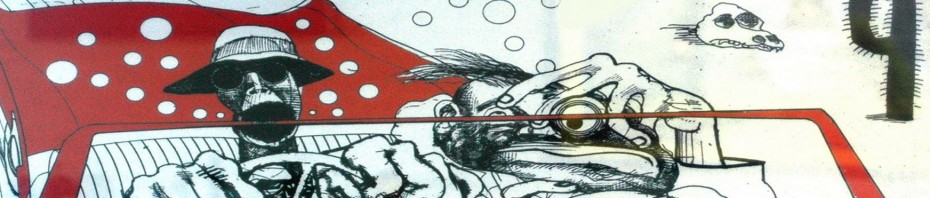
"If you'll be my bodyguard...
...I can be your long lost pal". The wasteland can be a lonely hellhole that leads you to soul crushing depression and complete shellshock. It is probably better if you partner up and spread the misery with a friend. Willow seems as good a companion as any and the mod comes with a quest, dog, and player home. Also, in this section are mods that cover the other NPCs in game until more companions are added so a new section makes sense.
Willow - A Better Companion Experience
- Author: llamaRCA and Nivea
- Version: v1.10
- Installation: Get the NVWillow v1.10 main file and the NVWillow v1.0 and above - Project Nevada Rebalance Patch miscellaneous file. Follow these instructions:
Install the NVWillow v1.10 file. Install the NVWillow v1.0 and above - Project Nevada Rebalance Patch file, select [Merge], not [Replace].
She's funny, cute, and has way more lines of dialogue that do not become annoying after an hour. Hint: Talk to Willow about her dog right away.
Authentic Burned Man
- Author: Rocket
- Version: v1.0
Bandages look like used bandages and much better head mesh.
Ghouls Hires retexture
- Author: Macintroll
- Version: v1.2
- Fallout 3 Equivalent: Ghouls Hires retexture
- Installation: Get ONLY the Ghoul retexture for Roberts Male Body replacer optional file. The main file is not needed.
Great little retexture of the Ghouls. Shout out to Brainfever for suggesting this mod.
Fallout Character Overhaul
- Author: Drumber
- Version: v3.01
- Fallout 3 Equivalent: Fallout Character Overhaul - Races
- Requirements: The New Bison Steve Hotel, Roberts Males, Willow
- Installation: Get the Fallout Character Overhaul 3.0 main file and the Fallout Character Overhaul 3.01 update, then follow these instructions:
WARNING
Template:FOMOD_Instructions is deprecated and should no longer be used on this wiki. Please change this template call to use the better-looking and simpler Template:Fomod. We apologize for the inconvenience.| FOMOD Instructions Fallout Character Overhaul 3.0 |
Install the Fallout Character Overhaul 3.01 update file and click [Merge], not [Replace].
- The installer has a tendency to install more .esp files than selected. Follow these instructions:
In MO's left pane, double click "Fallout Character Overhaul" and select the "Optional ESPs" tab. Move the "FCO - OHSB NPC Edits.esp", "FCO - Russel.esp" and "FCO - Willow (Cazy).esp" to the "Optional ESPs" box.
- Only the following plugins should be in the "Available ESPs" pane:
- FCO - Robers Patch.esp
- FCO - The New Bison Steve.esp
- FCO - Willow.esp
- FCOMaster.esm
- FCO - NPC Changes.esp
Great character edit of just about every NPC in game. Amazing amounts of time and dedication went into this mod.
- Optional: The Fallout Character Overhaul installer presents an option for an "enb hair mesh". If the user intends to use an enb, select this option. FCO also presents options for the Delilah, Niner, and Russell mods, and more. If the user intends to use any of this content outside of the guide, select the appropriate option and move the relevant .esp to the "Optional" pane as needed.
"Looking good, Billy Ray."
"Feeling Good, Louis" Sorry to change up the movie references, but it works. The vanilla bodies in Bethesda games tend to be weird and ugly. Lucky for us some excellent modders have made much better bodies to conquer the wasteland with. Exeter not only offers a version of the Type3 female body by Dimon99, but also redid all the meshes for female outfits. On the other side Nivea has taken over Robert's Males body replacer, so all the bases are covered for just about every character.
Type3 Body and Armor Replacer
- Author: Exeter, Dimon99
- Version: v2.1
- Installation: Install the New Vegas Type3 Armor Complete main file and the Business Suit Fix, CombatMk1, CombatMk2, Fieldhand outfit Fix, Leather Armor Wrist fix update files. During install click [Merge], not [Replace], when asked.
This is the non-nude version of the Type3 female body replacer and the armor meshes to go along with them. Vanilla body type are really weird looking in the Fallout series, and Type3 is the solution for females. If you prefer the nude body then get the other main file for Armors only and use the original Type3 body replacer.
Dead Money Type3 Outfits
- Author: Exeter
- Version: v1.0
- Requirements: Type3 Body
- Installation: Install the main file and the Type3 Dean Domino Tuxedo -Fixed file.
Convert the Dead Money clothing to Type3 body.
Type 3 Honest Heart Tribal Armors
- Author: Exeter
- Version: v2.5
- Requirements: Type3 Body
- Installation: Install the main file and the Fix for Graham outift file (filename has typo) and the Fix for Sorrows body file.
Convert the Honest Hearts clothing to Type3 body.
Old World Blues Armors for Type 3
- Author: Exeter
- Version: v1.0
- Requirements: Type3 Body
- Installation: Install the main file and the Patch for StealthSuit- Fixed file.
Convert the Old World Blues clothing to Type3 body.
- Optional: This mod also provides an Optional Hazmat fix. If the user intends to use a Pip-Boy other than what the guide recommends, install this file and select [Merge] not [Replace].
Lonesome Road Armors for Type 3
- Author: Exeter
- Version: v1.1
- Requirements: Type3 Body
Converts the Lonesome Road clothing to Type3 body.
Roberts Male Body
- Author: Nivea and Favoredsoul
- Version: v3.4
- Fallout 3 Equivalent: Roberts Male Body for Fallout 3
- Installation: This mod is divided into many files, get the following:
- Main files:
- Roberts New Vegas Main - Underwear 3_4
- Optional files:
- Roberts Courier's Stash DLC Patch 3_3
- Roberts Dead Money DLC Patch 3_3
- Roberts Honest Hearts DLC Patch-Underwear 3_4
- Roberts Lonesome Road DLC Patch 3_3
- Roberts Old World Blues DLC Patch-Underwear 3_3
- Miscellaneous files:
- Roberts Pipboy Fix 3_3
- Roberts Hairy Patch 3_3
- Roberts Dirty Raiders 3_3
Install the files in the order just given, and select [Merge], not [Replace].
The male hand textures and meshes included with Robert's are problematic. Follow these instructions to revert to vanilla meshes using FCO hand textures.
Double click on the Roberts Male Body FNV mod in MO's left pane and click on the "Filetree" tab.
Navigate to "meshes/characters/_male" and right click on lefthand.nif.
Select [Hide].
Repeat this step for lefthand1st.nif, righthand.nif, and righthand1st.nif, found in the same location.
- Note: If black bars are showing on male bodies in game, try ticking or unticking the BSA for Roberts Males. If that does not work check that no other mod than aMidianBorn Book of Water, ALR - Aptom's Legion Retextured, Ghouls Hires retexture, or Wasteland clothing Hires retexture overwrite Roberts Males.
Robert's Males is the best male body made for Fallout games, if using mods that require Breeze's Males, then they are usually compatible with Robert's too. Too bad he never finished his Skyrim body replacer. If you prefer the nude body then get the respective "Nude" versions when available instead of the "Underwear" versions and also get and install the Roberts Sexy Legion Patch 3_3, and select [Merge], not [Replace].
Uhh... That's Not a Bug
An author's note: The Cazador is based on a real monster known as the Tarantula Hawk. They are huge black spider wasps with orange wings that have the second most painful sting or bite in the world. They usually sting tarantulas and their venom flips over the spider and paralyzes it. Then they lay their eggs in the tarantula's stomach and when the eggs hatch a feast ensues, while the spider is alive. They are the state insect of New Mexico, the state which the author is a former resident and now lives about 10 minutes from. Nightmares, check. Remember that like Australia, everything in the Mojave wants to kill you.
aMidianBorn NV Book Of Water
- Author: CaBaL
- Version: vOmni2
- Installation: Just install The Book of Flesh for now, but download The Book of Steel which will come later.
Cabal is clearly a master of the dark arts. It is the only explanation for the level of quality his work produces.
Feral Ghoul Retexture by Koldorn
- Author: Koldorn
- Version: v1.0
The Ghouls will now look much more like rotting, radiation ridden zombies, and that is a good thing.
Hectrol ED-E Deluxe HR Retex EVOLUTION PACK
- Author: hectrol
- Version: v1.0
- Installation: During the FOMOD installer choose High Res [2048x2048] and Spooky ED-E by archerarcher.
Excellent ED-E retexture and ED-E will now change to a new texture after upgrade from follower quest.
Improved Robots Textures
- Author: Tau34RUS
- Version: v1.0
- Installation: Get the Improved Main Robots Textures, Improved OWB Robot Textures, and Improved LR Robot Textures main files. Follow these instructions:
During install of the Improved Main Robots Textures file, right click "Data" and select "Set data directory". During install of the Improved OWB Robot Textures file, right click "Data" and select "Set data directory", then click [Merge], not [Replace]. During install of the Improved LR Robot Textures file, right click "Data" and select "Set data directory", then click [Merge], not [Replace].
Beep boop.
Super Mutant Mesh Replacer
- Author: TheNeglected
- Version: v1.3
- Installation: Add the file to the MO download folder to install.
Much better meshes for the Super Mutants. Old link for reference is here.
Securitron Hires retexture
- Author: Macintroll
- Version: v1.0
- Installation: Get the Securitron Hires retexture 2048x2048px optional file.
Who said Securitrons couldn't look old, comical and badass all at once?
The Most Dangerous Game
Clothing Is Not Optional
... or maybe it is? There is no sunscreen in the wasteland though. Why did the neck collars of the Ranger Armor get left out? No one knows, but these will fix that and a bunch of other stuff.
Wasteland clothing Hires retexture
- Author: Macintroll
- Version: v1.3A
- Installation: Install the Wasteland Clothing HD V1-3 FULL PACK main file and the Wasteland Clothing HD V1-3 POWDERGANG FIX -IMPORTANT- optional file. Both files are packaged incorrectly, follow these instructions:
During main file install, expand "wastelandclothing-HD-v1.3", then right click "data" and select "Set data directory", click [OK]. During optional file install, expand "wastelandclothing-HD-Powdergang-FIX", then right click "data" and select "Set data directory", click [OK], then select [Merge], not [Replace].
High res retexture of the clothing from the Mojave.
Faction Armor Usage Enhancement
- Author: Raestloz
- Version: v0.8b
This mod helps the faction armor hide your character if the face is covered, who would have thought?
Mono's Updated ADAM Package
- Author: Original ADAM Team + MonoAccipiter & darthbdaman
- Version: v4.4.1.1
- Installation: Grab the ADAM All-in-one Installer 4.4.1 main file and the Defaced Ranger Armor Hotfix update file.
WARNING
Template:FOMOD_Instructions is deprecated and should no longer be used on this wiki. Please change this template call to use the better-looking and simpler Template:Fomod. We apologize for the inconvenience.| FOMOD Instructions Mono's Updated ADAM Package |
| |
Install the 4.4.1.1 Defaced Ranger Armor Hotfix update and select [Merge], not [Replace].
Original mod page is here. Pretty much the go-to overhaul for the game's most iconic equipment. The linked version includes improvements upon AI99's updated version and a FOMOD installer.
ALR - Aptoms Legion Retextured
- Author: Aptom
- Version: v1.1
Better gear for Legion. Ave, Hail Caesar!
Bornagain Combat Armor
- Author: EmeraldReign and Cabal120
- Version: v1.0
- Installation: Lite Version
Combat armor is big, bulky, and makes soldiers look ridiculous, which is the most accurate representation of combat armor. This will just make it look more big, bulky, and ridiculous.
aMidianBorn NV Book Of Water
- Author: CaBaL
- Version: vOmni2
- Installation: Install the The Book of Steel. Make sure to re-name the install slot; it must be different from the Book of Flesh portion above.
Again, these textures are dark magic, use at your own risk.
Distributed Necklaces and Chains Neck Seam Concealer (MCM and JIP NVSE) (DLC and TTW Support)
- Author: AcidicMind - Gallahorn - TJ - arkngt - darthbdaman - thaiusmle
- Version: v2.8
- Requirements: NVSE, JIP NVSE Plugin
Getting rid of neck seams with the power of NVSE, this update keeps the more feminine necklaces from popping up on males.
The Legacy of X13 - An Armor Overhaul
- Author: EmeraldReign
- Version: v3.2
- Installation: Get the 3-2 Patch, Dead Money Assassin Suit, and the FULL - Old World Blue main files and the Type 3 Mesh optional file. Follow these instructions:
Install the Dead Money Assassin Suit file. During install of the FULL - Old World Blue file, right click "Data" and select "Set data directory", then click [Merge], not [Replace]. During install of the 3-2 Patch file, right click "Data" and select "Set data directory", then click [Merge], not [Replace]. During install of the Type 3 Mesh file, right click "Data" and select "Set data directory", then click [Merge], not [Replace].
The stealth suit on steroids is a good thing.
NCR Civilian Clothing
- Author: Darziak
- Version: v1.0
Make nice tweaks to the NCR clothing and bring a bit color to the their wardrobe.
NCR Trooper Overhaul_beta
- Author: EmeraldReign, Nekronom, CaBaL, wjs, and dragbody
- Version: vbeta
- Installation: Get the Main File Beta 7_2 main file and Sapper Leg Fix optional file. This mod's plugin is not needed, follow these instructions:
Double click NCR Trooper Overhaul in the left pane of MO and click the Optional ESPs tab. Move the "NCRTrooperOverhaul.esp" to the Optional ESPs box.
This is much like ADAM except that it covers the NCR troopers and it does not come packaged in such a ridiculous way.
NCR Trooper Overhaul - Distributed
- Author: pwinkle
- Version: v1.0
- Requirements: NCR Trooper Overhaul beta
- Installation: LOOT reports this mod needs to cleaned with FNVEdit:
- TrooperOverhaul-Dragbody.esp
Contains dirty edits: 6 ITM records. Follow instructions for cleaning here.
This mod takes the added trooper models and textures from NCR Trooper Overhaul and distributes them across the wasteland.
Omnis Hi-Res Pip-Boy 3000
- Author: OmniDeath
- Version: v1.0
- Fallout 3 Equivalent: Omnis Hi-Res Pip-Boy 3000 - FIXED
- Installation: This mod is packaged incorrectly, follow these instructions:
During install, expand "omni's hi-res pip-boy 3000 v1.0", then right click "Data" and select "Set data directory" and click [OK].
Make that bling bling look good. Shout out to Brainfever for this one.
Pip-Boy Light Colours
- Author: Sarge198
- Version: v1.4
- Installation: Select the preferred settings during install. Recommendations are as follows:
WARNING
Template:FOMOD_Instructions is deprecated and should no longer be used on this wiki. Please change this template call to use the better-looking and simpler Template:Fomod. We apologize for the inconvenience.| FOMOD Instructions Pip-Boy Light Colours |
Better Pip-Boy light.
Spice of Life - Variety Armor and Clothing
- Author: Nivea
- Version: v1.2
- Requirements: Type3 Body, Roberts Male Body, Project Nevada
- Installation: Get the main file and the NivSpiceofLife-PN Patch 1_2 optional file and install both.
- Note: For users that installed ENB/ENBoost, there is a bug that turns some outfits invisible, follow these instructions:
Open enblocal.ini in a text editor, like Notepad++, and edit the following lines: [FIX] FixTransparencyBugs=false Save and close.
Adds lots of clothes, head pieces, and backpacks. Make the people of the wasteland look a lot more like survivalists, which is what everyone is.
PN_SoL Backpacks Compatibility
- Author: MonoAccipiter and darkside
- Version: v1
- Requirements: Project Nevada, Spice of Life
Adds the PN effects to Spice of Life backbacks. Inspired by DEATHSHOCK's mod found here, which unfortunately had some unresolved issues.
Do You Feel Lucky?
Well, do you punk? America may be dead and gone, but the 2nd Amendment is alive and well in the Mojave, so make sure that rifle is real nice and shiny when you stand your ground.
Weapons of the New Millenia
- Author: Millenia, Naky, MediocrityGoggles, and many others
- Version: v1.1a
- Installation: Get the main file, follow these instruction to install manually since the fomod does not work for Mod Organizer:
In the pop up for manual installation right click "Premade Weapons.of.the.New.Millenia" and select "Set data directory".
Click the arrow next to "Optional.Store" and highlight "meshes, Sound, textures" and drag them to "data".
Uncheck "_OPTIONAL, fomod, images, Optional.Store, Weapons.of.the.New.Millenia.Cheat.Cabinet.esp, and Weapons.of.the.New.Millenia.Honest.Hearts.Grunt.Patch.esp".
Click [OK].
- Only the following plugins should be in the "Available ESPs" pane:
- Weapons.of.the.New.Millenia.esm
- Weapons.of.the.New.Millenia.Levelled.Lists.esp
- LOOT reports that this mod needs to be cleaned with FNVEdit:
- Weapons.of.the.New.Millenia.esm
Contains dirty edits: 10 ITM records. Follow instructions for cleaning here.
- Note: The Optional Store and Levelled Lists plugins will be provided by the WotNM_CaliberX 5.0 Patchs, below.
- Optional: To resolve an unnecessary but harmless conflict, move the Levelled.Lists plugin from the "Available ESPs" frame to the "Optional ESPs" frame.
This is a full compilation of the Millenia's weapon mods. The awesomeness of these textures and models are based on real guns and the work is so good it may melt your face off. You've been warned. Dr. Thompson would approve.
CaliberX
- Author: Earache42, Fluidfire, odin_ml, Maintainers Brigand231, WhiskeyRiver2, Roy Batty
- Version: v5.04
- Requirements: Weapons of the New Millenia
- Installation: Get the CaliberX v5.04 main file and the WotNM_CaliberX 5.0 Patches optional file.
Install the main file normally, then navigate to your downloads folder and drag the WotNM_CaliberX 5.0 Patches zip-file to MO's downloads tab. Double click on the dropped file to install. Rename the mod to match the main file and click [Manual]. In the pop up for manual installation, right click "WotNM-CalXVer5.0-Patches" and select "Set data directory". Untick everything except Weapons.of.the.New.Millenia.Leveled.Lists.esp, Weapons.of.the.New.Millenia.Store.esp and WotNM-CalXVer5-Patch.esp. Click [OK], then click [Merge], not [Replace].
- Only the following plugins should be in the "Available ESPs" pane:
- Caliber.esm
- Weapons.of.the.New.Millenia.Levelled.Lists.esp
- Weapons.of.the.New.Millenia.Store.esp
- WotNM-CalXver5-Patch.esp
The go-to ammunition overhaul for Fallout: New Vegas.
Retextured FALLOUT Ordnance - RFO
- Author: EmeraldReign
- Version: v0.2
Heavy Weapons face lift, covers most of the larger guns.
Weapon Retexture Project - WRP
- Author: Millenia
- Version: v1.95
- Fallout 3 Equivalent: FO3-WRP - Weapon Retexture Project
- Installation: Download and install the weapon_retexture_project_1dot95 main file and the New 12_7mm SMG update file. Download the ChristineCOSRifle optional file, but leave it uninstalled. This file will be used later.
There is not a whole lot to say about this mod that has not already been said. Millenia is a gun nut who is also the best texture artist making mods ever. We are just lucky that he was making mods and not scooped up by a studio earlier.
357 Revolver Re-Retextured
- Author: Millenia
- Version: v1.2
- Installation: The plugin for this mod is not necessary, follow these instructions:
Install the mod. In Mod Organizer's left pane double-click the mod and in the pop-up box select the "Optional ESPs" tab. Move "357retex.esp" to the "Optional ESPs" box.
This gun is included in the Weapon Retexture Project, but has an issue, so this file will fix that. Shout out to STEP member Janzzze for pointing out the need for this mod even with WRP.
Single Shotgun Re-Retexture
- Author: Millenia
- Version: v1.0
- Installation: The plugin for this mod is not necessary, follow these instructions:
Install the mod. In Mod Organizer's left pane double-click the mod and in the pop-up box select the "Optional ESPs" tab. Move "singleshot_retex.esp" to the "Optional ESPs" box.
This another gun that has an issue from Weapon Retexture Project. Shout out to STEP member Janzzze for pointing out the need for this mod even with WRP.
Bozar retexture
- Author: Millenia
- Version: v1.1
- Installation: Get the Bozar_retexture_2k_maps main file.
Bozar is a Fallout 2 weapon that was supposed to be a sniper rifle, but someone messed up and gave it the wrong stats. Obsidian kept that wonderful mistake alive with GRA.
GRA WRP Unofficial Patch V2
- Author: Millenia and micalov
- Version: v2.1
- Requirements: WRP
Continued work on WRP for GRA integration.
EVE - Essential Visual Enhancements
- Author: weijiesen and jonnyeah
- Version: v1.17.1
- Fallout 3 Equivalent: EVE - Energy Visuals Enhanced
- Installation: Get the EVE v1.17 - Alternate main file and the EVE v1.17.1 Updater Alternate update file. Follow these install instructions:
Install the main file and select the "All 5 DLCs" option in the installer. Install the update file and select the "All 5 DLCs" option in the installer. Click [Install], then click [Merge], not [Replace].
EVE is just better at energy weapons than anything else. Many great modders contributed to the project and that means it is essential to any mod list.
Weapon Mods Expanded - WMX
- Author: antistar
- Version: v1.1.4
- Installation: Get the Weapon Mods Expanded v1_1_4 main file, as well as the WMX - EVE Compatibility v1.0.10, WMX - Weapon Retexture Project compatibility v1.2.4, and WMX-DLC v1_0_2 mod archives. Follow these install instructions:
Install the Weapon Mods Expanded v1_1_4 file normally. Install the WMX-DLC v1_0_2 file and during the installer select "WMX-DLCMerged" and "WMX-POPMerged", then click [Next], [Install] and when asked select [Merge], not [Replace]. Install the WMX - EVE Compatibility v1.0.10 file and select "WMX-EVE-AllDLCMerged", click [Install] and when asked select [Merge], not [Replace]. Install the WMX - Weapon Retexture Project compatibility v1.2.4 file and select [Merge], not [Replace]. In the left pane of MO, double click "Weapon Mods Expanded - WMX" and select the "Optional ESPs" tab. Move the "WMX-POPMerged.esp" to the "Optional ESPs" box.
- Note: WMX-EVE-AllDLCMerged.esp must load after WMX itself, after EVE's EVE FNV - ALL DLC.esp, and after WMX-DLCMerged.esp. LOOT should sort these plugins correctly, but it is worth checking.
Adds many new weapon mods for guns and melee weapons.
Project Nevada Patches
- Author: PN Team
- Version: v1.0
- Requirements: Project Nevada, EVE, WMX
- Installation: Get the Project Nevada - EVE Support 1_2 and Project Nevada - WMX Support 1_3 files only. Install each into its own folder.
When installing these mods they will automatically install into a folder named by the first mod, e.g. if Project Nevada - EVE Support 1_2 is installed first then MO will install it as Project Nevada - EVE Support. The next install will then ask to [Merge, Replace, Rename or Cancel]. In order to have two separate mods in MO, choose [Rename] and type the desired name in the field presented.
These patches will make Project Nevada compatible with EVE and WMX. Praise be.
Mojave Patch Outpost - YUP-WMX-PN-PNEO Patch
- Author: EssArrBee
- Version: v1.0
- Installation: Get the YUP-WMX-PN-PNEO Patch main file. During install rename the file to "YUP-WMX-PN-PNEO Patch" since there are multiple patches from this page used in the guide.
Combines all your favorites. ;)
Half Hansified Holorifle
- Author: MadCat221
- Version: v1
- Requirements: WRP, WMX
- Installation: Install the Half Hansified Holorifle WMX DLC file only.
Add one more gun with Millenia textures to the game, with bonus WMX compatibility.
LAER Retexture
- Author: The Riff
- Version: v1.1
- Installation: This mod is not packaged correctly, follow these instructions:
During install, right click "data" and select "Set data directory", untick "before.png" and "after.png", then click [OK].
Only one gun, but proper energy weapon retextures are few and far between. At least the LAER is done correctly.
HD One Hand Melee by Insanity Sorrow
- Author: InsanitySorrow and 2cooldays
- Version: v1.0
- Installation: Install the One Hand Melee HD main file and the Gun Runner Box HD optional file.
One-Handed melee weapons get a face lift from one of the best.
Fire Axe - Retextured
- Author: d_seven
- Version: v2 (archives are labelled 'version 1')
- Installation: Install Fire Axe and Knock Knock retextures.
Give the chop in style.
Fallout 3 Weapon Enhancement Pack
- Author: ChristopherWallace & Madcat221
- Version: v1.0
- Installation: Get the Weapon Enhancement Pack main file only. This is a Fallout 3 mod, so MO will not be able to download the file. Follow these instructions:
In Windows Explorer, navigate to the archive. Drag the archive over to the downloads tab of MO and drop it. MO will copy the file over. Install the file.
This will improve upon the Fallout 3 weapons added by Project Nevada.
WRP Christine's COS Rifle Replacer
- Author: Millenia
- Version: v1.0
- Installation: Install the ChristineCOSRifle file downloaded earlier as a separate file and follow these instructions:
Right click the "WRP Christine's COS Rifle Replacer" file in MO's left panel and select "Open in explorer". In the explorer window navigate to "textures\weapons\2handrifle" and duplicate the christinecos.dds file until there are four in total. Rename the four files to 1stpersonsniperriflecarbonurban.dds, 1stpersonsniperrifleurban.dds, sniperriflecarbonurban.dds, sniperrifleurban.dds respectively. Keep the explorer window open. Open MO again and right click on the Fallout 3 Weapon Enhancement Pack file and select "Open in explorer" In the explorer window navigate to "textures\Weapons\2HandAutomatic\" Find and copy the 1stPersonG3AssaultRifleClip.dds and G3AssaultRifleClip.dds Paste the two files into the other explorer window Rename 1stPersonG3AssaultRifleClip.dds to 1stpersonsniperrifleurbanextmag.dds and G3AssaultRifleClip.dds to sniperrifleurbanextmag.dds, overwriting any existing textures. Close the explorer windows.
This workaround allows Millenia's textures to work with WMX.
Additional Equipment
This pack is too large to include as part of the guide, and is also strictly optional, but is highly recommended nonetheless.
Mono's Lore-Friendly Equipment Pack
- Author: MonoAccipiter
- Version: v0.6.5
An equipment pack that focuses on integrating mods in the most seamless (and lore-friendly) way possible, as well as overhauling older mods to make them fit with enhanced quality of a modded base game. Currently it only contains weapons, but that might be changed at a later date.
Packrat Mentality
Let's be honest, there is a ton of ugly, rundown crap in the wasteland. This section will help that crap look as good as possible.
Audleys Misc Textures
- Author: audley
- Version: v1.1b
- Installation: Get the Audleys Misc Textures - Fear and Loathing optional file.
Eggs for protein, smokes to look cool, and shovels to bury the bodies.
Hectrol Lockinterface Deluxe HighRes Retex
- Author: hectrol
- Version: v1.0
- Fallout 3 Equivalent: Hectrol Lockinterface Deluxe HighRes Retex
- Installation: 1024
Wouldn't shooting locks be more fun? Oh well, this will help it look good.
Hectrol Vegas Sewer Deluxe HighRes Retex
- Author: hectrol
- Version: v1.0
- Installation: 1024
In the future the whole world will be a sewer, so do not forget where the Ninja Turtles live.
HI-RES Chems and Health Re-Texture
- Author: clintmich
- Version: v1.2
"We had two bags of grass, seventy-five pellets of mescaline, five sheets of high-powered blotter acid, a saltshaker half-full of cocaine, and a whole galaxy of multi-colored uppers, downers, screamers, laughers... Also, a quart of tequila, a quart of rum, a case of beer, a pint of raw ether, and two dozen amyls. Not that we needed all that for the trip, but once you get locked into a serious drug collection, the tendency is to push it as far as you can." - Raoul Duke
Magazine Redux
- Author: razzy1319
- Version: v1.1
- Installation: Get the MagRedux 1024x1024 main file and the MagRedux QuickFix file, and when installing the optional file, click [Merge], not [Replace].
If magazines gave bonuses in real life then I'd be King of the World.
Minimod - High Resolution Newspapers
- Author: Tagaziel and LadySinestro
- Version: v1.5
- Installation: This mod is not packaged correctly, follow these instructions:
During install, right click "data" and select "Set data directory", then click [OK].
You can almost see the industry dying in these retextures.
Money Higher Quality Retex 1_2
- Author: Lord Inquisitor
- Version: v1.2
Caps are really hard to see, but this makes them stand out.
OJO BUENO NUKA-COLA MACHINE
- Author: tapioks and weijiesen
- Verison: v6a
- Installation: Get the Ojo Bueno Nuka-Cola Machine 2K Lite main file.
- Note: This mod can potentially cause a drop in framerate. It is suggested that you test this by going to a Nuka-Cola machine and monitoring your FPS when facing the machine. A good place for this test is in Goodsprings. After leaving Doc Mitchell's house turn left and face the gas station. If you get a noticeable drop in framerate, it may be best to use this mod only for texture replacer. To do this, re-installing the mod by select [Manual] and tick only textures folder.
Yep, Nuka-Cola is that important.
Pre-War Money Retexture
- Author: RedRoomService
- Version: v1.2
- Fallout 3 Equivalent: Pre-War Money Retexture - RRS
- Installation: Choose "$5 Light Distress" during the installer.
Money will survive the apocalypse and this mod will make sure it does it in style.
Teddy Bear Retextures
- Author: MisterGibson
- Version: v1.0
- Installation: This mod is not packaged correctly, follow these instructions:
Expand the teddy bear retexture of choice, "Pink Bear" is recommended.
Right click on the preferred resolution, 1024 is recommended, and select Set data directory, then click [OK].
Why the pink bear? Because Breaking Bad, Dammit!!!
Tweaked Cashregister
- Author: Lord Inquisitor
- Version: v1.0
Urban Food Re-Tex
- Author: clintmich
- Version: v1.0
Ever wonder what food that can last over 200 years looks like? This mod has the answer.
Cherry Bomb HD retexture and remodel
- Author: legandalfo & Jokerine
- Version: Not specified
- Installation: Download the "Round mesh for cherry bomb" optional file and the "512x512 textures"; install in that order.
When installing the "512x512 textures" right click the preferred retexture (default is recommended) and select Set data directory, then click [OK].
If the BAIN installer is used simply select the Default option. In either case, the 512x512 textures package should be re-named and merged with the main mod.
Poosh
Not sure you're gonna make it, but that sure is a pretty shade of red. Make sure that some of the special effects look special with this section.
Enhanced Blood Textures for NV v2_22c
- Author: dDefinder
- Version: v2.22c
- Fallout 3 Equivalent: Enhanced Blood Textures v2_22b
- Installation: Download the Enhanced Blood Texture main file, as well as the Alternate Textures and Low Res Textures optional files. Follow these instructions:
Install the main file first. Install "Low Res textures"; set the data directory and direct it to its own folder or into Enhanced Blood Textures, but make sure to use [Merge], not [Replace]. Open downloads folder in windows explorer to find Alternate Textures-34917.rar and extract Alt Blur Screen Blood.zip and Alt v2.0 Blood splatter.rar to download folder. Go back to MO and install Alt Screen Blood Blur and Alt v2.0 Blood splatter, in their own folders or into Enhanced Blood Textures, but make sure to use [Merge], not [Replace].
Probably the only blood mod for New Vegas that matters.
Better Gas Leak Effect
- Author: KiCHo666
- Version: v1.1
This is not just for gas leaks, it will also make the exhaust coming out of the Mr. Handy's glorious.
Better Posture
- Author: JW1
- Version: v1.0
- Fallout 3 Equivalent: Better Posture
- Installation: This mod is packaged incorrectly, follow these instructions:
During install, right click "Data" and select "Set data directory", then click [OK].
Stand up straight soldier!
Hectrol Binocular Scope Deluxe HighRes Retex
- Author: hectrol
- Version: v1.0
- Installation: Get the Hectrol Binocular Scope Deluxe 1024 Retex optional file. This mod is packaged incorrectly, follow these instructions:
During install, expand "Hectrol_Binocular_Scope_Deluxe_HighRes_Retex", right click "Military Version" and select "Set data directory", then click [OK].
Looking through binocular scope will look so much better.
Ragdolls
- Author: KiCHo666
- Version: v3.0.2
- Requirements: NVSE, MCM
- Fallout 3 Equivalent: Ragdoll Overhaul FO3 Edition
- Installation: Download and install Ragdolls main file.
This mod overhauls almost all ragdolls in the game, as well as adding headtracking to a lot of creatures that lacked it.
New Vegas - Enhanced Camera
- Author: LogicDragon
- Version: v1.4b
- Requirements: NVSE
We should have bodies in every first person game by now.
Tops Casino Neon Restored
- Author: SuBNeRoCL
- Version: v1
Restores some cut neon lights for the coolest cats on the whole Strip.
Weapon Animation Replacers
- Author: joefoxx082
- Version: vWAR2.0
- Installation: Choose the recommended options:
WARNING
Template:FOMOD_Instructions is deprecated and should no longer be used on this wiki. Please change this template call to use the better-looking and simpler Template:Fomod. We apologize for the inconvenience.| FOMOD Instructions Weapon Animation Replacers |
- Note: With Enhanced Camera the 1st Person Animations do not matter, so no choices have to made. They are simply recommended here for anyone that does not use Enhanced Camera.
Nexus site mod page is here. Shout out to Will for the combined installer version.
This mod will fix many of the weird looking animations that the vanilla game has with weapon animations. It is also what the Millenia weapon mods are designed to work with.
WAR-Enhanced Camera compatibility pack
- Author: 11meister, Joefoxx082
- Version: v2.0
- Requirements: New Vegas - Enhanced Camera, WAR
- Installation: Get both main files, follow these instructions:
Install the Release 2 - 2hand Rifle Reanimations file first.
During installation, expand "Release 2 - 2handrifle animations->Raw Files".
Right click "Data" and select "Set data directory", then click [OK].
Install the Release 3 - 2hand auto reanimations - v2 with animated fingers file next. During installation, expanded "Release 3 - 2handauto update v2.0->2handauto v2.0->Data". Right click "Data" and select "Create Directory", then name it NVSE. Right click "NVSE" and select "Create Directory", then name it Plugins. Drag and drop "NVSE_EnhancedCamera.ini" into "Plugins". Right click "Data" and select "Set data directory". Make sure the "Release 3" package is being installed to the same folder as the main mod, and then click [OK]. When asked select [Merge], not [Replace].
- This mod has some INI settings that all users should be aware of. Double click the mod in the left pane of MO and go the INI-Files tab.
- This setting is for head bobbing while running. It is on by default, but recommended to be turned off.
; Enables the head bob when in first person ; Note: This overrides the camera position and may not be as compatible with some animations bEnableHeadBob= <----- Set to 1 to turn on, set to 0 to turn off.
- First person shadow is cast by the player. This is off by default and may cause performance issues, but it is recommended to turn it on. If there are performance issues just turn it off.
; Enables shadows on the player when in first person bFirstPersonShadows= <----- Set to 1 to turn on, set to 0 to turn off.
weijiesen's HD Fog
- Author: weijiesen
- Version: v1.0
weijiesen never uploaded this to the Nexus, but linked to it in the comments section of one of his mods. Smooth HD textures for aerial fog.
In the Wasteland No One Can Hear You Scream
Oh wait... that's space. Anyways, there are some annoying sounds in the wasteland, but this section will help with that.
Ambient Wasteland 2
- Author: Leviathan1753
- Version: v1.1
- Fallout 3 Equivalent: Ambient Wastleand 2
- Note: The WAV version is the best solution for Audiophiles, sorry no FLAC. The OGG version is the best solution for everyone else. Be warned that the WAV files will take up significant amounts of RAM and VRAM due to their size.
Adds many new ambient sounds to the wasteland.
CONELRAD 640-1240 - Civil Defense Radio
- Author: Macabre Productions
- Version: v1.4
- Fallout 3 Equivalent: CONELRAD 640-1240 - Civil Defense Radio
- Installation: This mod is packaged incorrectly, follow these instructions:
During install, right click "Data" and select "Set data directory", then click [OK].
"What kind of rat bastard psychotic would play that song right now, at this moment?" - Raoul Duke. Great selection of songs that fit right in with the Fallout theme.
Improved Sound FX v0821
- Author: dDefinder
- Version: v0.821
- Fallout 3 Equivalent: Improved Sound FX v1_3
- Requirements: Project Nevada
- Installation: Get the main file and the PN esp optional file. Follow these instructions:
For the Improved Sound FX v0821 tick both "DLC esps" and "Data".
Install the PN esp file into the Improved Sound FX mod and select [Merge] when asked.
In the left pane of MO, right click Improved Sound FX and select "Information".
Under the Optional ESPs tab, move all plugins EXCEPT "Improved Sound FX.esp" and "Improved Sound FX - Project Nevada.esp" to Optional ESPs.
A rebalance of just about every in game sound. Even makes some of the more annoying sounds, i.e. Cazador poison, less so.
Improved Sound FX - WMX Patch
- Author: dDefinder1 and EssArrBee
- Version: v1.1
- Requirements: Improved Sounds, WMX
Updated version of the Improved Sound FX patch for WMX to work with the WMX-MergedDLCs.esp.
Immersive Pickup Sounds FNV Edition
- Author: TheKetzku and pintocat
- Version: v1.0
- Installation: Get the Immersive Pickup Sounds - Compatibility Version main file.
Adds pick-up sounds determined by item type to lots of different items.
Mojave Music Radio - Extended
- Author: ZeroDiamond
- Version: v1.0
- Installation: Get the MMRE ESPs main file and the music packs required for the plugin of your choosing. Follow these instructions:
The pack includes plugins for 20, 40, 60, 80, 100 songs. The vanilla radio has 15 songs. Choose the plugin you want and untick all the others when installing. MojaveExtended60.esp is recommended.
Adds lots of new thematically appropriate songs to the Mojave Music Radio.
Gameplay
Yukichigai Gameplay Tweaks
Yuki is a ridiculous modder. He has well over a hundred mods for FNV and FO3 as well as the excellent YUP mod, which is the unofficial patch used in this guide. Many of the mods here are nice gameplay tweaks that fit in the 'Should of been in the vanilla game' category. The entire section has grown so large now that it has been spun off to its own page.
Even though it is on its own page now, this section is required unlike the Additional Weapons Section which is optional.
Machienzo Gameplay Tweaks
Primm is supposed to have a reputation like Goodsprings and Novac... Wha??? Ulysses is supposed to react to the player's faction allegiance... Pssshhh!!! Machienzo has made some mods that are in the category of "This is how the game should have been". This section will add a few of those mods.
Lonesome Road True Faction Allegiance
- Author: Machienzo
- Version: v1.1.2
Lonesome Road barely makes sense as it is, but at least now the faction allegiance will not be screwed up.
Primm Reputation Restored
- Author: Machienzo
- Version: v1.1
Primm will now have a reputation for associated with the choices the player makes surrounding the town.
Refined Casino People and Suits - Grimy_Dirty_Fixes
- Author: Machienzo
- Version: v1.3
- Installation: Install the main file only.
Fixes some of the clothing the Families and casino goers wear. Also, the faces of the dealers will be different instead of just a bunch of clones.
Machienzo Merged Mods
- Open Merge Plugins Standalone through MO and click [OK].
- TICK "Copy general assets" in the Settings->Integration tab.
- Hold
ctrland click every plugin listed below:- NVDLC04 Allegiance w Duster.esp
- Primm Reputation Restored.esp
- RefinedCasinoPeople&Suits.esp
- Right click one of the highlighted plugins and goto "Add to merge", then select "<New Merge>".
- In the popup, type the name of the merge and the plugin, then click [OK]. Machienzo Merged Mods is recommended for both.
- Open the Merges tab and right click "Machienzo Merged Mods" and goto "Plugins", then select "Check plugins for errors".
- Right click "Machienzo Merged Mods" again and select "Build Merge".
- When complete click [Close], to close Merge Plugins Standalone.
- The mod now resides in the Machienzo Merged Mods folder.
- It may not show in MO's left panel, so click the small tool icon dropdown above the left panel and select "Refresh".
- Move the folder right below Refined Casino People and Suits - Grimy_Dirty_Fixes and make sure it is ticked.
- Untick all the mods that were merged from the list above.
- Bash tags need to be added for the plugin. It is a good idea to do it now by starting FNVEdit and following these instructions:
- From the list of plugins double click "Machienzo Merged Mods.esp"
- When FNVEdit loads, right click "Machienzo Merged Mods.esp" and select "Apply Script"
- Choose "Generate Bash Tags" from the dropdown and click [OK]
- When asked to add the tags to the header, select [Yes]
- Tags that should be added:
- Graphics
- Invent
- NpcFaces
- Scripts
- Tags that should be added:
- Close and save "Machienzo Merged Mods.esp".
Machienzo Merged Mods
- Author: Machienzo (99%) and You (1%)
- Version: v2
- Changelog: This tiny changelog is provided for users that may have already done an older version of this section.
- v1: Initial version.
- v2: Ported instructions to Merge Plugin Standalone.
Additional Gameplay
Gun Runners Actually Run Guns
- Author: Ripple
- Version: v1.8
This adds a caravan of Gun Runners that actually, you know, run guns. Who would'a thought, right? The Gun Runners HQ has been beefed up with more security and living areas.
More Perks
- Author: Kyung-Bum Lee aka dree74
- Version: v2.4.6
- Fallout 3 Equivalent: More Perks
- Installation: Get the three main files and the three DLC optional files. Follow these instructions:
Install More Perks 2_4_6, More Perks for Dead Money DLC 1_0_9, More Perks for Honest Hearts DLC 1_0_9, and More Perks for Old World Blues DLC 1_0_5, and make sure each mod goes into "More Perks", select [Merge], not [Replace]. In Mod Organizer's left pane double-click the mod and in the pop-up box select the Optional ESPs tab. Move all the plugins into the Optional ESPs box then select the Filetree tab. Expand Sound->Voice->More Perks for Honest Hearts.esm and move the three folders into sound->voice->More Perks.esm and then delete More Perks for Honest Hearts.esm folder.
Install More Perks for Companions 1_0_6 into More Perks for Companions. In Mod Organizer's left pane double-click the mod and in the pop-up box select the Optional ESPs tab. Move all the plugins into the Optional ESPs box then select the Filetree tab. Expand Sound->Voice->More Perks For Companions.esm and rename it to More Perks.esm.
Install More Traits 1_1_5 into More Traits. In Mod Organizer's left pane double-click the mod and in the pop-up box select the Optional ESPs tab. Move all the plugins into the Optional ESPs box then select the Filetree tab. Expand Sound->Voice->More Traits.esm and rename it to More Perks.esm.
- Note: There should be no plugins left from this mod after following the above directions. The following mod will install a merged ESM for this mod. It is called More Perks Merged, but the file is from the NVEC page.
This excellent mod will give many new perks and traits to players that are every bit as good or better than the vanilla perks and traits.
More Perks Merged
- Author: Tommy, Freddy, luthienanarion, HunterZ, timeburn, and Waldo67
- Version: v4
- Installation: This is from the NVEC page, so ignore everything on this page except the More Perks Merged V4 in the optional section. In Fomod install: pick "DLC".
Merged version of More Perks from above. Reduces load order immensely.
Roleplayers Alternative Start Fallout New Vegas
- Author: Gribbleshnibit8, pintocat, and scaredwolf
- Version: v1.5
- Requirements: NVSE
Roleplaying options and start somewhere other than Goodsprings.
One Last Merge
By now it should be pretty clear that many mods in this guide end up merged together. Welcome to modding Fallout New Vegas and the plugin limit of 140.
Ammo Ingredients as Loot
- Author: Moogiefluff
- Version: v1.0
Reduce the chance to find ammo in the Project Nevada Rebalance menu and this mod will make it so that ammo crafting is a bigger part of the game. And who doesn't like crafting? Shout out to rootsrat for the suggestion.
Armour Repair Kits
- Author: Antistar
- Version: v1.0.2
- Requirements: NVSE
Allows player to repair armor just like weapons. Fixes up the equipped piece of armor with the lowest condition.
A Few More Map Markers
- Author: NeilUK02
- Version: v2.0
- Installation: LOOT reports that this mod needs to be cleaned with FNVEdit, follow instructions for the version being used:
- mapmarkers.esp
Contains dirty edits: 4 ITM records. Follow instructions for cleaning here.
Adds map markers to The Strip and Freeside. No more three load doors to get to Vault 21 or the NCR Embassy.
Burning Campfire
- Author: Sagittarius22 & MonoAccipiter
- Version: v3.1
This will light up the fire when using campingfires to cook. This updated version was made compatible with Honest Hearts by MonoAccipiter.
Casino Exchange All
- Author: pintocat
- Version: v1.5
- Installation: Get the Fomod installer version. Choose the Pre-War Money option during install.
Better option for exchanging money for chips at the casinos.
Couriers Stash Integration
- Author: The-Silenced
- Version: v1.3
- Requirements: NVSE
- Installation: Get the Integration - Couriers Stash - Vanilla main file and then get the WMX compatible plugin here.
Install the Integration - Couriers Stash - Vanilla file. Install the Couriers Stash Integration - WMX file and rename it to "Courier Stash Integration", select [Merge], not [Replace]. In MO's left pane, double click "Couriers Stash Integration" and select the "Optional ESPs" tab. Move the "Integretion - Couriers Stash.esp" to the "Optional ESPs" box.
This will distribute the pre-order packs gear throughout the game instead letting the player start with them. Shout out to rootsrat for the suggestion.
Delay DLC - TTW
- Author: Gribbleshnibit8
- Version: v2.0
- Installation: Install Delay DLC Combined.
The first main file is for TTW, so be careful.
Extended Dialogue-Vulpes Inculta
- Author: Scorpial
- Version: v1.2
Adds a bit more to one of the Legion's finest.
Gas Pumps of New Vegas
- Author: EdibleGrenade12, Thaiauxn, darkside & MonoAccipiter
- Version: v1.5
- Installation: Get the main file and the Gas Pumps of NV Update 1.5 optional file.
Install the main file first. Install "Gas Pumps of NV Update 1.5" and click [Merge], not [Replace].
Adds gas (coolant) pumps to the various pit-stops around the Mojave.
Improved Casinos
- Author: Mr Excitement
- Version: v1.01
- Installation: There are three versions of the mod, 2X, 3X, and 4X. Choose which ever is preferred, 2X is recommended, and then follow these instructions:
After installing the mod, in the left pane of MO, right-click the mod and select "Information". Select the Optional ESPs tab and move the other two plugins that will NOT be used to the Optional ESPs box.
Higher stakes gaming and the ability to win more money before getting banned. Works well if the merchant difficulty is increased with Project Nevada.
Nipton Fires Extinguished
- Author: qwerty
- Version: v1.0
Those fire should burn themselves out eventually right?
Populated Casinos
- Author: xMrAx
- Version: v0.96
- Installation: Install the main. There is a medium and low version for low end systems.
- LOOT reports that this mod needs to be cleaned with FNVEdit, follow instructions for the version being used:
- populatedcasino.esp
Contains dirty edits: 2 UDR 48 ITM records. Follow instructions for cleaning here.
- populatedcasino-medium.esp
Contains dirty edits: 8 UDR 47 ITM records. Follow instructions for cleaning here.
- populatedcasino-light.esp
Contains dirty edits: 16 UDR 46 ITM records. Follow instructions for cleaning here.
Reintroduce some life to The Strip by adding in a bunch of gamblers and patrons to the casinos.
Portable Campsite
- Author: Antistar
- Version: v1.0.2
Sleep anywhere. Eat anywhere. Its the 'Merican way.
Primm Slim's Hat
- Author: larryrathbun
- Version: v1.0
Even robot sheriffs need fancy hats.
Tales from the Burning Sands - Project Nevada Patch
- Author: ddraig
- Version: v1.1b
- Requirements: NVSE, Project Nevada, Tales from the Burning Sands
- Installation: Get this ONLY if you installed Tales from the Burning Sands mod. This mod is packaged incorrectly, follow these instructions:
During install, right click "Data" and select "Set data directory", then click [OK].
Patch the Tales from the Burning Sands ingestibles to work like the ones from Project Nevada.
Tutorial Killer
- Author: pintocat
- Version: v1.1
- Installation: During the installation make sure that Roleplayer's Alternative Start, Factions, and Project Nevada Support are ticked. Roleplayer's may be greyed out, this is okay.
- LOOT reports that a plugin from this mod needs cleaning with FNVEdit:
- Tutorial Killer.esp
Contains dirty edits: 1 ITM record. Follow instructions for cleaning here.
You do not need a tutorial to play this game. Kill it with this gem.
You take a sip from your trusty Vault 13 canteen
- Author: Just Another
- Version: v1.0
Even in the wasteland you can't escape pop-ups. Better use this blocker.
Merging Gameplay Mods
Most of these smaller gameplay mods only affect one aspect of the game so merging them into one plugin is a good way to reduce the amount of plugins without causing any conflicts.
- Open Merge Plugins Standalone through MO and click [OK].
- TICK "Copy general assets" in the Settings->Integration tab.
- Hold
ctrland click every plugin listed below:- ammoingredientsloot.esp
- ArmourRepairKits.esp
- mapmarkers.esp
- Burning CampFire.esp
- Casino Exchange All.esp
- Integration - Couriers Stash+WMX.esp
- Delay DLC - DM + HH + OWB + LR +GRA.esp
- ExtendedDialogueVulpes.esp
- GasPumpsOfNV.esp
- Improved Casinos 2X.esp
- Nipton Fires Extinguished.esp
- populatedcasino.esp - May also be populatedcasino-medium.esp or populatedcasino-light.esp
- PortableCampsite.esp
- PrimmSlimsHat.esp
- Tales PN.esp - Only if Tales from the Burning Sands (+Tales from the Burning Sands - Project Nevada Patch) mod is installed.
- Tutorial Killer.esp
- Tutorial Killer - Factions.esp
- Tutorial Killer - Project Nevada.esp
- You take a sip from your trusty Vault 13 canteen.esp
- Right click one of the highlighted plugins and goto "Add to merge", then select "<New Merge>".
- In the popup, type the name of the merge and the plugin, then click [OK]. Gameplay Mods Merged is recommended for both.
- Open the Merges tab and right click "Gameplay Mods Merged" and goto "Plugins", then select "Check plugins for errors".
- Right click "Gameplay Mods Merged" again and select "Build Merge".
- When complete click [Close], then close Merge Plugins Standalone.
- The mod now resides in the Gameplay Mods Merged folder.
- It may not show in MO's left panel, so right click the right pane and go to "All Mods", then select "Refresh".
- Move the folder right below You take a sip from your trusty Vault 13 canteen and make sure it is ticked.
- Untick the all the mods from the list above.
- Start FNVEdit, the double click "Gameplay Mods Merged.esp".
- Right click "Gameplay Mods Merged.esp" and select "Apply Script"
- Choose "Generate Bash Tags" from the dropdown and click [OK]
- When asked to add the tags to the header, select [Yes]
- Close and ONLY save "Gameplay Mods Merged.esp".
Gameplay Mods Merged
- Author: Mod Authors (99%) and you (1%)
- Version: v1
- Changelog: This tiny changelog is provided for users that may have already done an older version of this section.
- v1: Initial version.
Running FNVLODGen
The level of detail in Fallout New Vegas is extremely lacking. There are a number of reasons for this, but at least there is FNVLODGen to add more objects to the distance. Even though there are trees in FNV, there is no tree LOD for the game so all trees are treated as object LOD. This is different from the other Bethesda titles where LODGen is used. Over time there should better LOD created for FNV now that a tool exists for easy LOD generation.
Make sure that FNVLODGen is installed, instructions were in the Utilities section here and to setup it up for MO here. Additionally, you will need to download and install the FNVLODGen Resources main file from the FNVLODGen Nexus page. Install this archive like normal in MO, and after installing move the FNVLODGen Resources mod just above the JIP NVSE Plugin mod in the left window of MO.
LOD additions and improvements
- Author: tomzik
- Version: v1.06
- Requirements: FNVLODGen
- Installation: Get the LODadditions main file and the LODadditions-NVInterriors optional file.
This is an extension for LOD files for LODGen. It does nothing without LODGen. To generate LOD follow these instructions:
Before starting, make sure that both FNVLODGen Resources and LOD additions and improvements are unticked in the left pane of MO. Run LOOT and sort the load order. Activate FNVLODGen Resources and LOD additions and improvements in the left pane of MO. In MO, go to the archives tab and make sure "Have MO manage archives" is Unchecked. Launch FNVLODGen through MO. After a moment of processing a window will popup. On the left pane, select the worldspace(s) to generate LOD. Right click and choose "Select all" to do all worldspaces (recommended). On the right side make sure Objects LOD is checked and that Tree LOD is unchecked. Click [Generate]. Once FNVLODGen has finished, a message "LOD Generator: finished (you can close this application now)" will show. Close the program. Go to the location which that was selected when setting it up (C:\FNVLODGenOutput was suggested). Create an archive of the contents of this folder (should be meshes and textures) In MO, select the install archive buttonand navigate to the archive that was just created, then install it. Name this after the profile name, example: Fear and Loathing LOD. It is recommended to use the profile name + LOD since FNVLODGen will need to be run for each profile in MO. Go to the Archives tab and tick "Have MO manage archives". Tick all BSAs that have a checkbox.
Texture Optimization
Fallout New Vegas can benefit greatly from optimization of both vanilla and mod textures. Mod textures can be even more important for users with low and mid range systems or even users with high end systems that do not have a lot of VRAM available. Texture optimization for FNV will be provided on separate pages, but it is highly recommended that the procedure is completed to ensure maximum performance and stability.
The texture optimization process is still quite new for FNV, so there may be some bad textures here and there when the game is started. Just snap a screenshot and report it in the DDSopt thread or the F&L thread. This will make the process better since the offending textures can be added to the ddsopt.ini for exclusion.
First, follow the Fallout Quickstart Guide on the DDSopt Guide, provided by STEP user Kelmych, for vanilla texture optimization. There are still many vanilla textures not overwritten by mods in F&L, so optimization can help performance by correcting mip levels and saving textures in correct formats. Be sure to get the correct batch files for FNV and not the Skyrim batch files. FNV batch files are v2.76 and Skyrim are v2.75. Also, make sure to get the latest ddsopt.ini which is universal for all games.
Second, follow the instructions for the F&L Texture Optimization. This will provide the process for optimizing a set of mods for performance reasons. This can significantly increase FPS in areas that need it the most, such the Strip, Freeside, and Novac. Exterior textures from Poco Bueno and NMCs Texture Pack can be 2048x2048 resolution and severely impact performance in outdoor locations. This is not such a problem indoors, so the DDSopt batch files can separate out the exterior color maps and normal maps into separate folders where they can be reduced in size to 1024x1024 resolution for systems that need to increase performance.
"The possibility...
...of physical and mental collapse is now very real. No sympathy for the Devil, keep that in mind. Buy the ticket, take the ride." - Raoul Duke. By now fatigue to modding this wacky game is probably setting in, but the end is very near. Just a few post installation errands before killing raiders, running way around Cazadors, and emptying the caps of caravans will be all that awaits.
Post Installation Checklist
- Generate Bash Tags
- Run LOOT
- Create Bashed Patch
Generate Bash Tags
The purpose of this process is to analyze plugins and recognize the correct bash tags to apply to them. This is a tedious process that involves running a script on all non-vanilla plugins that have been installed, but it is necessary in order to allow a vital patch called a bashed patch to properly combine records from all installed plugins that can benefit from being in that patch.
- Go to this link here.
- Right click the [DOWNLOAD] button and download the "Generate Bash Tags.pas" file.
- Navigate to the FNVEdit\Edit Scripts folder on your computer and move the .pas file there.
- Open FNVEdit through MO.
- Right click the list of mods and choose "Select None".
- Scroll down past FalloutNV.esm, DeadMoney.esm, HonestHearts.esm, OldWorldBlues.esm, LonesomeRoad.esm, GunRunnersArsenal.esm, ClassicPack.esm, MercenaryPack.esm, TribalPack.esm, and CaravanPack.esm (skip the vanilla files) and find the first non-vanilla plugin in the list; it will likely be YUP - Base Game + All DLC.esm.
- Tick that plugin (and that plugin only), then hold
shiftand click [OK]. - After FNVEdit loads, right click on the previously ticked plugin from the list on the left and select "Apply Script".
- From the top dropdown select Generate Bash Tags and click [OK].
- Click [Yes] in the popup.
- After the script is completed, you will see a [Apply Script done] message at the bottom of the right window panel.
- Close FNVEdit and save the plugin.
- Now repeat steps 7-12 on the next plugin in the list.
- Repeat the previous step until you have run the script on all the rest of the plugins in your list (shortcuts will not work - only process one plugin at a time), but don't run the script on your bashed patch if you already have one created.
Remember that this process will need to be redone on any plugin reinstalled in MO. The current version of the script can recognize all known bash tags but one: Deflst. Currently, there is only one plugin in this guide that contains that bash tag and it will have to be treated as a special circumstance; that plugin is 1nivVSLArmors.esp. The script would have determined that Deflst was a bad tag in 1nivVSLArmors.esp and improperly removed it. Follow these steps to manually correct the tags for this plugin:
- Open Wrye Flash NV though MO.
- Select "1nivVSLArmors.esp" and then right click the Bash Tags box in the bottom right and add each these tags:
- Actors.Stats
- Deflst
- Graphics
- Invent
- Names
- Relev
- Stats
- Close Wrye Flash NV.
Run LOOT
Open LOOT through Mod Organizer and sort the mod list. Click [Apply] when the list of mods is presented. Close LOOT.
Create a Bashed Patch
The Bashed Patch is almost as versatile for New Vegas as it is for Oblivion. This means that many more options exist to merge things to the Bashed Patch.
- Run Wrye Flash NV through Mod Organizer. When started right click "Bashed Patch,0.esp" and select Rebuild Patch.
- If the "Bashed Patch,0.esp" is not listed, copy one from the "...Fallout New Vegas\Mopy\Templates" folder to the "...Fallout New Vegas\Data" folder.
- If there is a pop-up that saying certain mods will be disable because they are mergeable, click [Yes]. If not disregard.
- Go through the left side and click each tag one at a time and stop after Import Weapon Modifications, before Global.
- If there are any plugins listed on the right side, tick the highlighted tab on the left side and tick all the plugins on the right side. (image on right)
- For Import Names, leave FalloutNV.esm unticked.
- Tick Tweak Settings, Content Checker, FormID Lists, Leveled Lists, and Race Records.
- For Tweak Settings, tick Cost Multiplier: Repair and then right click and select '1.5', then tick Terminal Speed Adjustment and then right click and set to 'x 6'.
- For Race Record tick all the plugins on the right side.
- If there are any plugins listed on the right side, tick the highlighted tab on the left side and tick all the plugins on the right side. (image on right)
- Click Build Patch and wait for it to finish. Wrye Flash should take care of everything from here and ask to activate itself if that is needed.
- After building the Bashed Patch you will notice that all plugins merged into the patch appear green. Those have been merged into the Bashed Patch and deactivated. In addition to those, there are a couple mods (MiscItemIconsNV.esp and WMX-ArenovalisTextures.esp) that appear purple. These have not been merged into the Bashed Patch due to being flagged NoMerge, but have been deactivated during the process and must be manually re-enabled in order to work as intended. Click the checkbox to the left of these mods (make sure there is a check in the box next to each, rather than a dot) in order to reactivate them.
- When done, close Wrye Flash NV.
- In the left pane of MO, go to the bottom of the mod list and right click->Create Mod on "Overwrite".
- Type in <Profile Name> Bashed Patch and click [OK]. There is no specific place to put the new folder since it is only a plugin with some files that are irrelevant and LOOT will sort it.
- Once the folder is created, a new Bashed Patch can be generated again and again without having to transfer the Bashed Patch from the "Overwrite" folder repeatedly.
Create a Merged Patch
A merged patch can be made in xEdit to solve the few remaining issues not handled by the Bashed Patch, there are several instructional videos about it on YouTube. Alternatively you can just use MonoAccipiter's pre-made patch:
Mono's Merged Patch
- Author: MonoAccipiter
- Version: v1.1
- Requirements: YUP, The New Bison Steve Hotel & Casino, WMX, EVE, Improved Sound & FX, Primm Slimm's New Hat
- Changelog:
- v1: Initial version
- v1.1: Updated for Wasteland Edition
Sort this after the Bashed Patch.
In Game Settings
The many mods that take advantage of the MCM allow for a plethora options to customize the New Vegas experience. The following link has a suggested list of settings for certain MCM settings from a few mods to customize the experience. If any user would like to have their settings listed, just look at the MCM settings page linked below and format it the same way. Also, only include mods that are listed in this guide and make sure the URL is correct. It is very simple, after the "https://stepmodifications.org/wiki" add "/User:<Username>/Fear and Loathing MCM Settings". That is it to start a MCM settings page, when finished just link it in the forum or send a PM to EssArrBee and it will get added below for other users to see.
EssArrBee's MCM Settings (Unfinished)
Ultra-Wide Screen (21:9) Support
Fallout New Vegas needs further tweaks to fully support utra-wide screens (21:9) at 2560X1080 and 3440x1440 resolutions. After applying these tweaks, there will only be a few minor problems left. Loading screen pictures will be slightly stretched, but there's no real way of fixing that. You will have screen cutoff while assigning S.P.E.C.I.A.L. points in Doc Mitchell's house or in the alternative start shack. It is recommended to play in 16:9 through this point.
Fallout.ini Tweaks
- Fix 1st person weapon clipping while aiming down sights when using a FOV setting higher than 75:
[Display] fNearDistance=4 <-- Change to 3 if you still see clipping
- Fix screen cutoff when zooming with scoped weapons:
[Display] fScopeScissorAmount=0
FalloutPrefs.ini Tweaks
- Change your screen resolution:
[Display] iSize W=2560 <-- Monitor horizontal resolution iSize H=1080 <-- Monitor vertical resolution
- Change the zoom used on terminals to fit the screen:
[RenderedTerminal] fRenderedTerminalZoom=75
In-game Tweaks
- Change the FOV to compensate for an ultra-wide screen:
Press P to bring up Power Armor Configuration menu, select Vision Overhaul Configuration, then select Increase Helmetless FOV to 90. You can pick any FOV you like, but 90 is recommended.
Credits
Audley: One head of the hydra
MonoAccipiter: Another head of the hydra
EssArrBee: Allowing us to use his guide as a basis
boycad: Various small edits
The F&L Team for various contributions to the aforementioned guide.
STEP for being one the best communities on the internet
Modders for making the various mods included
The Nexus for hosting all the mods
{{#css:User:EssArrBee/FalloutNewVegas.css}}