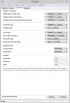User:EssArrBee/Fear and Loathing Texture Optimization
Return Link: Fear and Loathing
Fallout New Vegas textures are not very demanding on modern hardware if the game is played in its original state. That is fine for regular people, but modders download texture packs the second the game is done installing. When many high res textures are installed on medium range systems there can be some significant FPS loss. High end systems can run more high res textures, but may want to reduce a some exterior textures to eek out just a bit more performance. Low end systems may have to lower settings even greater than the recommendations, but this will be easy to do with the constraints settings of DDSopt.
For this part of F&L it will be recommended for users to use textures with 1024x1024 (1k) resolutions for exteriors and 2048x2048 (2k) resolution for interiors. Interiors are less demanding and are often seen in close proximity to the player, where as exterior textures, such as landscapes, may be seen a bit of a distance. This means that 2k textures for interiors will look best where performance is not as much of an issue, and 1k textures for exteriors will look good and also allow the best performance.
Vanilla & Mod Textures
Using DDSopt is quite easy with proper instruction from the DDSopt guide. STEP member Kelmych has added a Quickstart Tab to the DDSopt guide for vanilla textures. This should be followed explicitly for the vanilla textures and the recommended settings for F&L users where vanilla textures are concerned. The same working folder and batch files provided on the Quickstart tab will be used for optimizing some of the mods in F&L.
Getting Started
- Install DDSopt. Use the directions on the Quickstart Tab.
- Make sure to get the correct batch files, v2.76, and the ddsopt.ini.
- Follow the Quickstart Tab's directions for the vanilla textures.
- The textures for Fallout New Vegas should not be reduced.
- When the vanilla textures are optimized and repacked, delete all the folders in the 'Working Directory', but leave the batch files alone.
- Now create the "Mod Extracted" directory and copy the mods folders into the 'Mod Extracted' folder.
- Each mod should have its folder in the "Mod Extracted" folder.
- Mods that should be extracted: (Any mod with a BSA will have to be extracted)
- NMCs Texture Pack
- Poco Bueno
- This mod does not respond well to texture reduction. It may be better to just uninstall the mod if reduced exterior textures are preferred or switch the place of this mod and NMCs Texture Pack.
- Type 3 Body and Armor Replacer
- Roberts Male Body
- If performance is still an issue, then also consider optimizing armor/clothing and weapons. This should not be a problem for users with >2GB of VRAM after doing the large landscape and body replacers. Start with armor/clothing:
- Wasteland clothing Hires retexture
- ADAM
- BornAgain Combat Armor
- Book of Steel, from the aMidianBorn Book of Water
- Assassin Suit Retex
- NCR Trooper Overhaul Beta
- Weapons:
Running DDSopt
- Now that all the mods are extracted, run the "4_FNV_Mod_Sorting_Pre-optimization_2.76.bat" file located in the "Working Directory". When asked to separate external textures type "Y" and hit enter.
- Separating external textures is not necessary if only optimizing armor, clothing, and/or weapons.
- When the batch file completes there should be eight new folders, and six if not separating the exterior textures.
- Check the log.txt file created by the batch file and make sure that there there is nothing Error Level 3. Anything that says Error Level 2 can be ignored.
- Open DDSopt and in the top browser bar click [Browse] and select the "...Working Directory\Mod Ordinary Textures" folder.
- In the bottom browser bar and click [Browse] and select the "...Working Directory\Mod Optimized" folder.
- Untick [Behave]->[Textures]->[Raise foliage-map opacity each mip-level] from the dropdown menu.
- Set the [Constraints] tab to the image H3 to the right.
- Click [Process].
- In the top browser bar click [Browse] and select the "...Working Directory\Mod Normal Maps" folder.
- Click [Process].
- In the top browser bar click [Browse] and select the "...Working Directory\Mod Exterior Textures" folder.
- In the [Constraints] tab change the Resolution-limit based on system settings:
- Graphics card with greater than 2GB VRAM: 2048x2048
- Graphics card with 2GB VRAM: 1024x1024
- Graphics card with less than 2GB VRAM: 1024x1024 or lower if necessary
- Click [Process].
- In the top browser bar click [Browse] and select the "...Working Directory\Mod Exterior Normal Maps" folder.
- In the [Constraints] tab change the Resolution-limit to 1024x1024. Lower end systems may need to reduce this even further.
- Click [Process].
- In the top browser bar click [Browse] and select the "...Working Directory\Mod Body Textures" folder.
- In the [Constraints] tab change the Resolution-limit based on system settings:
- Graphics card with greater than 2GB VRAM: 2048x2048
- Graphics card with 2GB VRAM: 1024x1024
- Graphics card with less than 2GB VRAM: 1024x1024 or lower if necessary
- Click [Process].
Archive or Overwrite
All the textures that were optimized are now in the "...Working Directory\Mod Optimized" folder. Also, each mod that was optimized should be in its own folder so it can be archived. Additionally, the textures folder from each mod can be placed into the mod folder in "...<Mod Organizer>\mods".
To archive the mods:
- Run the "5_Compress_FNV_Mods_7z_2.76.bat" file in the "Working Directory" to create an archive for every mod in the Mod Optimized folder.
- Place all the archives created in the "...<Mod Organizer>\downloads" folder.
- Install each archive as if it was the original mod and make sure it is located in the correct order in the left pane of MO.
To overwrite the existing unoptimized mod:
- NOTE: This will overwrite the installed textures and if the mod is uninstalled or reinstalled then the textures will need to optimized again, so it is preferred to archive the mods and install them as their own mod for greater customization. This method is for users that need more storage space.
- Open a mod folder in the "...Working Directory\Mod Optimized" folder.
- Open a separate window for the "...<Mod Organizer>\mods" folder.
- Drag the textures folder from the optimized mod INTO the corresponding mod folder from Mod Organizer.
- Repeat for every other optimized mod.
Final Word
Texture optimization can help all users regardless of how much power their gaming rig is throwing at Gamebryo. Texture optimization can also be seen as a type of bug fixing as well when mip levels are corrected and texture formats are used. It may be best for users to experiment with the texture sizes to get what is right for performance that is comfortable. 2048x2048 interiors and 1024x1024 exteriors are recommended for most users, unless a high end graphics card with >2GB of VRAM is available.
Return Link: Fear and Loathing