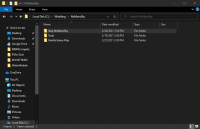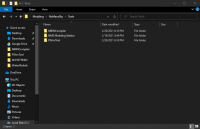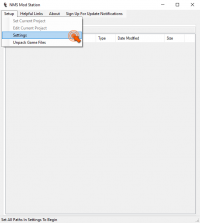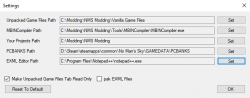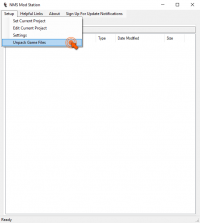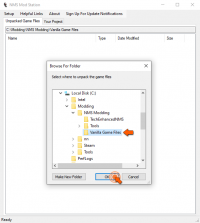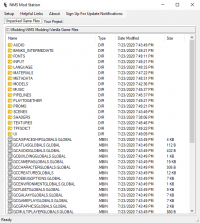NoMansSky:0.1.0: Difference between revisions
m (→STEP 1) |
m (Text replacement - "|hidden=<br>" to "|hidden=") |
||
| (24 intermediate revisions by 2 users not shown) | |||
| Line 1: | Line 1: | ||
{{GuideTitle|releasedate=Feb | {{GuideTitle|releasedate=Feb 27, 2021}}<br> | ||
{{VersionHeader}}<br> | {{VersionHeader}}<br> | ||
<!-- {{#ifeq: {{#show: STEP:Main | ?DonationToggle#}} | True | {{DonationButton|Guide}} }} --> | <!-- {{#ifeq: {{#show: STEP:Main | ?DonationToggle#}} | True | {{DonationButton|Guide}} }} --> | ||
<div class="nonumtoc">{{TOC | <div class="nonumtoc">{{TOC}}</div> | ||
==Step | ==Step NoMansSky Guide== | ||
This is the official Step modding guide for No Man's Sky. | This is the official Step modding guide for No Man's Sky. Its goal is to provide an "enhanced vanilla" look and feel and is built for No Man's Sky on the PC without VR. Other situations by vary. | ||
==Nomenclature== | ==Nomenclature== | ||
| Line 13: | Line 13: | ||
==Reference System== | ==Reference System== | ||
The following hardware configuration was used for building and running this Guide at a resolution of 1920x1080. This configuration will allow most users to run at | The following hardware configuration was used for building and running this Guide at a resolution of 1920x1080 on Ultra settings. This configuration will allow most users to run at these game settings. For those wishing to use high quality settings at resolutions higher than 1920x1080, be advised that a more powerful system will likely be required. | ||
{| class="wikitable" style="width:35%; float:left;" | {| class="wikitable" style="width:35%; float:left;" | ||
| Line 42: | Line 42: | ||
* All settings on '''Ultra''' | * All settings on '''Ultra''' | ||
* Antisophic Filter: '''16x''' | * Antisophic Filter: '''16x''' | ||
* Anit Aliasing: '''TAA | * Anit Aliasing: '''TAA''' | ||
* GTAO: '''High''' | * GTAO: '''High''' | ||
* '''In-flight FOV''' | * '''In-flight FOV''' | ||
| Line 53: | Line 53: | ||
<div>Installations & Setup</div> | <div>Installations & Setup</div> | ||
<br> | <br> | ||
First, users need to configure a folder structure to support | First, users need to configure a folder structure to support{{AbbreviationTagged|{{NAMESPACE}} }}modding. Before doing so, there are a couple considerations: | ||
# Due to issues with some modding programs and Windows User Account Control (UAC), Step recommends using a location outside of <code>C: | # Due to issues with some modding programs and Windows User Account Control (UAC), Step recommends using a location outside of <code>C:/Program Files/</code> or <code>C:/Program Files (x86)/</code>. | ||
# Consider the space requirements for modding games, which can be significant. Step recommends using the C: drive for convenience, however, users who don't have enough space on their C: drive can create their folder structure elsewhere. | # Consider the space requirements for modding games, which can be significant. Step recommends using the C: drive for convenience, however, users who don't have enough space on their C: drive can create their folder structure elsewhere. | ||
=== Folder Structure === | === Folder Structure === | ||
For all our Modding Guides Step recommends users create the following folder: <code>C: | For all our Modding Guides Step recommends users create the following folder: <code>C:/Modding/</code>. For supporting No Man's Sky, Step recommends creating a sub-folder here and naming it '''''NoMansSky'''''. Now create the folder structure: | ||
* <code> | * <code>/Modding</code> | ||
** <code>.. | ** <code>../NoMansSky</code> | ||
*** <code>.. | *** <code>../StepNoMansSky</code> | ||
*** <code>.. | *** <code>../Tools</code> | ||
**** <code>.. | **** <code>../MBINCompiler</code> | ||
**** <code>.. | **** <code>../NMS Modding Station</code> | ||
**** <code>.. | **** <code>../PSArcTool</code> | ||
*** <code>.. | *** <code>../Vanilla Game Files</code> | ||
: {{GallerySimple|id=NMSFolderStuct|width=200|img=File:StepNMSFolderStruct01.png|caption=NoMansSky Structure}} {{GallerySimple|id=NMSFolderStuct|width=200|img=File:StepNMSFolderStruct02.png|caption=Tools Structure}} | : {{GallerySimple|id=NMSFolderStuct|width=200|img=File:StepNMSFolderStruct01.png|caption=NoMansSky Structure}} {{GallerySimple|id=NMSFolderStuct|width=200|img=File:StepNMSFolderStruct02.png|caption=Tools Structure}} | ||
| Line 73: | Line 73: | ||
=== File Extensions === | === File Extensions === | ||
It's recommended to unhide file extensions so that they are visible. This makes working with files much easier when modding. | It's recommended to unhide file extensions so that they are visible. This makes working with files much easier when modding. | ||
{{Spoiler|shown=Click here to show instructions for unhiding file extensions|hidden= | {{Spoiler|shown=Click here to show instructions for unhiding file extensions|hidden= | ||
# Click on the Windows button. | # Click on the Windows button. | ||
# Type in the search, ''File Explorer Options''. | # Type in the search, ''File Explorer Options''. | ||
| Line 87: | Line 87: | ||
* Users may opt to install their games to another drive other than C due to space constraints on the C drive. | * Users may opt to install their games to another drive other than C due to space constraints on the C drive. | ||
'''Step recommends:''' If space permits, we recommend the <code> | '''Step recommends:''' If space permits, we recommend the <code>/Modding/</code> folder created above. | ||
<br><br> | <br><br> | ||
Steam can be installed one of two ways: | Steam can be installed one of two ways: | ||
{{Spoiler|shown=Show Steam installation instructions|hidden= | {{Spoiler|shown=Show Steam installation instructions|hidden= | ||
# {{fc|highlight|Purchase the physical copy of the game from a retailer}}: | # {{fc|highlight|Purchase the physical copy of the game from a retailer}}: | ||
## Insert the game disk into your disk drive. | ## Insert the game disk into your disk drive. | ||
| Line 102: | Line 102: | ||
=== Moving Steam and Installed Games === | === Moving Steam and Installed Games === | ||
Some users may already have Steam installed at <code>C: | Some users may already have Steam installed at <code>C:/Program Files/</code> or <code>C:/Program Files (x86)/</code>. This is okay, as long as the games are installed to a separate location outside UAC control. However, if the game and Steam are installed within these locations, users can utilize Steam to move the installation locations. [https://support.steampowered.com/kb_article.php?ref=7418-YUBN-8129 Follow their instructions on thier website]. | ||
==Game Installation== | ==Game Installation== | ||
| Line 108: | Line 108: | ||
* Users who purchased a physical copy of the game from a retailer should already have the game installed from the Steam installation above. | * Users who purchased a physical copy of the game from a retailer should already have the game installed from the Steam installation above. | ||
* Use Steam to download and install: | * Use Steam to download and install: | ||
{{Spoiler|shown=Show game installation instructions|hidden= | {{Spoiler|shown=Show game installation instructions|hidden= | ||
# Open the Steam application. | # Open the Steam application. | ||
# Those who need to purchase a game can use the search bar to search for and purchase it from the app. | # Those who need to purchase a game can use the search bar to search for and purchase it from the app. | ||
| Line 114: | Line 114: | ||
# This will reveal a list of purchased games. Games in grey are not installed. Click on the game needing to be installed. | # This will reveal a list of purchased games. Games in grey are not installed. Click on the game needing to be installed. | ||
# On the game's page (right pane) click the '''Install''' button. | # On the game's page (right pane) click the '''Install''' button. | ||
# Check the shortcuts desired and ensure the path is correct (e.g. <code>C: | # Check the shortcuts desired and ensure the path is correct (e.g. <code>C:/Modding/Steam/</code> ). | ||
# Click {{ui|Next}}, accept any EULA/Agreements, and install the game.}} | # Click {{ui|Next}}, accept any EULA/Agreements, and install the game.}} | ||
| Line 125: | Line 125: | ||
===Enable Mods=== | ===Enable Mods=== | ||
Mod support for No Man's Sky is disabled by default, thus, users need to enable support after the game is registered with the system. To do this: | Mod support for No Man's Sky is disabled by default, thus, users need to enable support after the game is registered with the system. To do this: | ||
# Navigate to the game's ''PCBANKS'' folder (e.g., <code>C: | # Navigate to the game's ''PCBANKS'' folder (e.g., <code>C:/Modding/Steam/steamapps/common/No Man's Sky/GAMEDATA/PCBANKS</code>) | ||
# Locate the ''DISABLEMODS.TXT'' file. | # Locate the ''DISABLEMODS.TXT'' file. | ||
# Rename this file: '''ENABLEMODS.TXT''' | # Rename this file: '''ENABLEMODS.TXT''' | ||
| Line 133: | Line 133: | ||
== Tools Installation and Setup == | == Tools Installation and Setup == | ||
Users should install the tools to the location created above (i.e., <code>.. | Users should install the tools to the location created above (i.e., <code>../Modding/NoMansSky/Tools/</code>). Install the following tools to that location: | ||
{{ModTable|ModTableRow= | {{ModTable|ModTableRow= | ||
{{#ask:[[Game::NoMansSky]][[Version::{{PAGENAME}}]][[ModGroup::01-Tools]] | {{#ask:[[Game::NoMansSky]][[Version::{{PAGENAME}}]][[ModGroup::01-Tools]] | ||
| Line 142: | Line 142: | ||
|link=none | |link=none | ||
|format=plainlist | |format=plainlist | ||
|template= | |template=ModTableMods | ||
|sort=OrderID | |sort=OrderID | ||
}} | }} | ||
}} | }} | ||
<br> | |||
Users will also require a text editor for editing files. [https://notepad-plus-plus.org/ Notepad++] is highly recommended! | Users will also require a text editor for editing files. [https://notepad-plus-plus.org/ Notepad++] is highly recommended! | ||
<br><br> | <br><br><br> | ||
= STEP 2 = | = STEP 2 = | ||
<div>Tool Configuration</div> | <div>Tool Configuration</div> | ||
== MBINCompiler and PSArcTool == | == MBINCompiler and PSArcTool == | ||
The use of these tools are very simple and require no configuration. | The use of these tools are very simple and require no configuration. Drag and drop the supported files onto their EXE files for the applications to execute tasks. MBINCompiler is used for extracting and compressing the game's MBIN files, while PSArcTool does the same for the game's PAK files. | ||
== | =={{AbbreviationTagged|{{NAMESPACE}} }}Modding Station == | ||
This tool needs to be set up for use. | This tool needs to be set up for use. | ||
# Navigate to its EXE and run the the program | # Navigate to its EXE and run the the program | ||
# On the Menu Bar, navigate to ''Setup >> Settings'' | # On the Menu Bar, navigate to ''Setup >> Settings'' | ||
# Fill in all the paths correctly for the folder used. The following are provided as examples: | # Fill in all the paths correctly for the folder used. The following are provided as examples: | ||
#* Unpacked Game Files Path: <code>C: | #* Unpacked Game Files Path: <code>C:/Modding/NoMansSky/Vanilla Game Files</code> | ||
#* MBINCompiler Path: <code>C: | #* MBINCompiler Path: <code>C:/Modding/NoMansSky/Tools/MBIN Compiler/MBINCompiler.exe</code> | ||
#* Your Projects Path: <code>C: | #* Your Projects Path: <code>C:/Modding/NoMansSky</code> | ||
#* PCBANKS Path: <code>.. | #* PCBANKS Path: <code>../Steam/steamapps/common/No Man's Sky/GAMEDATA/PCBANKS</code> | ||
#* EXML Editor Path: <code>C: | #* EXML Editor Path: <code>C:/Program Files/Notepad++/notepad++.exe</code> | ||
# Ensure the checkbox for ''Make Unpacked Game Files Tab Read Only'' is checked. | # Ensure the checkbox for ''Make Unpacked Game Files Tab Read Only'' is checked. | ||
# Ensure the ''pak EXML Files'' is unchecked. Leaving it unchecked will skip EXML files when compressing PAK files, else they will be included (they're not needed). | # Ensure the ''pak EXML Files'' is unchecked. Leaving it unchecked will skip EXML files when compressing PAK files, else they will be included (they're not needed). | ||
| Line 173: | Line 174: | ||
=== Unpacking Vanilla Game Files {{fs|smaller|(optional)}} === | === Unpacking Vanilla Game Files {{fs|smaller|(optional)}} === | ||
This section is optional since all the files required for this guide are included | This section is optional since all the files required for this guide are included; however, it's important that users know how to perform these steps as the vanilla files may be needed for a variety of reasons while modding. For this,{{AbbreviationTagged|{{NAMESPACE}} }}Modding Station is used and it will require ~27GBs of disk space. | ||
Even on SSDs, the unpacking will take several minutes to complete, so give it some time if it looks like it's not doing anything. Users should see "Ready" displayed in the status bar when complete: | |||
# Open | # Open{{AbbreviationTagged|{{NAMESPACE}} }}Modding Station | ||
# Navigate to ''Setup'' and click on {{ui|Unpack Game Files}}. | # Navigate to ''Setup'' and click on {{ui|Unpack Game Files}}. | ||
# If prompted, navigate the desired folder to house the files (e.g. <code>C: | # If prompted, navigate the desired folder to house the files (e.g. <code>C:/Modding/NoMansSky/Vanilla Game Files</code> ) | ||
: {{GallerySimple|id=NMSMSUnpack|width=200|img=Image:NMSMSUnpack.png|caption=Step 2}} {{GallerySimple|id=NMSMSUnpack|width=200|img=Image:NMSMSUnpackFolder.png|caption=Step 3}} {{GallerySimple|id=NMSMSUnpack|width=200|img=Image:NMSMSUnpackedFilesV2.png|caption=Unpacked Game Files}} | : {{GallerySimple|id=NMSMSUnpack|width=200|img=Image:NMSMSUnpack.png|caption=Step 2}} {{GallerySimple|id=NMSMSUnpack|width=200|img=Image:NMSMSUnpackFolder.png|caption=Step 3}} {{GallerySimple|id=NMSMSUnpack|width=200|img=Image:NMSMSUnpackedFilesV2.png|caption=Unpacked Game Files}} | ||
{{clear}} | {{clear}} | ||
It is advised not to overwrite or alter the vanilla game files to keep them as a vanilla reference. Therefore, copy the vanilla assets for development purposes rather than altering them. These assets can be copied manually, and{{AbbreviationTagged|{{NAMESPACE}} }}Modding Station can be used with the added benefit of including the folder structure when doing so: | |||
# Open | # Open{{AbbreviationTagged|{{NAMESPACE}} }}Modding Station | ||
# Right-click on the desired file | # Right-click on the desired file | ||
# Select {{ui|Copy to Project Path}}. | # Select {{ui|Copy to Project Path}}. | ||
# On the prompt, select the project folder to copy the file to (e.g. <code>C: | # On the prompt, select the project folder to copy the file to (e.g. <code>C:/Modding/NoMansSky/ModProjectName</code> ) | ||
#: This will "set" the project for the current session. To move additional files to a different project folder, | #: This will "set" the project for the current session. To move additional files to a different project folder, close and reopen the program. | ||
The game files are now ready for fine tuning. | |||
<br><br><br> | <br><br><br> | ||
=STEP 3= | =STEP 3= | ||
<div>NoMansSky Mod List</div> | <div>NoMansSky Mod List</div> | ||
At this point | At this point the modding environment should be fully set up and ready to install mods. The mods below are either standalone or require merging files. The mods not being merged into the Guide's project folder (e.g. <code>..Modding/NoMansSky/StepNoMansSky</code>) can be skipped or replaced by other alternatives; however, if the instructions say to merge any files into the Guide's project folder, then the mod is ''required'' and ''can not'' be skipped or replaced. | ||
Installing individual mods for <abbr title="No Man's Sky">NMS</abbr> is very simple. To do so: | Installing individual mods for <abbr title="No Man's Sky">NMS</abbr> is very simple. To do so: | ||
# Download the mod's archive. If downloading from Nexus Mods, | # Download the mod's archive. If downloading from Nexus Mods, download ''manually''. | ||
# Extract only the '''PAK''' file from the downloaded archive directly to the <code>.. | # Extract only the '''PAK''' file from the downloaded archive directly to the <code>../No Man's Sky/GAMEDATA/PCBANKS/MODS/</code> folder. | ||
===Mod Table Legend=== | ===Mod Table Legend=== | ||
| Line 229: | Line 230: | ||
<br> | <br> | ||
== Models | == Models and Textures == | ||
{{ModTable|ModTableRow= | {{ModTable|ModTableRow= | ||
{{#ask:[[Game::{{NAMESPACE}}]][[Version::{{PAGENAME}}]][[ModGroup::06-Models | {{#ask:[[Game::{{NAMESPACE}}]][[Version::{{PAGENAME}}]][[ModGroup::06-Models and Textures]] | ||
|?ModName | |?ModName | ||
|?Version | |?Version | ||
| Line 238: | Line 239: | ||
|link=none | |link=none | ||
|format=plainlist | |format=plainlist | ||
|template= | |template=ModTableMods | ||
|sort=OrderID | |sort=OrderID | ||
}} | }} | ||
| Line 253: | Line 254: | ||
|link=none | |link=none | ||
|format=plainlist | |format=plainlist | ||
|template= | |template=ModTableMods | ||
|sort=OrderID | |sort=OrderID | ||
}} | }} | ||
| Line 259: | Line 260: | ||
<br> | <br> | ||
== Lighting | == Lighting and Weather == | ||
{{ModTable|ModTableRow= | {{ModTable|ModTableRow= | ||
{{#ask:[[Game::{{NAMESPACE}}]][[Version::{{PAGENAME}}]][[ModGroup::18-Lighting | {{#ask:[[Game::{{NAMESPACE}}]][[Version::{{PAGENAME}}]][[ModGroup::18-Lighting and Weather]] | ||
|?ModName | |?ModName | ||
|?Version | |?Version | ||
| Line 268: | Line 269: | ||
|link=none | |link=none | ||
|format=plainlist | |format=plainlist | ||
|template= | |template=ModTableMods | ||
|sort=OrderID | |sort=OrderID | ||
}} | }} | ||
| Line 283: | Line 284: | ||
|link=none | |link=none | ||
|format=plainlist | |format=plainlist | ||
|template= | |template=ModTableMods | ||
|sort=OrderID | |sort=OrderID | ||
}} | }} | ||
| Line 291: | Line 292: | ||
=STEP 4= | =STEP 4= | ||
<div>Compiling & Packing</div> | <div>Compiling & Packing</div> | ||
To wrap up, the resource files need to be be recompiled and compressed into a PAK file that the game | To wrap up, the resource files need to be be recompiled and compressed into a PAK file so that they can be used by the game. This process can be completed manually or by using '''NMS Modding Station'''; however, doing it manually is quicker and easier: | ||
== Manual Wrap-up == | == Manual Wrap-up == | ||
| Line 297: | Line 298: | ||
<!--=== Compile EXML Files === | <!--=== Compile EXML Files === | ||
# Open the guide's Project folder in an Explorer window: <code>C: | # Open the guide's Project folder in an Explorer window: <code>C:/Modding/NMS Modding/TechEnhancedNMS/</code> | ||
# Navigate to the ''Base Building Table'': <code>.. | # Navigate to the ''Base Building Table'': <code>../TechEnhancedNMS/METADATA/REALITY/TABLES/BASEBUILDINGTABLE.EXML</code> | ||
# Drag and drop the file onto '''MBINCompiler.exe''' | # Drag and drop the file onto '''MBINCompiler.exe''' | ||
#: This recompresses the EXML file into a MBIN file that can be used by the game. | #: This recompresses the EXML file into a MBIN file that can be used by the game. | ||
# Navigate back the the Project's root folder: <code>C: | # Navigate back the the Project's root folder: <code>C:/Modding/NMS Modding/TechEnhancedNMS/</code> | ||
# Select all the EXML files within the Project's root folder. | # Select all the EXML files within the Project's root folder. | ||
# Drag and drop the files onto '''MBINCompiler.exe''' | # Drag and drop the files onto '''MBINCompiler.exe''' | ||
| Line 310: | Line 311: | ||
--> | --> | ||
=== Pack Project Files === | === Pack Project Files === | ||
# Open the guide's project folder in an Explorer window: <code>..Modding | # Open the guide's project folder in an Explorer window: <code>..Modding/NoMansSky/StepNoMansSky</code> | ||
# Select all the files and folders in the project's root folder. | # Select all the files and folders in the project's root folder. | ||
# Drag and drop all selected items onto '''PSArcTool.exe''' | # Drag and drop all selected items onto '''PSArcTool.exe''' | ||
| Line 316: | Line 317: | ||
# Rename the file to: '''zStepNoMansSky.PAK''' | # Rename the file to: '''zStepNoMansSky.PAK''' | ||
#: The "z" is intentional to force the archive to load last. | #: The "z" is intentional to force the archive to load last. | ||
# Copy and paste the archive into the game's MODS folder: <code>.. | # Copy and paste the archive into the game's MODS folder: <code>../No Man's Sky/GAMEDATA/PCBANKS/MODS/</code> | ||
<!-- | <!-- | ||
== Option 2 - Wrap-up using | == Option 2 - Wrap-up using{{AbbreviationTagged|{{NAMESPACE}} }}Modding Station == | ||
The process using '''NMS Modding Station''' is similar to that of the manual process. | The process using '''NMS Modding Station''' is similar to that of the manual process. | ||
# Open | # Open{{AbbreviationTagged|{{NAMESPACE}} }}Modding Station | ||
# Click on the ''Your Project'' tab. | # Click on the ''Your Project'' tab. | ||
# Double-click on the StepNoMansSky folder to open it | # Double-click on the StepNoMansSky folder to open it | ||
| Line 333: | Line 334: | ||
: {{GallerySimple|id=NMSMSPack|width=200|img=Image:NMSMSProject.png|caption=Step 1-3}} <!--{{GallerySimple|id=NMSMSPack|width=200|img=Image:NMSMSBBTCompile.png|caption=Step 4-5}}{{GallerySimple|id=NMSMSPack|width=200|img=Image:NMSMSPackMod.png|caption=Step 4-5}} {{GallerySimple|id=NMSMSPack|width=200|img=Image:NMSMSNamePack.png|caption=Step 6}} {{GallerySimple|id=NMSMSPack|width=200|img=Image:NMSMSMovePack.png|caption=Step 7-8}} | : {{GallerySimple|id=NMSMSPack|width=200|img=Image:NMSMSProject.png|caption=Step 1-3}} <!--{{GallerySimple|id=NMSMSPack|width=200|img=Image:NMSMSBBTCompile.png|caption=Step 4-5}}{{GallerySimple|id=NMSMSPack|width=200|img=Image:NMSMSPackMod.png|caption=Step 4-5}} {{GallerySimple|id=NMSMSPack|width=200|img=Image:NMSMSNamePack.png|caption=Step 6}} {{GallerySimple|id=NMSMSPack|width=200|img=Image:NMSMSMovePack.png|caption=Step 7-8}} | ||
{{clear}}--> | {{clear}} | ||
--> | |||
== Go...rule the galaxy! == | == Go...rule the galaxy! == | ||
That is a wrap on this short Guide. Enjoy your enhanced gameplay! | That is a wrap on this short Guide. Enjoy your enhanced gameplay! | ||
| Line 371: | Line 372: | ||
* {{fc|#FFA500|z929669}} | * {{fc|#FFA500|z929669}} | ||
** Project Founder, Lead Site Developer, Lead Site Administrator | ** Project Founder, Lead Site Developer, Lead Site Administrator | ||
<br> | |||
= COMMUNITY CONTRIBUTIONS = | = COMMUNITY CONTRIBUTIONS = | ||
| Line 391: | Line 391: | ||
<!--{{DonorCredits}}--> | <!--{{DonorCredits}}--> | ||
__NOTITLE__ | __NOTITLE__ | ||
[[Category:NoMansSky Guides]][[Category:Official | [[Category:NoMansSky Mod-Build Guides]][[Category:Official Mod-Build Guides]] | ||
Latest revision as of 01:48, March 27, 2024
WARNING
This guide is out of date and is NOT supported! It may contain information that is incorrect or not in line with the current state of the game.Go to the latest supported NoMansSky Guide.
Step NoMansSky Guide[edit | edit source]
This is the official Step modding guide for No Man's Sky. Its goal is to provide an "enhanced vanilla" look and feel and is built for No Man's Sky on the PC without VR. Other situations by vary.
Nomenclature[edit | edit source]
The following nomenclature is used throughout this guide and should be understood before proceeding.
- 'tick' means 'check': Frequently, the word 'check' or 'checked' can mean 'ensure' in addition to "check mark", so 'check' is not used where it is synonymous with 'tick' to avoid any mistakes that can (and have) happened from this conflation.
Reference System[edit | edit source]
The following hardware configuration was used for building and running this Guide at a resolution of 1920x1080 on Ultra settings. This configuration will allow most users to run at these game settings. For those wishing to use high quality settings at resolutions higher than 1920x1080, be advised that a more powerful system will likely be required.
| Name | Hardware |
|---|---|
| Windows OS: | Windows 10 64-bit |
| CPU: | Intel Core i5-4670K (overclocked to 4GHz) |
| System RAM: | 16 GB |
| GPU: | Nvidia GTX 1060 6GB VRAM |
| Disk Drive: | SSD |
| Monitor Resolution: | 1920x1080 |
Game/graphic settings used on the system:
- All settings on Ultra
- Antisophic Filter: 16x
- Anit Aliasing: TAA
- GTAO: High
- In-flight FOV
- I recommend users turn this up to 85. This will help prevent the HUD clipping on some ships. Users playing at screen resolutions other than 1920x1080 may have to adjust for their systems.
With the above hardware and game settings, the game is smooth and steady. Keep in mind that changes as simple as using a higher monitor resolution can cause a drop in performance.
STEP 1[edit | edit source]
First, users need to configure a folder structure to supportNMSmodding. Before doing so, there are a couple considerations:
- Due to issues with some modding programs and Windows User Account Control (UAC), Step recommends using a location outside of
C:/Program Files/orC:/Program Files (x86)/. - Consider the space requirements for modding games, which can be significant. Step recommends using the C: drive for convenience, however, users who don't have enough space on their C: drive can create their folder structure elsewhere.
Folder Structure[edit | edit source]
For all our Modding Guides Step recommends users create the following folder: C:/Modding/. For supporting No Man's Sky, Step recommends creating a sub-folder here and naming it NoMansSky. Now create the folder structure:
/Modding../NoMansSky../StepNoMansSky../Tools../MBINCompiler../NMS Modding Station../PSArcTool
../Vanilla Game Files
File Extensions[edit | edit source]
It's recommended to unhide file extensions so that they are visible. This makes working with files much easier when modding.
- Click on the Windows button.
- Type in the search, File Explorer Options.
- Click on the File Explorer Options listing.
- Click the View tab on the window that opens.
- In the Advanced settings pane, remove the checkbox next to Hide extensions for known file types.
Steam Installation[edit | edit source]
Steam is a digital distribution platform and application from Valve used for purchasing, downloading, installing, and playing digital copies of video games. User's can download the program from their website. When installing Steam...
- Users should avoid installation in a location controlled by UAC...
- ...unless the game installation location is changed to a location outside UAC control.
- When choosing an installation location for Steam, keep in mind the space requirements for the games that will be installed.
- Users may opt to install their games to another drive other than C due to space constraints on the C drive.
Step recommends: If space permits, we recommend the /Modding/ folder created above.
Steam can be installed one of two ways:
- Purchase the physical copy of the game from a retailer:
- Insert the game disk into your disk drive.
- If the installer doesn't run automatically, open the disk from Explorer and run Setup.exe.
- Follow the on-screen instructions to install Steam (see video link below)
- Download Steam from their website and install it:
- Navigate to the Steam website
- Download the Steam installer.
- Navigate to your downloads location and launch SteamSetup.exe (see video link below).
Moving Steam and Installed Games[edit | edit source]
Some users may already have Steam installed at C:/Program Files/ or C:/Program Files (x86)/. This is okay, as long as the games are installed to a separate location outside UAC control. However, if the game and Steam are installed within these locations, users can utilize Steam to move the installation locations. Follow their instructions on thier website.
Game Installation[edit | edit source]
Games are installed using the Steam application, and this can be done on one of two ways:
- Users who purchased a physical copy of the game from a retailer should already have the game installed from the Steam installation above.
- Use Steam to download and install:
- Open the Steam application.
- Those who need to purchase a game can use the search bar to search for and purchase it from the app.
- For those who have already purchased a copy of the game, click Library at the top.
- This will reveal a list of purchased games. Games in grey are not installed. Click on the game needing to be installed.
- On the game's page (right pane) click the Install button.
- Check the shortcuts desired and ensure the path is correct (e.g.
C:/Modding/Steam/). - Click [Next], accept any EULA/Agreements, and install the game.
Initial Launch[edit | edit source]
Once the game is installed, it needs to be loaded with the default launcher to register it with the system and create necessary files. To do this:
- Click the Play button on the games page in Steam.
- Load the game to the game menu.
- Exit the game.
Enable Mods[edit | edit source]
Mod support for No Man's Sky is disabled by default, thus, users need to enable support after the game is registered with the system. To do this:
- Navigate to the game's PCBANKS folder (e.g.,
C:/Modding/Steam/steamapps/common/No Man's Sky/GAMEDATA/PCBANKS) - Locate the DISABLEMODS.TXT file.
- Rename this file: ENABLEMODS.TXT
In fact, this file can be renamed to anything or simply removed from the folder structure. To disable mod support again, simply rename the file back the the original name, or place it back in the PCBANKS folder. Users will have to do this step every time the game updates because Hello Games resets this file every update.
This completes the initial game setup.
Tools Installation and Setup[edit | edit source]
Users should install the tools to the location created above (i.e., ../Modding/NoMansSky/Tools/). Install the following tools to that location:
| Mod Name | Baseline | Instructions |
|---|
| MBINCompiler |
Detailed Instructions available | |||||
| ||||||
| NMS Modding Station |
Detailed Instructions available | |||||
Windows 10 users should ensure that .NET v4.5.2 or later is installed as NMS Modding Station requires it.
| ||||||
| PSArcTool |
Detailed Instructions available | |||||
| ||||||
Users will also require a text editor for editing files. Notepad++ is highly recommended!
STEP 2[edit | edit source]
MBINCompiler and PSArcTool[edit | edit source]
The use of these tools are very simple and require no configuration. Drag and drop the supported files onto their EXE files for the applications to execute tasks. MBINCompiler is used for extracting and compressing the game's MBIN files, while PSArcTool does the same for the game's PAK files.
NMSModding Station[edit | edit source]
This tool needs to be set up for use.
- Navigate to its EXE and run the the program
- On the Menu Bar, navigate to Setup >> Settings
- Fill in all the paths correctly for the folder used. The following are provided as examples:
- Unpacked Game Files Path:
C:/Modding/NoMansSky/Vanilla Game Files - MBINCompiler Path:
C:/Modding/NoMansSky/Tools/MBIN Compiler/MBINCompiler.exe - Your Projects Path:
C:/Modding/NoMansSky - PCBANKS Path:
../Steam/steamapps/common/No Man's Sky/GAMEDATA/PCBANKS - EXML Editor Path:
C:/Program Files/Notepad++/notepad++.exe
- Unpacked Game Files Path:
- Ensure the checkbox for Make Unpacked Game Files Tab Read Only is checked.
- Ensure the pak EXML Files is unchecked. Leaving it unchecked will skip EXML files when compressing PAK files, else they will be included (they're not needed).
- Click [OK] to save the settings.
Unpacking Vanilla Game Files (optional)[edit | edit source]
This section is optional since all the files required for this guide are included; however, it's important that users know how to perform these steps as the vanilla files may be needed for a variety of reasons while modding. For this,NMSModding Station is used and it will require ~27GBs of disk space.
Even on SSDs, the unpacking will take several minutes to complete, so give it some time if it looks like it's not doing anything. Users should see "Ready" displayed in the status bar when complete:
- OpenNMSModding Station
- Navigate to Setup and click on [Unpack Game Files].
- If prompted, navigate the desired folder to house the files (e.g.
C:/Modding/NoMansSky/Vanilla Game Files)
It is advised not to overwrite or alter the vanilla game files to keep them as a vanilla reference. Therefore, copy the vanilla assets for development purposes rather than altering them. These assets can be copied manually, andNMSModding Station can be used with the added benefit of including the folder structure when doing so:
- OpenNMSModding Station
- Right-click on the desired file
- Select [Copy to Project Path].
- On the prompt, select the project folder to copy the file to (e.g.
C:/Modding/NoMansSky/ModProjectName)- This will "set" the project for the current session. To move additional files to a different project folder, close and reopen the program.
The game files are now ready for fine tuning.
STEP 3[edit | edit source]
At this point the modding environment should be fully set up and ready to install mods. The mods below are either standalone or require merging files. The mods not being merged into the Guide's project folder (e.g. ..Modding/NoMansSky/StepNoMansSky) can be skipped or replaced by other alternatives; however, if the instructions say to merge any files into the Guide's project folder, then the mod is required and can not be skipped or replaced.
Installing individual mods for NMS is very simple. To do so:
- Download the mod's archive. If downloading from Nexus Mods, download manually.
- Extract only the PAK file from the downloaded archive directly to the
../No Man's Sky/GAMEDATA/PCBANKS/MODS/folder.
Mod Table Legend[edit | edit source]
- Supported Game Version: NMS:Companions v3.22
Models and Textures[edit | edit source]
| Mod Name | Baseline | Instructions |
|---|
| Black Carbon |
| Clean Analysis Visor |
Step recommends: Clean_Analysys_Visor_With_Helmet_by_RogerHN |
| Clean Ship Space Map |
| HD Clouds |
2K |
Gameplay[edit | edit source]
| Mod Name | Baseline | Instructions |
|---|
| Better Ship Transfer Ranges |
Only install Better Ship Teleport Module Range main file |
| Sensible Planetary Charts |
Only install the Main File. |
Lighting and Weather[edit | edit source]
| Mod Name | Baseline | Instructions |
|---|
| LightFix |
Soft | Detailed Instructions available | ||||
Step recommends: _LightFixSoft main file
| ||||||
| ReLight |
| Integrated Planets |
| Natural Nights |
Detailed Instructions available | |||||
| ||||||
| No Atmosphere No Dust |
Resource Files[edit | edit source]
| Mod Name | Baseline | Instructions |
|---|
| Step NoMansSky Resource Files |
Detailed Instructions available | |||||
| ||||||
STEP 4[edit | edit source]
To wrap up, the resource files need to be be recompiled and compressed into a PAK file so that they can be used by the game. This process can be completed manually or by using NMS Modding Station; however, doing it manually is quicker and easier:
Manual Wrap-up[edit | edit source]
To complete the process manually, PSArcTool is used.
Pack Project Files[edit | edit source]
- Open the guide's project folder in an Explorer window:
..Modding/NoMansSky/StepNoMansSky - Select all the files and folders in the project's root folder.
- Drag and drop all selected items onto PSArcTool.exe
- This will compress the files into a PAK file.
- Rename the file to: zStepNoMansSky.PAK
- The "z" is intentional to force the archive to load last.
- Copy and paste the archive into the game's MODS folder:
../No Man's Sky/GAMEDATA/PCBANKS/MODS/
Go...rule the galaxy![edit | edit source]
That is a wrap on this short Guide. Enjoy your enhanced gameplay!
Credits[edit | edit source]
The STEP administrators would sincerely like to thank (from the bottoms of our fuzzy little hearts):
- The authors of mods recommended within our Guides
- The authors of mods who granted permission for their mods to be incorporated into the Resource Files
- The core Community for feedback, suggestions and input
- The Beta and Mod Testers for their good humor and rigorous analyses
- The Nexus community
- Hello Games for their games
The following mods had open permissions and were either merged into the guide's resource files or used for references:
- Better Buildings Scans
- Better Landings
- Clean Space Origins
- Dig Out - this mod's changes are merged with permission from the author.
- Fast Refiners
- Fine LOD
- Gumsk's Base Building
- Gumsk's Cameras
- Just a little TORCH mod
- Realistic Faster Movement Speed
- Starship Out of Range and Faster Scanner
- Ultimate Flight Mod
- ZRatCraft - Flight Modifications
STEP Staff[edit | edit source]
Administrators[edit | edit source]
- TechAngel85
- Lead Release Coordinator, Patch Coordinator, Lead Forum Administrator, Mod Author
- z929669
- Project Founder, Lead Site Developer, Lead Site Administrator
COMMUNITY CONTRIBUTIONS[edit | edit source]
Step Modifications can only get bigger and better with help from the community. It is very time consuming for the Step team to ensure that our Guides are consistently maintained at the highest quality possible. We need people to help us identify mods that improve the vanilla game while adhering to our Mandate. We also need ongoing bug reports, reviews, and updates on mods that may cause problems or that stray from the Mandate.
In order to suggest a mod for inclusion, visit the Mods section of the Forums.
Call for Mod Testers[edit | edit source]
Community members interested in becoming Mod Testers, please contact TechAngel85 via PM on the forums. Once registered, Mod Testers will be given access to Staff forums that houses useful information. For more information about our mod testing process, read through the Mod Testing Guide to get a sense of what's involved.
Call for Forum Moderators[edit | edit source]
Regular community members interested in becoming moderators, please contact TechAngel85 via PM on the forums. Forum Moderators will be determined based upon level and quality of activity within our community.