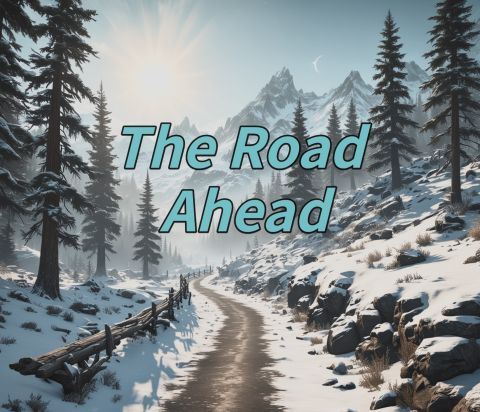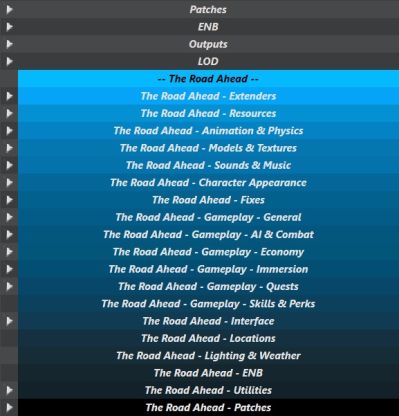The Road Ahead - an Unofficial STEP Guide Addon
by: D1Z4STR

NOTE
This is the current version of the
The Road Ahead - an Unofficial STEP Guide Addon. Please report any problems or confusing instructions on the
forum topic.

WARNING
This addon requires the
Step SkyrimSE 2.3 Guide to be followed first. Please read all mod page descriptions for what they do and always double check your work.
“Often, the path less traveled is overlooked. Yet, with willpower and a desire to grow, will you dare to journey down The Road Ahead?” - D1Z4STR
The Road Ahead is an Unofficial STEP Guide Addon that includes various mods that I feel add some extra depth to the game.
The Road Ahead is going to be restructured and on put into a different scope of direction. Around half of the guide is going to change. A ready announcement will come later on the forum page.
Almost every mod contained within is optional, and you have user freedom. Some mods will need certain Extenders or Resources, so keep that in mind. You will see detailed information in the mod tables below as you proceed to read through the guide. The approach and goals are to make this simple, easy to follow, and not need to complete extra steps i.e. regenerating LOD, etc.
Please feel free to contact me if you see issues, have criticism, and think of improvements to the page, etc. Thank you.
step 1
Mod Organizer 2 (MO2) Settings & Profile setup
➕ [Click to show]➖ [Click to hide] Read me!
It is recommended for the following to be set in Mod Organizer 2:
1. Click 'configure settings and workarounds' ---> Mod List tab
2. Check 'Show mod list separator colors on the scrollbar' and Check 'Profile-specific collapse states for separators'
3. Click OK
You should complete this next step to separate Vanilla STEP/Default profile and The Road Ahead. In MO2 at the top row of icons click 'configure profiles' and complete the following:
1. You should see a profile named Default (if you have changed it when installed STEP, then that's okay as well, use your baseline profile)
2. Check the 2 boxes for 'Use profile-specific Save Games and Game INI Files'
3. Click close (MO2 sets the 2 options to the profile)
4. Reopen the 'configure profiles' menu and ensure both boxes we checked earlier are checked
5. Click copy on the right and enter STEP - The Road Ahead
6. Click ok and the new profile will appear in the profiles list
7. Click on the new profile and then click select at the bottom!
STEP 2
Separators
➕ [Click to show]➖ [Click to hide] Mod Installation Considerations
If no notes or recommendations are provided for a particular mod, always install the Main File, any Update Files if neccessary.
After installing a mod, ALWAYS enable the mod and any related plugins in MO unless otherwise instructed.
Mods are listed in alphabetical order within each ModGroup and any deviations from this are purposeful to achieve the desired outcome.
Mods should be arranged in MO in the order that they are listed to ensure other mods further down the list overwrite/override those occurring before them.
Always install plugins (ESLs/ESMs/ESPs), unless otherwise noted.
When there is a choice to use an ESL, always choose that UNLESS continuing a playthrough using a previously-existing save game (ESL-flagged plugins can 'break' a save that relies on a ESP or ESM version of the same plugin!).
Always follow LOOT's advice regarding mod cleaning and sorting unless otherwise noted.
Do
not extract BSAs unless specifically instructed to do so.
➕ [Click to show]➖ [Click to hide] Reminder - Steps for Creating MO2 Separators
- Click
 at the top of the mod list pane.
at the top of the mod list pane.
- Select [Create Separator], and give the separator a name.
- Create a new separator for each new Mod Group while working through the Guide.
- Separator colors can be customized by right-clicking on any separator and selecting Select Color.
ModGroup Separators
The Road Ahead recommends using the following separators shown and placed in order in the image below. The start of the Road Ahead separators will be right after STEP's LOD separator shown in its reference image in step 4. I have also pre-packaged them to save time. Open the zip file and extract into your STEP - MO2 mods folder (where the other mods and separators are for STEP). (removed for the time)
The Road Ahead Separators
Reference Image:
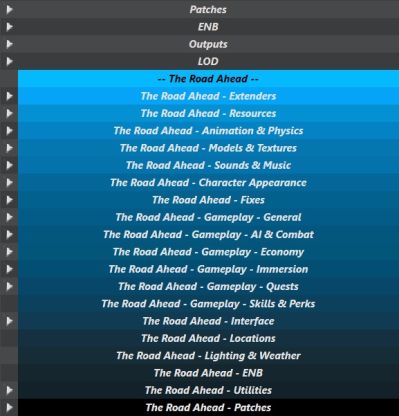
STEP 3
The mod list installation
02-Extenders
- Mods that expand on the inherent functionality of a game or another mod without themselves affecting content
|
|
|
|
|
Mod Name
|
Baseline
|
Instructions
|
|
|
|
|
|
Powerofthree's Papyrus Extender
|
|
Detailed Instructions available
|
Required for Hunters Loot, Rock Traps Trigger Fixes, and Simply Order Summons
| FOMOD Instructions
|
- Main
- DLL
- ◉ SSE v1.6.1130+ (Anniversary Edition)
|
|
03-Resources
- Mods solely providing assets intended specifically for use by other mods without themselves affecting content
|
|
|
|
|
Mod Name
|
Baseline
|
Instructions
|
|
|
|
|
|
AnimObject Swapper
|
|
Detailed Instructions available
|
Required for Sharpen Other Swords II
| FOMOD Instructions
|
- Main
- DLL
- ◉ SSE v1.6.629+ ("Anniversary Edition)
|
|
|
|
|
|
|
Base Object Swapper
|
|
Detailed Instructions available
|
Required for Catches Cook on Campfires - Base Object Swapper and Diverse Catches - Base Object Swapper Fish Racks and Nocturnal Moths
| FOMOD Instructions
|
- Main
- DLL
- ◉ SSE v1.6.1130+ ("Anniversary Edition)
|
|
|
|
|
|
|
JContainers SE
|
|
Required for Spell Organizer - Hide Remove Delete Erase Forget Spells
Install SKSE 2.2.6 / SSE (SAE) 1.6.1170 Main File
|
|
|
|
|
|
Keyword Item Distributor (KID)
|
|
Detailed Instructions available
|
Required for Cooking Categories Improvement (Constructible Object Custom Keyword System - Fixes) and Vibrant Weapons EAE
| FOMOD Instructions
|
- Main
- DLL
- ◉ SSE v1.6+ ("Anniversary Edition)
|
|
|
|
|
|
|
Rogue's Gallery
|
|
Required for Show Follower Carry Weight, Show NPC Disposition Relationship Rank, and Show Mount Carry Weight
Install Main File / Optional file not needed
|
04-Foundation
- Baseline mods that should be overridden by other mods AND/OR that make widely-accepted programmatic changes expected by other mods
No mods defined.
05-Animation and Physics
- Mods that affect animations or physics
No mods defined.
06-Models and Textures
- Mods that replace existing models or textures
No mods defined.
07-Sounds and Music
- Mods that affect sounds or music
|
|
|
|
|
Mod Name
|
Baseline
|
Instructions
|
|
|
|
|
|
Blackreach Eerie Ambience
|
|
Detailed Instructions available
|
Listen to sounds comparisons on mod front page
| FOMOD Instructions
|
- Sound Selection
- Sound Selection
- ◉ With Birds - user choice
- ◉ Without Birds - user choice (preferred)
- Other Sound Options
- Nirnroot Options
- ◉ Nirnroot Replacer (Crimson Only) (preferred)
- Blackreach Water Loop
- ☐ Blackreach Water Loop - user choice
- Silence Music
- ☐ Silence Music - do not tick
|
|
|
|
|
|
|
Distant Dragon Roars
|
|
Detailed Instructions available
|
| FOMOD Instructions
|
- Distant Dragon Roars
- Pick Your Version
- ◉ No Dragons After Alduin (preferred)
|
|
|
|
|
|
|
Distant Rolling Thunder
|
|
Detailed Instructions available
|
| FOMOD Instructions
|
- Choose your Plugin
- Plugin Choices
- ◉ Light - best for Cathedral Weathers (preferred)
|
|
|
|
|
|
|
The Black Door Revoiced
|
|
User choice of Main File A or B. Sound comparison is on mod front page. Optional file not needed.
|
08-Character Appearance
- Mods that affect the appearance of the player character or NPCs
|
|
|
|
|
Mod Name
|
Baseline
|
Instructions
|
09-Fixes
- Mods have a programmatic component that fixes various bugs and/or inconsistencies
|
|
|
|
|
Mod Name
|
Baseline
|
Instructions
|
|
|
|
|
|
Dual Casting Fix
|
|
Detailed Instructions available
|
Required for Blade and Blunt - A Combat Overhaul
| FOMOD Instructions
|
- Main
- DLL
- ◉ SSE v1.6+ (Anniversary Edition)
|
|
|
|
|
|
|
Rock Traps Trigger Fixes
|
|
Requires powerofthree's Papyrus Extender from mod section 02 Extenders
In the FOMOD ignore all and click install. Other patches should be greyed out since we are not using those mods.
|
10-Gameplay-General
- Mods that affect general or multiple gameplay mechanics
|
|
|
|
|
Mod Name
|
Baseline
|
Instructions
|
|
|
|
|
|
Andrealphus' Bleedout Revamp
|
|
Detailed Instructions available
|
Requires the following Extenders 02 and Resources 03:
- Andrealphus' Papyrus Functions
- FormList Manipulator - FLM
- powerofthree's Papyrus Extender
Install only the Main File
|
|
|
|
|
|
Novice Bolt Spells
|
|
Detailed Instructions available
|
| FOMOD Instructions
|
- Patches for Spell mods
- Spell Patches / Perk Patches
|
|
11-Gameplay-AI and Combat
- Mods that affect AI, stats, or combat mechanics of NPCs
|
|
|
|
|
Mod Name
|
Baseline
|
Instructions
|
|
|
|
|
|
Blade and Blunt - A Combat Overhaul
|
|
Detailed Instructions available
|
WARNING This is a combat-AI and stamina management overhaul that may deviate from vanilla more than is expected or desired. For a more subtle and vanilla-friendly combat-AI experience, do not install this mod. Please see alternative Realistic Combat AI (installed later). Also, both of these mods can be installed together, and LOOT will sort correctly.
| FOMOD Instructions
|
- Main Step
- Module Files
- ☐ No Kill Moves user preference; recommended Unchecked
- ☐ Vanilla Difficulty Modifiers user preference; recommended Unchecked
- Disable Optional Features
|
- Locate Scrambled Bugs in the MO left pane.
- Right click the mod, and select "Information..." to open the mod information window.
- Under the Text Files tab, modify the following two settings in ScrambledBugs.json: (with your text editor program)
"applyMultipleSpells": true
"powerAttackStamina": true
Lastly, LOOT sorts Blade & Blunt (B&B) before Reasonable Movement Speed. This is user preference. If you want B&B movement values follow the LOOT rule below (same setup if you installed Default Face NPCs Fixed)
LOOT rule setup as follows:
- Run LOOT in MO2
- Locate Blade and Blunt in the left pane of LOOT
- Right click then click Edit metadata
- A new screen will appear, in the middle of the screen it will say Blade and Blunt, look directly below that and click the Load After tab
- Click add new row at the bottom
- A new (kind of hard to see) row will come up under where it says 'filename' click in that box and start typing the word 'reasonable', it will find Reasonable Movement Speed for you then click it to set it in the new row
- Click save in the middle right hand side of LOOT (should have an outline color around it)
- Complete! We will sort plugins at the end of the guide but if you sorted it will not hurt at this point.
|
|
|
|
|
|
Ghosts Mechanics and Shaders Restored - Addons
|
|
Detailed Instructions available
|
| Install the Main File only
Lastly, if you wish to have Philter of The Phantom changes from this mod then you must load it lower than CACO. This is user preference.
LOOT rule setup as follows:
- Run LOOT in MO2
- Locate Ghosts Mechanics and Shaders Restored - Addons in the left pane of LOOT
- Right click then click Edit metadata
- A new screen will appear, in the middle of the screen it will say Ghosts Mechanics and Shaders Restored - Addons, look directly below that and click the Load After tab
- Click add new row at the bottom
- A new (kind of hard to see) row will come up under where it says 'filename' click in that box and start typing the word 'complete', it will find Complete Alchemy & Cooking Overhaul for you then click it to set it in the row
- Click save in the middle right hand side of LOOT (should have an outline color around it)
- Complete! We will sort plugins at the end of the guide but if you sorted it will not hurt at this point.
|
|
|
|
|
|
Housecarls Pre-Thaneship
|
|
Detailed Instructions available
|
| Install Main File only
1 LOOT rule is needed to correct a small conflict with Acoustic Space Improvement Fixes with its Ambient patch and a CR patch for this is unnecessary. We need to load Acoustic Space Improvement Fixes below Housecarls Pre-Thaneship. This LOOT instance will work a little different. LOOT will actually place Housecarls Pre-Thaneship above Acoustic Space Improvement Fixes and not the other way around since Acoustic Space Improvement Fixes can't move that far down the list.
LOOT rule setup as follows:
- Run LOOT in MO2
- Locate Acoustic Space Improvement Fixes in the left pane of LOOT
- Right click then click Edit metadata
- A new screen will appear, in the middle of the screen it will say Acoustic Space Improvement Fixes, look directly below that and click the Load After tab
- Click add new row at the bottom
- A new (kind of hard to see) row will come up under where it says 'filename' click in that box and start typing the word 'House', it will find Housecarls Pre-Thaneship for you then click it to set it in the new row
- Click Save in the middle right hand side of LOOT (should have an outline color around it)
- Complete! We will sort plugins at the end of the guide but if you sorted it will not hurt at this point.
|
|
|
|
|
|
Press E to Heal Followers
|
|
Requires Dynamic Activation Key which is installed in section 16 Interface. Only install the Main file for now.
|
|
|
|
|
|
Realistic Combat AI
|
|
This can be installed as standalone, or it can be installed with Blade & Blunt
|
|
|
|
|
|
Relaxed Khajiits
|
|
Detailed Instructions available
|
| FOMOD Instructions
|
- Relaxed Khajits
- Relaxed Khajits
- ◉ Default - user choice
- ◉ Bedrolls - user choice (preferred)
|
|
12-Gameplay-Economy
- Mods that affect currency, rewards, values, rates, or any other economy-related mechanics
No mods defined.
13-Gameplay-Immersion
- Mods that help to improve game immersion and role-playing scenarios
|
|
|
|
|
Mod Name
|
Baseline
|
Instructions
|
|
|
|
|
|
D.E.A.D. - Draugr Enemy Asset Diversity
|
|
Detailed Instructions available
|
Optional - Hide 1 file from Draugr.by.Kajuan in STEP 2.3 - textures/actors/draugr/draugr_n.dds
| FOMOD Instructions
|
- Optionals and Patches
- Optionals
- ☐ Disable Quest (leave unticked)
- Patches
- ☐ Bruma Patch (leave unticked)
- ☑ Umbra Patch
|
|
|
|
|
|
|
Diverse Catches - Base Object Swapper Fish Racks
|
|
Detailed Instructions available
|
Requires Base Object Swapper from mod section 03 Resources
- Install the first main file
- Optionally - Install the second main separately if you rather have the fish tied than nailed to the racks (do not use if you are using Fully Harvest Hanging Carcasses and Coin Purses)
- Install the update file separately
This mod can cause some very minor clipping. On each game load the swapping/randomization of racks changes.
|
|
|
|
|
|
Nocturnal Moths
|
|
Detailed Instructions available
|
Requires Base Object Swapper from mod section 03 Resources
| FOMOD Instructions
|
- Versions
- Patches
- Other
- ☑ Lanterns of Skyrim MCM Version
|
|
|
|
|
|
|
Relaxed Vendors
|
|
Detailed Instructions available
|
| FOMOD Instructions
|
- Relaxed Vendors
- Version
- ◉ MCM - user choice (If you want to configure and randomize the dialogue frequency in a MCM)
- ◉ Basic - user choice (preferred)
|
|
|
|
|
|
|
Store Entrance Doorbells
|
|
Detailed Instructions available
|
| Install Main File only
1 LOOT rule is needed to correct a small conflict with Acoustic Space Improvement Fixes with its Ambient patch and a CR patch for this is unnecessary. We need to load Acoustic Space Improvement Fixes below Store Entrance Doorbells. This LOOT instance will work a little different. LOOT will actually place Store Entrance Doorbells above Acoustic Space Improvement Fixes and not the other way around since Acoustic Space Improvement Fixes can't move that far down the list.
LOOT rule setup as follows:
- Run LOOT in MO2
- Locate Acoustic Space Improvement Fixes in the left pane of LOOT
- Right click then click Edit metadata
- A new screen will appear, in the middle of the screen it will say Acoustic Space Improvement Fixes, look directly below that and click the Load After tab
- Click add new row at the bottom
- A new (kind of hard to see) row will come up under where it says 'filename' click in that box and start typing the word 'Store', it will find Store Entrance Doorbells for you then click it to set it in the new row
- Click Save in the middle right hand side of LOOT (should have an outline color around it)
- Complete! We will sort plugins at the end of the guide but if you sorted it will not hurt at this point.
|
|
|
|
|
|
The Clever Prisoner
|
|
Detailed Instructions available
|
| FOMOD Instructions
|
- The Clever Prisoner
- The Clever Prisoner
- ◉ Default Version - user choice - if not using Truly Neutral Prisoner (few mods lower in the guide)
- ◉ TNP - user choice (preferred)
|
|
14-Gameplay-Quests
- Mods that alter aspects of quests and/or related lore
|
|
|
|
|
Mod Name
|
Baseline
|
Instructions
|
15-Gameplay-Skills and Perks
- Mods that affect the player character's or NPC skills and perks or related leveling
|
|
|
|
|
Mod Name
|
Baseline
|
Instructions
|
16-Interface
- Mods that affect any aspect of the user interface
|
|
|
|
|
Mod Name
|
Baseline
|
Instructions
|
|
|
|
|
|
Dynamic Activation Key
|
|
Detailed Instructions available
|
| Requires powerofthree's Papyrus Extender from mod section 02 Extenders
User choice of installing the Main File or the newer Optional File for DLL NG Edition (preferred). Both files achieve the same thing and there is an optional controller config if you need that (install as a separate mod).
|
|
|
|
|
|
Dynamic Activation Key - MCM
|
|
Detailed Instructions available
|
| This is NOT needed if NOT using DAK (installed previously)
Download the file that matches the chosen version of DAK (i.e., DLL NG)
|
|
|
|
|
|
Show Mount Carry Weight
|
|
Requires Rogue's Gallery from mod section 03 Resources and the previous mod above Show Follower Carry Weight
|
|
|
|
|
|
Simple Activate SKSE
|
|
Detailed Instructions available
|
| FOMOD Instructions
|
- Main
- DLL
- ◉ SSE v.1.6.629+ ("Anniversary Edition")
|
|
|
|
|
|
|
Vanilla Iten Descriptions
|
|
Requires Description Framework from mod section 03 Resources.
Only Install one file - Optional File (preferred)
|
17-Locations
- Mods that programmatically add new or alter vanilla locations
No mods defined.
18-Lighting and Weather
- Mods that affect lighting and/or weather systems **installation is optional**
No mods defined.
19-Utilities
- Mods that generate derived mod output from load-order-specific assets
|
|
|
|
|
Mod Name
|
Baseline
|
Instructions
|
|
|
|
|
|
Autorun
|
|
Detailed Instructions available
|
| Requires ConsoleUtilSSE NG from mod section 02 Extenders
The following command lines will load at game start and do the following. These are preferred. You can choose which you want to include:
SetGS fCombatAimProjectileRandomOffset 40 - gives archer NPCs a 40% inaccuracy rating vs the default 16%
Set TAIF_Settings_GreetPlayer to 2 - this is from Tavern AI Fix mod please read its mod page on how you wish the command line to look (values between 0-2 / 1 is default to TAIF)
Set TAIF_Settings_ShowRoom to 0 - this is from Tavern AI Fix mod please read its mod page on how you wish the command line to look (values between 0-2 / 1 is default to TAIF)
Once you have decided on the above, proceed to adding the below
Open the mods autorun.txt and place the following text inside then save:
SetGS fCombatAimProjectileRandomOffset 40
Set TAIF_Settings_GreetPlayer to 2
Set TAIF_Settings_ShowRoom to 0
|
20-Patches
- Mods that programmatically resolve load-order conflicts
|
|
|
|
|
Mod Name
|
Baseline
|
Instructions
|
|
|
|
|
|
D1Z4STR's Patch Hub
|
|
Detailed Instructions available
|
| Install D.E.A.D. - Ghosts Mechanics and Shaders patch (if using D.E.A.D.)
Install Upgraded Items - Unlimited Bookshelves - USSEP patch (if using Upgraded Items in World Spaces and Interiors)
|
21-Post-Processing
- Mods that affect post-processing graphics **installation is optional**
No mods defined.
Final Sorting and Cleaning
If plugins have not been sorted this session, run LOOT once again. Examine the plugins in LOOT for errors or warnings (ignoring the game's default masters at the top of the list). Ignore any reported missing compatibility patches or other warnings.
- Ensure all applicable mods are ticked in the left pane of MO.
- Ensure all plugins are ticked in the right pane of MO.
- Sort the load order using LOOT whenever plugins are added/removed.
- Update LOOT (the program and masterlist) whenever updates are available.
STEP 4
Mod Configuration (MCM)
Mod configurations not mentioned below are recommended to be left at their defaults or up to user choice.
- Remember to follow Step Skyrim Special Edition Guide Step 8 MCM guidelines first
- Additional iHUD MCM preferences - in Activation tab, untick 'When looking at activatable' and tick 'Wielding melee weapon'. Do not use Link ALL SkyUI Widgets, it can be buggy. If you are using SkyHUD, in the iHUD MCM it is recommended to untick fast fade of health, stamina, and magicka (STEP ticks these) per SkyHUD guidance
- Additional moreHUD MCM preferences - In Enemy's Level tab, untick everything under enemy meters ;)
- Additional Trade and Barter MCM preferences - In Barter Rates tab, tick 'Modify Barter Settings' and under Presets click Medium (this gives more a little more challenge to economy)
- In the True Hunter MCM, I chose to leave everything at default
STEP 5
Final Tips & Resources
Credits
I would sincerely like to thank:
- z929669, for hosting me alongside the community, helping me with the process and implementation of this guide, and with the many coding tips along the way.