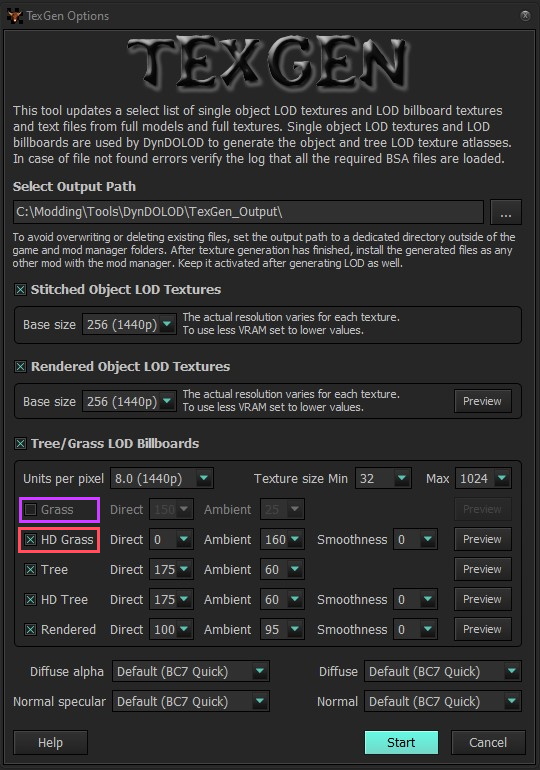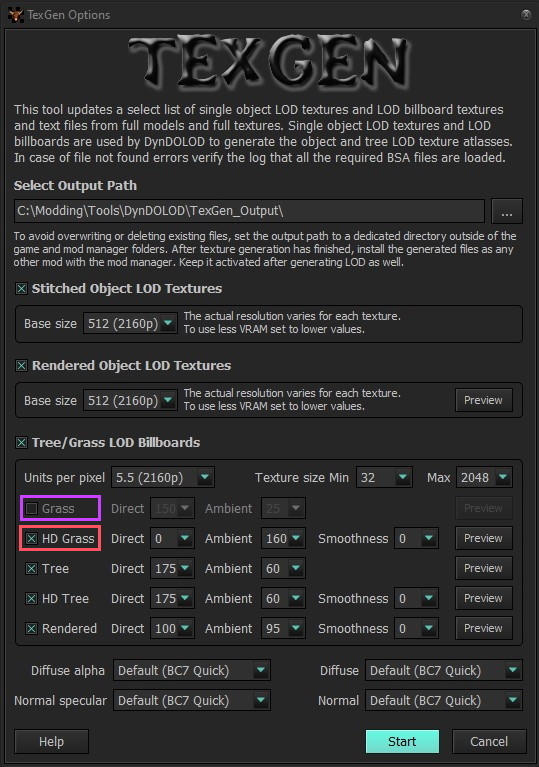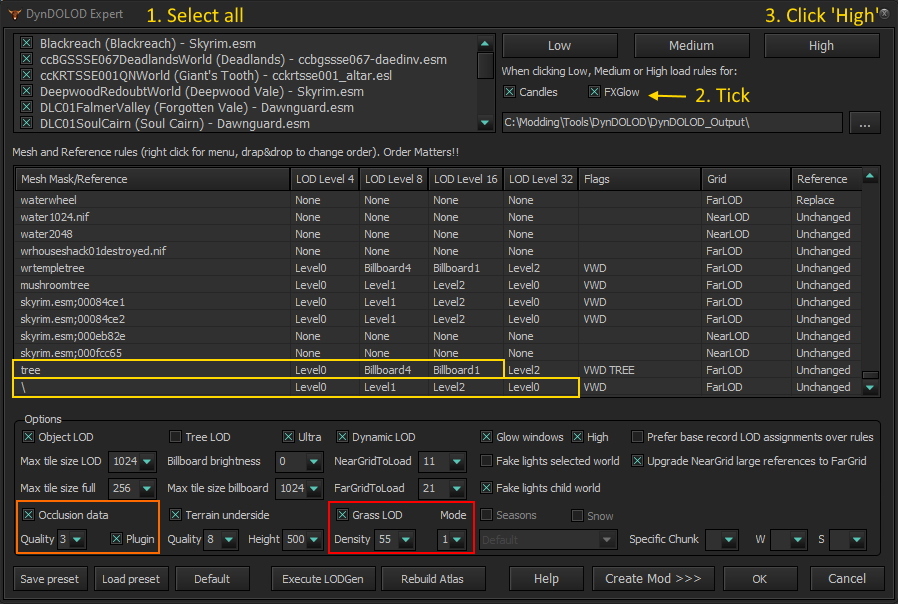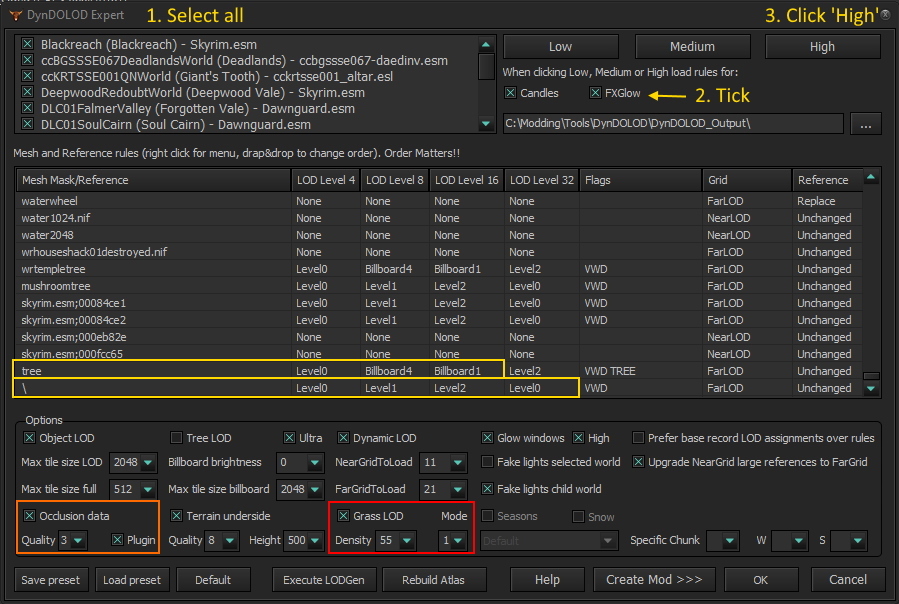SkyrimSE:Grass LOD Guide
Skyrim Special Edition Grass LOD Guide
A guide to configuring a custom grass cache and grass LOD for Skyrim Special Edition
by: The Step Team | Forum Topic
Guide scope
The primary purpose of this guide is to explain the process by which grass LOD can be generated for Skyrim Special Edition with NGIO support.
Secondarily, this guide explains how to generate a custom grass cache, which is required by No Grass In Objects (NGIO), regardless of grass LOD. In other words, cached grass offers two distinct benefits:
- No grass will be placed within objects like rocks, walls, stairs, planks, etc.
- Pre-cached grass improves performance by removing the strain on the CPU of creating the grass upon each cell load.
If grass LOD is not desired, simply omit the DynDOLOD 'required' tools and Step 8 in the following instructions.
Quick start
This is meant to give a condensed walkthrough for creating a custom grass cache and configuring grass LOD in SSE, rendering full grass only up to the uGridsToLoad distance (the fully loaded portion around the player character) with grass LOD stretching out from there up to the LOD4 distance (controlled by [TerrainManager] fBlockLevel0Distance INI setting). Grass LOD can tax performance on some systems and may carry as much as a 20fps penalty.
As noted previously, while grass LOD is the main goal for most people, the benefits of having a custom grass cache extend to everyone and not just DynDOLOD users.
This guide also assumes that Mod organizer (MO) will be used, but the process is similar under other mod managers. Refer to NGIO documentation on the Nexus for alternative mod managers.
Step 1: Install required mods
The following apps and mods should be installed and setup correctly to use this quick start walkthrough:
- xEdit - This is an app. DO NOT install into MO as a mod!
- Worldspaces with Grass SSEEdit Script for No Grass In Objects (optional)
- DynDOLOD 3 alpha - This is an app. DO NOT install into MO as a mod!
- DynDOLOD Resources SE 3
- Backported Extended ESL Support (BEES) - Required only for Skyrim game versions < 1.6.1130 to load newer version plugins.
- No Grass In Objects (NGIO) - Used to generate the grass cache.
- Grass Cache Helper NG - Makes multiple quality of life fixes that streamlines the process of using the grass cache on all game versions.
Step 2 (optional): Take Steps to Speed Up Grass Pregeneration
All of the following are optional, but taking a few minutes to implement them all will potentially cut grass pregeneration time by up to half the time it would take otherwise (cutting something like 10-60 minutes off the total, depending on the mod list and the system).
NOTE: Enable all desired mods and sort plugins with LOOT before beginning.
Exclude Irrelevant Worldspaces
This step is recommended to speed up grass cache pregeneration by reducing the number of worldspaces that NGIO impacts.
- Open xEdit and load all plugins.
- Once the Background Loader: Finished message appears, right click anywhere in the left pane and select Apply Script....
- In the window that appears in the Script dropdown, select List worldspaces with grass and click [OK] (this may take a minute or two).
- When the Worldspaces with grass window appears, right-click the highlighted text and select [Copy].
- Click [OK] and exit xEdit.
- Paste the output into the NGIO configuration file (GrassControl.config.txt) under
OnlyPregenerateWorldSpaces. - Keep this file open.
Disable ENB
ENB adds an extra 10-30 seconds to game load time. During grass pregeneration, the game is loaded by the pregeneration process and usually crashes multiple times while it executes. This is normal, and the governing process gracefully restarts the game without user input. But having ENB enabled can add several minutes to the overall pregeneration time.
Lower Game Resolution
Lowering the game resolution while pregenerating grass is recommended to speed up the process a bit more, which can take 25 minutes to 3 hours otherwise (mileage may vary). Set game resolution to 800x600. Use SSE Display Tweaks if installed. Otherwise set this using BethINI, or set directly in SkyrimPrefs.ini.
Step 3: Configure NGIO INI
Ensure the following settings are set in GrassControl.ini:
UseGrassCache = True ExtendGrassDistance = True OnlyLoadFromCache = True
It is recommended to ensure these settings are false. Utilizing them dramatically increases precaching time (from minutes to many hours).
SuperDenseGrass = False ExtendGrassCount = False
Consider modifying the following INI settings as necessary for the desired effect with your grass mod. These settings are baked into the grass cache and can only be changed prior to precaching grass. The corresponding Skyrim.ini settings have zero effect following grass cache generation.
EnsureMaxGrassTypesPerTextureSetting = 15 ;set to max count of grass types for the grass mod. This is for Cathedral Landscapes. OverwriteMinGrassSize = 67 ;This overrides Skyrim.ini. This is for Cathedral Landscapes GlobalGrassScale = 1.15 ;Grass-size multiplier. A slight increase will make grass a bit slightly taller.
Save and close GrassControl.ini.
Step 4: Precache Grass
This process can require 25 minutes to 1 hour to complete (longer if the previous step isn't done), depending on hardware and installed mods. The game will typically crash during grass generation. This is normal. There is no need to monitor or click 'OK' when restarts occur. Grab some lunch.
- Click the
 button in MO, and select Precache Grass.
button in MO, and select Precache Grass. - When the game displays the error "Grass generation finished successfully!", click [OK].
- Click the [OK] if a similar message is waiting in message in the mod manager (MO in our case).
- The grass cache should have been generated within Overwrite. Right-click on Overwrite and select Create Mod....
- Name it "Grass Cache" or something similar and click OK.
- Revert game resolution to the optimal quality if it was previously lowered.
Now that the grass CGID files have been created and can also be read by the game thanks to Grass Cache Helper NG, be certain to keep this mod active during gameplay.
Step 5: Generate LOD
Use the most updated settings recommended for LOD generation by consulting the Step Guide LODGen instructions. This process applies to almost every SSE mod list, but do ignore any references to specific mods, patches, or mesh rules that may not apply.
A few considerations:
- xLODGen gamma values referenced are slightly increased to optimize terrain LOD for Cathedral Landscapes. Consider setting to default of '1.00' at each LOD level if for other landscape mods.
- TexGen GUI settings can be altered to lighten or darken billboard textures used by DynDOLOD grass, trees, or rendered tree trunks, but the defaults are optimized for most mods.
- Likewise, the DynDOLOD GUI settings include some brightness settings that should be used. See the current DynDOLOD 3 section below for recommended settings.
Step 6: Enjoy the Game
Further information follows for those interested. Otherwise, do enjoy the game, or post questions/comments using the forum link at the top of this article.
Additional Information
NGIO
No Grass In Objects is required to create the grass cache files necessary to generate the LOD for grass under SSE 1.5.97. NGIO should be disabled if using the grass cache in AE. In SSE 1.5.97, it also can stop grass from growing inside rocks and other objects, and it can increase the grass draw distance beyond the loaded cells.
Raycasting
This feature is the original feature that made this tool popular, and it is the reason for the name of the mod. RayCast is recommended to be enabled to utilize this feature to eliminate grass being drawn through stones and other objects that it should not grow through. RayCastIgnoreForms setting can be used to exclude base forms that you want grass to still grow through.
RayCast = True RayCastHeight = 150 RayCastDepth = 5 RayCastCollisionLayers = "1 2 13 20 31" RayCastIgnoreForms = ""
Super dense grass
Super dense grass settings allow the game to produce significantly more grass without changing other settings. It is recommended not to use this feature if you can help it. Instead, it is recommended to decrease OverwriteMinGrassSize to produce dense grass if at all possible, or use a grass mod that is setup to allow for very dense grass in a more optimal manner.
SuperDenseGrass = False SuperDenseMode = 8
Grass cache settings
It is recommended to use the grass cache by setting UseGrassCache to True. ProfilerReport can be used to see how much time is taken to generate the grass cache files.
ProfilerReport = False UseGrassCache = True
Extended grass distance
ExtendGrassDistance should be set to true if you want to show grass beyond a uGridsToLoad of 5 (i.e., LOD grass). Otherwise, it can be set to false and vanilla limits will apply.
ExtendGrassDistance = False
Extended grass count
ExtendGrassCount fixes an issue where if you have very dense grass, especially using SuperDenseGrass, grass will go over the 64kb gpu buffer limit and not be created. This fix checks after each patch of grass, that if 32kb is reached, it creates a separate mesh. Under most circumstances, this is only necessary if you set very large grass densities. It can significantly increase grass cache generation time, so it is recommended to be disabled if possible.
ExtendGrassCount = False
Grass Scale
GlobalGrassScale allows you to set a multiplier to increase the size of grass. This can be raised to make grass taller, which may allow you to lower your grass density in OverwriteMinGrassSize to increase performance with similar visuals.
GlobalGrassScale = 1.15
Vanilla INI overrides
Setting any of these to -1 will revert the setting to what it is set to within the game INI files. There are many of these settings that authors like to force on the user via plugin INIs, so it is generally advised to set most of these settings here.
EnsureMaxGrassTypesPerTextureSettingoverridesiMaxGrassTypesPerTexure:Grassin Skyrim.iniOverwriteGrassDistanceoverridesfGrassStartFadeDistance:Grassin SkyrimPrefs.iniOverwriteGrassFadeRangeoverridesfGrassFadeRange:Grassin Skyrim.iniOverwriteMinGrassSizeoverridesiMinGrassSize:Grassin Skyrim.ini
EnsureMaxGrassTypesPerTextureSetting=15 OverwriteGrassDistance=6144 OverwriteGrassFadeRange=14128 OverwriteMinGrassSize=60
OnlyLoadFromCache
OnlyLoadFromCache means that the game will only display grass for which it has generated grass cache files. If you find a location that is missing grass, disabling this and loading up the location should cause the game to generate the necessary grass cache file for the location. Alternatively, if you are finding an issue with floating grass or other problems with the grass in the cell, you can delete the relevant grass cache file and regenerate it by setting this to False and loading the area. For normal gameplay, set this to True.
OnlyLoadFromCache = True
Grass cache pregeneration settings
SkipPregenerateWorldSpaces allows you to set worldspaces where it will not attempt to make grass cache files. Conversely, OnlyPregenerateWorldSpaces can be used to limit grass cache generation to a specific set of worldspaces. Worldspaces with Grass SSEEdit Script for No Grass In Objects can be used to populate OnlyPregenerateWorldSpaces based on your load order.
SkipPregenerateWorldSpaces = "DLC2ApocryphaWorld;DLC01Boneyard;WindhelmPitWorldspace" OnlyPregenerateWorldSpaces = ""
DynDOLODGrassMode
Read the setting descriptions below, but the following setting is now deprecated. Use the DynDOLOD 3 GUI to set 'Mode' to either 1 or 2.
DynDOLODGrassMode can be used to quickly set settings to conform to the method chosen. If set to 1, OverwriteGrassDistance will be set to 999999, OverwriteGrassFadeRange will be set to 0, and ExtendGrassDistance will be set to false. If set to 2, OverwriteGrassDistance will be set to 999999, OverwriteGrassFadeRange will be set to 0, and ExtendGrassDistance will be set to true. Also, the ChosenGrassGridRadius (similar to iGrassCellRadius:Grass in Skyrim.ini) will be determined based off this value.
DynDOLODGrassMode = 1
Pregenerating the grass cache
In order to improve performance, it is highly recommended to pregenerate the grass cache. Mod Organizer users can simply use the provided plugin, which will handle this automatically. Other users will need to create a PrecacheGrass.txt file in the game directory and launch the game. Precaching can take hours in some cases, especially if using grass beyond the uGridsToLoad. Crashing during this operation is expected and normal behavior; however, if it continues to crash repeatedly at a location, a problem likely exists in the modded setup that will cause a crash at that area and the precaching process will not be able to complete. The user will have to identify and fix the problem before precaching can be successfully performed.
After the grass cache pregeneration process is finished, the game will display an error message that says the process completed successfully. Grass cache files will be created in a grass folder either in Overwrite for Mod Organizer users or in Data. Mod Organizer users can create a mod from the output and enable it to keep it organized. If, after the process is complete, there are no cache files, something likely is wrong with the settings utilized.
DynDOLOD 3
DynDOLOD 3 is uses to generate object LOD and is required to generate grass billboards and trees in object LOD.
TexGen
TexGen is included within the DynDOLOD installation and must be used to generate the grass LOD billboards. This can be done by simply ticking the Grass option in the TexGen GUI. The settings for "Direct" (light from the sun) and "Ambient" (general lighting) can be adjusted to affect the lighting on the rendered grass from which the flat billboard texture is created. The recommended settings are indicated below. Use the settings corresponding to rendered game resolution: 1080p = HD, 1440p = QHD, 2160p = 4k
DynDOLOD grass LOD settings
DynDOLOD allows changing grass brightness settings for the object LOD texture atlas using brightness modifiers for the bottom and top of the textures in ..\DynDOLOD\Edit Scripts\DynDOLOD\DynDOLOD_SSE.ini. The grass brightness modifiers can be modified to tint grass LOD to match the loaded grass in certain situations where post-processing mods like ENB or ReShade might be affecting color. RGB modifiers allow control of tints in both the top and base of the grass meshes to enhance the 3D appearance of distant grass. Adjust all values equally by a constant (0.05-0.10) to effectively alter brightness, and adjust each independently to control tint.
In most situations, it is suggested to control brightness using TexGen Ambient/Direct GUI settings and setting DynDOLOD's grass tints to a uniform 1.000 to keep things simple and repeatable. Barring specific post-processing effects impacting color in certain presets, this is the best way to match LOD grass to full grass whether or not using ENB Complex Grass.
NOTE: DynDOLOD defaults correspond to the vanilla game and the vanilla game using "Vanilla Complex Grass for ENB" mod with default ENB 0.475.
For generating grass without ENB Complex Grass:
ForceComplexGrass=0 ; grass LOD brightness multipliers GrassBrightnessTopR=0.500 GrassBrightnessTopG=0.500 GrassBrightnessTopB=0.500 ; make bottom darker to fake shadowing GrassBrightnessBottomR=0.500 GrassBrightnessBottomG=0.500 GrassBrightnessBottomB=0.500
For generating grass with ENB Complex Grass:
ForceComplexGrass=1 ; grass LOD brightness multipliers ComplexGrassBrightnessTopR=0.500 ComplexGrassBrightnessTopG=0.500 ComplexGrassBrightnessTopB=0.500 ; make bottom darker to fake shadowing ComplexGrassBrightnessBottomR=0.500 ComplexGrassBrightnessBottomG=0.500 ComplexGrassBrightnessBottomB=0.500
Unfortunately, the only reliable way to check the result is to run DynDOLOD repeatedlly. To minimize LOD regeneration time while testing, do this only for the Tamriel worldspace and without a terrain underside or occlusion, which both add significant time to object-LOD generation. Once 'good' values are found, the following settings are recommended for the final run (depending on game resolution as indicated).
- ONLY generate Occlusion data on the first run. If DynDOLOD is run again for some reason, leave Occlusion UNticked to speed up generation.
- Tick Grass LOD to generate grass LOD. Otherwise, leave this UNticked.
- Recommended rules for trees:
- To increase performance with minimal quality loss, consider changing the tree rule's LOD4 to Billboard4.
To enable grass LOD generation, checkmark Grass LOD in the Expert GUI (to see the Expert GUI, change Expert=1 in ..\DynDOLOD\Edit Scripts\DynDOLOD\DynDOLOD_SSE.ini). The grass cache pregenerated by using NGIO as explained above is necessary for DynDOLOD to know where to place grass. DynDOLOD will analyze the grass cache and create LOD for it in object LOD level 4.
The Density setting works opposite the way OverwriteMinGrassSize (NGIO's iMinGrassSize equivalent) does to set the grass density of grass LODs. For instance, the higher OverwriteMinGrassSize is set, the less dense the grass is and the more performance friendly. Conversely, the lower Density for Grass LOD is set, the less dense the grass LOD is and the more performance friendly. Obviously, keeping this as low as possible is best for maximizing performance. In many cases, using a setting as low as 35 yields very good results at significant performance savings.
The Mode setting should correspond to the NGIO DynDOLODGrassMode setting. Mode 1 will cause grass LOD to start after uGridsToLoad. Mode 2 flags grass as large reference, so it will only show grass LOD after uLargeRefLODGridSize, and should be paired with DynDOLODGrassMode=2. It is much more performance friendly to only render full grass to uGridsToLoad distance, and since we will have grass in LODs, grass will still stretch as far as we can see. Therefore, it is recommended to leave Mode set to 1 and only render full grass up to the uGridsToLoad distance by using NGIO DynDOLODGrassMode=1.
Appendix: Grass cache files
Grass cache files are actually an unused feature of Skyrim, Skyrim Special Edition, and Fallout 4. Bethesda did have it working in original Skyrim using pre-generated grass cache files located in Skyrim - Misc.bsa, but they turned it off by default (INI setting bAllowLoadGrass:Grass) and instead forced the game to create grass every time the user loads the cell (INI setting bAllowCreateGrass:Grass). Grass cache can be generated via the CreateGrassAt console command presumably. Alternately, the grass cache can be generated by setting bGenerateGrassDataFiles:Grass to 1 in Skyrim.ini, which will create the grass cache files within a grass folder within the data directory.
Naming convention
Grass cache files are named like this: <worldspace>x<x cell coordinates padded to 4 characters with 0>y<y cell coordinates padded to 4 characters with 0>.gid. So if a grass cache file is named tamrielx-047y0038.gid, that means it applies to Tamriel <-47, 38>. No Grass In Objects renames the file extension to .cgid in order to bypass the erroneous grass cache files in Skyrim - Misc.bsa.
Hex file structure
Below is a hex file example of a grass cache file that has been stripped of the data required to populate the grass throughout the cell (essentially, it is a blank grass cache file in that it will not show any grass, despite specifying a grass.
01 00 00 00 18 00 00 00 6c 61 6e 64 73 63 61 70 65 5c 47 72 61 73 73 5c 49 76 79 2e 6e 69 66 00 00 00 5c 43 d0 bd d1 8b 00 74 01 01 00 00 00 00 00
01 00 00 00
This is the start of the file. The initial byte (01) tells the hexadecimal number of grass textures/meshes within the cell (1 in this case).
18 00 00 00
The byte at position 4 (18) tells the hexadecimal number of characters that make up the string identifying the grass mesh file location. It always includes an extra byte in its calculation. 18 translates to 24 bytes, so the string will be 23 bytes long.
6c 61 6e 64 73 63 61 70 65 5c 47 72 61 73 73 5c 49 76 79 2e 6e 69 66
This is the string identifying the grass mesh file location (landscape\Grass\Ivy.nif). As noted above, the string is 23 bytes long.
00 00 00 5c 43 d0 bd d1 8b 00 74
This seems to be unique information that relates in some way to describing the grass. It is currently unknown what it means specifically, but it seems to be tied somehow to the name and order within the file.
01 01 00
These bytes are iterated near the beginning of each grass texture/mesh identification prior to the data that tells where to place grass. They seem to serve as a kind of padding.
00 00 00 00
The first byte here needs to be 00 if there is no grass for the mesh/texture. Any other value seems to indicate that there is data following these bytes that tells the game where to place the grass. If, for example, you had it set to 01 with no data following, it will crash the game.