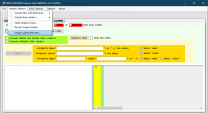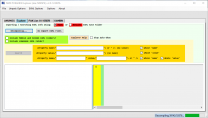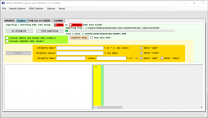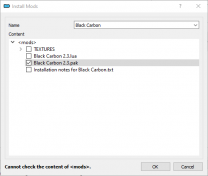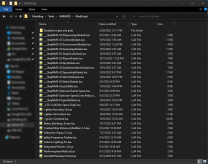NoMansSky:2.1.0
WARNING
This guide is out of date and is NOT supported! It may contain information that is incorrect or not in line with the current state of the game.Go to the latest supported NoMansSky Guide.
WARNING
DO NOT USE THIS GUIDE IF YOU HAVE UPDATED TO NMS v3.94!!!
This Guide is currently outdated due to No Man's Sky update v3.94+ (Endurance). Once the tools are updated to support the new game version, this Guide will be updated.
Until the Guide is updated, users have two options:
- If able, skip updating the game and continue using the modded setup until this guide is updated.
- If installing for the first time or the game is already updated, then mods must be disabled until this guide is updated. Else...
- ...skip this guide, and install individual mods on your own, being mindful of conflicting files and that they've been updated for latest game changes.
About Step
Created by TheCompiler (Daniele Ferraro), Step is a collaborative project with input from the modding community, technical volunteers, and project administrators. The goal is to provide tested and validated methods for establishing and maintaining an enhanced modded Skyrim. Thus, the Guide provides detailed, well-tested build instructions for a solid modded Skyrim that achieves an enhanced, vanilla experience. It's meant to be installed in its entirety and not piecemeal.
The Step team collects information from the modding community through extensive mod testing, detailed reviews, feedback, and suggestions exchanged on the Step Community Forums. Posting rules apply, so be sure to read and follow them. Engage and enjoy a warm welcome and plenty of high-quality support from a large community of experienced members.
Step NoMansSky Guide
This is the official Step modding guide for No Man's Sky. Its goal is to provide an "enhanced vanilla" look and feel and is built for No Man's Sky on the PC without VR. Other situations by vary. For a full list of features to expect from this Guide, please see our Nexus Mods page.
Supported Game Version: NMS:The Cursed v5.2+
- Visit the forums to learn more or contribute.
- Also follow Step Modifications on Facebook.
- To support hosting and maintenance of this website, consider donating to the project.
New to Modding?
We recommend that you ...
- read through this Guide at least once before attempting installation.
- follow all linked guides and read through them, as well.
There is a lot of information to absorb and learn in order to successfully build a modded game. We and the community, have brought together a lot of this information into guides as a free and hopefully convenient resource for all. New and experienced modders alike will find many answers within these guides and linked resources. This Guide is written in such a way that it expects users to know the basics of modding and related tools (e.g. mod managers, LOD optimizers, configuration utilities, etc.). However our support forums are always available for our users.
Nomenclature
The following nomenclature is used throughout this guide and should be understood before proceeding.
- 'tick' means 'check': Frequently, the word 'check' or 'checked' can mean 'ensure' in addition to "check mark", so 'check' is not used where it is synonymous with 'tick' to avoid any mistakes that can (and have) happened from this conflation.
- Baseline: An installation of a mod using the recommend file option listed within the Baseline column of the mod tables below.
System Requirements
NoMansSky should be run on a relatively modern Windows 10/11 64-bit desktop or laptop at 1920x1080 or higher.
- The minimum specs should allow most users run the game on High settings
- The recommended specs should allow most users to run the game on Ultra settings
- CPU/GPU hardware listed below are "performance-class examples", and many alternatives lie within or outside of these classes.
| Hardware | Minimum | Recommended |
|---|---|---|
| CPU Mark Range | 6,000 - 7,000 | > 8,000 |
| System RAM | 8Gb | 16Gb |
| GPU G3D Mark Range | 10,000 - 12,000 | > 13,000 |
| Game Drive | HDD | SSD |
- For those wishing to use high quality settings at resolutions higher than 1920x1080, be advised that a more powerful system will likely be required.
- This game will also consume a lot of VRAM, so the more VRAM available the better the performance will be; since files will not be offloaded to slower system RAM.
STEP 1
Follow the System Setup Guide!
Those who have not completed the System Setup Guide should STOP and do so now!
- The Setup Guide is a perquisite for this Guide.
- Once it has been completed, return here and continue below.
- Deviate from these instructions at your own risk! Instructions in this guide presume that previous instructions have been followed.
As suggested in the Setup Guide, for supporting No Man's Sky this Guide uses the following folder structure below:
Drive:\Modding\..\NoMansSky..\StepNoMansSky..\AMUMSS..\PSArcTool
Mod Organizer - NMS Setup
The below instructions describe how to set up a No Man's Sky instance in Mod Organizer (MO), which should have been completed within the Setup Guide. If MO was installed as a Portable application, the instructions below will need to be reinterpreted accordingly. Those who already have a MO instance for NMS can skip this setup and move on to the Profile Setup:
- Launch MO by running its executable (e.g.
..Modding\Tools\Mod Organizer\ModOrganizer.exe) - Upon load, click the Instance Manager button on the tool (first button).
- Click [Create new instance] button.
- Select No Man's Sky and click [Next].
- If it didn't find the game, users can manually browse to the game's location.
- Name the instance something like
No Man's Skyor keep the default. Click [Next]. - (optional) change the location of data stored. Step recommends the default location, unless space restraints prevent this. Click [Next].
- A confirmation window will display with the installation information. Click [Finish].
- MO is now ready to use with this guide.
Profile Setup
Mod Organizer's profile feature allows the creation of multiple mod lists. Begin by creating/editing two profiles for use with this Guide:
- Launch MO, choosing the No Man's Sky Instance.
- Click the
 button on the menu bar.
button on the menu bar. - Select the Default profile.
- Ensure the Use profile-specific Game INI Files box is ticked and click [Copy].
- Name the new profile
Step NoMansSky, or anything similar. - Ensure the Use profile-specific Game INI Files box is ticked.
- Close the window by clicking [Close].
- Select the Step NoMansSky profile from the profile selection down-drop.
- If users receive a notice saying some INI files were missing and will be copied. This is normal.
- If an error is displayed about missing "modlist.txt" files, restart MO (or do a system reboot if one hasn't been done yet).
Enable Mods
Mod support for No Man's Sky is disabled by default, thus, users need to enable support after the game is registered with the system. To do this:
- Navigate to the game's PCBANKS folder (i.e.,
..\Steam\steamapps\common\No Man's Sky\GAMEDATA\PCBANKS) - Locate the DISABLEMODS.TXT file.
- Rename this file: ENABLEMODS.TXT
- In fact, this file can be renamed to anything or simply removed from the folder structure. To disable mod support again, simply rename the file back the the original name, or place it back in the PCBANKS folder. Users will have to do this step every time the game updates because Hello Games resets this file every update.
- If it doesn't exist, create a new folder within PCBANKS and name it MODS.
This completes the initial game setup.
Tools Installation and Setup
Users should install the tools to the location created above (i.e., ..\Modding\Tools). Install the following tools to that location:
| Mod Name | Baseline | Instructions |
|---|
| AMUMSS |
Detailed Instructions available | |||||
| ||||||
| PSArcTool |
Detailed Instructions available | |||||
| ||||||
AMUMSS
Initialization
AMUMSS will be set up for use below:
- Run BUILDMOD.bat by double-clicking on it.
- When first ran, it will check for updates and ask to install each one. Allow it to install all updates available.
- Users should see this in the log:
Path to NMS_FOLDER is >>> GOOD <<< game files found
- At the prompts enter [N] and let it run.
- Ignore the
No user .lua Mod Script found in ModScript...warning, as this is just an initialization run. If there are other warnings, user should investigate.
- Ignore the
- Close when complete.
- Firewall / Internet Security / Antivirus Software:
- AMUMSS connects to the internet to check for MBINCompiler updates. To allow this process, users may have to create an exception in their software for:
<pathTo>\AMUMSS\MODBUILDER\MBINCompilerDownloader\curl.exe
To check if this working, users should see the following in their BUILDMOD.bat log when an update is available and downloaded, else only an error message will be displayed:>>> Added MBINCompiler.x.xx.x.exe to Extras\MBINCompiler_OldVersions folder...
>>> Your new MBINCompiler is version: x.xx.x - If the CMD window closes immediately (or is blank) when double-clicking BUILDMOD.BAT, it could be security software blocking the program from running. Try creating an exception in the software and rebooting the PC.
- AMUMSS connects to the internet to check for MBINCompiler updates. To allow this process, users may have to create an exception in their software for:
NMS PCBANKS Explorer
This is a program that enables the easy exploration of the game's files and other features, however, it must be set up before it can operate. The instructions have been separated into groups to help users follow along easier.
- Run NMS PCBANKS Explorer.exe
- At the Would you like to use .\DEFAULT_UNPACKFOLDER as your 'MAIN' Unpack folder? prompt, click [Yes]
- At the Would you like to use .\DEFAULT_UNPACKFOLDER as your 'Results' folder for Un-packing results? prompt, click [Yes]
- At the Would you like to use .\DEFAULT_EXMLsaveFOLDER as your 'MAIN' folder for saving EXML files? prompt, click [Yes]
- At the Would you like to use .\DEFAULT_EXMLsaveFOLDER as your 'Resutls' folder for saving EXML files? prompt, click [Yes]
- At the Explorer Usage prompt, click [Ok] and allow NMS PCBANKS Explorer to load
- Once complete, click the Unpack Options menu and select Unpack Latest NMS Files
- At the Please, choose your unpack folder location... prompt, click [MAIN]
- At this point NMS PCBANKS Explorer will unpack the game files. Please wait for it to complete (1-5 mins).
- Click [Ok] at the unpack completion prompt and ensure the "Explorer" tab is selected on NMS PCBANKS Explorer
- On the Explorer tab, click the [Decompile] button
- At the Please, choose your unpack folder location... prompt, click [MAIN]
- At the Please, choose your EXML folder location... prompt, click [MAIN]
- At this point NMS PCBANKS Explorer will decompile all the unpacked game files. Please wait for it to complete (10-30 mins).
- If a prompt appears that any files other than
METADATA\INPUTTEST.MBINcouldn't be decompiled, please verify the game files using Steam and try again. Files from Steam will sometimes be corrupted, which causes this.
- On the Explorer tab, click the [Import EXML Files] button
- At the Please, choose... prompt, click [MAIN]
- Include MODELS and SCENES folders?, click [Yes]
- Include LANGUAGE folder?, click [No]
- Read the prompt and click [Ok]
- At this point NMS PCBANKS Explorer will import all the decompiled EXML files, which allows them to be explored. Please wait for it to complete (40-60 mins).
AMUMSS is now set up and ready to use.
STEP 2
At this point the modding environment should be fully set up and ready to install mods. Installing individual mods for NMS is done so via Mod Organizer 2. (see: installing mods)
Mod Installation Notes
- Mods that have no conflicting files are installed via MO, as is. Mods that do have conflicting files are incorporated using AMUMSS and LUA scripts.
- When installing mods using MO, only install the PAK files. (see example below)
- After installing a mod, always enable the mod in MO unless otherwise instructed.
- To maintain compatibility, it's important to install mods as described in their respective Detailed Instructions; thus, ensure to click on [Expand] when it's available on the mod listing.
General Mod List Notes
- Mods are listed in alphabetical order within each ModGroup and any deviations from this are purposeful to achieve the desired outcome.
- If no Detailed Instructions or Step recommendations are provided for a particular mod, all options are valid. Step encourages user customization.
- Since LUA scripts are used, no mods are required besides the Resource Files; users are free to customize as they wish. Yet, all mods are recommended for the intended outcome. Users who deviate from the Guide will have various results.
Mod Table Reference
- Supported Game Version: NMS:The Cursed v5.2+
Animations & Physics
| Mod Name | Baseline | Instructions |
|---|
| Better Asteroid Explosions |
| Rotating Atmosphere |
Models and Textures
| Mod Name | Baseline | Instructions |
|---|
| Black Carbon |
| Blackhole BAAA |
Detailed Instructions available | |||||
| ||||||
| Clean Analysis Visor |
Step recommends: Clean_Analysys_Visor_With_Helmet_by_RogerHN |
| Clean Ship Space Map |
| HD Clouds |
2K |
| Mangroves |
| Remove Lag when Leaving Planets |
| Windrex |
Step recommends: Windrex main file |
Sounds and Music
| Mod Name | Baseline | Instructions |
|---|
| No Suit Annoyances |
Detailed Instructions available | |||||
There are two options, and either are valid for the guide.
| ||||||
Fixes
| Mod Name | Baseline | Instructions |
|---|
| Space Station Interior Fix |
Gameplay
| Mod Name | Baseline | Instructions |
|---|
| Better Base Sites |
Detailed Instructions available | |||||
| ||||||
| Better Buildings Scans |
Detailed Instructions available | |||||
| ||||||
| Better Ship Transfer Ranges |
Only install Better Ship Teleport Module Range main file |
| Gumsks Base Building |
Detailed Instructions available | |||||
| ||||||
| Quick Crates |
Detailed Instructions available | |||||
| ||||||
| Sensible Planetary Charts |
Detailed Instructions available | |||||
| ||||||
Interface
| Mod Name | Baseline | Instructions |
|---|
| Fast Actions |
Step recommends: Fast Actions main file |
| Fullscreen Warps |
| Gumsks Cameras |
Detailed Instructions available | |||||
| ||||||
Lighting and Weather
| Mod Name | Baseline | Instructions |
|---|
| Integrated Planets |
Detailed Instructions available | |||||
| ||||||
| LightFix |
Soft | Detailed Instructions available | ||||
Step recommends: _LightFixSoft main file
| ||||||
| Natural Nights |
| ReLight |
Resource Files
| Mod Name | Baseline | Instructions |
|---|
| Step NoMansSky Resource Files |
Detailed Instructions available | |||||
| Download the guide's Resource Files from Nexus Mods
Extract the LUA files from the downloaded archive to the ModScript folder in AMUMSS: ..\AMUMSS\ModScript | ||||||
STEP 3
To wrap up, the LUA scripts placed within the ModScript folder must be merged and compressed into a PAK file so it can be used as the Guide's patch. This process is done using AMUMSS.
Build Patch
Once the ModScript folder is indeed correct, please continue below to build the Guide patch:
- Open the AMUMSS folder:
..\Modding\Tools\AMUMSS - Run BUILDMOD.bat by double-clicking on it.
- At
??? Do you want to create a COMBINED mod[Y] or INDIVIDUAL mod(s)[N], enter Y - At
??? Do you want to use a COMPOSITE combined MOD named just like that, enter N - At
??? Do you want to use a NUMERIC suffix[Y] or the current DATE-TIME[N] to differentiate your mod name, enter Y - At
??? Would you like or [N]ot to COPY [S]ome or [A]ll Created Mod PAKs to your game folder and DELETE [DISABLEMODS.TXT], enter N- Now AMUMSS will build the patch from the LUA scripts. Please allow it to complete (1-2 mins).
- When complete, the report will show 22 Warnings and 3 Conflicts. This is normal and can be ignored.
- Close the command window when finished.
Install Patch
- Open the CreatedModPAKs folder:
..\AMUMSS\CreatedModPAKs - Rename the PAK file to: ___StepNoMansSky.pak
- The " ___ " is intentional to force the archive to load last. The TXT file is for reference and can be deleted.
- Create a new mod in MO named: Step NoMansSky - Patch
- Copy and paste the new Patch into this new mod:
..\ModOrganizer\No Man's Sky\mods\Step NoMansSky - Patch - Ensure this and all mods are enabled.
Game Settings
The following are only recommendations for in-game settings. Launch the game using MO and set the following:
Video Options
- Window Mode: Borderless
- Flight Field of View: 85
- This will help prevent the HUD clipping on some ships. Users playing at screen resolutions other than 1920x1080 may have to adjust for their systems.
- Vignette & Scanlines: Disabled
- This is just one part that will help alleviate some of the motion sickness effect the game can have.
Graphic Options
- All settings on High or Ultra
- Anisotropic Filter: 16x
- GTAO: High
- Anti Aliasing: TAA
Other settings are user preference.
Go...rule the galaxy!
That is a wrap on this short Guide. Enjoy your enhanced gameplay!
To start the game with mods enabled, run the game's executable from MO's drop-down list.
Quality of Life Mods
For those that have played the game a great deal, there are some mods available that will take away some annoyances that crop up from repetitive play. They are listed here, at the bottom the Guide, because these mods are outside the Step Mandates. As such, users will be on their own to on installing them, but should be able to do so at this point. They are also listed to assist us in covering a broader audience.
- HauntedKobra's Skip tutorial
-
- This mod will allow players to skip the repetitive tutorial when starting a new game. It's ideal for players who are rolling for specific start systems. Players will be able to take off immediately upon reaching their ship.
- Install: Use the LUAs
- Notice: Be sure to interact with the beacon before leaving to start the quests.
- The starting ship may have the broken effects still attached to it. Once satisfied with the system, travel to the space station, exit the ship to save and close the game. Relaunch the game and load up the save that was just created and the ship should have the effects removed.
- This mod will allow players to skip the repetitive tutorial when starting a new game. It's ideal for players who are rolling for specific start systems. Players will be able to take off immediately upon reaching their ship.
- Reduced Launch Cost
-
- This mod will reduce the fuel cost of taking off from a planet. It's options are either 0 (doesn't cost fuel), 5% or 10% vs vanilla's 25%.
- Install: Use the LUAs
- This mod will reduce the fuel cost of taking off from a planet. It's options are either 0 (doesn't cost fuel), 5% or 10% vs vanilla's 25%.
Credits
The Step Team would sincerely like to thank (from the bottoms of our fuzzy little hearts):
- The authors of mods recommended within our Guides
- The authors of mods who granted permission for their mods to be incorporated into the Resource Files
- The core Community for feedback, suggestions and input
- The Beta and Mod Testers for their good humor and rigorous analyses
- The Nexus community
- Hello Games for their games
The following mods had open permissions (or permissions were granted by author) and were merged into the Guide's Resource Files
- Better Landings
- Clean Space Origins
- Exosolar's Abyss | Only part of the changes from this mod are merged.
- Fine LOD
The following mods were used for references:
- Fast Refiners
- Just a little TORCH mod
- Realistic Faster Movement Speed
- Starship Out of Range and Faster Scanner
- Ultimate Flight Mod
- ZRatCraft - Flight Modifications
Step Staff
The following staff are associated with this Guide:
Administrators
- TechAngel85
- Lead Release Coordinator, Patch Coordinator, Lead Forum Administrator, Mod Author
COMMUNITY CONTRIBUTIONS
Step Modifications can only get bigger and better with help from the community. It is very time consuming for the Step team to ensure that our Guides are consistently maintained at the highest quality possible. We need people to help us identify mods that improve the vanilla game while adhering to our Mandate. We also need ongoing bug reports, reviews, and updates on mods that may cause problems or that stray from the Mandate.
In order to suggest a mod for inclusion, visit the Mods section of the Forums.
Call for Mod Testers
Community members interested in becoming Mod Testers, please contact TechAngel85 via PM on the forums. Once registered, Mod Testers will be given access to Staff forums that houses useful information. For more information about our mod testing process, read through the Mod Testing Guide to get a sense of what's involved.
Call for Forum Moderators
Regular community members interested in becoming moderators, please contact TechAngel85 via PM on the forums. Forum Moderators will be determined based upon level and quality of activity within our community.