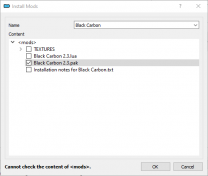WARNING
This guide is out of date and is NOT supported! It may contain information that is incorrect or not in line with the current state of the game.Go to the latest supported NoMansSky Guide.
WARNING
DO NOT USE THIS GUIDE IF YOU HAVE UPDATED TONMS3.6+!!!
This Guide is currently outdated due to NoMansSky update v3.6+ (Frontiers). HelloGames, in their normal routine after large feature rollouts, has continued to release bug fixes for v3.6 once or twice a week. Once this new version stabilizes, this Guide will be updated.
Until the Guide is updated, users have two options:
- If able, skip updating the game and continue using the modded setup until this guide is updated.
- If installing for the first time or the game is already updated, then mods must be disabled until this guide is updated. Else...
- ...skip this guide, and install individual mods on your own, being mindful of conflicting files and that they've been updated for latest game changes.
About Step
Created by TheCompiler (Daniele Ferraro), Step is a collaborative project with input from the modding community, technical volunteers, and project administrators. The goal is to provide tested and validated methods for establishing and maintaining an enhanced modded Skyrim. Thus, the Guide provides detailed, well-tested build instructions for a solid modded Skyrim that achieves an enhanced, vanilla experience. It's meant to be installed in its entirety and not piecemeal.
The Step team collects information from the modding community through extensive mod testing, detailed reviews, feedback, and suggestions exchanged on the Step Community Forums. Posting rules apply, so be sure to read and follow them. Engage and enjoy a warm welcome and plenty of high-quality support from a large community of experienced members.
Step NoMansSky Guide
This is the official Step modding guide for No Man's Sky. Its goal is to provide an "enhanced vanilla" look and feel and is built for No Man's Sky on the PC without VR. Other situations by vary. For a full list of features to expect from this Guide, please see our Nexus Mods page.
- Visit the NoMansSky forums, and provide feedback related to this guide.
- Also follow Step Modifications on Facebook.
- To support hosting and maintenance of this website, consider donating to the project.
New to Modding?
We recommend that you ...
- read through this Guide at least once before attempting installation.
- follow all linked guides and read through them, as well.
There is a lot of information to absorb and learn in order to successfully build a modded game. We and the community, have brought together a lot of this information into guides as a free and hopefully convenient resource for all. New and experienced modders alike will find many answers within these guides and linked resources. This Guide is written in such a way that it expects users to know the basics of modding and related tools (e.g. mod managers, LOD optimizers, configuration utilities, etc.). However our support forums are always available for our users.
Nomenclature
The following nomenclature is used throughout this guide and should be understood before proceeding.
- 'tick' means 'check': Frequently, the word 'check' or 'checked' can mean 'ensure' in addition to "check mark", so 'check' is not used where it is synonymous with 'tick' to avoid any mistakes that can (and have) happened from this conflation.
- Baseline: An installation of a mod using the recommend file option listed within the Baseline column of the mod tables below.
System Requirements
NoMansSky should be run on a relatively modern Windows 10/11 64-bit desktop or laptop at 1920x1080.
- The minimum specs should allow most users run the game on High settings
- The recommended specs should allow most users to run the game on Ultra settings
- CPU/GPU hardware listed below are "performance-class examples", and many alternatives lie within or outside of these classes.
Game/graphic settings used by staff:
- All settings on Ultra
- Antisophic Filter: 16x
- Anti Aliasing: TAA+FXAA
- GTAO: High
In-flight FOV
- We recommend users set this up to 85. This will help prevent the HUD clipping on some ships. Users playing at screen resolutions other than 1920x1080 may have to adjust for their resolution.
| Hardware | Minimum | Recommended |
|---|---|---|
| CPU Mark Range | 6,000 - 7,000 | > 8,000 |
| System RAM | 8Gb | 16Gb |
| GPU G3D Mark Range | 10,000 - 12,000 | > 13,000 |
| Game Drive | HDD | SSD |
- For those wishing to use high quality settings at resolutions higher than 1920x1080, be advised that a more powerful system will likely be required.
- This game will also consume a lot of VRAM, so the more VRAM available the better the performance will be; since files will not be offloaded to slower system RAM.
STEP 1
Follow the System Setup Guide!
Those who have not completed the System Setup Guide should STOP and do so now BEFORE beginning Step 2! This is a perquisite for completing this guide.
- Follow up to and stop at the "Tools Installation and Setup" section. Once there, return here and continue below.
- Deviate from these instructions at your own risk! Instructions in this guide presume that previous instructions have been followed.
As suggested in the Setup Guide, for supporting No Man's Sky the Guide uses the following folder structure below:
Drive:\Modding\..\NoMansSky..\StepNoMansSky..\Tools..\PSArcTool
Mod Organizer - NMS Initialization
FIRST, follow the System Setup Guide. The below instructions describe how to initialize a No Man's Sky instance in Mod Organizer (MO). If MO was installed as a portable application, the instructions below will need to be reinterpreted accordingly. Those who already have a MO instance for NMS can skip this initialization:
- Launch MO by running its executable (e.g.
..Modding\Tools\Mod Organizer\ModOrganizer.exe) - Upon load, click the Instance Manager button on the tool (first button).
- Click [Create new instance] button.
- Select No Man's Sky and click [Next].
- If it didn't find the game, users can manually browse to the game's location.
- Name the instance something like
No Man's Skyor keep the default. Click [Next]. - (optional) change the location of data stored. Step recommends the default location, unless space restraints prevent this. Click [Next].
- A confirmation window will display with the installation information. Click [Finish].
- MO is now ready to use with this guide.
Profile Setup
Mod Organizer's profile feature allows the creation of multiple mod-builds. Begin by creating/editing two profiles for use with this guide:
- Launch MO, choosing the No Man's Sky Instance.
- On the Default profile, arrange the mods in the left pane in the following order:
- DLC: Dawnguard
- DLC: HearthFires
- DLC: Dragonborn
- Click the
 button on the menu bar.
button on the menu bar. - Select the Default profile.
- Ensure the Use profile-specific Game INI Files box is ticked and click [Copy].
- Name the new profile
Step NoMansSky, or anything similar. - Ensure the Use profile-specific Game INI Files box is ticked.
- Close the window by clicking [Close].
- Select the Step NoMansSky profile from the profile selection down-drop.
- If users receive a notice saying some INI files were missing and will be copied. This is normal.
- If an error is displayed about missing "modlist.txt" files, restart MO (or do a system reboot if one hasn't been done yet).
Enable Mods
Mod support for No Man's Sky is disabled by default, thus, users need to enable support after the game is registered with the system. To do this:
- Navigate to the game's PCBANKS folder (i.e.,
..\Steam\steamapps\common\No Man's Sky\GAMEDATA\PCBANKS) - Locate the DISABLEMODS.TXT file.
- Rename this file: ENABLEMODS.TXT
- In fact, this file can be renamed to anything or simply removed from the folder structure. To disable mod support again, simply rename the file back the the original name, or place it back in the PCBANKS folder. Users will have to do this step every time the game updates because Hello Games resets this file every update.
- If it doesn't exist, create a new folder within PCBANKS and name it MODS.
This completes the initial game setup.
Tools Installation and Setup
Users should install the tools to the location created above (i.e., ..\Modding\NoMansSky\Tools\). Install the following tools to that location:
| Mod Name | Baseline | Instructions |
|---|
| PSArcTool |
Detailed Instructions available | |||||
| ||||||
Tool Configuration
PSArcTool
PSArcTool is used for extracting and compressing the game's PAK files. The use of this tool is very simple and requires no configuration. Drag and drop the supported files onto the EXE file for the application to execute.
STEP 2
NoMansSky Mod List
At this point the modding environment should be fully set up and ready to install mods. Installing individual mods for NMS is done so via Mod Organizer 2. (see: installing mods) When installing mods, keep the following in mind:
- The mods not being merged into the Guide's project folder (e.g.
..Modding\NoMansSky\StepNoMansSky) can be skipped or replaced by other alternatives; however, if the instructions say to merge any files into the Guide's project folder, then the mod is required and can not be skipped or replaced. - To maintain compatibility, it's important to install mods as described in their respective Detailed Instructions.
- If no Detailed Instructions or Step recommendations are provided for a particular mod, all options are good. Step encourages user customization.
- Unless Detailed Instructions are given, only install the PAK files when installing mods. (see example below)
- After installing a mod, enable the mod in MO.
Mod Table Reference
- Supported Game Version: NMS:Prisms v3.53
Models and Textures
| Mod Name | Baseline | Instructions |
|---|
| Black Carbon |
| Blackhole BAAA |
Detailed Instructions available | |||||
| ||||||
| Clean Analysis Visor |
Step recommends: Clean_Analysys_Visor_With_Helmet_by_RogerHN |
| Clean Ship Space Map |
| HD Clouds |
2K |
| Windrex |
Step recommends: Windrex main file |
Sounds and Music
| Mod Name | Baseline | Instructions |
|---|
| No Suit Annoyances |
Detailed Instructions available | |||||
There are two options, and either are valid for the guide.
| ||||||
Fixes
| Mod Name | Baseline | Instructions |
|---|
| Space Station Interior Fix |
Gameplay
| Mod Name | Baseline | Instructions |
|---|
| Better Ship Transfer Ranges |
Only install Better Ship Teleport Module Range main file |
| Quick Crates |
Detailed Instructions available | |||||
| ||||||
Lighting and Weather
| Mod Name | Baseline | Instructions |
|---|
| LightFix |
Soft | Detailed Instructions available | ||||
Step recommends: _LightFixSoft main file
| ||||||
| Integrated Planets |
| Natural Nights |
Detailed Instructions available | |||||
| ||||||
| No Atmosphere No Dust |
| ReLight |
Resource Files
| Mod Name | Baseline | Instructions |
|---|
| Step NoMansSky Resource Files |
Detailed Instructions available | |||||
| ||||||
Pack Project Files
To wrap up, the resource files need to be be compressed into a PAK file so that they can be used by the game. This process is done manually:
- Open the guide's project folder in an Explorer window:
..\Modding\NoMansSky\StepNoMansSky - Select all the files and folders in the project's root folder.
- Drag and drop all selected items onto PSArcTool.exe
- This will compress the files into a PAK file.
- Rename the file to: ZZZZStepNoMansSky.PAK (this format ensures it's last in the load order)
- The "z" is intentional to force the archive to load last.
Install the Resource Files
- Create a new mod in MO named: Resource Files
- Copy and paste the packed Resource Files into this new mod:
..\ModOrganizer\No Man's Sky\mods\Resource Files - Ensure this and all mods are enabled.
Go...rule the galaxy!
That is a wrap on this short Guide. Enjoy your enhanced gameplay!
To start the game with mods enabled, run the game's executable from MO's drop-down list.
Credits
The Step administrators would sincerely like to thank (from the bottoms of our fuzzy little hearts):
- The authors of mods recommended within our Guides
- The authors of mods who granted permission for their mods to be incorporated into the Resource Files
- The core Community for feedback, suggestions and input
- The Beta and Mod Testers for their good humor and rigorous analyses
- The Nexus community
- Hello Games for their games
The following mods had open permissions and were either merged into the guide's resource files or used for references:
- Better Base Sites
- Better Buildings Scans
- Better Landings
- Clean Space Origins
- Dig Out - this mod's changes are merged with permission from the author.
- Fast Refiners
- Fine LOD
- Gumsk's Base Building
- Gumsk's Cameras
- Just a little TORCH mod
- Realistic Faster Movement Speed
- Sensible Planetary Charts / Sensible Planetary Charts - Origins
- Starship Out of Range and Faster Scanner
- Ultimate Flight Mod
- ZRatCraft - Flight Modifications
Step Staff
The following staff are associated with this Guide:
Administrators
- TechAngel85
- Lead Release Coordinator, Patch Coordinator, Lead Forum Administrator, Mod Author
COMMUNITY CONTRIBUTIONS
Step Modifications can only get bigger and better with help from the community. It is very time consuming for the Step team to ensure that our Guides are consistently maintained at the highest quality possible. We need people to help us identify mods that improve the vanilla game while adhering to our Mandate. We also need ongoing bug reports, reviews, and updates on mods that may cause problems or that stray from the Mandate.
In order to suggest a mod for inclusion, visit the Mods section of the Forums.
Call for Mod Testers
Community members interested in becoming Mod Testers, please contact TechAngel85 via PM on the forums. Once registered, Mod Testers will be given access to Staff forums that houses useful information. For more information about our mod testing process, read through the Mod Testing Guide to get a sense of what's involved.
Call for Forum Moderators
Regular community members interested in becoming moderators, please contact TechAngel85 via PM on the forums. Forum Moderators will be determined based upon level and quality of activity within our community.