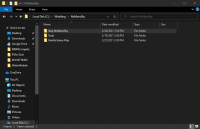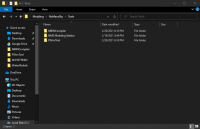NoMansSky:0.2.0
WARNING
This guide is out of date and is NOT supported! It may contain information that is incorrect or not in line with the current state of the game.Go to the latest supported NoMansSky Guide.
WARNING
DO NOT USE THIS GUIDE IF YOU HAVE UPDATED TONMS3.3!!!
This Guide is currently outdated due to No Man's Sky update v3.3+ (Expeditions). HelloGames, in their normal routine after large feature rollouts, has continued to release bug fixes for v3.3 once or twice a week. Once this new version stabilizes, this Guide will be updated.
Until the Guide is updated, users have two options:
- If able, skip updating the game and continue using the modded setup until this guide is updated.
- If installing for the first time or the game is already updated, then mods must be disabled until this guide is updated. Else...
- ...skip this guide, and install individual mods on your own, being mindful of conflicting files and that they've been updated for latest game changes.
Step NoMansSky Guide
This is the official Step modding guide for No Man's Sky. Its goal is to provide an "enhanced vanilla" look and feel and is built for No Man's Sky on the PC without VR. Other situations by vary.
Nomenclature
The following nomenclature is used throughout this guide and should be understood before proceeding.
- 'tick' means 'check': Frequently, the word 'check' or 'checked' can mean 'ensure' in addition to "check mark", so 'check' is not used where it is synonymous with 'tick' to avoid any mistakes that can (and have) happened from this conflation.
System Requirements
The following system requirements are for building and running this Guide at a resolution of 1920x1080 on Ultra settings. These requirements will allow most users to run at these game settings. For those wishing to use high quality settings at resolutions higher than 1920x1080, be advised that a more powerful system will likely be required.
Game/graphic settings used on the system:
- All settings on Ultra
- Antisophic Filter: 16x
- Anit Aliasing: TAA+FXAA
- GTAO: High
- In-flight FOV
- We recommend users turn this up to 85. This will help prevent the HUD clipping on some ships. Users playing at screen resolutions other than 1920x1080 may have to adjust for their systems.
| Hardware | Minimum | Recommended |
|---|---|---|
| Windows OS | Windows 10 64-bit | Windows 10 64-bit |
| CPU | Intel Core i5-6600K or equivalent | Intel Core i7-4790 or equivalent |
| System RAM | 8 GB | 16 GB or higher |
| GPU | Nvidia GTX 970 4GB | Nvidia GTX 1060 or equivalent or better / 4GB VRAM or higher |
| Drive Space | ~30 GBs | ~50 GBs |
| Monitor Resolution | 1920x1080 | 1920x1080 or higher |
Keep in mind that changes as simple as using a higher monitor resolution can cause a drop in performance.
STEP 1
Follow the System Setup Guide!
Those who have not completed the System Setup Guide should STOP and do so now BEFORE continuing this guide! This is a perquisite for completing this Guide. User should follow up to and stop at the "Tools Installation and Setup" section. Once there, return here and continue below.
NEW GUIDE FOLLOWERS: Deviate from these instructions at your own risk! Instructions in this guide presume that previous instructions have been followed.
Suggested Folder Structure
For all our Modding Guides Step recommends users create the following folder: Drive:\Modding\ (e.g., C:\Modding\). For supporting No Man's Sky, Step recommends creating a sub-folder within the Modding folder and naming it NoMansSky. Now create the folder structure below:
C:\Modding\..\NoMansSky..\StepNoMansSky..\Tools..\MBINCompiler..\NMS Modding Station..\PSArcTool
..\Vanilla Game Files
Enable Mods
Mod support for No Man's Sky is disabled by default, thus, users need to enable support after the game is registered with the system. To do this:
- Navigate to the game's PCBANKS folder (i.e.,
..\Steam\steamapps\common\No Man's Sky\GAMEDATA\PCBANKS) - Locate the DISABLEMODS.TXT file.
- Rename this file: ENABLEMODS.TXT
- In fact, this file can be renamed to anything or simply removed from the folder structure. To disable mod support again, simply rename the file back the the original name, or place it back in the PCBANKS folder. Users will have to do this step every time the game updates because Hello Games resets this file every update.
- If it doesn't exist, create a new folder within PCBANKS and name it MODS.
This completes the initial game setup.
Tools Installation and Setup
Users should install the tools to the location created above (i.e., ../Modding/NoMansSky/Tools/). Install the following tools to that location:
| Mod Name | Baseline | Instructions |
|---|
| MBINCompiler |
Detailed Instructions available | |||||
| ||||||
| NMS Modding Station |
Detailed Instructions available | |||||
Windows 10 users should ensure that .NET v4.5.2 or later is installed as NMS Modding Station requires it.
| ||||||
| PSArcTool |
Detailed Instructions available | |||||
| ||||||
Users will also require a text editor for editing files. Notepad++ is highly recommended!
STEP 2
MBINCompiler and PSArcTool
The use of these tools are very simple and require no configuration. Drag and drop the supported files onto their EXE files for the applications to execute tasks. MBINCompiler is used for extracting and compressing the game's MBIN files, while PSArcTool does the same for the game's PAK files.
STEP 3
At this point the modding environment should be fully set up and ready to install mods. The mods below are either standalone or require merging files. The mods not being merged into the Guide's project folder (e.g. ..Modding/NoMansSky/StepNoMansSky) can be skipped or replaced by other alternatives; however, if the instructions say to merge any files into the Guide's project folder, then the mod is required and can not be skipped or replaced.
Installing individual mods for NMS is very simple. To do so:
- Download the mod's archive. If downloading from Nexus Mods, download manually.
- Extract only the PAK file from the downloaded archive directly to the
../No Man's Sky/GAMEDATA/PCBANKS/MODS/folder.
Mod Table Legend
- Supported Game Version: NMS:Companions v3.22
Models and Textures
| Mod Name | Baseline | Instructions |
|---|
| Black Carbon |
| Clean Analysis Visor |
Step recommends: Clean_Analysys_Visor_With_Helmet_by_RogerHN |
| Clean Ship Space Map |
| HD Clouds |
2K |
Sounds and Music
| Mod Name | Baseline | Instructions |
|---|
| No Suit Annoyances |
Detailed Instructions available | |||||
There are two options, and either are valid for the guide.
| ||||||
Gameplay
| Mod Name | Baseline | Instructions |
|---|
| Better Ship Transfer Ranges |
Only install Better Ship Teleport Module Range main file |
| Quick Crates |
Detailed Instructions available | |||||
| ||||||
Lighting and Weather
| Mod Name | Baseline | Instructions |
|---|
| LightFix |
Soft | Detailed Instructions available | ||||
Step recommends: _LightFixSoft main file
| ||||||
| ReLight |
| Integrated Planets |
| Natural Nights |
Detailed Instructions available | |||||
| ||||||
| No Atmosphere No Dust |
Resource Files
| Mod Name | Baseline | Instructions |
|---|
| Step NoMansSky Resource Files |
Detailed Instructions available | |||||
| ||||||
STEP 4
To wrap up, the resource files need to be be recompiled and compressed into a PAK file so that they can be used by the game. This process can be completed manually or by using NMS Modding Station; however, doing it manually is quicker and easier:
Manual Wrap-up
To complete the process manually, PSArcTool is used.
Pack Project Files
- Open the guide's project folder in an Explorer window:
..Modding/NoMansSky/StepNoMansSky - Select all the files and folders in the project's root folder.
- Drag and drop all selected items onto PSArcTool.exe
- This will compress the files into a PAK file.
- Rename the file to: zStepNoMansSky.PAK
- The "z" is intentional to force the archive to load last.
- Copy and paste the archive into the game's MODS folder:
../No Man's Sky/GAMEDATA/PCBANKS/MODS/
Go...rule the galaxy!
That is a wrap on this short Guide. Enjoy your enhanced gameplay!
Credits
The Step administrators would sincerely like to thank (from the bottoms of our fuzzy little hearts):
- The authors of mods recommended within our Guides
- The authors of mods who granted permission for their mods to be incorporated into the Resource Files
- The core Community for feedback, suggestions and input
- The Beta and Mod Testers for their good humor and rigorous analyses
- The Nexus community
- Hello Games for their games
The following mods had open permissions and were either merged into the guide's resource files or used for references:
- Better Base Sites
- Better Buildings Scans
- Better Landings
- Clean Space Origins
- Dig Out - this mod's changes are merged with permission from the author.
- Fast Refiners
- Fine LOD
- Gumsk's Base Building
- Gumsk's Cameras
- Just a little TORCH mod
- Realistic Faster Movement Speed
- Sensible Planetary Charts / Sensible Planetary Charts - Origins
- Starship Out of Range and Faster Scanner
- Ultimate Flight Mod
- ZRatCraft - Flight Modifications
Step Staff
The following staff are associated with this Guide:
Administrators
- TechAngel85
- Lead Release Coordinator, Patch Coordinator, Lead Forum Administrator, Mod Author
COMMUNITY CONTRIBUTIONS
Step Modifications can only get bigger and better with help from the community. It is very time consuming for the Step team to ensure that our Guides are consistently maintained at the highest quality possible. We need people to help us identify mods that improve the vanilla game while adhering to our Mandate. We also need ongoing bug reports, reviews, and updates on mods that may cause problems or that stray from the Mandate.
In order to suggest a mod for inclusion, visit the Mods section of the Forums.
Call for Mod Testers
Community members interested in becoming Mod Testers, please contact TechAngel85 via PM on the forums. Once registered, Mod Testers will be given access to Staff forums that houses useful information. For more information about our mod testing process, read through the Mod Testing Guide to get a sense of what's involved.
Call for Forum Moderators
Regular community members interested in becoming moderators, please contact TechAngel85 via PM on the forums. Forum Moderators will be determined based upon level and quality of activity within our community.