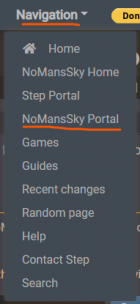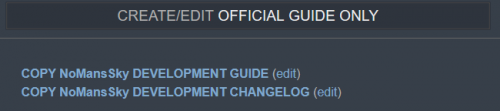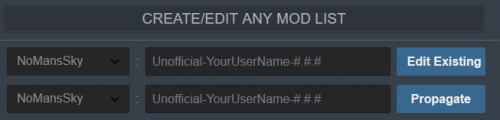STEP:Guide-Development Workflow
Step Guide-Developmental Workflow
A high-level overview of Step Modifications' Game Guide development process
by: Step Modifications | Forum Topic
The Step Workflow is the process used for all of our Game Guide development cycles.
NOTE
Notice to StaffIn order for Game Guides to remain relevant, it is imperative that this generalized workflow be maintained by staff, Curators, and community contributors.
This workflow assumes the corresponding Development Guide and Mod List have already been propagated, which are covered in Step 4 and Step 5 of the Mod-Build Guide Framework article.
Wiki Workflow[edit | edit source]
Guide Propagation[edit | edit source]
- Ensure the GameName DEV version corresponds to the actual development release version! If this is not set correctly, then the platform will not behave as expected!
- Open the Step Portal
- Edit Guide Versioning by clicking the Create or edit button
- Change the GameName DEV number to the current dev release number for the respective Modding Guide. Change NOTHING else at this point!
- From the Game's Portal, copy new Dev Guide
- From the Game's Portal, copy new Dev Changelog
- Propagate new a Mod List for the development release by entering the GameName DEV version into the second textbox and click the Propagate button.
Mod Pages[edit | edit source]
- Create mod pages for all new ACCEPTED mods, if they do not exist
- Ensure new mod pages are complete with the correct flags and instructions present
- Ensure mods that were moved to new categories have had their mod category changed on their mod page
Wiki Pre-release Checklist[edit | edit source]
- Check, double-check, and finalize the Dev Changelog!!!
- Complete a final edit to Dev Mod List ensuring it matches the Dev Changelog by entering the GameName DEV version in the first textbox and clicking the Edit Existing button
Forum Workflow[edit | edit source]
- Ensure all new ACCEPTED topics are named correctly:
NexusName (by AuthorName) - Ensure that all new ACCEPTED topic OPs are formatted with the correct mod topic header
- Ensure the TESTING prefix has been removed from all new ACCEPTED mods
- Mods not accepted can keep their TESTING prefix, if testing is planned to continue for the next release; else, the prefix should be removed.
- From the Topic view, tick the box at right of the ACCEPTED topic
- Select Unmark for Testing from the menu in the tool pop-up at lower right
- Ensure all mods that were dropped from a Guide have been prefixed as DROPPED and their ACCEPTED prefix/tags removed
Forum Pre-release Checklist[edit | edit source]
Nexus Workflow[edit | edit source]
- Edit the Nexus description using the BBCode view
- Update the current version and changelog version links throughout the description
Mod Testing[edit | edit source]
Mod Testing Workflow[edit | edit source]
Mod Topics (any member)[edit | edit source]
- If the mod topic doesn't exist, create a new one on the {GameName} Mods forum using the Mod Topic editor tool.
- Any member can suggest mods for inclusion into a guide by creating the topic or posting on on an existing topic.
- Suggesting a mod for inclusion into an official guide should be accompanied with a review and a rationale for the suggestion.
Tag Mod for Testing (staff)[edit | edit source]
Staff determine whether or not suggested mods are candidates for official testing if they meet the Mandate requirements.
- Edit the mod topic, and add the following tags:
- Add the TESTING prefix.
- Add the ModGroup tag.
- Add the guide version tag (format as #.#.#). This creates the version-testing context for posterity. E.g., If we don't accept the mod and later consider it, we are reminded that it was under testing for this guide version.
- Add minimum criteria and instructions for testing to opening post BELOW the horizontal line.
- Create the mod page - Copy the topic name (excluding authors) to create the mod page on the wiki (see creating/updating mod pages).
Mod Testing (any member)[edit | edit source]
In order to test a mod for Step, any member may contribute evidence.
NOTE
Anyone testing a mod for a new Step guide MUST have a complete and current Step install, including the mod being tested as well as any other mods in testing that could impact the testing mod. In other words, testers must have installed the Step guide in full and including all relevant mods in testing (and any mods tagged as DROPPED in the dev iteration should be disabled).- Review the OP of any mod topic having the 'testing' prefix.
- If the mod makes visible changes to content, provide screenshot compares using the following standard series in a reply to the topic.
- Vanilla reference (first) screenshot: Step dev guide excluding any mods making changes to the content affected by the mod being tested. If no mods make such changes, then state as much in the post and skip this screenshot.
- Step reference (second) screenshot: Step dev guide including all mods plus any ACCEPTED mods for the current development version.
- Step With Test Mod (third) screenshot: Step dev guide including all mods with the 'testing' mod content overriding.
- If the mod doesn't make visible changes or said changes are not practical to compare via screenshots, then provide alternative context and assessment.
- If the mod receives a positive review and is advocated by at least two staff, it should be tagged ACCEPTED using the "Saved Action" tool after selecting a topic (or from inside the topic using the "Moderator Actions" button).
- If the mod does not receive a positive review and is not advocated by at least two staff ...
- NEVER tag these as DROPPED, which is ONLY used after a mod has been accepted in a previous guide version.
- Remove the TESTING prefix using the "Saved Action" tool after selecting a topic (or from inside the topic using the "Moderator Actions" button).
Mod Incorporation / Removal[edit | edit source]
Once the mod testing phase is complete, the workflow moves entirely to the wiki. Staff and Curators will add or remove mods from the guides by editing the corresponding guide's Mod List.
Workflow-related activities combined with site & workflow maintenance, Guide upkeep, and Nexus upkeep require almost all of the senior staff's time, therefore, we ask that the community help out by supplying the needed information and contributing to site maintenance wherever possible.
Thanks!