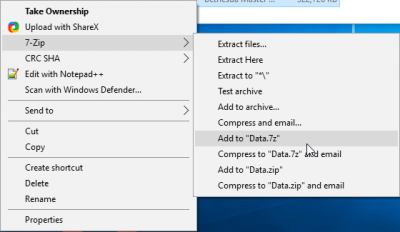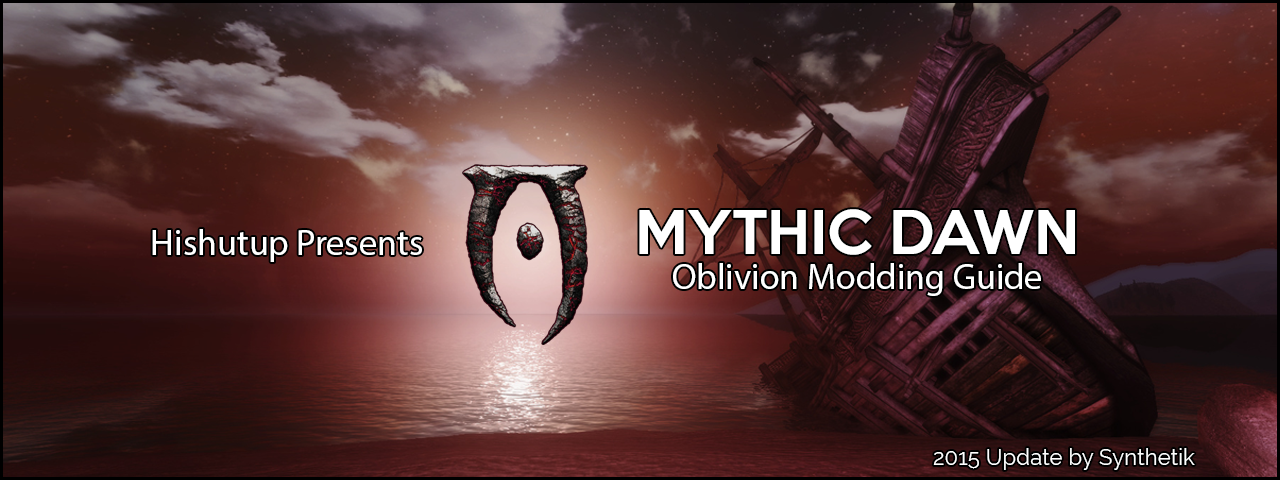
About Mythic Dawn
Mythic Dawn was created by Hishutup and Soire (Red). It was updated in 2015 by Synthetik.
Oblivion is very much a dated game that is 19 years old now. This guide will help make Oblivion look as good as possible while maintaining a setup that adds to gameplay, stability, and re-playability. This guide's goal was to account for everyone, this includes users that only want a "fixed" game that includes improvements/fixes and also to account for users that want to see how many extras mods can offer to their game. With that in mind, Oblivion is old enough that the Game of the Year Edition or the base game with all DLC is required. This guide will use Wrye Bash as its main mod manager and LOOT as the main sorting tool.
If you would like to provide feedback or make suggestions relating to the guide, use this forum thread.
If you have issues or problems and need support for the guide, ask via this forum thread on the STEP Community forums.

Help support STEP! ALL donations are applied to operating expenses.
NOTE
It is particularly important that users READ EACH SECTION CAREFULLY in order to be successful with the Mythic Dawn setup first time around, as no information included in this guide is irrelevant!System Requirements
We recommend the following hardware configuration for running Mythic Dawn. The minimum requirements should be sufficient for installing the Core mods. For those wishing to use high quality options and/or to install the Extended mods, be advised that a more powerful system is likely necessary.
It should be noted that this guide is incompatible with SLI/Crossfire configurations and if you are a multi-card user you should create a custom graphics profile and disable SLI/Crossfire for this guide.
Please note that the higher the clock speed, the better the performance. Oblivion is very CPU dependent. On my old AMD Phenom II x4 955 @ 3.6 GHz, I used to get near the teens in terms of framerate with only Better Cities. Now with a Intel 6700k I get a perfect 60 fps. Another thing I found is that GPU doesn't matter with any modern card.
| Hardware | Minimum | Recommended |
|---|---|---|
| Windows OS | Windows 7/8.1/10 (64 Bit) | |
| CPU | Intel Core i5 2500K / AMD (unsupported due to performance) | Intel Core i5 6600K |
| System RAM | 4 GB | ≥8 GB |
| GPU | 512MB VRAM | ≥2GB VRAM |
How is this Guide Modular?
Currently Mythic Dawn is built around a modular installation.
- All mods should be considered required unless otherwise noted.
- Mods marked as "Optional" are up to the user as they may or may not be for everyone.
- When a mod is marked as "Extra" should be carefully looked over to see if its something for you as they may cause issues with other mods or have extra patches that need to be carefully examined.
- Please don't use any mod marked as "Omitted" because the only reason its there is to remind me.
Installation Setup
If You Have Modded Oblivion Before..
This guide assumes that the user is beginning with a clean Oblivion installation. If you already have the game installed or have modded Oblivion before please follow the instructions below.
The following will remove everything, meaning: games files, installed mods, game saves, etc. If you wish to back up your mods, game files or saves then do so now.
- Back up locations:
- "steamapps/common/Oblivion"
- "My Games/Oblivion"
- "%AppData%/../Local/Oblivion"
- Deactivate all mods using your choice of mod manager.
- Open Steam, right-click Oblivion in your Library → Delete Local Content → Delete. Wait until the game has been uninstalled.
- Browse to your Oblivion directory and delete all files and sub-directories.
- Navigate to "%AppData%/../Local/Oblivion" and delete the Oblivion folder.
- Go to
- "My Games/Oblivion"
- Delete the Oblivion folder. It will be regenerated later.
- Uninstall your previous Mod Manager(s).
- If you did use Wrye Bash, navigate to
- "<Steam>/SteamApps/Common"
- Find the folder Oblivion Mods. Backup first if you want to, then delete.
- If you did use any other mod manager, find and delete (and backup) their mod directories.
Installing Oblivion
Simply launch "setup.exe" if using a disc, or right-click Oblivion in Steam and select install.
It is recommended to install Oblivion to an SSD if available, and preferably separate from the drive with Windows. Oblivion should be installed outside of "Program Files" or "Program Files (x86)" folders as Windows User Account Control can cause issues with Oblivion.
If you need help, here is a video.
Backing Up Oblivion
After installing Oblivion I highly suggest backing up the vanilla files for future use. Copying the folders in the following locations to a folder such as "Oblivion Backup" should ensure you have access to your vanilla files. If you would like to reduce the size of your backup, using Windows, 7-Zip, or WinRAR to compress your backup files should free up some space.
Back up locations:
- "<Oblivion>"
- "<My Games>/Oblivion"
- "<YourUserName>/AppData/Local/Oblivion"
Archiving the Data Folder
It is required that you archive the Data folder. This is going to be used in Wrye Bash as the first mod. I believe this will help with some of the glaring issues when uninstalling mods.
To archive your Data folder with Windows:
- Navigate to your Oblivion Data install folder
- Select any file/folder that is not an "*.BSA"
- Right-Click and select "Add to Data.7z"
- Wait for the folder to finish being compressed, which may take a few minutes
- Move the Archive out of your install directory to somewhere such as your desktop as it will be used later.
Other Important Details
- Users should change Windows folder options so that they can see file extensions on known file types as well as showing hidden files and folders.
- Users should disable Steam overlay and synchronization.
Setting up Oblivion's INI Files
Setting up Oblivion via launcher
- Select Ultra high presets
- It is recommended to change the resolution to your native resolution, fullscreen, Vsync.
- HDR is required for TES4LODGen, AA will be adding in by Oblivion Reloaded
- It is also recommended to start the game and make any necessary changes in the options so that the inis can be archived for backup.
Suggested In-game Options & Controls
Suggested Options
Suggested options from Oblivion_Reloaded_-_OBGE_v4 in relation to this guide.
- Brightness: Leave it in the center
- Texture Size: Large
- Tree Fade: 100%
- Actor Fade: 100%
- Item Fade: 100%
- Object Fade: 100%
- Grass Distance: No suggestion
- View Distance: 100%
- Distant Land: On
- Distant Buildings: On
- Distant Trees: On
- Self Shadows: No suggestion
- Shadows on Grass: Off
- Tree Canopy Shadows: On
- Shadow Filtering: High
- Specular Distance: 50%
- HDR Lighting: On
- Bloom Lighting: Off
- Water Detail: High
- Water Reflections: On
- Water Ripples: On
- Window Reflections: On
- Blood Decals: On
- Distant Land: On
- Anti-aliasing: Off
Suggested Controls
| Controls | ||
|---|---|---|
| Action | Keyboard | Mouse |
| Activate | E | |
| Block | L-Alt | Right-Click |
| Cast | Q | |
| Ready Weapon | R | |
| Sneak | L-Sneak | |
| Run | L-Shift | |
| Always Run | Caps | |
| Auto Move | C | |
| Jump | Space | |
| Change View | V | |
| Journal | Tab | |
| Wait | T | |
| QuixkSave | F5 | |
| QuickLoad | F9 | |
| Grab | Z | |
Backup Oblivion INIs
Navigate to the "<My Games>/Oblivion/" folder and archive the "Oblivion.ini" file.
Tools
LOOT
- Author: WrinklyNinja
- Version: v0.8.1
- Description: LOOT is helping with setting up the right load order for your mods plus provides helpful information about various plugins.
- Download: "LOOT.Installer.exe"
- Installation: Run the installer normally.
- Notes: When running LOOT 0.8.1 you're told that there's an update to it of 0.9.1, but as of this time that update gives an error when sorting mods that it cannot read the mods, which has since been fixed in a snapshot at bintray and will make it in to version 0.9.2 in due course. Recommendation at this stage is to remain with version 0.8.1 until 0.9.2 has been reached.
If you need help here is a video on LOOT.
Wrye Bash
- Author: Wrye Bash Team
- Version: 306
- Description: Wrye Bash (WB) is at this time the main Mod Manager used for this guide. Even for Skyrim and the Fallout Series Wrye Bash is used for it's ability to generate a Bashed Patch based on your load order. For more info refer to the Readme.
- Notes: The link redirects to the Wrye Bash on the Skyrim version of the Nexus. If you need more info on Wrye Bash here is a Guide Link.
- Download: "Wrye Bash 306 - Standalone Executable"
- Installation: Drag the "Mopy" folder to the Oblivion folder and uncheck the "Lock Load Order" from the topbar.
It may be helpful if you add markers in Wrye Bash
It can get pretty chaotic because of the length of the guide so I would recommend that you add the markers in Wrye Bash when prompted to do so throughout the guide.
You can do this by right-clicking on the header bar at the top and selecting "Add Marker".
I would also recommend restarting Wrye Bash often
This is be because Wrye Bash saves the Installers placement, markers and what you had installed/uninstalled when the application is properly closed. This means to restart it before rebuilding the Bashed Patch and/or restarting after adding, installing, removing, and changing mods.
TES4LODGen
- Author: ElminsterAU
- Version: 3.1.1
- Description:
- What is LOD/VWD?
- LOD (.lod) data files are necessary to view landscapes that are distant in the middle-ground or background. These are different than the static objects you see from far – also
- known as 'Visible while Distant' objects (VWD). Not all mod (replacer) packages do provide all necessary files related to LOD/VWD and therefor the player runs into
- strange views. Or bugs.
- LOD is built on the basis of quadrants of four adjoining blocks of 32x32 cells. Now, as landscape mods and such changing exterior cells are added, these quadrants realign
- themselves. Further they depend highly on loadorder and the heightmap used in each cell. However technical all this sounds, this results in the necessity to rebuild LOD
- every time a mod is added, removed or changed in both loadorder and installation order that affects these quadrants – like for example 'Qarls Texture Pack' or 'RAEVWD'. The
- tools for this are known as 'LOD Generators'.
- Notes: TES4LODgen MUST be ran every time load order changes, also if you change something in your Installers tab that affects related LOD files. This includes that one tiny file called 'bashed patch' at the very end. If you fail to do this, your game wont crash nor will your savegames be destroyed but distant meshes will be strange, out of line or simply not appear.
- Download: "TES4LODGen_3_1_1"
Landscape LOD generator tes4ll-v5
- Author: Gruftikus and Lightwave
- Version: 5.03
- Forum Link
- Notes: Running will take place at the end of the guide. After you have completed this guide, this should be ran every time you install or uninstall a landscape mod. Be sure to install the MPGUI below.
- Download: "Landscape LOD generator 5_03"
- Installation:
Install the files into the data folder except for the bat files
Multi Purpose GUI
- Author: Gruftikus
- Version: 1.22
- Forum Link
- Notes: This program is used to run the GUI for Tes4ll.
- Download: "mpgui_1_22"
- Installation:
mpgui_1_22
- Run the MPGUI-Setup.msi file and install it normally except when it asks to install batch file templates, uncheck the option.
OBSE (Oblivion Script Extender)
- Author: Ian Patterson, Stephen Abel, Paul Connelly
- Version: 0021
- Notes: OBSE is mandatory for this guide. For Steam version, launch Oblivion using the Steam client. For any other version use the obse_loader.exe to launch. You do not need to use obse_loader.exe under normal circumstances.
If OBSE is not running, most mods that require OBSE will bring up a dialogue box saying "OBSE is not working". If that's the case, check if you have enabled 'Steam overlay while ingame'. - Installation:
- Download: "obse_0021" and the "Latest Loader"
TES4Edit
- Author: ElminsterAU
- Version: 3.1.1
- Description: This tool is primary used for cleaning the official DLC's and mods. However, it's also a powerful utility with various other functions such as merged patches and reordering masters.
- Notes: For more information, download the FNEdit PDF-Files (applicable to TES4Edit) here.
- Download: "TES4Edit_3_1_1"
- Installation:
Unpack the archive somewhere for use in the near future.
ENBoost
- Author: Boris
- Version: 0.259
- Description: Provides an 3D graphics performance and reduces amount of memory used so that more mods can be installed.
- Installation:
Extract the wrapper version to the "Oblivion" folder.
"enblocal.ini"
[MEMORY] ExpandSystemMemoryX64=false ReduceSystemMemoryUsage=true DisableDriverMemoryManager=false DisablePreloadToVRAM=false EnableUnsafeMemoryHacks=false ReservedMemorySizeMb=64 VideoMemorySizeMb=0 ;Use this tool to get the correct value for the parameter above EnableCompression=true
Remap the Free VRAM key to a different unused key
[INPUT] KeyFreeVRAM=121
MoreHeap
- Author: shadeMe
- Version: 1.1
- Description: Starts the game with a larger footprint of memory, allowing the game to run for longer without resulting in impolite CTD behavior.
Installation:
Place the "Version.dll" in the root folder, where "Oblivion.exe" is located
Create a new text file in the same directory and name it "MoreHeap.ini", and do change the type of file.
Open it up in any text editor and copy/paste the info below.
[Editor::MemAlloc] DefaultHeapSize=512 [Runtime::MemAlloc] DefaultHeapSize=512
Note: I am not 100% solid on this heap size.
Before Starting to Mod
Setting up Wrye Bash
- Start up Wrye Bash and select the Installers tab and accept on the dialogue box.
- Open the context menu on the top bar and confirm that "BSA Redirection" is ticked
Adding Oblivion's Base Game Files
- Drag the previously made Oblivion Data folder archive into the Installers window and select Copy.
- After the file is done copying, move it to the top of the install order and install it.
- The red plus box will turn into a green plus.
Cleaning the DLC
This is a required step and should be done regardless of whether you are going to follow this guide or if you are even going to mod your game. Cleaning DLC .esp's and certain mods is critical for creating a stable modded game environment.
If you are NOT familiar with cleaning, click me.
Note: Some mods have "UDR(s)" or "ITM(s)" but must not be cleaned. Follow BOSS report unless other wise described for a particular mod.
- Reminders are going to be located after the installation description of mods that do need cleaning.
Here is the DLC that you should clean now.
xEdit Cleaning Required
Knights.esp
DLCFrostcrag.esp
DLCSpellTomes.esp
DLCVileLair.esp
DLCThievesDen.esp
DLCHorseArmor.esp
DLCBattlehornCastle.esp
DLCOrrey.esp
DLCMehrunesRazor.esp
Add Cleaned Mods to Wrye Bash
I highly recommend you do this every time you clean a set of plugins.
- You can either create a project inside Wrye Bash's installers and then copy the cleaned esms to it or you can just archive the cleaned esms and then copy or move the archive into Wrye Bash.
- Move the installer package to be after the vanilla package.
OBSE Mods
OBSE plugins allow mods to interact in different ways with the game using extended scripting abilities.
Create a Marker
I recommend that you add a marker in Wrye Bash called "OBSE Mods"
Blockhead
- Author: shadeMe
- Version: 10.3
- Description: An expansion to OBSE that provides greater control of editing faces and the overriding NPC face/body/animation assets. This mod is also requirement for other mods such as Oblivion Character Overhaul.
- Requirements: OBSE
- Download: "Blockhead 10.3"
ConsCribe
- Author: shadme
- Version: 10.0
- Description: Logs all console output to text files for later reviewing, including those typed in by the player, improving your ability to diagnose any issues that occur.
- Requirements: OBSE
- Download: "ConScribe 100"
EngineBugFixes
- Author: Tiawar
- Version: 1.2
- Requirements: OBSE
- Download: "EngineBugFixes v1.2"
MenuQue - OBSE Plugin
- Author: kyoma
- Version: 16b
- Description: MenuQue extends Oblivions game-engine to deal with various additions/changes to the User Interface, Skills, Fonts and more.
- Requirements: OBSE
- Download: "MenuQue v16b"
Oblivion - Enhanced Camera
- Author: LogicDragon
- Version: 1.4b
- Description: Gives you a visible body when in 1st-person view, and provides greater immersion by preventing the switch to 3rd-person when sitting/standing and on knockout/death.
- Requirements: OBSE
- Download: "Enhanced Camera"
Oblivion Stutter Remover
- Author: SkyRanger-1
- Version: 4.1.37
- Description: This is a must have for anyone playing Oblivion, as it has many useful tools such as the FPS management, force quit and heap replacement.
- Requirements: OBSE
- Download: "OSR_4-1-37"
- Installation:
OSR_4-1-37
- Unpack the archive to project and keep the original archive
- Open the newly created project and delete all the files except the ini in the OBSE folder and use this file to make ini changes
"OBSE/Plugins/sr_Oblivion_Stutter_Remover.ini"
Master bManageFPS = 0 bReplaceHeap = 1 bFastExit = 1
Heap iHeapAlgorithm = 6 iHeapSize = 512
Note: I am not 100% solid on this number.
OBSE -Elys- Universal Silent Voice
- Author: Elys
- Version: 0.93
- Description: Gives you time to read the dialogue of unvoiced characters. Oblivion skips through the dialogue of unvoiced characters even if there are subtitles. This mod places a blank audio track in the place of the voiced dialogue, so you are able to read the text dialogue.
- Requirements: OBSE and subtitles enabled
- Download: "OBSE -Elys- Universal Silent Voice v93"
- Installation:
OBSE -Elys- Universal Silent Voice v93
Shaders
Create a Marker
I recommend that you add a marker in Wrye Bash called "Shaders"
Oblivion Reloaded - OBGE v4
- Author: Alenet - Timeslip - Scanti - ShadeMe - Ethatron
- Version: 4.2.3
- Description: An OBSE plugin that modifies the rendering pipeline including shaders and custom effects.
- Requirements: MenuQue
- Download: "Oblivion Reloaded"
- Installation:
Oblivion Reloaded
- Unpack to a project and keep the original archive
- Unpack to a second project called Oblivion Reloaded ini's and move it to be below the OR project
- Delete all of the files in the OR ini's project except for the ini files. Updating the OR ini's can now occur without needing to reconfigure the OR installation.
The process of updating an Oblivion Reloaded ini file, if you want the change to be a permanent part of the installation, is:
- In Wrye Bash, double-click on the Oblivion Reloaded ini's project to open up the folder
- Navigate to the desired ini file
- Right-click on the ini file and open it with Notepad++ or other comparable text editor
- Make the desired changes then save and close the editor
- In Wrye Bash right-click on the Oblivion Reloaded ini's project and Refresh, to have it recognise the changes that you made
- Right-click on the Oblivion Reloaded ini's project and Anneal, to update the installed Oblivion Reloaded ini files with the desired changes
"Ini/OblivionReloadedEsp.ini"
Disable lock-on feature
set ORLoaderQuest.StayOnTarget to 0
Disable auto equipping of armor when underwater
set ORLoaderQuest.SwimEquipment to 0
"OBSE/Plugins/OblivionReloaded.ini"
[Main] WindowedMode = 0 FoV = 90.0 WaterReflectionMapSize = 1024 WaterManagement = 1 FarPlaneDistance = 283840.0 ScreenshotPath = /Screenshots ScreenshotType = 1 CustomEffects = 0 FrameRate = 1 SaveSettings = 0 CombatMode = 1 CameraMode = 0 EquipmentMode = 0 SleepingMode = 0 GrassMode = 0 [FrameRate] Average = 30 Gap = 3 Delay = 10 FadeStep = 0.5 FadeMinObjects = 10 FadeMinActors = 15 GridStep = 2 GridMin = 5 [CameraMode] HUDReticle = 2 ChasingFirst = 0 ChasingThird = 0 OffsetX = 0.0 OffsetY = 15.0 OffsetZ = 4.0 NearDistanceFirst = 2.0 NearDistanceThird = 10.0 DialogFirst = 1 DialogThird = 2 DialogOffsetX = 50.0 DialogOffsetY = -10.0 DialogOffsetZ = 10.0 [SleepingMode] Rest = 0 RestMessage = You must be in a bed to rest. [Shaders] EnableWater = 1 EnableGrass = 0 EnablePrecipitations = 0 EnableHDR = 1 EnablePOM = 1 EnableSkin = 1 EnableTerrain = 1 EnableBlood = 1 EnableShadows = 1 [Effects] EnableUnderwater = 1 EnableWaterLens = 1 EnableGodRays = 1 EnableDepthOfField = 0 EnableAmbientOcclusion = 1 EnableColoring = 1 EnableCinema = 0 EnableBloom = 1 EnableSnowAccumulation = 1 EnableBloodLens = 0 EnableMotionBlur = 0 EnableLowHF = 0 EnableWetWorld = 1 EnableSharpening = 0 EnableSMAA = 0 [Develop] CompileShaders = 0 CompileEffects = 0 ShadersFolder = 0 TraceShaders = 0 TraceVanillaShaders = 0 TraceCulling = 0
INI Tweaks
You can find your .ini file in "/Documents/My Games/Oblivion".
I would recommend NOT using Wrye Bash to make the edits because Wrye Bash does not use carriage returns, making future editing very difficult. The best method of editing your .ini file is with Notepad++.
Oblivion.ini
Each of the following entries can be pasted directly into the INI. The entry descriptions are commented, so they will not be interpreted by the game at startup. Alternatively, these descriptions can be omitted. Descriptions are only provided on tweaks that needed explaining. There are too many tweaks to list what each one does, but know that all are required.
Reduce Landscape Texture Size
[Landscape] fLandTextureTilingMult=3.0000
Remove AI file
[Archive] SInvalidationFile=
Remove the intro
[General] SIntroSequence= SOblivionIntro=
Oblivion Reloaded
[BackgroundLoad] iPostProcessMilliseconds=25 iPostProcessMillisecondsLoadingQueuedPriority=100
[Display] iMultiSample=0 iShadowMapResolution=512
[General] uGridDistantCount=50 uGridDistantTreeRange=30
[HAVOK] fJumpAnimDelay=0.2500 fHorseRunGravity=5.0000
[SpeedTree] fLocalTreeMipMapLODBias=0.0000 fLODTreeMipMapLODBias=-0.5000 iTreeClonesAllowed=10
[Water] bUseWaterReflectionsActors=1 bUseWaterReflectionsTrees=1 bUseWaterReflectionsStatics=1
Anti-Aliasing
I would recommend enabling MSAA through your drivers and not through Oblivion's internal one. This is to avoid the 1 pixel line on the first column on the left.
If you are able to get SMAA to work that is a possible alternative. One bad effect SMAA has is that the image will be overly bright and washed out which is due to Steam overlay being enabled.
Note: Using both MSAA and HDR will not work unless you have Oblivion Reloaded
Fixes
Create a Marker
I recommend that you add a marker in Wrye Bash called "Fixes"
Unofficial Oblivion Patch
- Author: Quarn, Kivan and Arthmoor
- Version: 3.5.5
- Description: Unofficial Patches are a must; they fix literally ten-thousands of bugs in the original game that were never addressed by Bethesda.
- Download: "Unofficial Oblivion Patch"
- Installation:
Unofficial Oblivion Patch
- Uncheck the following Esp/m Filter
- UOP Vampire Aging & Face Fix.esp
Unofficial Shivering Isles Patch
- Author: Quarn, Kivan and Arthmoor
- Version: 1.5.9
- Description: A must have mod with similar effects as Unofficial Oblivion Patch
- Requirements: "Unofficial Oblivion Patch"
- Download: "Unofficial Shivering Isles Patch"
Unofficial Official Mods Patch
- Author: Quarn and Kivan and Arthmoor
- Version: 24
- Description: A must have mod with similar effects as Unofficial Oblivion Patch
- Requirements: Unofficial Oblivion Patch
- Download: "Unofficial Official Mods Patch"
BASH Tags:
DLCFrostcrag - Unofficial Patch.esp
- Remove
- C.Climate
- C.Light
Summon Dremora Lord Saved
- Author: DemonLord7654
- Version: 1.0
- Description: The Bruma Mages guild is the only one who sells the spell Summon Dremora Lord. If you didn't pay attention, later in the game you won't be able to purchase this spell. This mod adds the spell to Mystic Emporium and the Mages Guild in Skingrad.
- Download: "Summon Dremora Lord Saved"
BASH Tags:
Summon Dremora Lord Saved.esp
- Add
- Actors.Spells
User Interface
Create a Marker
I recommend that you add a marker in Wrye Bash called "User Interface"
Loading Screens Themed Replacer
- Author: Trollf
- Version: 1.0
- Requirements: DarNified UI
- Download: "LoadingScreens"
LoadingScreens
- Uncheck the following Esp/m Filter
- LoadingScreens.esp
Loading Screens Themed Replacer SI
- Author: Trollf
- Version: 1.0
- Requirements: DarNified UI and Loading Screens Themed Replacer
- Download: "LoadingScreensSI"
LoadingScreensSI
- Uncheck the following Esp/m Filter
- LoadingScreensSI.esp
Loading Screens Themed AddOn and DevKit
- Author: Trollf
- Version: 1.0
- Requirements: DarNified UI, Loading Screens Themed Replacer, and Loading Screens Themed Replacer SI
- Download: "LoadingScreensThemedAddOn"
- Installation: Apply the BCF provided
LoadingScreensThemedAddOn
- Check the following Sub-Packages
- 00Core
- 02Merged Base + SI Addon
DarNified UI
- Author: DarN
- Version: 1.3.2
- Download: "DarNified UI 132 7z Archive"
- Installation:
DarNified UI 132 7z Archive
- Apply the BCF provided
- Check the following Sub-Packages
- 00 Core
- 01 Trollf Loading Screens
- 04 No Quest Added Dialogue Popup
- 05 Custom Fonts
Skill Perk Descriptions
- Author: Alek
- Version: 1.1
- Download: "Skill_Perk_Descriptions_1_1"
- Requirements: OBSE (Oblivion Script Extender) and DarNified UI
nONatees colored Shivering Isles map
- Author: nONatee
- Version: 1.1
- Download: "nONatees_colored-SI-map-mod1.1.zip"
- Requirements: OBSE (Oblivion Script Extender) and DarNified UI
- Installation:
nONatees_colored-SI-map-mod1.1.zip
- Apply the BCF provided
- Check the following Sub-Packages
- 01 visually_divided
Dynamic Map
- Author: TheNiceOne
- Version: 2.1.1
- Forum Link
- Description: This amazing mod adds Zoom-functions to the general map of Cyrodiil. It offers also support for some of the quest mods used in the modules.
- Requirements: OBSE (Oblivion Script Extender) and MenuQue - OBSE Plugin
- Download: "Dynamic Map 2_1_1"
- Installation:
Dynamic Map 2_1_1
- Check the following Sub-Packages
- 00 Core
- 01 Color Map
- Unpack the archive and open the newly created project
- Delete all the files except for "00 Core/Ini/Dynamic Map base.ini" and move the file to "Ini/Dynamic Map base.ini"
"Ini/Dynamic Map base.ini"
set tnoDM.zoomIn to 264 set tnoDM.zoomOut to 265 set tnoDM.zoomReset to 3
DarNified Config Addon
- Author: KyoParadox
- Version: 1.4
- Description: This allows both DarNified UI and DarkUid DarN settings to remain permanent after you've done the configuration ingame. Even if you switch between DarNified UI and DarkUId DarN the settings will be preserved as long you keep the mod active. Only needed if you plan to make changes to the UI.
- Requirements: OBSE (Oblivion Script Extender) and ConsCribe
- Download: "DarNifiedUI Config Addon v1x4"
Oblivion.ini
If Oblivion is told to use a specific font that doesn't exist, the game will crash on loading.
DarNified UI
[Fonts] ;SFontFile_1=Data/Fonts/Kingthings_Regular.fnt sfontfile_1=Data/Fonts/DarN_Kingthings_Exeter_28.fnt ;SFontFile_2=Data/Fonts/Kingthings_Shadowed.fnt sfontfile_2=Data/Fonts/DarN_Kingthings_Petrock_14.fnt ;SFontFile_3=Data/Fonts/Tahoma_Bold_Small.fnt sfontfile_3=Data/Fonts/DarN_Kingthings_Petrock_16.fnt ;SFontFile_4=Data/Fonts/Daedric_Font.fnt SFontFile_4=Data/Fonts/DarN_Oblivion_28.fnt ;SFontFile_5=Data/Fonts/Handwritten.fnt SFontFile_5=Data/Fonts/Handwritten.fnt
Conflicting Textures
Create a Marker
I recommend that you add a marker in Wrye Bash called "Conflicting Textures"
Really Textured Normal Maps for Vanilla - BAINs
- Author: Jarod
- Version: 1.1
- Description: A mod that covers it all: landscape, clutter, armor, weapons... - you name it. In this guide used as basis retexture mod.
- Download: "Really Textured Normal Maps Part 1 BAIN", "Really Textured Normal Maps Part 2 BAIN" and "Really Textured Normal Maps SI BAIN"
- Installation:
Really Textured Normal Maps Part 1 BAIN
- Check the following Sub-Packages
- RTNM Architecture
- RTNM Armour
- RTNM Clothes
Really Textured Normal Maps Part 2 BAIN
- Check the following Sub-Packages
- RTNM Creatures
- RTNM Dungeons
- RTNM Landscape
- RTNM Oblivion
- RTNM Obliviongate
- RTNM Plants
- RTNM Rocks
- RTNM Trees
- RTNM Weapons
- RTNM Wood
Really Textured Normal Maps SI BAIN
- Check the following Sub-Packages
- RTNM-SI Architecture
- RTNM-SI Armour
- RTNM-SI Clothes
- RTNM-SI Clutter
- RTNM-SI Creatures
- RTNM-SI Dungeons
- RTNM-SI Landscape
- RTNM-SI Plants
- RTNM-SI Rocks
- RTNM-SI Trees
- RTNM-SI Weapons
Qarls TP3 for NMM
- Author: Qarl
- Version: 1.3
- Description:
The purpose of this package is to make TES IV: Oblivion look even better than when you bought it. To do this I've created new textures, normal maps, specular and parallax maps to replace a large number of those in the game with ones which are higher resolution and more photo realistic, while at the same time still very close to the original feel of Bethesda's intentions.
— Qarl
- Notes: For reference: this is a Bain-friendly repack of QTP3 including Update 1.3 found here.
- Download: "Quarl's Texture Pack III for NMM"
- Instruction:
Quarl's Texture Pack III for NMM
- Unpack the archive to a project and delete the old archive
- Do not install the following file(s) and/or folder(s):
- meshes/dungeons/fortruins
- Rename the following file(s) and/or folder(s):
- meshes/dungeons/caves/exterior/ centrancemtnsnowlg02.nif -> meshes/dungeons/caves/exterior/centrancemtnsnowlg02.nif
- Note: I found that copy/pasting the file works best
- meshes/dungeons/caves/exterior/ centrancemtnsnowlg02.nif -> meshes/dungeons/caves/exterior/centrancemtnsnowlg02.nif
QTP UOP350 Compability Patch
- Author: Quarn, Kivan and Arthmoor
- Version: 3.5.0
- Description: Qarl's Texture Pack 3 uses the mesh corrections from the Unofficial Oblivion Patch 1.61. This patch updates this to 3.5.0 UOP.
- Requirements: Unofficial Oblivion Patch and Qarls TP3 for NMM
- Download: "QTP3 UOP350 Compatibility Patch"
- Installation:
QTP3 UOP350 Compatibility Patch
- Unpack the archive to a project and delete the old archive
- Do not install the following file(s) and/or folder(s):
- meshes/dungeons/fortruins
Bomret's Texture Pack for Shivering Isles v1 with meshes from USIP
- Author: Bomret and the USIP Team
- Version: 1.0
- Description: Just like Qarls Texture Pack this is just as amazing but for the Shivering Isle expansion with the unofficial patch mesh fixes
Detailed Terrain
- Author: ChainsawXIV
- Version: 0.4
- Download: "Detailed Terrain - Beta II", "DT Shader Patch", and "DT Texture Pack - Shivering Isles"
Distant Landscape
Create a Marker
I recommend that you add a marker in Wrye Bash called "Distant Landscape"
Deathb0rns Modified Qarls LOD Normal Maps
- Author: Deathb0rn
- Version: 1.1
- Download: "DMQL-Normal_Maps_2048"
Koldorns LOD Noise Replacer
- Author: Koldorn
- Version: 1.3
- Download: "KoldornsLODnoiseReplacer"
- Installation:
KoldornsLODnoiseReplacer
- Check the following Sub-Packages
- Medium
Really AEVWD
- Author: Several
- Version: 1.9.2
- Requirements: TES4LODGen
- Download: "RAEVWD", "RAEVWD SI Edition", "RAEVWD QTP3 Texture Pack by Brumbek", and "RAEVWD SI Bomret Textures"
- Installation:
RAEVWD
- Check the following Sub-Packages
- 00 Core
- 03 City Architecture
- 04 Imperial City Architecture
RAEVWD SI Edition
- Check the following Sub-Packages
- 00 Core
- 02 New Sheoth Architecture
- 06 Mushroom Trees
Flora, Grass & Water
Create a Marker
I recommend that you add a marker in Wrye Bash called "Flora, Grass & Water"
AliveWaters
- Author: Windsurfer
- Version: 0.6
- Description: Adds different types of fish with scripted AI, underwater weeds, more diversity in general and some surprises for the explorer.
- Download: "AliveWaters"
- Installation:
AliveWaters
- Uncheck the following Esp/m Filter
- AliveWaters - Koi Addon.esp
- AliveWaters - Slaughterfish Addon.esp
- AliveWaters.esp
Alive Waters updated
- Author: Windsurfer & WalkerInShadows
- Version: 0.9
- Description: Bugfixed and TES4 cleaned, supports Better Cities.
- Requirements: AliveWaters
- Download: "Alive Waters Updated"
AliveWaters Grass Bug Fix
- Author: Xerus
- Version: 1.0
- Description:
- Requirements: AliveWaters and Alive Waters updated
- Download: "AliveWaters Grass Bug Fix"
Enhanced Vegetation
- Author: LprMan
- Version: 1.1
- Description: This adds better textures for distant trees, scaled trees and scrubs, and adds swaying grass meeting your timescale.
- Notes: If you plan to use mods that do alter timescale, take the appropriate subpackage from the plugin - the one nearest to your timescale.
- Requirements: TES4LODGen
- Download: "Enhanced Vegetation - Plugins v1dot1" and "Enhanced Vegetation - High Res Textures v1dot1"
- Installation:
Enhanced Vegetation - Plugins:
- Check the following Sub-Packages
- timescale 30
- Check the following Esp/m Filter
- Enhanced Vegetation 100%.esp
Enhanced Vegetation - Darker Trunks
- Author: Xtudo
- Version: 1.2
- Requirements: TES4LODGen
- Download: "High Res textures"
Harvest Flora
- Author: Quarn and Dejunai
- Version: 3.0.1
- Description: Plants will now change their appearance once you harvest them.
- Notes: Boss will report, you have version 3.0.0 installed and wants you to use 3.0.1. You are using the right version.
- Download: "Harvest Flora v3_0_1"
xEdit Cleaning Required
Harvest [Flora] - Shivering Isles.esp
Harvest [Flora] - DLCFrostcrag.esp
Oblivion Grass Overhaul
- Author: Ferretmyster
- Version: 5.2
- Description: This is a mix of Brittany's Lush and Gaudy Floriana, QTP3 and redone ground-textures.
- Download: "Oblivion Grass Overhaul"
- Installation:
Oblivion Grass Overhaul
- Check the following Sub-Packages
- Data
WIP
The rest of the guide will come as I get the time to get a section updated. My plan is vastly different for low maintenance(hopefully), easy to read(colorblindness is a thing), quality over quantity(I suck at this because I went through a phase) and hopefully get another spinoff for Pretty Much Vanilla Oblivion which is going to be the guide I will likely play through with to get a baseline on oblivion today.