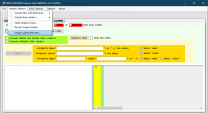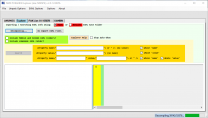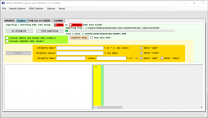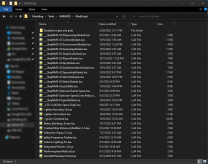NoMansSky:2.4.0
WARNING
This guide is out of date and is NOT supported! It may contain information that is incorrect or not in line with the current state of the game.Go to the latest supported NoMansSky Guide.
WARNING
DO NOT USE THIS GUIDE IF YOU HAVE UPDATED TO NMS v4.1+!!!
This Guide is currently outdated due to No Man's Sky update v4.1+ (Fractal). Once the tools are updated to support the new game version, this Guide will be updated.
Until the Guide is updated, there are two options:
- If able, skip updating the game and continue using the modded setup until this guide is updated.
- If installing for the first time or the game is already updated, then mods must be disabled until this guide is updated. Else...
- ...skip this guide, and install individual mods on your own, being mindful of conflicting files and that they've been updated for latest game changes.
This Release
Supported Game Version: NMS:Waypoint v4.08
This is our next minor release of the Step NMS Guide for No Man's Sky to support the Endurance update. Just a few of the highlights are:
- Soft removal of the Foundation section until Better Planet Generation mod is updated
- Many edits to the Resource Files to account for the new, Custom game mode
- New Custom game mode is now the recommended mode for the Guide
- See the Changelog for full list of updates
Additionally,
- Visit the forums to learn more or contribute.
- Follow Step Modifications on Facebook.
- Donate to support hosting and maintenance of the Step website.
Step NoMansSky Guide
This is the official Step modding guide for No Man's Sky. Its goal is to provide an "enhanced vanilla" look and feel with a focus on exploration gameplay. It is built for No Man's Sky on the PC without VR. Other situations by vary. For a full list of features to expect from this Guide, please see our Nexus Mods page.
Modding No Man's Sky is more of a manual process versus other games. As such, throughout this Guide expect to edit files, build patches, etc. However, this is a Step Modifications Guide so there will instructions throughout process. Be aware of what modding NMS entails before moving forward.
- Visit the forums to learn more or contribute.
- Also follow Step Modifications on Facebook.
- To support hosting and maintenance of this website, consider donating to the project.
New to Modding?
We recommend that you ...
- read through this Guide at least once before attempting installation.
- follow all linked guides and read through them, as well.
There is a lot of information to absorb and learn in order to successfully build a modded game. We and the community, have brought together a lot of this information into guides as a free and hopefully convenient resource for all. New and experienced modders alike will find many answers within these guides and linked resources. This Guide is written in such a way that it expect the basics of modding to be known and how to use related tools (e.g. mod managers, LOD optimizers, configuration utilities, etc.). However our support forums are always available.
Nomenclature and Instructions
The following nomenclature is used throughout this guide and should be understood before proceeding.
- 'tick' means 'check': Frequently, the word 'check' or 'checked' can mean 'ensure' in addition to "check mark", so 'check' is not used where it is synonymous with 'tick' to avoid any mistakes that can (and have) happened from this conflation.
- Baseline: The recommended install option is shown within the Baseline column of the mod tables below.
- Step Patches: Custom patches created for the respective Step Guides. Always use them!
Expand Instructions!
Click the heading below to expand detailed instructions that are collapsed by default for readability:
Expand mod table detailed instructions:

System Requirements
No Man's Sky should be run on a relatively modern Windows 10/11 64-bit desktop or laptop at 1920x1080 or higher.
- The minimum specs should allow the game to be ran on High settings
- The recommended specs should allow the game to be ran on Ultra settings
- CPU/GPU Marks should be within the ranges listed below. Refer to the links for examples.
| Hardware | Minimum | Recommended |
|---|---|---|
| CPU Mark Range | 6,000 - 7,000 | > 8,000 |
| System RAM | 8Gb | 16Gb |
| GPU G3D Mark Range | 10,000 - 12,000 | > 13,000 |
| Game Drive | HDD | SSD |
- For those wishing to use high quality settings at resolutions higher than 1920x1080, be advised that a more powerful system will likely be required.
- This game will also consume a lot of VRAM, so the more VRAM available the better the performance will be; since files will not have be offloaded to slower system RAM.
STEP 1
Follow the System Setup Guide!
Those who have not completed the System Setup Guide should STOP and do so now!
- The Setup Guide is a perquisite for this Guide.
- Once it has been completed, return here and continue below.
- Deviate from these instructions at your own risk! Instructions in this guide presume that previous instructions have been followed.
As suggested in the Setup Guide, for supporting No Man's Sky this Guide uses the following folder structure:
Drive:\Modding\Tools\..\AMUMSS..\PSArcTool
Mod Organizer - NMS Setup
The below instructions describe how to set up a No Man's Sky instance in Mod Organizer (MO), which should have been completed within the Setup Guide. If MO was installed as a Portable application, the instructions below will need to be reinterpreted accordingly. Those who already have a MO instance for NMS can skip this setup and move on to the Profile Setup:
- Launch MO by running its executable (e.g.
..Modding\Tools\Mod Organizer\ModOrganizer.exe) - Upon load, click the Instance Manager button on the tool (first button).
- Click [Create new instance] button.
- Select No Man's Sky and click [Next].
- If it didn't find the game, manually browse to the game's location.
- Name the instance something like
No Man's Skyor keep the default. Click [Next]. - (optional) change the location of data stored. Step recommends the default location, unless space restraints prevent this. Click [Next].
- A confirmation window will display with the installation information. Click [Finish].
- MO is now ready to use with this guide.
Profile Setup
MO's profile feature allows the creation of multiple mod builds that rely on the same mod list and mod-level configurations (learn more about profiles). For the purpose of this guide, a single mod configuration is all that's needed. Begin by creating a profile:
- Launch MO, choosing the No Man's Sky Instance.
- Click the
 button on the menu bar.
button on the menu bar. - Select the Default profile.
- Ensure the Use profile-specific Game INI Files box is ticked and click [Copy].
- Name the new profile
Step NoMansSky, or anything similar. - Ensure the Use profile-specific Game INI Files box is ticked.
- Close the window by clicking [Close].
- Select the Step NoMansSky profile from the profile selection down-drop.
- If a notice appears saying some INI files were missing and will be copied. This is normal.
- If an error is displayed about missing "modlist.txt" files, restart MO (or do a system reboot if one hasn't been done yet).
Enable Mods
Mod support for No Man's Sky is disabled by default. This needs to be enabled after the game is registered with the system. To do this:
- Navigate to the game's PCBANKS folder (i.e.,
..\Steam\steamapps\common\No Man's Sky\GAMEDATA\PCBANKS) - Locate the DISABLEMODS.TXT file.
- Rename this file: ENABLEMODS.TXT
- In fact, this file can be renamed to anything or simply removed from the folder structure. To disable mod support again, simply rename the file back the the original name, or place it back in the PCBANKS folder. This step must be repeated every time the game updates because Hello Games resets this file every update.
- If it doesn't exist, create a new folder within PCBANKS and name it MODS.
This completes the initial game setup.
Tools Installation and Setup
Install the following tools to the location created above (i.e., ..\Modding\Tools):
| Mod Name | Baseline | Instructions |
|---|
| AMUMSS |
Detailed Instructions available | |||||
| ||||||
| PSArcTool |
Detailed Instructions available | |||||
| ||||||
AMUMSS
Initialization
AMUMSS will be set up for use below:
- Open the AMUMSS folder (i.e.
..\Modding\Tools\AMUMSS) - Add an exception/exclusion for this entire folder to any antivirus/antimalware software (Windows and/or 3rd party solutions)
- Run the Test_AMUMSS_install.bat file and follow its prompts to determine and fix any issues that may remain
- Once the above test passes, run BUILDMOD.bat by double-clicking on it.
- When first ran, it will check for updates and ask to install each one and restart afterwards. Allow it to install all updates available.
- The following should be displayed towards the top of the log:
Path to NMS_FOLDER is >>> GOOD <<< game files found - Next AMUMSS will check and update MBINCompiler, if updates are available.
- At
??? Do you want to use AMUMSS in [F]ULL, [D]EV, or [L]EAN mode, enter F - At
??? IS your NMS game version [P]ublic or [E]xperimental, enter P - Ignore the
[NOTICE] No user .lua Mod Script found in ModScript...message, as this is just an initialization run. If there are other warnings, investigate.
- The following should be displayed towards the top of the log:
- When first ran, it will check for updates and ask to install each one and restart afterwards. Allow it to install all updates available.
- Press any key to close when complete
- Firewall / Internet Security / Antivirus Software:
- AMUMSS connects to the internet to check for MBINCompiler updates. To allow this process, an exception may have to created in this software for:
<pathTo>\AMUMSS\MODBUILDER\MBINCompilerDownloader\curl.exe
To check if this working, the following should be displayed in BUILDMOD.bat log when an update is available and downloaded, else only an error message will be displayed:>>> Added MBINCompiler.x.xx.x.exe to Extras\MBINCompiler_OldVersions folder...
...
>>> Your new MBINCompiler is version: x.xx.x - If the CMD window closes immediately (or is blank) when double-clicking BUILDMOD.BAT, it could be security software blocking the program from running. Try creating an exception in the software and rebooting the PC.
- AMUMSS connects to the internet to check for MBINCompiler updates. To allow this process, an exception may have to created in this software for:
NMS PCBANKS Explorer
NOTE
NMS PCBANKS Explorer only needs to be setup, if additional customization is done beyond the Guide. Specifically, only if these customizations will require edits to the game files. These steps will extract the game files for use and allows NMS PCBANKS Explorer to search through these files.
Else, free to skip this NMS PCBANKS Explorer section and move to the next.This program enables the easy exploration of the game's files and other features, however, it must be set up before it can operate. The instructions have been separated into groups for ease. If this is being followed, it's assumed the optional step is desired! Keep in mind these steps will have to be repeated every game update to get the new files!
- From the AMUMSS folder, run NMS PCBANKS Explorer.exe
- At the Would you like to use .\DEFAULT_UNPACKFOLDER as your 'MAIN' Unpack folder? prompt, click [Yes]
- At the Would you like to use .\DEFAULT_UNPACKFOLDER as your 'Results' folder for Un-packing results? prompt, click [Yes]
- At the Would you like to use .\DEFAULT_EXMLsaveFOLDER as your 'MAIN' folder for saving EXML files? prompt, click [Yes]
- At the Would you like to use .\DEFAULT_EXMLsaveFOLDER as your 'Resutls' folder for saving EXML files? prompt, click [Yes]
- At the Explorer Usage prompt, click [Ok] and allow NMS PCBANKS Explorer to load
Unpack
- Once complete, click the Unpack Options menu and select Unpack Latest NMS Files or simply click the Unpack button.
- At the Please, choose your unpack folder location... prompt, click [MAIN]
- At this point NMS PCBANKS Explorer will unpack the game files. Please wait for it to complete (1-5 mins).
- Click [Ok] at the unpack completion prompt and ensure the "Explorer" tab is selected on NMS PCBANKS Explorer
Decompile
- On the Explorer tab, click the [Decompile] button
- At the Please, choose your unpack folder location... prompt, click [MAIN]
- At the Please, choose your EXML folder location... prompt, click [MAIN]
- At this point NMS PCBANKS Explorer will decompile all the unpacked game files. Please wait for it to complete (10-30 mins).
- If a prompt appears that any files other than
METADATA\INPUTTEST.MBINcouldn't be decompiled, please verify the game files using Steam and try again. Files from Steam will sometimes be corrupted, which causes this.
Import EXMLs
- On the Explorer tab, click the [Import EXML Files] button
- At the Please, choose... prompt, click [MAIN]
- Include MODELS and SCENES folders?, click [Yes]
- Include LANGUAGE folder?, click [No]
- Read the prompt and click [Ok]
- At this point NMS PCBANKS Explorer will import all the decompiled EXML files, which allows them to be explored. Please wait for it to complete (40-60 mins).
AMUMSS is now set up and ready to use.
STEP 2
Mod Installation Notes
- Within this Guide, mods that have no conflicting files are installed using MO (see: installing mods). Mods that have conflicting files are incorporated using AMUMSS and LUA scripts.
- When installing mods using MO, only install the PAK files. (see example)
- After installing a mod, always enable the mod in MO by making sure it is ticked, unless otherwise instructed.
- To maintain compatibility, it's important to install mods as described in their respective Detailed Instructions; thus, ensure to click on [Expand] when it's available on the mod listing.
- If no Detailed Instructions are provided for a particular mod, all options are valid. Step encourages customization.
- Currently no mods are required besides the Resource Files; yet, all mods are recommended for the intended outcome. Those who deviate from the Guide will have various results.
Mod Table Reference
Foundation
Foundation includes Better Planet Generation (BPG), which greatly expands the biomes and diversity of planets. However, BPG also greatly alters terrain generation. Due to its terrain manipulation, there are a couple of things to be aware of before installing it:
- BPG cannot be used on saves where player bases and settlements exist
- Since BPG alters the terrain, player bases that exist before BPG is installed risk being buried, floated, etc.
- Once installed, BPG must remain for the duration of that save.
- Removing BPG and continuing to play will likely result in crashes.
- There may be prolonged waiting periods between game updates and when BPG updates.
- During this time saves may become unplayable, depending on the severity of the issue caused from the game update.
With all that said, the question of why Better Planet Generation would even be in the Guide is likely to come up. The answer to that is, what BPG brings to the table far outweighs these potential negatives of using the mod.
| Mod Name | Baseline | Instructions |
|---|
| Better Planet Generation |
Detailed Instructions available | |||||
Better Planet Generation (BPG) greatly expands the biomes and diversity of planets. However, BPG also greatly alters terrain generation. Due to its terrain manipulation, there are a few things to be aware of before installing it:
Installation
WARNING Read the paragraphs above before installing this mod!
| ||||||
| Exosolars Grass Fix |
Detailed Instructions available | |||||
NOTE Users can still install this mod without Better Planet Generation!
Optional
These steps are optional, but provide less clipping issues and shorter grass, which helps prevent it from clipping through and hiding a lot of smaller objects. This keeps the regular grass at a max height of around the character's mid-thigh in dense areas, rather than allowing the character to wade through waist-high grass.
| ||||||
| Clean Space Origins |
Detailed Instructions available | |||||
| ||||||
| Exosolars Abyss |
Install: Exosolar's Abyss main file |
WARNING
The follow subsections should only be completed if both mods were installed from the Foundations table above! If only one was installed, skip this section and move on to the Models and Textures mod table.Building Foundation Patch
Now that Foundation is installed, a patch is required to be built between them because they conflict with one another. To do this, AMUMSS is used:
- Ensure only the PAK from Better Planets Generation and the LUA from Exosolar's Grass Fix in their ModScript folder:
..\AMUMSS\ModScript - Within the root AMUMSS folder, double click on BUILDMOD.BAT to launch the script
- At
??? Do you want to use AMUMSS in [F]ULL, [D]EV, or [L]EAN mode, enter F - At
??? Is your NMS game version [P]ublic or [E]xperimental [P, E], enter P - At
??? Do you really want to check your NMS MODS for conflicts ('Y'es, 'N'o, in 'M'ODS or Mod'S'cripts)?, enter Y - At
??? Would you like to COPY the created Mod PAKs to your game folder and DELETE [DISABLEMODS.TXT], enter N - At
Do you want to globally allow user input requests from scripts?, enter N - Allow it to process...
- Once complete, "Failed Decompiling" errors on the LUA may be present. These are safe to ignore.
- At
??? Do you really want to check your NMS MODS for conflicts ('Y'es, 'N'o, in 'M'ODS or Mod'S'cripts)?, enter Y - Allow it to process and create the patch. This will take 5-12 minutes, depending on the system.
- Once complete, some Warnings and Conflicts may be present. These are safe to ignore. Press any key to close the script.
- Within the root AMUMSS folder, open the ModScript folder and delete all the files and the EXMLFILES_PAK and EXTRACTED_PAK folders (other folders should remain).
Installing Foundation Patch
Now that AMUMSS has built the patch, the patch needs to be installed:
- Within the root AMUMSS folder, open the Builds folder
- Delete the files within this folder and within the IncrementalBuilds folder located here. These files are not needed.
- Within the root AMUMSS folder, open the CreatedModPAKs folder
- Delete the .TXT file, it is not needed.
- Rename the PAK file to
__Step Patch-NoMansSky-Foundation
- In MO, click on the
 icon above the mod list and select [Create empty mod]
icon above the mod list and select [Create empty mod]
- Name the new mod:
Step Patch-NoMansSky-Foundation
- Name the new mod:
- Right-click the new mod listing and select, [Open in Explorer]
- Move the patch (PAK) from the CreatedModPAKs folder into the Step Patch-NoMansSky-Foundation folder
- There shouldn't be anything left in the CreatedModPAKs folder!
- Close the Step Patch-NoMansSky-Foundation folder and continue installing mods from the next Mod Group below.
- Move the patch (PAK) from the CreatedModPAKs folder into the Step Patch-NoMansSky-Foundation folder
Models and Textures
| Mod Name | Baseline | Instructions |
|---|
| Better Deposit Colors |
| Black Carbon |
| Clean Analysis Visor |
Step recommends: Clean_Analysys_Visor_With_Helmet_by_RogerHN |
| Clean Ship Space Map |
| HD Clouds |
2K |
| Remove Lag when Leaving Planets |
| Windrex |
Step recommends: Windrex main file |
Sounds and Music
| Mod Name | Baseline | Instructions |
|---|
| No Suit Annoyances |
Detailed Instructions available | |||||
There are two options, and either are valid for the guide.
| ||||||
Fixes
| Mod Name | Baseline | Instructions |
|---|
| Eyes Front |
| Space Station Interior Fix |
| True Black |
Gameplay
| Mod Name | Baseline | Instructions |
|---|
| Better Buildings Scans |
Detailed Instructions available | |||||
| ||||||
| Better Ship Transfer Ranges |
Only install Better Ship Teleport Module Range main file |
| Gumsks Base Building |
Detailed Instructions available | |||||
| ||||||
| Quick Crates |
Detailed Instructions available | |||||
| ||||||
| Sensible Planetary Charts |
Detailed Instructions available | |||||
| ||||||
Interface
| Mod Name | Baseline | Instructions |
|---|
| Fast Actions |
Step recommends: Fast Actions main file |
| Fullscreen Warps |
| Gumsks Cameras |
Detailed Instructions available | |||||
| ||||||
Lighting and Weather
| Mod Name | Baseline | Instructions |
|---|
| Indoors Lighting Fix |
| Integrated Planets |
Detailed Instructions available | |||||
| ||||||
| LightFix |
Soft | Detailed Instructions available | ||||
Step recommends: _LightFixSoft main file
| ||||||
| Natural Nights |
| No Bloom Effect |
Detailed Instructions available | |||||
| ||||||
| ReLight |
Resource Files
| Mod Name | Baseline | Instructions |
|---|
| Step NoMansSky Resource Files |
Detailed Instructions available | |||||
Supported Game Version: NMS:The Cursed v5.2+
| ||||||
Quality of Life Mods
For those that have played the game for a while, there are some mods available that will take away some annoyances that crop up from repeat gameplay. They are listed here, at the end of the list, because these mods are outside the Step Mandates. However, they should be installed at this point (simply use their LUAs and place them in the AMUMSS folder).
- Crashed Ship Distance Modifier
-
- This mod adjusts the distance to the crashed ship when starting a new game. Install the Main File to get as close as possible or install one of the options to increase the distance for a harder start experience. This pairs very well with HauntedKobra's Skip tutorial mod below.
- gShip - More Frequent Traders - Easier Ship Hunting
-
- This mod makes causes the traders to swap out more frequently. This can be useful for ship hunting and trading.
STEP 3
The LUA scripts placed within the ModScript folder must be merged and compressed into a PAK file, which is used as the Guide's patch. This process is done using AMUMSS. A reference image is below to help ensure their setups are correct. Those who only installed one of the Foundation mods may also have that script present, which is not represented in the image. It is extremely important that within the ModScript folder the beginning of the file names match the reference image! Else, the scripts will not process in the correct order.
Build Guide Patch
Once the ModScript folder is correct, please continue below to build the Guide patch:
- Open the AMUMSS folder:
..\Modding\Tools\AMUMSS - Run BUILDMOD.bat by double-clicking on it.
- At
??? Do you want to use AMUMSS in [F]ULL, [D]EV, or [L]EAN mode, enter F - At
??? Is your NMS game version [P]ublic or [E]xperimental [P, E], enter P - At
??? Do you want to create a COMBINED mod[Y] or INDIVIDUAL mod(s)[N], enter Y - At
??? Do you want to use a COMPOSITE combined MOD named just like that, enter N - At
??? Do you want to use a NUMERIC suffix[Y] or the current DATE-TIME[N] to differentiate your mod name, enter Y - At
??? Would you like or [N]ot to COPY [S]ome or [A]ll Created Mod PAKs to your game folder and DELETE [DISABLEMODS.TXT], enter N - At
Do you want to globally allow user input requests from scripts?, enter N- Now AMUMSS will build the patch from the LUA scripts. Please allow it to complete (1-2 mins).
- When complete, the report may show conflicts, depending on the mods installed. This is normal and can normally be ignored.
- Press any button on the command window when finished to close it.
Install Guide Patch
- Open the CreatedModPAKs folder:
..\AMUMSS\CreatedModPAKs - Rename the PAK file to:
___Step Patch-NoMansSky.pak- The underscores are intentional to force the archive to load last. The TXT file is for reference and can be deleted.
- Create a new mod in MO named:
Step Patch-NoMansSky - Right-click on the new mod listing and select, [Open in Explorer]
- Move the new PAK from the CreatedModPAKs folder into the Step Patch-NoMansSky folder, and close it
- Ensure this and all mods listed in MO are enabled (ticked).
STEP 4
That is a wrap on the Guide! Congratulations and enjoy the enhanced gameplay!
Below are some recommended settings for the the game and graphics, as well as, a few tips for new players.
Graphic Drivers
This following can be set within the graphic drivers, themselves for a possible bump in quality. These are optional, but recommended:
- Disable any Anisotropic Filtering Optimizations settings
- Set Texture Filtering to the highest quality setting
Starting a New Game
To start a new game, select Play Game and then New Game on the menus. Game options should appear. Which option to choose is entirely user choice; however, Custom will allow the control of many game aspects for a tailored experience.
Step recommends using Custom to achieve the intended Guide outcome. As such, the following Custom settings are recommended for a more casual, exploration-focused gameplay that the Guide was designed for; without cutting out the other gameplay elements. As always, any of the settings may be adjusted up or down for a harder or more relaxed experienced based on user preference.
Survival Settings
- Survival Difficulty: Relaxed
- Scanner Recharge: Fast
Crafting and Item Settings
- Fuel Usage: Discounted
Combat Settings
- On-Foot Combat: Minimal
- Space Combat: Minimal
Ease of Use
- Tutorial Missions
- Those who are familiar with the gameplay may consider disabling the Tutorial Missions. This skips the very repetitive gameplay that used to be forced at the start of every new game for teaching the player the basics. Previously, they could only be skipped by modding them out. Hello Games has now provided a default way to skip these missions. Players are quickly dropped onto a planet. Simply install the basic tech, find and repair the ship, and be off into space to summon the Anomaly.
Game Settings
The following are only recommendations for in-game settings. Oddly, they can only be accessed once a game has been started. After starting a game, press Esc to open the game menu and click on Options.
Video Options
- Window Mode: Borderless
- Flight Field of View: 85 or higher
- This will help prevent the HUD clipping on some ships. Those playing at screen resolutions other than 1920x1080 may have to adjust for their systems.
- Vignette & Scanlines: Disabled
- This is just one part that will help alleviate some of the motion sickness effect the game can have.
Graphic Options
- All settings on High or Ultra
- Anisotropic Filter: 16x
- GTAO: High
- Anti Aliasing: TAA
- If a RTX is installed use DLSS or DLAA, performance permitting. FSR can be used, as well. Results will vary.
Go...rule the galaxy!
New to No Man's Sky and not sure where to start? Here are some tips from over 200 hours of gameplay:
- If there is an ongoing expedition, they will sometimes be available from game-start. If so, opt to start with an expedition to potentially grab some great goodies before you ever even start the main game. Once the expedition is over, players will start the game as usual.
- Complete the entirety of "Awakenings" mission line as early as possible. This introduces players to many of the game's features, and will unlock the basic tech along the way for free.
- Any time warping to a new system, visit the Space Station. This will allow players to return via teleporters, but more important is to visit the Exosuit Merchant to upgrade the suit's inventory, tech or cargo capacity. Since this can only be done once per station, players will have to do some traveling to fully unlock all exosuit slots.
- Planets with "Ancient Bones" are an easy way to build units. They will sell for hundreds of thousands each and the rarer ones can be over one million units each.
- Skip the first freighter that is offered to you for free. It's scripted and will always be a C-class. Players will still be able to grab one, but make sure it's B-class or better.
- When on the search for new freighters or ships, wealthier systems will have higher chances for higher class vessels.
- Mine! Players will need more resources than they realize, especially once base building starts and freighters are obtained. Ferrite Dust, Carbon, Copper, and Tritium are the big ones.
- Purchase the Personal Refiner as early has possible from the Anomaly. It will be a godsend for refining on the go.
- More items can be stacked in Cargo vs Inventory slots.
Credits
The Step Team would sincerely like to thank (from the bottoms of our fuzzy little hearts):
- Hello Games for their games
- The authors of mods recommended within our Guides
- The authors of mods who granted permission for their mods to be incorporated into the Resource Files
- The core Community for feedback, suggestions and input
The following mods had open permissions (or permissions were granted by author) and were merged into the Guide's Resource Files
- Better Landings
- Clean Space Origins
- Exosolar's Abyss | Only part of the changes from this mod are merged.
- Fine LOD
Personnel
MO Support
- GSDfan
Step Administrators
- DoubleYou
- Greg
- TechAngel85 | Lead Release Coordinator, Patch Coordinator, Mod Author
- z929669
Retired Staff
|
|
|
|
|
COMMUNITY CONTRIBUTIONS
About Step
Created by TheCompiler (Daniele Ferraro), Step is a collaborative project with input from the modding community, technical volunteers, and project administrators. The goal is to provide tested and validated methods for establishing and maintaining an enhanced, modded game. Thus, the Step Guides provide detailed, well-tested build instructions for a solid, modded game that achieves an enhanced, vanilla experience.
The Step team collects information from the modding community through extensive mod testing, detailed reviews, feedback, and suggestions exchanged on the Step Community Forums. Posting rules apply, so be sure to read and follow them. Engage and enjoy a warm welcome and plenty of high-quality support from a large community of experienced members.
Step Modifications can only get bigger and better with help from the community. It is very time consuming for the Step Team to ensure that the Step Guides are consistently maintained at the highest quality possible. As such, we rely on the community. Whether a regular user or a knowledgable modder, below are some ways to help Step grow:
The Community
All members of the community can help build the Guides they love and utilize for their own games. Step relies on the community, that's you, to help identify mods that improve the vanilla game while adhering to our Mandate through mod suggestions. We also need ongoing bug reports, feedback, reviews, and updates on included mods that may cause problems or that stray from the Mandate. This help can be as simple as reporting an encountered bug or as extensive as providing a one-off review of a mod based from personal experience with it.
In order to suggest a mod for inclusion in this Guide, visit the Mods section of the forums and use the Create Mod Topic button on the editor toolbar.
Staff Roles
There are official staff roles that are almost always open for new candidates.
Community members interested in becoming a member of the Step staff, please contact any Administrator or Step Staff member on the forums. Please include some idea of the role desired and include strengths and weaknesses within that role! For example, if applying for a Curator include the game desired to curate, strengths (xEdit, conflict resolution, texture editing), and weaknesses (mesh work, CK, scripting). This gives Step some initial idea of the candidate's skill sets.
Forum Moderators
Most of the moderation work for our Moderators is simply to keep topics on track and do general forum maintenance; such as moving topics to the correct forum and handling spammers. Very rarely does moderation on the Step forums end up in warnings and bannings (and we all like it that way). To be effective Moderators, community members who desire this role are expected to be familiar with the Step community and actively involved. As such, Moderator criteria is be based upon level and quality of activity within our community. Moderators will be expected to be more familiar with the Community Guidelines than the average member and be able to remain unbias in their moderating.
Guide Curators
Guide Curators are the super-stars of the staff at Step Modifications. They are those who curate the Guides for members. Guide creation, growth, and maintenance takes a lot of time, effort, and skill. As such, Curators are generally required to be of a higher skill-level than the average modder. In an ideal world there would be 2-4 Curators per Guide. However, Curators are often working alone on Guides; thus, they require the knowledge and skills to be able to follow Mandate while building mod lists, patches, and writing all Guide and ancillary content in a way members can easily follow. This is no small feat for a single staff member to do!
Testers
Generally, Testers are required to maintain a non-deviated Guide installation from which to install and test mods that are tagged for testing on the forums, as well as, general testing of Guides as a whole with the goal of finding bugs, issues, possible improvements, etc. Testers will be given access to Staff forums that house useful information on the Guides they test for. For more information about our testing process, read through the Mod Testing Guide to get a sense of what's involved.