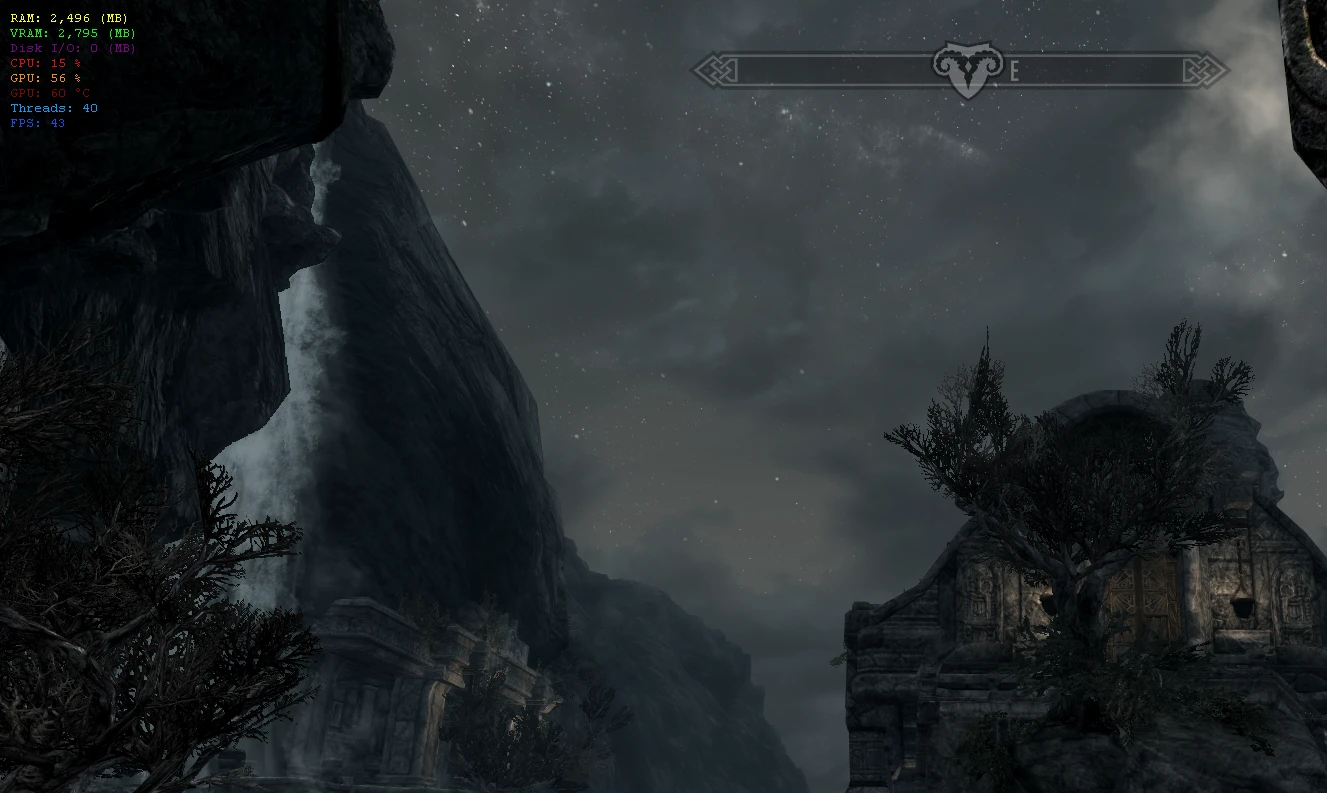SkyrimLE:Skyrim Performance Monitor: Difference between revisions
From Step Mods | Change The Game
TechAngel85 (talk | contribs) m (Text replace - "{{Warning Small|text=" to "{{alert small|type=warning|text=") |
m (Text replace - "http://wiki.step-project.com" to "https://wiki.step-project.com") |
||
| Line 60: | Line 60: | ||
#Select your Primary Gaming Video Card from the drop-down in the ''Primary Video Card'' tab. | #Select your Primary Gaming Video Card from the drop-down in the ''Primary Video Card'' tab. | ||
#Go to the ''Miscellaneous Settings'' tab. | #Go to the ''Miscellaneous Settings'' tab. | ||
#[ | #[https://wiki.step-project.com/ENBoost ENBoost] and ENB users should check the ''Attempt Support for Custom D3D9.dll'' and ''Combine TESV and ENBHost System RAM'' settings. | ||
#Click Save | #Click Save | ||
===Configuring Skyrim Performance Monitor for Use with Mod Organizer=== | ===Configuring Skyrim Performance Monitor for Use with Mod Organizer=== | ||
#Launch Skyrim Performance Monitor and click the "Setup..." button at bottom right. | #Launch Skyrim Performance Monitor and click the "Setup..." button at bottom right. | ||
#Go to the ''File Paths'' tab and point the ''Skyrim Launcher File Path'' to your ModOrganizer.exe. Here is an [http://www.nexusmods.com/skyrim/articles/49619 example] for [ | #Go to the ''File Paths'' tab and point the ''Skyrim Launcher File Path'' to your ModOrganizer.exe. Here is an [http://www.nexusmods.com/skyrim/articles/49619 example] for [https://wiki.step-project.com/Mod_Organizer Mod Organizer] and other launchers. | ||
#Click Save. | #Click Save. | ||
#Click the ''Launch Skyrim'' button at bottom right, which will start [ | #Click the ''Launch Skyrim'' button at bottom right, which will start [https://wiki.step-project.com/Mod_Organizer Mod Organizer] (make certain that [https://wiki.step-project.com/Mod_Organizer Mod Organizer] is not already running first!). From there you can select your desired profile and run [https://wiki.step-project.com/Skyrim_Script_Extender SKSE] (or other launcher) to play Skyrim and monitor its performance. | ||
}} | }} | ||
Revision as of 05:39, November 2, 2020
Skyrim Performance Monitor
by Sir GarnonCR Patch:
No
LW Patch:
{{{landw}}}"{{{landw}}}" is not recognized as a Boolean (true/false) value.
PP Patch:
{{{pp}}}"{{{pp}}}" is not recognized as a Boolean (true/false) value.
ENB Option:
{{{enb}}}"{{{enb}}}" is not recognized as a Boolean (true/false) value.
WARNING
This template is deprecated. Please revise markup to use Template:GallerySimple instead.WARNING
This template is deprecated. Please revise markup to use Template:GallerySimple instead.WARNING
This template is deprecated. Please revise markup to use Template:GallerySimple instead.Guide/Version-Specific Mod Recommendations
| Existing Guides |
|---|
| 2.10.0 |
| 2.2.0b |
| 2.2.1 |
| 2.2.2 |
| 2.2.2a |
| 2.2.3 |
| 2.2.4 |
| 2.2.5 |
| 2.2.6 |
| 2.2.7 |
| 2.2.8 |
| 2.2.9 |
| 2.2.9.1 |
| 2.2.9.2 |
Recommendations
Installing Skyrim Performance Monitor
- Download and install the Microsoft .NET Framework.
- Windows XP users should install Microsoft .NET Framework 4.
- Windows Vista or later should install Microsoft .NET Framework 4.5.
- Download the mod from the mod page using the download manually link and extract the zip archive.
- Install the SlimDX Runtime .NET 2.0 (January 2012).msi included in the archive. (If you're upgrading to a new version of SPM and already have SlimDX installed, there's no need to uninstall/reinstall SlimDX. You can simply skip this step)
- Install Skyrim Performance Monitor by running the setup.exe included in the archive.
- The default install location is in Documents. You may change this according to your preference.
Initial Setup of Skyrim Performance Monitor
- Launch Skyrim Performance Monitor and click the Setup... button at bottom right.
- Select your Primary Gaming Video Card from the drop-down in the Primary Video Card tab.
- Go to the Miscellaneous Settings tab.
- ENBoost and ENB users should check the Attempt Support for Custom D3D9.dll and Combine TESV and ENBHost System RAM settings.
- Click Save
Configuring Skyrim Performance Monitor for Use with Mod Organizer
- Launch Skyrim Performance Monitor and click the "Setup..." button at bottom right.
- Go to the File Paths tab and point the Skyrim Launcher File Path to your ModOrganizer.exe. Here is an example for Mod Organizer and other launchers.
- Click Save.
- Click the Launch Skyrim button at bottom right, which will start Mod Organizer (make certain that Mod Organizer is not already running first!). From there you can select your desired profile and run SKSE (or other launcher) to play Skyrim and monitor its performance.