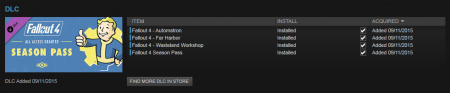User:Kesta/FO4PersonnalGuide: Difference between revisions
| Line 395: | Line 395: | ||
* d3dcompiler_46e.dll | * d3dcompiler_46e.dll | ||
* enblocal.ini | * enblocal.ini | ||
{{Notice|text=The {{Fc|Important|d3dcompiler_46e.dll}} isn't technically required for ENBoost only.<br> | |||
This is used for runtime compilation of some specific effect shaders. This file should be already present on the computer and unnecessary for users of windows 8 or above, and users having Visual Studio 2012 or above installed on their computer. Though it won't do any harm to install it along the others, and it ensure you have absolutely anything that could ever be needed for future ENB presets installations. }} | |||
More informations : | More informations : | ||
Revision as of 13:36, April 17, 2016
Title : Boston Atomic Bomb Yankee
Version : 0.1.5.1 changelog
Forum thread : HERE
Introduction
This guide is destined to enhance your fallout 4 experience using the extended modding possibilities made possible by both Bethesda and its awesome community. Of course, as every modding guide, it'll be down to personal preferences.
Boston Atomic Bomb Yankee doesn't mean anything... yeah, I know that. It's just some words related to the Fallout 4 universe I mashed-up together. But who care, the acronym is awesome !
While I'm trying to provide as much explanations and tips as I can, BABY isn't suited for complete beginners. If you've never modded a Bethesda's game before, you might have a hard time following the guide.
In BABY, you'll find some great visuals enhancements and retexture. That, I consider Fallout 4 default visuals to be already decent, so I'm not aiming at "modding everything" (not like I used to with Skyrim *cough*). Some things just don't need to be improved.
This means that textures and other visuals mods linked here will either be covering some critical aspects where Fallout 4 failed to be good-looking, unexpected but awesome improvements, or personals coup de coeur.
As for gameplay changes, BABY essentially aim to expand player's capabilities rather than overhauling existing ones. I haven't played the game enough yet to get bored already, and don't feel like in-depth gameplay changes balance overhaul is needed to enjoy the game. This might change in future versions though.
Finally, about overall compatibility : The current number of available mods make it rather easy to track down compatibility issues. Patches will be created specifically for this guide when they're not already available on their respective mod page, so you don't have to worry about it as long as you follow the instructions and advice properly.

The beginning
How to read this guide ?
From the top to the bottom, obviously !
General Informations
Everything but the mod list under Time to mod is pretty much mandatory, though you can skip it / skim through if you're already familiar with commons modding tools, tweaks and extenders.
All the ramble is there so the mod installation section can be streamlined in an easy-to-follow step by step flow (or should I say ftep by ftep ? ).
The mod installation part have been broken down in various categories, as you can see in the content resume on the right.
The way mods are split between categories isn't only thematic but also technical. Save for a few exceptions, there should be close to no conflicts across mods from different section. This mean that you can install categories in a non-linear order, or only those you're interested into, and still get a perfectly functional modded game.
Mods installation
Mods in each sections should be installed in the order they appear, as this is the order they'll overwrite each others if need be.
Each mod is preceded by a flare, providing you with informations :
- COREThis mod is a full part of the guide and is expected to be installed.
- TOOLThis isn't a mod, but a modding utility to be used during your modding adventure.
- PerformanceThis mod improve game's performance, but might slightly decrease visual quality.
- OptionalThis mod is optional. This is an addition considered useful to the setup, but might be more of a personal preference.
- HQThis mod is to be used only for users looking for a High Quality visual experience. This doesn't necessarily means it should be avoided at all cost by low-end system users, but simply that the performance hit might not be worth the visuals improvements on weaker machines.
- NSFWThis mod contains Not safe For Work content. No childporn, I promise, but depending on where you are when browsing this guide, it's better for you to know. Of course, NSFW are still consideredCORE, because of reasons.
There is no
flare for main downloads. Obviously, a mod deserving such flare would just be downgrading Vanilla's visuals, without significant performance improvement winning him the
flare.
We don't want this kind of mod for BABY. If you need to downgrade vanilla visuals to play the game, here is the best advice I can give you : Close this page, uninstall FO4, find a job, earn money, buy a better computer with the money, come back modding, play, loose your job, keep playing.
The files are listed in a similar layout than the one in Nexus. They should be installed in the same order as they appear in the list. This means that the answer to "should I overwrite ?" will always be YES between two files belonging to the same mods, except if explicitly stated otherwise.
Options and Alternatives
Listed mods may also have potentials alternatives and options, aside the main files to download.
- When there is Optional files listed, this means you have to install them along with the proposed files if you want them.
- On the contrary, Alternatives files are meant to replace the files from the main download entirely.
Options and alternative usually have flares as well, indicating why they're proposed to complement/replace the main files :
- OptionalThis is a nice feature, but falls under personal preference.
- HQThis is an higher visuals version of theCOREone, worth installing on decent machines.
- LQThis is a lower visuals version of theCOREone, in case the main file is too performance-heavy for low-end machines.
- SAFEThere is a safe for work version available, to prevent sexual or not-so-politically-correct content.
- easyThis version will make gameplay easier.
- survivalThis version will make gameplay harder.
Note that not all the files available on the nexus mod page are listed under options/alternatives. This isn't laziness, but usually means that the "lower resolution" version isn't worth installing, the "high quality" one is just overkill, or simply that other files aren't relevant in the context of BABY.
Guide versions
At the beginning of the guide, you maybe noticed the 4-digits version number. It allow you to keep track of the advancement of the guide. The current version being 0.1.5.1
More informations on the version system, along with the last update date and the complete changelog can be found on the BABY - Version page.
Post-installation
Records conflicts (aka conflicts due to multiple .esp altering the same set of date), and load order management are handled at the end of the guide.
Patches tailored specifically for BABY will be provided on their own Nexus page
Until advanced load order management tools such as LOOT are updated with proper Fallout 4 support, load order specificities will be stated in the Load Order mangement section.
Installing Fallout 4
Head to steam, buy the game if you haven't already, and download. Seriously, if you haven't done this yet, what are you even doing here ?
On a more important note : DLCs and updates expand the modding possibilities by providing new features to be used by modders. BABY is built assuming you're using :
- The latest stable version of FO4, but NOT the beta.
- All of the currently released DLCs
To make sure you have all the DLCs, check the DLC section of FO4's steam page and make sure all of them are ticked and have the installed mention :
If not, right click on Fallout 4 in your game list, select properties, look under the DLC tab, and tick everything.
For easier modding support, make sure that Steam is installed OUTSIDE your program files folder.
This will prevent several modding utilities to be thwarted by windows' UAC.
Installing useful programs
If you don't have them already, there is two generic programs very usefull when modding games :
7-zip : This is an archive extractor. It'll allow you to extract archives (.zip, .rar, .7z). Since most mods and other utilities come in this format, it's critical to be able to extract them.
To make it even more convenient to use :
- Locate the 7-zip File manager : 7zFM.exe, (located by default in C:\Program Files\7-Zip, or simply type in 7-zip File Manager in windows' search bar)
- Start it with administrator privileges (right-click -> run as administrator).
- Navigate under Tools -> Options.. and look at the System tab, you'll find the file association manager.
- Associate 7zip with .7z, .zip, and .rar files by simply clicking on them.
This way, you will be able to preview the content of archives and extract what you want out of them by simply double-clicking on it.
Notepad++ : An advanced text editor. Usefull to edit various configurations files, as its layout, syntax-coloration, and other built-in search functions are by far superior to what your basic notepad can do.
Since we're going to open a lot of .ini files in this guide, it's a good idea to tell windows that you want to automatically open them with Notepad++ :
- After you've installed it, right click on any .ini file on your system (if you don't have any yet, just read a bit further, you'll discover them ;) )
- Select Open With... -> Choose default program...
- Select Notepad++. If Notepad++ is not on the list, use the Browse... button and navigate to NP++ installation path (by default C:\Program Files (x86)\Notepad++).
- Make sure that the Always use the selected program to open this kind of file check-box is ticked in.
I also recommend to follow the same procedure for regular text files, as NP++ is more convenient than Notepad anyway.
Optionally, you can also install the NP++ Compare Plugin, which is an addon for Notepad++ that allow for easy comparison between files. In BABY's context, it'll help you check various INI configurations.
Setting some things up
Make sure you have the latest drivers for your GPU. This is especially true if using an AMD video card, as some of the not-so-outdated-but-a-little-bit drivers will lead to a crash on the FO4 main menu.
It is also recommended to clean your computer if you're not doing this regularly. If you're not exactly an advanced PC user, there is several utilities that can take of that automatically, but free ones aren't extremely efficient. You can still have a look at CCleaner which is one of the most efficient free ones.
Once your computer is ready, the first thing to do is to initialize your game once : Simply press Play in the FO4's steam page, and this message will appear :
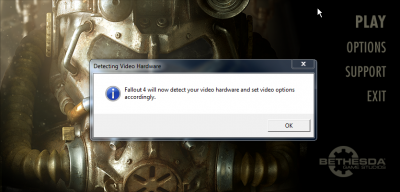
This will automatically detect your hardware and select a configuration preset accordingly.
It's time to have a look at two important locations on your computer you'll be visiting often :
- The game's installation folder, which depend on where Steam is installed : <Steam>\steamapps\common\Fallout 4\
- The game's document folder, created after the previous step have been completed : <Documents>\My Games\Fallout4
If you intend to dedicate some times to modding your games, it is highly recommended that you favorite those two folders in windows explorer to have a quick access to them.
Tailoring your configuration
Now is the moment to configure Fallout 4 according to your preferences. This is done by modifying the INI files Fallout4.ini and Fallout4Prefs.ini located in the game documents folder we just talked about. There is several way of doing it :
- Manually editing the INI files with Notepad++
- Using configuration tools with GUI (incomplete and not always error-proof, but easier).
- Using the game's configuration tool by clicking on Option in the launcher (Very incomplete)
Starting on a good base
Before working with INI files, make sure they are valid. The default files aren't easy to work with, because they're filled with bogus settings, and aren't sorted nor exhaustive.
Files to download :
Setup :
Fallout INI Project 4 offer a convenient way to prepare your ini files. It will edit the default template used by the automatic INI generation of the launcher in a way that your ini files will be filled exhaustively, free of bogus or placebo settings, and sorted in alphabetical order, and then proceed to run the launcher. |
For additional informations on how INI files behave and affect your games, see the Fallout 4 configuration reference.
Adjusting your settings
You can most likely skip this if you can play on Ultra. If you can't, two things to test before down-grading your visuals too much is to
- Disable Godrays
- Set Shadow Distance to Medium
If you still can't have decent FPS with it, use a lower setting that match your computer's performance. Some settings have a high quality/performance ratio, and thus should be maxed out :
- Anisotropy -> Set it to at least 8x. Performance hit is only noticeable at 16x, but 8x look 1000x time better than 0 or 2x.
- Anti-Aliasing -> TAA. There is a small performance hit, but TAA look infinitely better than FXAA (not even talking about no-AA at all).
Note that there is an issue with Godrays pixelating your character if they aren't set on Ultra. So you either use ultra godrays, or no godrays.
Shadow distance should be left to Medium, as this is handled later in the guide.
An other option for good-quality AA is too use SMAA in combinations with downsampling. Setting this is a bit more complex, so google for it if you want. The main reason for doing so instead of using TAA is to avoid the slight blurriness on edges introduced by TAA.
Further INI tweaking
Go to the game's documents folders and start tweaking your INIs
In Fallout4.ini
Put bInvalidateOlderFiles=1 and blank out sResourceDataDirsFinal in the [Archive] section, so loose files will load through the game. Faster :)
[Archive] bInvalidateOlderFiles=1 sResourceDataDirsFinal=
If you've already played the game enough, you'll probably want to disable tutorials message for your future playthrough :
[Interface] bShowTutorials=0
In Fallout4Prefs.ini
Make sure iShadowMapResolution is at least 2048. Even if it cost some FPS, 1024 is way too ugly to play. 4096 is the default Ultra setting. You can even raise this setting to 8192 if you've got an ultra-powerful computer.
[Display] iShadowMapResolution=4096
Put bEnableFileSelection=1 in the [Launcher] section, so you'll be able to use plugin-based mods.
[Launcher] bEnableFileSelection=1
External sources :
Some decent advice related to visual-quality tweaking can be found here : A data vault of tweaks and fixes, thanks to Verrenus
Just avoid the uGridToLoad tweak mentioned there if you intend to heavily modify your game in the future (still mostly ok for vanilla playthrough and screenarchery).
A lot of other interesting tweaks are exposed here : Useful INI Settings, thanks to InsanePlumber. There is especially a lot of priceless informations about UI configuration.
Setting up your modding environment
Choose and install a mod manager
Only NMM have been properly updated for Fallout 4. This is in my opinion the best choice until Mod Organizer 2 is more stable and reliable. An other alternative is Wrye Flash, which also have been updated for FO4 support.
Resetting "Download with Manager" for NMM
If you're using Mod Organizer as mod manager for other games, and want to use NMM for now with Fallout4, here is the procedure to re-associate "Download with NMM" buttons on nexus with NMM instead of MO for Fallout 4 only :
Browse through your ModOrganizer install folder and find nxmhandlers.ini. open it with Notepad++
Make it look something like this :
[handlers] size=2 1\games="oblivion,fallout3,falloutnv,skyrim,other" 1\executable=E:\\Modding Tools\\ModOrganizer\\ModOrganizer.exe 2\games=fallout4 2\executable=E:\\Modding Tools\\Nexus Mod Manager\\NexusClient.exe
Save and close nxmhandlers.ini, and run nxmhandler.exe located in the same folder. Click "register active", and press "yes" on the prompt. Done. Fallout4 downloads will now be directed towards NMM instead of MO.
Working with NMM
Tinkering loose files
NMM isn't as convenient as MO to customize your installation, especially when you need to adjust loose files.
To access loose files from a specific mod via NMM :
- Install the mod so all the files you have to work with are in place.
- Disable the mod :
it'll avoid glitchy behavior from NMM visualization system.
- Open NMM's Mod folder :
- Browse to Nexus Mod Manager\Fallout4\Mods\VirtualInstall
- Folders here have the same name as the archive they've been installed with, not necessarily the mod's name !
- Locate the mod's folder you're looking for
- Make whatever you have to do in there
- Go back to NMM and activate the mod to use your "adjusted" version.
Conflicting files installation
When two mods try to install the same file (or should I say, in NMM's case, when a mod try to install a file already installed by an other mod), NMM will ask you to choose between the two with this dialogue :
You have 2x 4 options (4 for "YES" and 4 for "NO") :
- _ to all
- _ to folder
- _ to mod
- _
Never select "_ to all". This will deprive you from any control on your installation, as the mod will either overwrite/be overridden by any conflicting mods, without you knowing which one.
The "_ to folder" is pretty much the same, except it'll present you with the dialogue again for each different folder (folders being assailable to "category of loose files" here).
"_ to mod" is the option you will usually want to use. It allow you to check exactly with which mods the one you're installing present conflicts, and let you choose for each of them if you want to overwrite it, or let it overwrite the one you're installing.
The simplest "_" option is the most powerful, however it is extremely tedious to use as NMM will present you the dialogue for every conflicting files. This can be thousands of them in the case of large texture overhauls. Plus, if you're still reading this paragraph, this probably means you have no idea what most of the file names represent, so you can't exactly choose ^^
In this guide, conflict-resolution for loose files will be oriented towards the use of the "_ to mod" options.
If you've made a mistake when choosing yes/no, you can simply disable and re-enable the mod, NMM will ask you again for each conflicts which mod should overwrite which one.
Advanced tools
FO4Edit
A good thing to do in those obscure time is also to grab a copy of FO4Edit so you can checks the mods you install yourself.
Some early mods have been released with a lot of errors, so checking them with FO4Edit to ensure they aren't to risky for your playthrough and savegame is a good habit.
On top of that, it will allow you to make some customisations.
Installation :
|
FO4Edit will also allow you to check conflicting records when your whole load order is analyzed. This is how you're supposed to organize priorities in your load order until semi-automated tools such as LOOT implement proper Fallout 4 support. Indications for load order management specific to this guide are given in the Load Order management section.
More informations on how to use FO4Edit can be found on the xEdit guide
Bethesda Archive Extractor
Installation :
Description : This tool allow you to have a quick peek inside .BA2 or .BSA archive files (Bethesda's specific archive format), or even extract them to an external location. While essentially aimed at modders to extract, analyze, and edit resources, B.A.E. can allow you to better understand which files exist within the original game, and which files will be provided brand new by installed mods. More informations on how to setup and use B.A.E. are available on its dedicated guide. |
Installing extenders and injectors
Fallout 4 Script Extender
F4SE have already become critical to your modding setup, as it will allow you to bypass the Launcher, preventing the launcher from the last official update to reset your list of loaded plugins to none, and offering extended possibilities to customize keybindings.
| Files to download :
Fallout 4 runtime 1.4.132 Current build: 0.1.8 - 7z archive Installation :
Utilization : |
To customize keymapping (extract from F4SE readme) :
- Extract CustomControlMap.txt to Data\F4SE\CustomControlMap.txt
- Edit that file with Notepad++ to set your bindings.
- You have to specify what is known as Virtual-Key codes.
- A full list of VK Key is available here : MSDN Virtual-Key Codes. Note that 0xff means unbound.
- If using a non-qwerty keyboards, you will also need those official Look-Up tables : Translating Scan Codes to Virtual-Key Codes
- Do not use the space-bar when editing the file, columns have to be separated by tabulations only.
- The first column is the name of the internal keybind.
- The second column is the Virtual-Key code that should activate the bind.
- The third column is for mice.
- The fourth column is for controllers.
- The next three columns control whether or not a control should be written to the user's config file.
- The final column specifies which input layer the bind is associated with. You will probably not want to change that.
- Delete Custom_MapControl.txt from Documents\My Games\Fallout4\ if you have one here.
ENBoost and ENBSeries
Not as critical as its Skyrim counter-part, ENBoost allow you to disable fake NPC-lighting without having to enter the command manually each time you load the game.
This also fix some multi-threading issues with shaders, but fixes aren't necessarily noticeable on all configurations.
No performance hit. You also have a nice FPS counter available at will (* key on your numpad).
Download Binaries
Click on the latest binaries available, and on the next page on ![]() download.
download.
Extract the downloaded archive to a temporary folder
Copy the following files in your installation folder :
- d3d11.dll
- d3dcompiler_46e.dll
- enblocal.ini
More informations :
Official Nexus Page
There is some information and preset here regarding the ForceVideoMemorySizeparameter. Leaving it at default (disabled) is recommended for lower configuration. Only systems with a lot of RAM will take advantage of this.
If you want to install the whole enbseries suite, set UsePatchSpeedhackWithoutGraphics to false in enblocal.ini, and copy enbseries.ini and enbeffect.fx as well in your install folder. Note that doing it is pointless if you don't intend to use and ENB Preset.
If you wish to tweak it by yourself (aka design your own preset), some help to get started is available on the STEP Forum, thanks to JawZ
More general informations about enbseries can be found around STEP, check the forum and other guides.
ReShade
ReShade is a framework to enhance post-processing. There is already a bunch of preset available over Nexus.
The main download is here : ReShade
Installation :
- Extract the archive in a temporary folder
- Rename ReShade64.dll to dxgi.dll
- Move dxgi.dll, ReShade.fx, and the ReShade folder with all of its content to your Fallout 4 installation folder.
Note that some presets might require an other ReShade framework to work, especially to include SweetFX. This framework is downloadable here : SweetFX with ReShade.
Check the instructions of the preset you wish to install for proper links and instructions.
Installing a ReShade Preset
Installing a ReShade is rather straightforward.
- Go to the (nexus) page of the preset
- Download manually
- Extract the downloaded archive to a temporary folder
- Copy-paste the files so :
- They overwrite the ones installed by the framework.
- The ReShade folder merge with the one installed by the framework.
Recommended preset
Files to download :
LQ Alternative :Special Instructions : Install files from the "Natural Palette" version only |
Shadow Boost
Remember the advice earlier about setting shadow distance to medium to drastically increase performance ?
Well, there is a fix. This will allow you to set a desired minimum FPS. While you're above the desired FPS, Shadow Distance will be increased dynamically. If your FPS start dropping, it'll be reduced until you go back to your desired limit.
| Use the Download link Installation :
|
Time to mod !
Resource
This section install resources mods required by others in the guide in order to function properly.
Files to download :
Description : This is a community framework that create a new set of descriptive keywords for armors and attribute them to vanilla items allowing mods relying on it to have access to extended informations on those items. |
User Interface
Files to download :
WARNING Template:FOMOD_Instructions is deprecated and should no longer be used on this wiki. Please change this template call to use the better-looking and simpler Template:Fomod. We apologize for the inconvenience.
Notes :
Description : Dialogues options now display the full text. The layout is re-designed in a more classic fashion, and can be selected with 1/2/3/4 keys instead of arrow-keys |
Files to download :
WARNING Template:FOMOD_Instructions is deprecated and should no longer be used on this wiki. Please change this template call to use the better-looking and simpler Template:Fomod. We apologize for the inconvenience.
Notes :
Description : This mod come with a lot of improvements to the Inventory, Pipboy and Barter menu, from bigger containers to DPS and Value/Weight indicators, with customized categories for holotapes and notes as well. Everything is configurable through .xml files. Tags in item's names can be replaced by icons. |
Files to download :
WARNING Template:FOMOD_Instructions is deprecated and should no longer be used on this wiki. Please change this template call to use the better-looking and simpler Template:Fomod. We apologize for the inconvenience.
Description : This mod will allow to take full advantage of DEF_UI by modifying Item's names so they can be displayed with icons in the menus, and have a better item sorting in menus. Additionally, the "Not Junk" feature prevent valuables junk to be treated as such and instead being "Misc" so they can be sold for caps instead. Additional modifications : In order to keep a clear load order and reduce the number of .esp, merge manually the plugins with xEdit :
|
Files to download :
Optional Alternative :
Notes :
[Pipboy] bPipboyDisableFX=1 [Display] fPipboyScreenEmitIntensityPA=1.25 fPipboyScreenDiffuseIntensityPA=0.15
|
Files to download :
Description : Allow to toggle the HUD On/Off using a hotkey, or let the mod automatically turn it On/Off when you enter/exit combat. Configuration : To avoid having to use one of the very convenient 1-2-3-4-5 hotkey, but keep it in a handy keyboard location, favorite the controller to the last slot (bottom of the favorite menu cross), and rebind the Quickkey12 control in CustomControlMap.txt to something more accessible. |
BugFixes & Annoyances removal
Files to download :
Description : Enable collision physic on dead bodies. |
Files to download :
Description : Reduce impacts' strength to prevent NPCs from flying around the place when taking a fatal bullet, and replace odd-looking death animations by simple ragdoll to make body crumbles in a more natural fashion |
Files to download :
Description : Increase the speed at which terminals text is displayed. |
Textures - Environment
Files to download :
Note : This mod will be overriden by most of the following textures mods. When this is the case, this won't be precised, the answer is always YES Description : A set of optimized textures, very little quality loss for a small performance improvement. |
Files to download :
Description : Improved textures of the distant terrain, also improving performances, killing two pidgeys with one stone. |
Files to download :
WARNING Template:FOMOD_Instructions is deprecated and should no longer be used on this wiki. Please change this template call to use the better-looking and simpler Template:Fomod. We apologize for the inconvenience.Note : The Murkier option from the FOMOD will also increase slightly radiations taken in radioactive water. Description : Improved water textures and tweaked underwater imagespace, including new ripples effects. |
Files to download :
WARNING Template:FOMOD_Instructions is deprecated and should no longer be used on this wiki. Please change this template call to use the better-looking and simpler Template:Fomod. We apologize for the inconvenience.
Note : You can pick the MedRes version if the installer if you're worried about performances. Description : Improve clouds textures, giving them a more volumetric look. |
Files to download :
Description : Vastly improved rock textures |
Files to download :
HQ Optional :
Description : Improved quarry sights with higher res textures, contributing to rectify some visual glitches/stretching. |
Files to download :
LQ Alternative :HQ Alternative :Description : Improved ground textures. Albeit those textures are higher-res and better looking than vanilla's, they still contribute to improve performances. |
Files to download :
Override : Vivid Fallouts - Landscapes Description : High quality retex of tires, and most of the architecture found in the Red Rocket station, plus a few others. |
Files to download :
Description : Improved and increased rust on abandoned vehicles. |
Files to download :
Override : Vivid Fallouts - Landscapes Description : Improved road textures, a little bit more crackled than vanilla. |
Files to download :
Description : Reflective and shiny textures for the Prydwen's floor ! Plus texture improvements to the overall Prydwen's textures. |
Files to download :
HQ Alternative :Description : Densify the number of stars in the sky. |
Files to download :
HQ Alternative :Description : Bigger and better-looking moon ! |
Textures - Equipment
Files to download :
Description : High quality retexture of the vaultsuit, with color alternatives. Different than vanilla though true to the original look. |
Files to download :
Note : Do NOT override the map from Realistic World Map Description : HD retexture of the Pip-Boy. |
Files to download :
Description : Retexture of the ammo boxes, giving them a more weathered look way more plausible than the almost-shiny vanilla ones. |
Files to download :
Description : Remove the star decal from the power armor, preventing from an undesired cap'tain america look. |
Files to download :
Description : HQ retexture for double barrels shotguns. |
Files to download :
LQ :
Override: New Double Barrel Shotgun Textures (same files) Description : HQ retexture for shotguns and rifles. |
Files to download :
Description : HQ retexture of the black suit and the tuxedo. |
Files to download :
LQ Alternative :Description : HQ retexture of the T-45 Power Armor. Hopefully more to come. |
Files to download :
LQ Alternative :Description : Good-looking retexture of the .44 Magnum, slightly cleaner than vanilla. |
Textures - Other
Files to download :
WARNING Template:FOMOD_Instructions is deprecated and should no longer be used on this wiki. Please change this template call to use the better-looking and simpler Template:Fomod. We apologize for the inconvenience.
Description : Improvement of blood textures and modifications of various blood splashes impacts. Include a plugin for additional decal and impacts parameters. |
Files to download :
Description : Retexture of the First Aid Kit so it match better the general atmosphere of the game, vanilla's kit being too clean and thus looking out of place in some places. |
Files to download :
Description : Improve the very low-res Pre-War money texture. |
Files to download :
Description : Give a back with an ad to collectibles magazines. |
Files to download :
Description : Improve some furniture textures such as desks and cabinets |
Files to download :
Description : Part of Gorgulla's pipboy overhaul, huge improvement of the holotapes textures. |
Files to download :
Description : Improve terminals textures, with letters on the keyboard ! |
Files to download :
Description : Small retexture of chems, offering more variety between the different declinations of mentats and drugs by giving each a unique appearance. |
Files to download :
LQ Optional :
Override : Langleys Workshop Description : High quality retex of various outdoors furnitures such as bus-stop and trash-bins. |
Files to download :
HQ Alternative :LQ Alternative :Description : Improve Nuka-Cola distributors textures |
Files to download :
Description : Improve lock's texture seen during the lockpicking mini-game. |
Textures - Creatures
Files to download :
HQ Alternative :Description : Improve deathclaw's textures. |
Files to download :
Description : Improve the visuals and add variety to feral ghouls, giving them an appearance closer to regular zombies |
Textures - Characters
Files to download :
HQ Alternative :
Description : Improve character's mouth and teeth textures. |
Files to download :
Description : Improve character's eyes and eyelashes textures. |
Files to download :
Override : Med-Tek Facial Reconstruction - Eyes Description : Change ghouls' eyes to a cataract-looking style instead of the default full black one. |
Files to download :
Description : Improve character's lips, and smooth the weird color gradient on the contour. |
Sounds Improvements
Files to download :
Description : Remove the annoying gling-gling sound played whenever you gain experience points. |
Files to download :
Sound\FX\FST\ArmorPower\FST_ArmorPower_Dirt_Run_*.wav Sound\FX\FST\ArmorPower\FST_ArmorPower_Dirt_Walk_*.wav Sound\FX\FST\ArmorPower\FST_ArmorPower_Grass_Walk_*.wav* means all the files which start by the same path & name This is to remove the hydraulic sound from regular movement, and keep it only for special moves such as jumps. Otherwise the hydraulic sounds get very quickly annoying. Description : Improve the power armor's sounds, making it sound heavier and somewhat more robotic. |
Files to download :
Description : Improve firearms sounds, making them more resounding. |
Files to download :
Description : Improve lasers and plasma rifles sounds, making the plasma ones sound closer to a blaster and the laser one more... "laseric". |
Visuals
Files to download :
meshes\actors\character\_1stperson\animations\gaussrifle meshes\actors\character\_1stperson\animations\minigun meshes\actors\character\_1stperson\animations\gatlinglaser meshes\actors\character\_1stperson\animations\fatman meshes\actors\powerarmor\_1stperson\animations\gaussrifle meshes\actors\powerarmor\_1stperson\animations\minigun meshes\actors\powerarmor\_1stperson\animations\gatlinglaser meshes\actors\powerarmor\_1stperson\animations\fatman There is a glitch with the first 3 which have a warm-up time before firing. The fatman will just block your view if you keep it. Description : This mod will allow you to have your weapons lowered in 1st person view, when you are not shooting. |
Files to download :
WARNING Template:FOMOD_Instructions is deprecated and should no longer be used on this wiki. Please change this template call to use the better-looking and simpler Template:Fomod. We apologize for the inconvenience.
Note : If you don't use a post-processing mod which already darken nights, such as one of the two recommended at the beginning of this guide, choose the Dark (level 2) option, and make the next parameters match this choice. Description : Increase nights darkness, and provide additional tweaks to re-adjust NPC detection and Night vision. |
Files to download :
Override : WET - Water Enhancement Textures Special Instruction :
Description : Overhaul the storms weathers, improving both sounds and visuals during various climatic situations. |
Files to download :
Description : Remove the fog in interior... if you're asking why, just look around you right now, think a bit, and then ask yourself why the h*** Bethesda put fog in here in the first place. |
Files to download :
Description : Tweak interiors image-spaces (~built-in post-processing) to remove some fake skylights and bloom effects. This result in somewhat darkers/dimmers interiors leading to an enhanced contrast in enlightened areas. This is only a temporary alternative until real lighting overhauls are doable with a proper modding tool. |
Files to download :
WARNING Template:FOMOD_Instructions is deprecated and should no longer be used on this wiki. Please change this template call to use the better-looking and simpler Template:Fomod. We apologize for the inconvenience.
Description : Increase settlements lights level, resulting in a higher contrast with Darker Nights installed, for awesome nightly settlements. |
Files to download :
Description : Add shadows casting to power armors and mining headlamps |
Files to download :
Description : Nice FPS crusher, this mod force shadows to be cast by the light of firing weapons. Don't install this without a ridiculously powerful rig. |
Files to download :
Description : Drastically increase the number of visible shells, as well as the time they stay visible |
Settlements
Files to download :
Description : Add a few walls and doors available to build settlements |
Files to download :
Description : Add miscellaneous objects craftables via settlements' workshops as static objects to decorate the place. |
Files to download :
Description : Add A LOT of new items available for crafting at settlements' workshops |
Files to download :
Description : increase the maximal length of powerlines. |
Files to download :
Description : Remove the objects limits size on settlements, and increase the maximum numbers of settlers. |
Files to download :
SAFE Optional :
Description : Add more than a hundred of flag to personalize your settlement to your liking. |
Crafting
Files to download :
Description : Allow you to wear multiple armor pieces on clothing, as well as mixing up bandanas and head gear. Make most of the outfits upgradables with various mods. Add a new workbench with a few new outfits to be crafted there. |
Files to download :
WARNING Template:FOMOD_Instructions is deprecated and should no longer be used on this wiki. Please change this template call to use the better-looking and simpler Template:Fomod. We apologize for the inconvenience.
Note : The Pre War and Manufactured and Power Armor options in the Optional Files are balanced with high-tier perks and can be considered. Description : Add three new workbenches available at every workshop's settlement, allowing you to craft respectively vanilla armors, weapons, and clothes. Optionals files add new craft options, such as power armor and prewar weapons. The ammunition crafting feature is deprecated in BABY for Craftable Ammunition |
Files to download :
Description : Allow you to modify a piece of armor to its light/sturdy/heavy variant via the mod system. Great feature since Crafting Workbenches items are created in random state. |
Files to download :
Description : Separate power armor's paintings bonus from their visuals, allowing you to associate any upgrade with any look. |
Files to download :
WARNING Template:FOMOD_Instructions is deprecated and should no longer be used on this wiki. Please change this template call to use the better-looking and simpler Template:Fomod. We apologize for the inconvenience.
Description : Add a Fallout New Vegas - like ammo crafting system, relying on base components available either by crafting or scrapping other ammos. Technological ammos such as Cryo Cells or Plasma Rounds can't be made from scratch but instead have to be converted from an other cell such as Fusion Cells. Everything is accomplished through a new dedicated workbench available at every settlement's workshop. |
Files to download :
Description : Add a lot of items craftables at the chemistry station, including vanilla and new chems, gadgets, fusion cores and explosives. |
Files to download :
Description : Add a few lore-friendly recipes to the cooking station allowing you to cook adhesive-yielding food from natural ingredients. |
Files to download :
Description : Add a Cooking Oil recipe to the cooking station, made of natural ingredients. |
New items and paintjobs
Files to download :
Description : Add equippable gloves to the game. |
Files to download :
Description : Make gloves from Gloves of the commonwealth available for craft at the Crafting Workbench clothing workbench. |
Files to download :
Description : Add an equippable backpack to the game, with multiple carry weight options. |
Files to download :
Description : Make the backpack from Wearable Travel Backpack available for craft at the Crafting Workbench clothing workbench. |
Files to download :
Description : Add 14 equippable shoulder bags to the game. |
Files to download :
Description : Make the shoulder bags from Wearable Postman Shoulder Bag or Backpack available for craft at the Crafting Workbench clothing workbench instead of the chemistry station. |
Files to download :
Description : Add equippable scarves to the game, craftable at the Armorsmith extended workbench with the patch. |
Files to download :
Description : Add equippable jackets and coats to the game, craftable at the Crafting workbench clothing workbench with the patch. |
Files to download :
Description : Add BoS paintjobs available for the X-01 armor, which unlocks when raising in the BoS' hierarchy. |
Files to download :
Description : Add a badass paintjob available on all of your power armors. |
Looting
Files to download :
Description : Remove post-apocalyptic weapons from pre-war safes, as they don't belong there. |
Files to download :
Description : Make plants yield a number of ingredients consistent with their visual. |
Patches
Files to download :
Note : Make sure to follow the Load Order management section instructions as well. Description : BABY-specific patches, to ensure you get the best out of the whole installation ;) |
Load Order management
There is a few things to take care of to get the most out of each mods :
- WET Murkier.esp must be loaded after Fr4nssonsLightTweaks.esp. This conflict is voluntarily left unpatched as it re-enable underwater bloom, which make more sense.
- TrueStormsFO4-DarkerNights.esp must be loaded after DarkerNights.esp
- Homemaker_SBF_Patch.esp must be load after Simple Bug Fixes.esp
Credits and Thanks
DoubleYou - For the fallout background picture.
DoubleYou, InsanePlumber and Verrenus - Some great INI tweaks mentioned here, and more to come ;)
The STEP staff - For a wonderful wiki and a lot of advice for wiki-edition