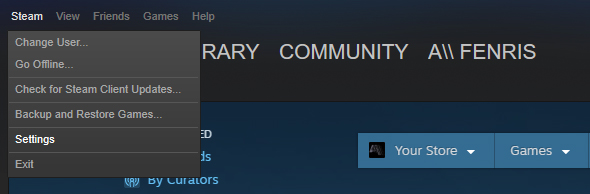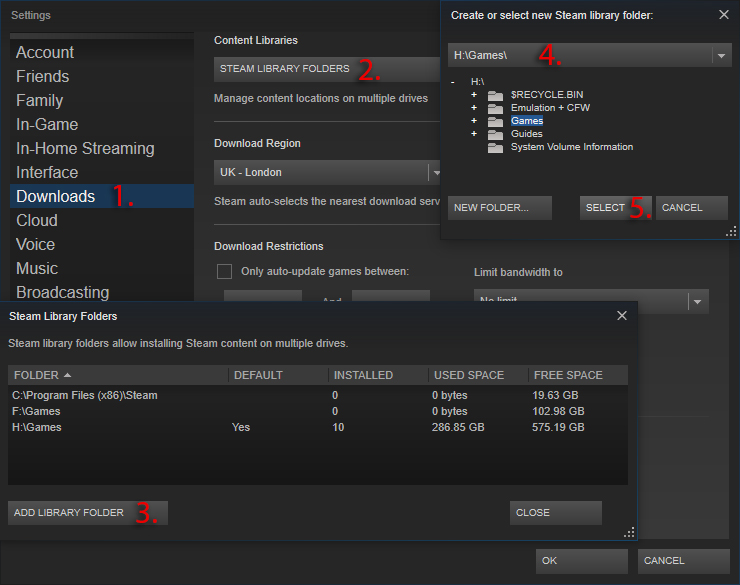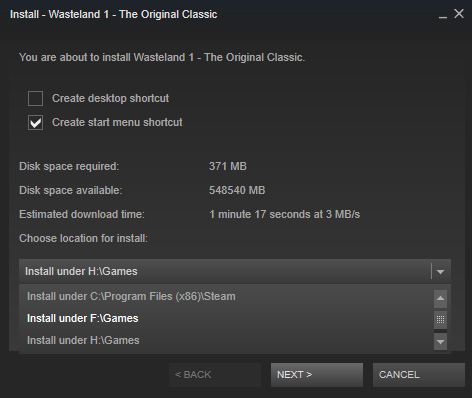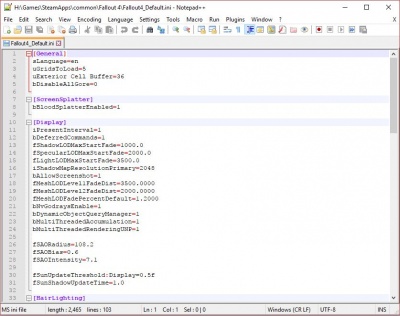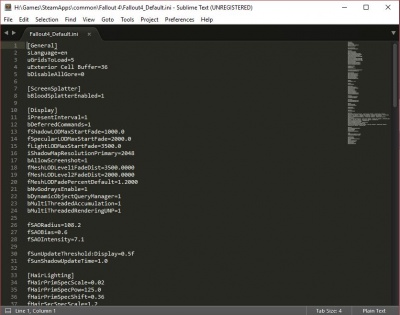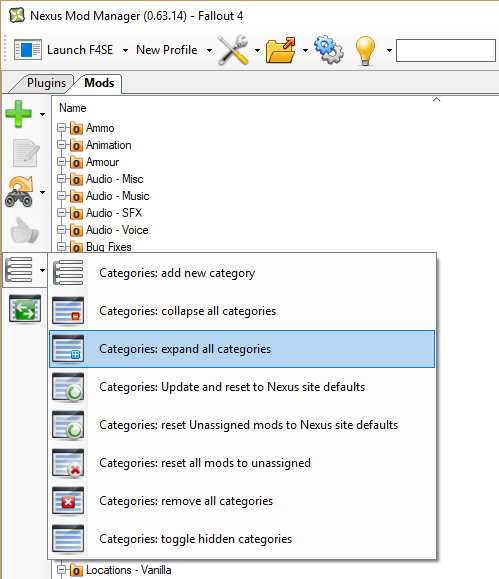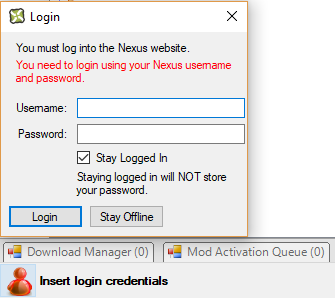User:Fenris95/FO4 - My Personal Setup: Difference between revisions
(Created page with "== Fenris' Personal Mod Guide / Setup == Because I'm gonna forget what to install in a year or two. <br/> <br/> 800px <br/> ==== Title: W...") |
No edit summary |
||
| Line 48: | Line 48: | ||
=== Whilst the game is downloading, this is the perfect time to prepare the other applications that we're going to use. === | === Whilst the game is downloading, this is the perfect time to prepare the other applications that we're going to use. === | ||
==== | ==== Update your graphics card drivers ==== | ||
* Nvidia drivers can be found [http://www.nvidia.com/Download/index.aspx?lang=en-us here.] | * Nvidia drivers can be found [http://www.nvidia.com/Download/index.aspx?lang=en-us here.] | ||
* AMD drivers can be found [http://support.amd.com/en-us/download here.] | * AMD drivers can be found [http://support.amd.com/en-us/download here.] | ||
==== Choose a text editing program | ==== Choose a text editing program ==== | ||
There are a few choices here, the main two being [https://notepad-plus-plus.org/ Notepad++] | There are a few choices here, the main two being [https://notepad-plus-plus.org/ Notepad++] and [http://www.sublimetext.com/ Sublime Text 3]. | ||
[[File:NPP.JPG|400px]] | [[File:NPP.JPG|400px]] [[File:Sublime.JPG|400px]] | ||
Once you have chosen a text editor you should <b>set it as the default program</b> to open both <b>.ini</b> and <b>.txt</b> files.<br/> | Once you have chosen a text editor you should <b>set it as the default program</b> to open both <b>.ini</b> and <b>.txt</b> files.<br/> | ||
To do this go to your Fallout 4 directory and right click an ini file such as Fallout4_Default.ini, then select Open With > Choose another app.<br/> | To do this go to your Fallout 4 directory and right click an ini file such as Fallout4_Default.ini, then select <i>Open With > Choose another app</i>.<br/> | ||
Ensure that Always use this app to open .ini files is | Ensure that <i>Always use this app to open .ini files</i> is ticked, then scroll down the list and click <i>More apps > Look for another app on this PC.</i><br/> | ||
Point Windows to the editor's executable file. | Point Windows to the editor's executable file. | ||
For Notepad++ this is a file named <i>notepad++.exe</i> located in C:\Program Files (x86)\Notepad++ | For Notepad++ this is a file named <i>notepad++.exe</i> located in C:\Program Files (x86)\Notepad++ | ||
For Sublime Text this is a file named <i>sublime_text.exe</i> located in C:\Program Files\Sublime Text 3 | For Sublime Text this is a file named <i>sublime_text.exe</i> located in C:\Program Files\Sublime Text 3 | ||
Repeat this process for .txt files as well. | |||
==== Next, install an archiving program like WinRAR ==== | |||
I've been using WinRAR forever, so it's just what I'm familiar with. | |||
It's available in [http://www.rarlab.com/rar/wrar55b3.exe 32bit] and [http://www.rarlab.com/rar/winrar-x64-55b3.exe 64bit] versions. | |||
Another option is 7-zip, which is also available in [http://www.7-zip.org/a/7z1604.exe 32bit] and [http://www.7-zip.org/a/7z1604-x64.exe 64bit] flavors. | |||
==== Install Nexus Mod Manager ==== | |||
Mod Organizer 2 has frustrating problems when installing a mod with multiple options, the radial menus simply don't work on some mod installers so you'll be stuck with the default settings.<br/> | |||
This is quite a shame as Mod Organizer 2 is more feature complete then NMM, and I prefer it greatly. NMM will work fine for our purposes however until Mod Organizer 2 is fixed. | |||
You can download Nexus Mod Manager from [http://nmm.nexusmods.com/Releases/4.5/Nexus%20Mod%20Manager-0.63.14.exe this link]. | |||
Once Nexus Mod Manager is installed and you've pointed it to your Fallout 4 install directory, go to the mods tab and under <i>Categories</i>, click <i>Categories: expand all categories</i>.<br/> | |||
This will just make it easier to see the mods that you're going to be downloading. | |||
[[File:Categories.png|499px]] | |||
Next you're going to need to log into Nexus Mod Manager using your Nexus account. This will enable you to download mods over 2MB through NMM. | |||
[[File:Login.png|335px]] | |||
Revision as of 21:57, May 26, 2017
Fenris' Personal Mod Guide / Setup
Because I'm gonna forget what to install in a year or two.

Title: Waiting on that part of my brain to come up with something decent.
Game
- Fallout 4 v1.9.4.0
DLC Required
- Wasteland Workshop
- Automatron
- Far Harbour
- Contraptions Workshop
- Vault-Tec Workshop
- Nuka-World
Introduction
If you're following this guide I'm going to make an ass of you and me and assume that you know what you're doing when it comes to modding Bethesda games.
I'll do my best to have the mods here ordered in a way that makes sense, though my usual install methodology is to go down the list of the top 100 mods and install them one after the other.
I tend to favor lore friendly mods that spice up the visuals, as well as grabbing as many lore friendly weapon and armour mods as I can fit into a load order.
I'll include reminders to run LOOT and to check that your game isn't derping out after each section.
Here's my PC's config if you're into that sort of thing, it's probably worth mentioning that this guide will favor high fidelity over FPS, with little to no compromises:
- CPU: Intel Core i5 4670K @ 4.2Ghz
- GPU: MSI GeForce GTX 980Ti @ 1440Mhz / 7Ghz
- RAM: 16GB Corsair Vengeance 1600Mhz CL9
- Mobo: MSI Z87-GD65 Gaming Motherboard
- SSDs: 2x Kingston HyperX 120GB RAID0
Getting Started
First things first: Install the game.
Whether via steam or some other platform, it's usually a good idea to install the game to a directory that isn't Steam's default.
That is to say, anywhere that isn't either C:\Program Files or C:\Program Files (x86).
Below is a small walkthrough of how to set up a secondary install location in Steam.
If you have a second hard drive or an SSD just for games, then you have no doubt done this already.
Drivers & Applications
Whilst the game is downloading, this is the perfect time to prepare the other applications that we're going to use.
Update your graphics card drivers
Choose a text editing program
There are a few choices here, the main two being Notepad++ and Sublime Text 3.
Once you have chosen a text editor you should set it as the default program to open both .ini and .txt files.
To do this go to your Fallout 4 directory and right click an ini file such as Fallout4_Default.ini, then select Open With > Choose another app.
Ensure that Always use this app to open .ini files is ticked, then scroll down the list and click More apps > Look for another app on this PC.
Point Windows to the editor's executable file.
For Notepad++ this is a file named notepad++.exe located in C:\Program Files (x86)\Notepad++
For Sublime Text this is a file named sublime_text.exe located in C:\Program Files\Sublime Text 3
Repeat this process for .txt files as well.
Next, install an archiving program like WinRAR
I've been using WinRAR forever, so it's just what I'm familiar with. It's available in 32bit and 64bit versions.
Another option is 7-zip, which is also available in 32bit and 64bit flavors.
Install Nexus Mod Manager
Mod Organizer 2 has frustrating problems when installing a mod with multiple options, the radial menus simply don't work on some mod installers so you'll be stuck with the default settings.
This is quite a shame as Mod Organizer 2 is more feature complete then NMM, and I prefer it greatly. NMM will work fine for our purposes however until Mod Organizer 2 is fixed.
You can download Nexus Mod Manager from this link.
Once Nexus Mod Manager is installed and you've pointed it to your Fallout 4 install directory, go to the mods tab and under Categories, click Categories: expand all categories.
This will just make it easier to see the mods that you're going to be downloading.
Next you're going to need to log into Nexus Mod Manager using your Nexus account. This will enable you to download mods over 2MB through NMM.