Oblivion:Unofficial-Hishutup-1.0.0
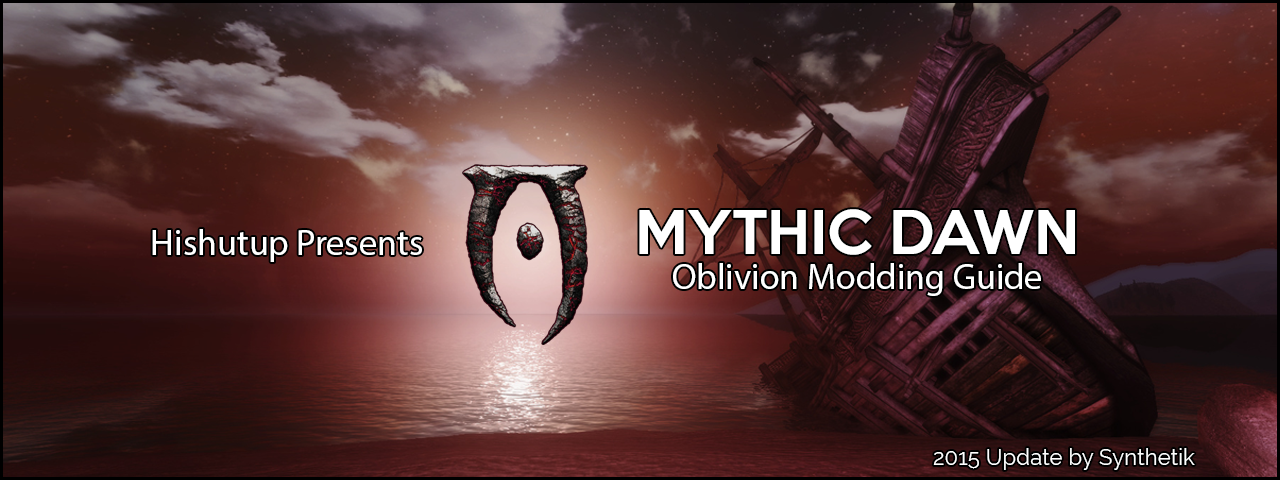
Template:TOC right {{#css:User:Hishutup/OblivionGuide.css}}
About Mythic Dawn
NOTE: The Mythic Dawn guide has become dated and unmaintained yet again. Following this guide as it is exactly written will lead to a likely partially broken game. Many mods in the guide have been updated, there are new mods that should replace some, and there are other mods that should be in this guide but aren't. Someone very familiar with modding loosely following this guide should be able to get an acceptable experience. If you are inexperienced with modding then you will likely have many problems. In-depth support from Hishutup and Synthetik in the forums is unlikely at this point in time, but you may possibly get small advice from other community members if you have any problems.
There are plans to rewrite the guide, but any work on the guide will likely be delayed until June at the earliest. :(
Mythic Dawn was created by Hishutup and Soire (Red). It was updated in 2015 by Synthetik.
Oblivion is very much a dated game that is 18 years old now. This guide will help make Oblivion look as good as possible while maintaining a setup that adds to gameplay, stability, and re-playability. This guide's goal was to account for everyone, this includes users that only want a "fixed" game that includes improvements/fixes and also to account for users that want to see how many extras mods can offer to their game. With that in mind, Oblivion is old enough that the Game of the Year Edition or the base game with all DLC is required. This guide will use Wrye Bash as its main mod manager and BOSS as the main sorting tool.
If you would like to provide feedback or make suggestions relating to the guide, use this forum thread.
If you have issues or problems and need support for the guide, ask via this forum thread on the STEP Community forums.
System Requirements
We recommend the following hardware configuration for running Mythic Dawn. The minimum requirements should be sufficient for installing the Core mods. For those wishing to use high quality options and/or to install the Extended mods, be advised that a more powerful system is likely necessary.
It should be noted that this guide is incompatible with SLI/Crossfire configurations and if you are a multi-card user you should create a custom graphics profile and disable SLI/Crossfire for this guide.
| Hardware | Minimum | Recommended |
|---|---|---|
| Windows OS | Windows 7/8.1/10 (64 Bit) | |
| CPU | Intel Core i5 2500K / AMD (unsupported due to performance) | Intel Core i7 6700K |
| System RAM | 4 GB | ≥8 GB |
| GPU | 1GB VRAM | ≥2GB VRAM |
How is this Guide Modular?
Currently Mythic Dawn is built around a modular installation, meaning each mod is marked and your choice of installing a mod will depend on the marking.
![]() GThe Green Squares are Core:
GThe Green Squares are Core:
- Core mods are required and contain fixes, texture replacements, and improvements of all sorts that update the vanilla feel of Oblivion. Performance options are noted where possible.
![]() YThe Yellow Squares are Extended:
YThe Yellow Squares are Extended:
- Extended mods enhance the Oblivion feeling further, but may not be designed for low-end systems and be completely lore-friendly.
![]() OThe Orange Squares are completely optional:
OThe Orange Squares are completely optional:
- These mods add extras on top of the Core/Extended mods and give Oblivion a new and fresh feel to it allowing for diverse play-styles. Some of them are heavy on your system and might not be lore-friendly at all.
![]() RThe Red Squares may or may not be usable:
RThe Red Squares may or may not be usable:
- These mods have not been thoroughly tested and could have issues that are unexpected and little to no support. Many may also have a drastic performance decrease.
![]() B
Invalid Name, Please user either Green, Yellow, Orange, Red or Blue.The Blue Squares are patches:
B
Invalid Name, Please user either Green, Yellow, Orange, Red or Blue.The Blue Squares are patches:
- These mods are patches and are needed if you have installed the mod the specific patch is for.
Installation Setup
If You Have Modded Oblivion Before..
This guide assumes that the user is beginning with a clean Oblivion installation. If you already have the game installed or have modded Oblivion before please follow the instructions below.
The following will remove everything, meaning: games files, installed mods, game saves, etc. If you wish to back up your files or saves then do so now.
- Back up locations:
- "<Oblivion install>"
- "<My Games>\Oblivion"
- "<YourUserName>\AppData\Local\Oblivion"
- Deactivate all mods using your choice of mod manager.
- Browse to your Oblivion directory and delete all files and sub-directories.
- Open Steam, right-click Oblivion in your Library → Delete Local Content → Delete. Wait until the game has been uninstalled.
- Navigate to "<YourUserName>\AppData\Local" and delete the Oblivion folder.
- Go to
- "<YourUserName>\(My)Documents\My Games\Oblivion"
- Delete the Oblivion folder. It will be regenerated later.
- Uninstall your previous Mod Manager(s).
- If you did use Wrye Bash, navigate to
- "<Steam>\SteamApps\Common"
- Find the folder Oblivion Mods. Backup first if you want to, then delete.
- If you did use any other mod manager, find and delete (and backup) their mod directories.
Installing Oblivion
Simply launch "setup.exe" if using a disc, or right-click Oblivion in Steam and select install.
It is recommended to install Oblivion to an SSD if available, and preferably separate from the drive with Windows. Oblivion should be installed outside of "Program Files" or "Program Files (x86)" folders as Windows User Account Control can cause issues with Oblivion.
| To Change Oblivion's Steam Install Location.. |
|---|
In the Steam Client:
|
| The actual install location is:
"C:\Games\Oblivion\SteamApps\common\Oblivion" |
Backing Up Oblivion
After installing Oblivion I highly suggest backing up the vanilla files for future use. Copying the folders in the following locations to a folder such as "Oblivion Backup" should ensure you have access to your vanilla files. If you would like to reduce the size of your backup, using Windows, 7-Zip, or WinRAR to compress your backup files should free up some space.
Back up locations:
- "<Oblivion>"
- "<My Games>\Oblivion"
- "<YourUserName>\AppData\Local\Oblivion"
Archiving the Data Folder
It is required that you archive the Data folder. This is going to be used in Wrye Bash as the first mod. I believe this will help with some of the glaring issues when uninstalling mods.
To archive your Data folder with Windows:
- Navigate to your Oblivion install folder
- Right click on the "Data" folder
- Hover over "Send to" then click "Compressed (zipped) folder"
- Wait for the folder to finish being compressed, which may take a few minutes
- Move the zipped folder out of your install directory to somewhere such as your desktop as it will be used later
Security Settings
Since User Account Control can prevent some tools from working correctly, it is recommended to edit the security settings of your Oblivion directory to give users full control. To do this:
- Find your Oblivion directory
- Right-click the Oblivion folder and select Properties.
- Go to the Security tab and click Edit...
- Highlight Users (<username>\Users) in the top panel.
- In the bottom panel, under the Allow column for Full Control, check the check box and click Apply.
- Click OK and OK
Windows Folder Options
You should use the following settings for Windows "Folder and Search Options" while modding Oblivion. These settings can be reverted at anytime.
Windows Folder Options should be adjusted as follows:
- Check Show hidden files, folders, or drives
- Un-Check Hide extensions for known file types
Disabling Steam Overlay and Synchronization
If you have installed your copy of Oblivion through Steam, you must disable the Steam Overlay as it does not work with some mods. Disabling Steam Cloud Synchronization is also recommended.
- Open Steam, right click Oblivion in your Library → Properties → General → Disable "Steam Overlay while in-game".
- While still in Steam, right click Oblivion in your Library → Properties → Updates → Uncheck "Enable Steam Cloud Synchronization for The Elder Scrolls IV: Oblivion"
Oblivion Launcher Options
After Oblivion is done downloading, click [PLAY] in your Steam library. This will bring up the launcher for Oblivion.
- If a dialogue box pops up, select [OK] then click [Options] and change the settings as follows:
- Video Quality Presets: Set to Ultra High.
- Mode: It is recommended to keep at Fullscreen.
- VSync: Keep this checked because screen tearing is very noticeable in Oblivion.
- Screen Effects: Keep set to HDR - this is required for TES4LodGen used later in this guide. Note that anti-aliasing must remain at none for HDR to be enabled.
- Screen Resolution: Select your screen resolution.
Click [OK] when you are sure your settings match those above.
In-game Options & Controls
Next click [Play] in the Oblivion launcher and once the menu loads click [Options] then [Gameplay] and set the options as follows:
- Save on Rest/Wait/Travel: Set all to off.
Click [Return] when you are sure your settings match those above and then click [Video] and set the options as follows:
- Tree/Actor/Item/Object Fade: Set the sliders all the way to the right.
- Grass/View Distance: Set the sliders all the way to the right.
- Int./Ext. Shadows: Set the sliders all the way to the right.
- Self Shadows: Set to on. Shadows on grass should be left off if using shadeMe.
Click [Return] when you are sure your settings match those above and then click [Controls] then [Controls] again and set the options as follows:
| Controls | |
|---|---|
| Activate | E |
| Cast | Q |
| Ready Weapon | R |
| Jump | Space |
| Change View | F |
Click [Return] when you are sure your settings match those above and then exit the game.
Tools
BOSS
- Author: The BOSS Development Team
- Version: v2.3.0
- Description: BOSS is helping with setting up the right load order for your mods plus provides helpful information about Bash Tags, Dirty Edits, Conflicts, and does have a Userrule Manager integrated.
- Notes: This is a required utility. Make sure when you run BOSS, in the drop-down menu to select "Oblivion". As of this point in time I don't trust the placement of LOOT especially because FCOM Convergence is part of this guide.
- Download:
- BOSS.Installer.exe
- Installation:
Open the installer:
- [Next]
- [Install]
Possible install location (X stands for your hard drive letter):
- "X:\BOSS"
- "X:\Games\BOSS"
When adding or removing rules, you need to run "BOSS GUI".
When you want to sort the Load Order either the GUI or .exe is fine to run.
Wrye Bash
- Author: Wrye Bash Team
- Version: 305
- Guide Link
- Description: Wrye Bash (WB) is at this time the main Mod Manager used for this guide. Even for Skyrim and the Fallout Series Wrye Bash is used for it's ability to generate a Bashed Patch based on your load order. For more info refer to the Readme.
- Notes: The link is the the Wrye Bash on the Skyrim Nexus site. The installer is for all of the supported games.
- Download:
- Wrye Bash 305 - Standalone Executable
- Installation:
- Open the archive and drag the "Mopy" folder into your Oblivion folder.
- Run "Oblivion\Mopy\Wrye Bash.exe".
- Right-Click the top bar and deselect "Lock Load Order".
How to install mods with Wrye Bash:
- After downloading the archive, drag it into Wrye Bash's Installers window.
It may be helpful if you add markers in Wrye Bash
It can get pretty chaotic because of the length of the guide so I would recommend that you add the markers in Wrye Bash when prompted to do so throughout the guide.
You can do this by right-clicking on the header bar at the top and selecting "Add Marker".
I would also recommend restarting Wrye Bash often
This is be because Wrye Bash saves the Installers placement, markers and what you had installed/uninstalled when the application is properly closed. This means to restart it before rebuilding the Bashed Patch and/or restarting after adding, installing, removing, and changing mods.
TES4LODGen
- Author: ElminsterAU
- Version: 3.1.1
- Description:
- What is LOD/VWD?
- LOD (.lod) data files are necessary to view landscapes that are distant in the middle-ground or background. These are different than the static objects you see from far – also
- known as 'Visible while Distant' objects (VWD). Not all mod (replacer) packages do provide all necessary files related to LOD/VWD and therefor the player runs into
- strange views. Or bugs.
- LOD is built on the basis of quadrants of four adjoining blocks of 32x32 cells. Now, as landscape mods and such changing exterior cells are added, these quadrants realign
- themselves. Further they depend highly on loadorder and the heightmap used in each cell. However technical all this sounds, this results in the necessity to rebuild LOD
- every time a mod is added, removed or changed in both loadorder and installation order that affects these quadrants – like for example 'Qarls Texture Pack' or 'RAEVWD'. The
- tools for this are known as 'LOD Generators'.
- Notes: TES4LODgen MUST be ran every time load order changes, also if you change something in your Installers tab that affects related LOD files. This includes that one tiny file called 'bashed patch' at the very end. If you fail to do this, your game wont crash nor will your savegames be destroyed but distant meshes will be strange, out of line or simply not appear.
- Download:
- TES4LODGen_3_1_1
- Installation:
Extract TES4LODGen.exe to your Oblivion folder
Landscape LOD generator tes4ll-v5
- Author: Gruftikus and Lightwave
- Version: 5.02
- Forum Link
- Notes: Running will take place at the end of the guide. After you have completed this guide, this should be ran every time you install or uninstall a landscape mod. Be sure to install the MPGUI below.
- Download:
- Landscape LOD generator 5_02
- Installation:
Landscape LOD generator 5_02
- Extract to "Oblivion\Data\" folder:
- Ini folder
- tes4qlod_tex folder
- tes4ll.exe
- tes4qlod_Oblivion_ltex.dat
Multi Purpose GUI
- Author: Gruftikus
- Version: 1.22
- Forum Link
- Notes: This program is used to run the GUI for Tes4ll.
- Download:
- mpgui_1_22
- Installation:
mpgui_1_22
- Open archive:
- Run: MPGUI-Setup.msi
- [Next]
- I Agree
- [Next] (x4)
- [Close]
4GB Patch
- Author: Daniel Pistelli
- Version: 1.0.0.1
- Description: This 4GB patch is for 32-bit executables to use more than the 2.1GB RAM. This patcher adds a LAA(large address aware) flag which raises the RAM limit for Oblivion.exe up to about 3.1GB.
- Notes: Only use this if you have 64-bit (x64) Operation System. If you have a 32-bit OS you do not need this.
Only run once. The original "Oblivion.exe" will be renamed to "Oblivion.exe.Backup".
To determine what OS you run, go to:
- Control Panel → System and Security → System. Look for System Type.
- Installation:
- Open the archive:
- Run:
- 4gb_patcher.exe
- If you get a security warning, click [Run]
- Navigate to <Oblivion>
- Select "Oblivion.exe"
- [Open]
- [OK]
- 4gb_patcher.exe
OBSE (Oblivion Script Extender)
- Author: Ian Patterson, Stephen Abel, Paul Connelly
- Version: 0021
- Description:
Quoted text.
— Quotation source
- Notes: OBSE is mandatory for this guide. For Steam version, launch Oblivion using the Steam client. For any other version use the obse_loader.exe to launch. You do not need to use obse_loader.exe under normal circumstances.
If OBSE is not running, most mods that require OBSE will bring up a dialogue box saying "OBSE is not working". If that's the case, check if you have enabled 'Steam overlay while ingame'. - Installation:
- Extract obse_0021 to <Oblivion>
- Data folder
- obse_1_2_416.dll
- obse_editor_1_2.dll
- obse_loader.exe
- obse_steam_loader.dll
- If asked to merge folders Click [Yes]
TES4Edit
- Author: ElminsterAU
- Version: 3.1.1
- Description: This tool is primary used for cleaning the official DLC's and mods. However, it's also a powerful utility with various other functions such as merged patches and reordering masters.
- Notes: For more information, download the FNEdit PDF-Files (applicable to TES4Edit) here.
- Download:
- TES4Edit_3_1_1
- Installation:
- Create a new folder titled "TES4Edit" without quotes in "<Oblivion>"
- Extract the archive and place them in the TES4Edit folder
Before Starting to Mod
Unpack Every Mod
I recommend that you "Unpack to Project" for every mod. When asked what you want to call the project, keep the default label unless otherwise specified. For the larger mods I recommend that you "Hide" instead of deleting it but for small mods I would delete the old mod archive and keep the mod project.
Please understand that there are pros and cons to doing this but I think the benefits greatly outweigh the negatives.
Here is a small video if you are lost on how to do this. Pay attention to BlockHead.
Please note that this WILL increase the load time and the amount of time to refresh installers
This can be fixed but you will have to manually refresh the project every time you make an edit to it. If you fail to do so then you can encounter unexpected issues.
Disabling the auto-refresh:
Right-click the top bar in Wrye Bash and uncheck "Auto-Refresh Projects"
To manually refresh a project:
Right-click on the project and select "Refresh".
Adding Oblivion's Base Game Files
- Drag the Archive of Oblivion's Data folder -that you should've done earlier- and move it onto Wrye Bash's Installer window.
- Wrye Bash will then ask if you want to copy or move it select copy.
- Right-Click and select "Unpack to project".
- I recommend labeling it "Oblivion Intact".
- The unpacking process may take awhile. ~5-10+ minutes.
- After its done, it will have a diamond instead of a square. Delete the one with the square.
- Open the project and delete any plugins (.esp's) and .bsa's.
- Install the mod.
- Verify that the mod has installed by the mod having the green diamond with a +.
Note: I think this may fix some of the issues when removing mods that overwrite loose vanilla game files in the data folder.
Please be aware that Wrye Bash will lock up when mods are unpacking. Once everything is done unpacking Wrye will resume as normal. If you happen to accidentally close Wrye Bash, in Task Manager stop the 7-Zip extractor.
Cleaning the DLC
This is a required step and should be done regardless of whether you are going to follow this guide or if you are even going to mod your game. Cleaning DLC .esp's and certain mods is critical for creating a stable modded game environment.
Template:Notice Small
If you are NOT familiar with cleaning, click me.
Note: Some mods have "UDR(s)" or "ITM(s)" but must not be cleaned. Follow BOSS report unless other wise described for a particular mod.
- Reminders are going to be located after the installation description of mods that do need cleaning.
Here is the DLC that you should clean now.
Template:XEdit
Add Cleaned Mods to Wrye Bash
I highly recommend you do this every time you clean a plugin.
- Right-click in the Wrye Bash Installers window and select "Create New Project".
- For the label, I would recommend using the plugin's label or the mod's label and then append "-Clean" to the end.
- Note: You MUST have one option selected. I recommend have the blank .esp selected because it can be easily deleted after the clean plugin is moved to newly created project.
- Drag the newly created project so that it is located just after the original mod.
- For the cleaned DLC, place the Project after "Oblivion Intact."
- Drag the cleaned plugins from the "Oblivion\Data" folder to the newly created project and install the project.
When Cleaning an .esp
I would HIGHLY recommend to store any future cleaned .esp's in a project that is right after the mod archive.
To Create New Project...
- Right-Click on the header bar and select Create New Project...
- A box will pop up. Rename the project to match that of the mod that you have cleaned.
- Leave the Blank .esp ticked.
- Move the project to be after/later in the install order so that it overwrites the main .esp
- Open the project folder up.
- Navigate to the "<Oblivion>\Data"
- Move the cleaned .esp to the project folder.
- Delete the blank esp.
- Install the project and this will stop Wrye Bash from overwriting the cleaned version of the .esp
OBSE Mods
OBSE plugins allow mods to interact in different ways with the game using extended scripting abilities.
Create a Marker
I recommend that you add a marker in Wrye Bash called "OBSE Mods"
 OBSE -Elys- Universal Silent Voice
OBSE -Elys- Universal Silent Voice
- Author: Elys
- Version: 0.93
- Description: When a character in the game isn't voiced Oblivion will skip through the dialogue even if there are subtitles. This mod fixes that by placing a blank audio track in place of the voiced dialogue so you are able to read the text dialogue.
- Requirements:
- OBSE
- Enabled subtitles
- Download:
- OBSE -Elys- Universal Silent Voice v93
- Installation:
OBSE -Elys- Universal Silent Voice v93
- Drag the archive into Wrye Bash and unpack it.
- Delete the mod archive and open the newly created project.
- Create a folder called "obse" then create a sub-folder inside the obse folder called "plugins"
- Drag the four files in the root of the archive into "...\obse\plugins" folder.
- Right-click on the project and select "Refresh".
- Make sure you do this after every time that you edit the ini.
- Install the project
 Blockhead
Blockhead
- Author: shadeMe
- Version: 10.3
- Description: This plugin allows mods to use different headmodels for their Race retexture projects such as OCO (Oblivion Character Overhaul) used in this guide.
Quoted text.
— Quotation source
- Requirements:
- Download:
- Blockhead 10.3
 Oblivion Stutter Remover
Oblivion Stutter Remover
- Author: SkyRanger-1
- Version: 4.1.37
- Description: This is a must have for anyone playing Oblivion. It has many tools that are usefull to Oblivion such as the FPS management, force quit and heap replacement.
- Requirements:
- Download:
- OSR_4-1-37
- Installation:
OSR_4-1-37
- Drag the archive into Wrye Bash
- Right-click and select "Unpack to Project"
- I recommend keeping the default label
- Delete the old mod archive.
- Open the newly created project
- Make the edits down below.
- Right-click on the project and select "Refresh".
- Make sure you do this after every time that you edit the ini.
- Install the project.
Open "...\OBSE\Plugins\sr_Oblivion_Stutter_Remover.ini"
Master = {
bManageFPS = 0
bReplaceHeap = 1
bFastExit = 0
Heap = {
iHeapAlgorithm = 6
iHeapSize = 1024
Note: This might work for most users but not for all. When heap replacement works, it's awesome. Sadly it almost never is consistent and can cause many problems.
If you are experience issues, it might be best to just turn heap replacement off.
If iHeapAlgorithm = (6) doesn't perform well then try (5) and last (2).
Consider to reduceiHeapSize this if experiencing crashes at startup or other weirdness. Max 1024, default 450.
Syn's note: The heap replacement is really, really odd. Having at "6" and "1024" worked best for me, but it is probably best to experiment yourself.
 ConsCribe
ConsCribe
- Author: shadme
- Version: 10.0
- Description:
Quoted text.
— Quotation source
This plugin logs all console output to text files for later reviewing, including those typed in by the player. It removes the need for modders to adopt independent logging functions. This is only needed if you plan to make changes to the UI.
- Requirements:
- Download:
- ConScribe 100
 MenuQue - OBSE Plugin
MenuQue - OBSE Plugin
- Author: kyoma
- Version: 16b
- Description: MenuQue extends Oblivions game-engine to deal with various additions/changes to the User Interface, Skills, Fonts and more.
- Requirements:
- Download:
- MenuQue v16b
 Oblivion - Enhanced Camera
Oblivion - Enhanced Camera
- Author: LogicDragon
- Version: 1.4b
- Description: Replaces the first person camera with third person and then moving the camera into a first person view. I like the idea and thought others would.
- Notes: I included because I like the idea but if you occasionally experience motion sickness in games I highly recommend not using it. Even I get a little ill after using it and I don't get motion sick.
- Requirements:
- Download:
- Enhanced Camera
Shaders
Create a Marker
I recommend that you add a marker in Wrye Bash called "Shaders"
 Oblivion Reloaded - OBGE v4
Oblivion Reloaded - OBGE v4
- Author: Alenet - Timeslip - Scanti - ShadeMe - Ethatron
- Version: 2.2
- Download:
- Oblivion Reloaded
- Installation:
Oblivion Reloaded
- Drag into Wrye Bash
- Right-click and select "Unpack to project"
- Delete the old mod archive.
- Right-click on the project and select "Has Extra Directories".
- Open the project and make the edits below.
- Right-click on the project and select "Refresh".
- Make sure you do this after every time that you edit the ini.
- Install the project.
Open "...\OBSE\Plugins\OblivionReloaded.ini"
[Main] WindowedMode = 0 AnisotropicFilter = 16 FrameRate = 0 RamDisk = 0 ;Write instructions for. CameraMode = 0 [Shaders] EnablePrecipitations = 0 [Effects] EnableGodRays = 1 EnableDepthOfField = 1 ;Disable if you don't like the DoF effect. EnableSnowAccumulation = 1 EnableWetWorld = 1
Open "...\Shaders\OblivionReloaded\DepthOfField\DepthOfField.ini"
[FirstPersonView] BaseBlurRadius = 0.5 DiameterRange = 0.004
INI Tweaks
You can find your .ini file in "\Documents\My Games\Oblivion".
I would recommend NOT using the edits in Wrye Bash because Wrye Bash does not use carriage returns, making future editing very difficult. The best method of editing your .ini file is with Notepad++.
Oblivion.ini
Each of the following entries can be pasted directly into the INI. The entry descriptions are commented, so they will not be interpreted by the game at startup. Alternatively, these descriptions can be omitted. Descriptions are only provided on tweaks that needed explaining. There are too many tweaks to list what each one does, but know that all are required.
[General] bUseEyeEnvMapping=0
bFaceMipMaps=0 ;Set to 0 if using Oblivion Character Overhaul 2, if not leave at 1
uGridDistantTreeRange=30 uGridDistantCount=50 uInterior Cell Buffer=18 SMainMenuMovie= SMainMenuMovieIntro= SIntroSequence= bBorderRegionsEnabled=0 bAllowScriptedAutosave=0 iPreloadSizeLimit=104857600 SOblivionIntro=
[Display] iMultiSample=2 bUseRefractionShader=0 iShadowMapResolution=512
[Controls] bUse Joystick=0 ;Set to 0 if you don't use a game pad, some people claim this improves FPS and resolves mouse/input lag
[Water] bUseWaterReflectionsTrees=1
[HAVOK] fJumpAnimDelay=0.2500 fHorseRunGravity=5.0000
[Interface] fDlgFocus=3.0000
[Gameplay] bSaveOnInteriorExteriorSwitch=0 ;Disables autosaving which is known to produce corrupt savegames over time
[SpeedTree] iTreeClonesAllowed=10 fLODTreeMipMapLODBias=-0.5000 fLocalTreeMipMapLODBias=0.0000
[BackgroundLoad] iPostProcessMillisecondsLoadingQueuedPriority=100 iPostProcessMilliseconds=25
[Archive] SInvalidationFile= ;Yes, there needs to be nothing
Fixes
Create a Marker
I recommend that you add a marker in Wrye Bash called "Fixes"
 UOP - Unofficial Oblivion Patch
UOP - Unofficial Oblivion Patch
- Author: Quarn, Kivan and Arthmoor
- Version: 3.5.3b
- Description: Unofficial Patches are a must; they fix literally ten-thousands of bugs in the original game that were never addressed by Bethesda.
- Download:
- Unofficial Oblivion Patch
- Installation:
Unofficial Oblivion Patch
- Esp/m Filter: (Located in a small box on the right side of the screen)
- Uncheck UOP Vampire Aging & Face Fix.esp
- If warned about .dll, click [Yes]
 Unofficial Shivering Isles Patch
Unofficial Shivering Isles Patch
- Author: Quarn, Kivan and Arthmoor
- Version: 1.5.7
- Description: A must have mod with similar effects as UOP - Unofficial Oblivion Patch
- Requirements:
- Unofficial Oblivion Patch
- Download:
- Unofficial Shivering Isles Patch
 Unofficial Official Mods Patch
Unofficial Official Mods Patch
- Author: Quarn and Kivan and Arthmoor
- Version: 22
- Description: A must have mod with similar effects as UOP - Unofficial Oblivion Patch
- Notes: DLCThieves Den – Unofficial Patch – SSSB.esp should only be activated for a new savegame.
- Requirements:
- Unofficial Oblivion Patch
- Download:
- Unofficial Official Mods Patch
To remove or add BASH Tags, install the mod then go to the mods window, click on the mod, then use the box at the bottom right.
BASH Tags:
DLCFrostcrag - Unofficial Patch.esp:
- REMOVE:
- C.Climate
- C.Light
 Summon Dremora Lord Saved
Summon Dremora Lord Saved
- Author: DemonLord7654
- Version: 1.0
- Description: The Bruma Mages guild is the only one who sells the spell Summon Dremora Lord. If you didn't pay attention, later in the game you won't be able to purchase this spell. This mod adds the spell to Mystic Emporium and the Mages Guild in Skingrad.
- Download:
- Summon Dremora Lord Saved
BASH Tags:
Summon Dremora Lord Saved.esp:
- ADD:
- Actors.Spells
BOSS Masterlist Update Required:
- Summon Dremora Lord Saved.esp BOTTOM DLC 4
 Elz - No Floating Weapon
Elz - No Floating Weapon
- Author: Elzee
- Version: 1.0.2
- Description: Fixes the floating weapon issue upon death of a NPC.
- Requirements:
- Download:
- Elz - No Floating Weapon
BOSS Masterlist Update Required:
- Elz - No Floating Weapon.esp BOTTOM DLC 4
 Lynges Unlimited Death Reload Time
Lynges Unlimited Death Reload Time
- Author: Martin Lynge -CapoeiristaDK-
- Version: 1.0
- Description: After dying, your game won't reload the latest save. This helps prevent save corruption.
- Notes: After dying, please close and restart Oblivion rather than loading the save without restarting. This mod will be made redundant when patching is included.
- Download:
- LyngesUnlimitedDeathReloadTime
User Interface
You can chose between two different layouts of DarNified UI that get rid of the console interface and converts it to one more suitable for PC.
Create a Marker
I recommend that you add a marker in Wrye Bash called "User Interface"
| What's the difference? | |||
|---|---|---|---|
| Options | Hishutup's Recommendation: DarkUId DarN | Red's & Syn's Recommendation: DarNified UI | Vanilla |
| Customization | 
|

|

|
| Items Menu | 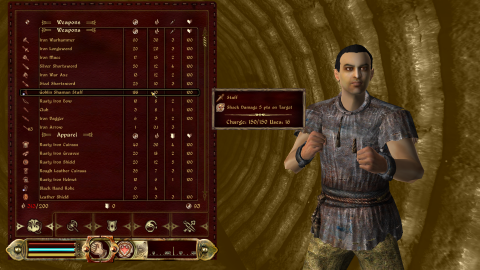
|

|
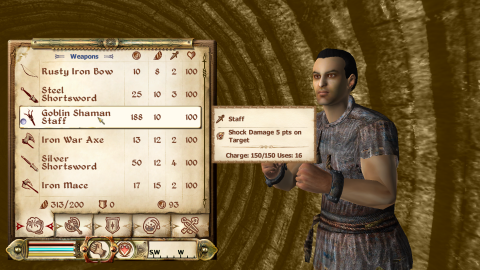
|
| Map | 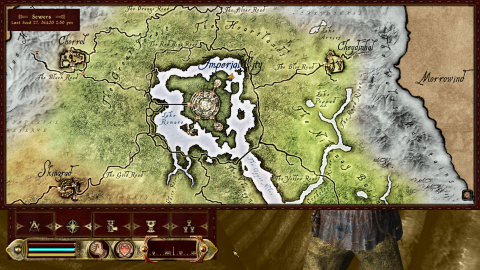
|
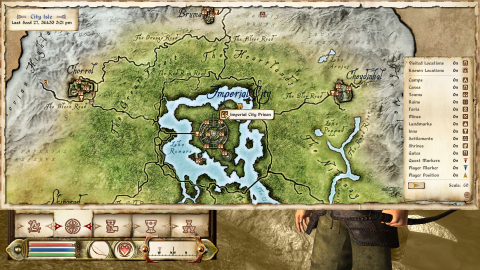
|

|
Start Here
| Guided Install | ||||
|---|---|---|---|---|
| UI Loading Screens | ||||
| For DarNified UI | For DarkUId DarN (choose only one) | |||
| Trollf Style Series | Vanilla | Atmospheric Style | Trollf Style Series | Vanilla |
Loading Screens Themed Replacer
Loading Screens Themed Replacer SI
Loading Screens Themed AddOn and DevKit
|
Atmospheric Dark UI Loading Screens
Atmospheric Loading Screens 4_05
|
Themed Loading Screens for Dark UI
TLS for Dark UI - Replacer
TLS for Dark UI - SI Replacer
TLS for Dark UI - AddOn
|
||
| UI Install instructions | ||||
| For DarNified UI | For DarkUId DarN | |||
DarNified UI
|
DarkUId DarN
| |||
| Oblivion.ini edits | ||||
|
Apply these edits to the Oblivion.ini [Fonts] ;SFontFile_1=Data\Fonts\Kingthings_Regular.fnt SFontFile_1=Data\Fonts\DarN_Kingthings_Exeter_28.fnt ;SFontFile_2=Data\Fonts\Kingthings_Shadowed.fnt SFontFile_2=Data\Fonts\DarN_LG_Kingthings_Petrock_14.fnt ;SFontFile_3=Data\Fonts\Tahoma_Bold_Small.fnt SFontFile_3=Data\Fonts\DarN_LG_Kingthings_Petrock_18.fnt ;SFontFile_4=Data\Fonts\Daedric_Font.fnt SFontFile_4=Data\Fonts\DarN_Oblivion_28.fnt SFontFile_5=Data\Fonts\Handwritten.fnt
| ||||
 Skill Perk Descriptions
Skill Perk Descriptions
- Author: Alek
- Version: 1.1
- Description: This mod adds perk descriptions to the UI. Now you are capable of seeing which skill level offers you what abilities. It uses the background and font of whatever UI you have installed.
- Requirements:
- Download:
- Skill_Perk_Descriptions_1_1
 nONatees colored Shivering Isles map
nONatees colored Shivering Isles map
- Author: nONatee
- Version: 1.1
- Description: Replaces the in-game map of the Shivering Isles with a colored version.
- Download:
- nONatees_colored-SI-map-mod1.1.zip
- Instruction:
nONatees_colored-SI-map-mod1.1.zip
- Drag the archive into Wrye Bash.
- Right-click and select "Unpack to Project".
- I recommend keeping the default label.
- Delete the archive that you just unpacked.
- Open the newly created project and open the "visually_divided" folder.
- Move the Data folder to the root of the project.
- Delete the "visually_divided" and "simple_colored" folder and the "preview.jpg" file.
- Right-click on the project and select "Refresh".
- Make sure you do this after every time that you edit the ini.
- Install the project.
 Dynamic Map
Dynamic Map
- Author: TheNiceOne
- Version: 2.1.1
- Forum Link
- Description: This amazing mod adds Zoom-functions to the general map of Cyrodiil. It offers also support for some of the quest mods used in the modules.
- Notes: At this time, Shivering Isles are not (yet) supported.
- Requirements:
- Download:
- Dynamic Map 2_1_1
- Installation:
Dynamic Map 2_1_1
- Sub-Packages:
- Check:
- 00 Core
- 01 Color Map
- Check:
- Make the ini edit below
- Right-click on the project and select "Refresh".
- Make sure you do this after every time that you edit the ini.
- Install the project.
Open "...\Ini\Dynamic Map base.ini"
set tnoDM.zoomIn to 264 set tnoDM.zoomOut to 265 set tnoDM.zoomReset to 3
 MiniMap - Reboot
MiniMap - Reboot
- Author: Kyoma
- Version: 1.2.0
- Description: This adds a 'modern' mini-map to the right top corner of the screen, showing where you are. I wouldn't recommend it, but some people may want it.
- Notes: It comes with extra functions:
The controls are on the keypad section of the keyboard.
- "*" is to change views.
- "+" zoom in
- "-" zoom out
- Requirements:
- Download:
- MiniMap v1x2x0
 RefScope
RefScope
- Author: Wyzard
- Version: 2.1.2
- Description: To use this wonderful little tool hold 'X' on a particular object/item/person, it should then glow a pale yellow. Press [Activate] and a dialogue box will pop up telling you all about that particular object/item/person. While in game you can find where a particular object or item came from. This helps with debugging and troubleshooting.
- Requirements:
- Download:
- RefScope 2_1_2
 HUD Status Bars at Oblivion
HUD Status Bars at Oblivion
- Author: TheNiceOne
- Version: 5.3.2
- Description: This supports several other mods adding status bars to the HUD. Changes the Vanilla bars to something more useful. And - the best - you can create your own bars, too. Though, for this guide, we keep it simple. Used by some other mods in this guide.
- Requirements:
- Download:
- HUD Status Bars 5_3_2
- Installation:
HUD Status Bars 5_3_2
- Sub Packages:
- Check:
- 00 Core
- 01 Vanilla Style
- Check:
Optional:
Use this if you want to move your compass to the top of the screen.
Open "...\ini\HUD Status Bars - base.ini"
set tnoHSB.compass_y to 0.5
Alternate: For more space use the following edit.
set tnoHSB.compass_y to 2.0
 DarNified Config Addon
DarNified Config Addon
- Author: KyoParadox
- Version: 1.4
- Description: This allows both DarNified UI and DarkUid DarN settings to remain permanent after you've done the configuration ingame. Even if you switch between DarNified UI and DarkUId DarN the settings will be preserved as long you keep the mod active. Only needed if you plan to make changes to the UI.
- Requirements:
- Download:
- DarNifiedUI Config Addon v1x4
List of XML edits for UI
| Atmospheric Dark UI Loading Screens |
|---|
| Recommended - Loading screen text height adjustment |
<image name="load_main">
|
Optional: Startup Oblivion
This may be done at the end of the guide. Run Oblivion if you want to test the installation at this point.
- Recommended Check read-only in the properties of Oblivion.ini
- In Wrye Bash change to 'Mods' (Bash) tab.
- Open Boss and make sure Oblivion is selected in the drop down menu
- Run: BOSS
- Make you added the BOSS rules
- Close after done
- Run: BOSS
- Back in Wrye Bash:
- Make sure load order has changed.
- Right-click Bashed Patch,0.esp and select Rebuild Patch (CBash *BETA)
- Un-Check any NoMerge mods
- Click [OK] to disable mods prior to patching
- Use the Bashed Patch Tweaks located at the end of the guide
- Add the Bash Tag to Summon Dremora Lord Saved.esp mentioned above.
- Leave rest on default
- [Build Patch] This may takes a while
- Click [OK] and again [OK] to activate the Bashed Patch
- Make sure load order has changed.
Now startup Oblivion through Steam, load a clean (Vanilla) save and check the UI. If anything is wrong, you might missed a detail while installing. If everything is all right, proceed with the guide.
Conflicting Textures
Create a Marker
I recommend that you add a marker in Wrye Bash called "Conflicting Textures"
 Really Textured Normal Maps for Vanilla - BAINs
Really Textured Normal Maps for Vanilla - BAINs
- Author: Jarod
- Version: 1.1
- Description: A mod that covers it all: landscape, clutter, armor, weapons... - you name it. In this guide used as basis retexture mod.
- Download:
- Really Textured Normal Maps Part 1 BAIN
- Really Textured Normal Maps Part 2 BAIN
- Really Textured Normal Maps SI BAIN
- Installation:
Really Textured Normal Maps Part 1 BAIN
- Sub-Packages:
- Check All
Really Textured Normal Maps Part 2 BAIN
- Sub-Packages:
- Check All
Really Textured Normal Maps SI BAIN
- Sub-Packages:
- Check All
 Qarls TP3 for NMM
Qarls TP3 for NMM
- Author: Qarl
- Version: 1.3
- Description:
Quoted text.
— Quotation source
- Notes: For reference: this is a Bain-friendly repack of QTP3 including Update 1.3 found here.
- Download:
- Quarl's Texture Pack III for NMM
- Instruction:
Quarl's Texture Pack III for NMM
- Drag the archive into Wrye Bash.
- Right-click and select "Unpack to Project".
- I recommend keeping the default label.
- Right-click and select"Hide on the old mod and leave the newly created project.
- The purpose of this is to remove "Quarl's Texture Pack III for NMM" archive from sight but still having it backed up in Wrye Bash.
- Make the following edits to the Project.
- Delete the following files and folders
- "meshes\dungeons\fortruins"
- Delete the following files and folders
- Install the project.
 QTP Custom Road Textures - and more
QTP Custom Road Textures - and more
- Author: _pk
- Version: 1.0
- Description: Contains replacers for QTP3's rocks, roads and beach.
- Requirements:
- Download:
- QTP3 Custom Textures
- Installation:
QTP3 Custom Textures
- Sub-Packages:
- Check all 02.* folders
 QTP UOP350 Compability Patch
QTP UOP350 Compability Patch
- Author: Quarn, Kivan and Arthmoor
- Version: 3.5.0
- Description: Qarl's Texture Pack 3 uses the mesh corrections from the Unofficial Oblivion Patch 1.61. This patch updates this to 3.5.0 UOP.
- Requirements:
- Download:
- QTP3 UOP350 Compatibility Patch
 Bomret Texture Pack for Shivering Isles
Bomret Texture Pack for Shivering Isles
- Author: Bomret
- Version: 1.0
- Description: Just like Qarls Texture Pack this is just as amazing but for the Shivering Isle expansion.
- Notes: Download button is at the bottom of the page.
 Graphic Improvement Project
Graphic Improvement Project
- Author: Ferretmyster
- Version: 5.0
- Download:
- Graphics Improvement Project
Note: PalePassIce.esp needs to be cleaned.
 Detailed Terrain
Detailed Terrain
- Author: ChainsawXIV
- Version: 0.4
- Download:
- Detailed Terrain - Beta II
- DT Shader Patch
- DT Texture Pack - Shivering Isles
Major Overhauls
This section is not something you install and then remove the next. Once you start, you are committed.
Synthetik's Note: This section hasn't been updated. Use caution if installing the following mods because the instructions might not be up to date.
Create a Marker
I recommend that you add a marker in Wrye Bash called "FCOM"
Start Here
FCOM is going to be the only available one for quite some time.
FCOM Convergence
| FCOM Reference Guide | ||||||||||||||||||||||||||||||||
OOO (Oscuro's_Oblivion_Overhaul)
OOO135a:
Template:XEdit
Oscuro's_Oblivion_Overhaul.esp:
| ||||||||||||||||||||||||||||||||
Francescos Creatures and Items - V5
Francescos Creatures and Items - V5B2 Update
| ||||||||||||||||||||||||||||||||
WarCryEv
| ||||||||||||||||||||||||||||||||
MMM (Martigen's Monster Mod)
MMM38
If you plan on using Curse of Hircine
MMM38BSA
| ||||||||||||||||||||||||||||||||
Bob's Armory Oblivion
| ||||||||||||||||||||||||||||||||
FCOM Convergence
FCOM Convergence 1.00:
| ||||||||||||||||||||||||||||||||
FCOM Optional Add-Ons
| ||||||||||||||||||||||||||||||||
TIE - Tamriel Immersion Experience
TIE - Tamriel Immersion Experience
|
Landscape, Cities & Caves
Create a Marker
I recommend that you add a marker in Wrye Bash called "Landscape, Cities & Caves"
 Arena HD
Arena HD
- Author: amnes
- Version: 1.5
- Description:
- Download:
- Arena HD
 Ayleid ruins retexture
Ayleid ruins retexture
- Author: Lougian
- Version: 2.0
- Description:
- Download:
- Ayleid ruins retexture 2k
 Caves retexture
Caves retexture
- Author: Lougian
- Version: 1.0
- Description:
- Download:
- Caves retexture 2k
 Cloud Ruler Temple HD
Cloud Ruler Temple HD
- Author: anmes
- Version: 1.1
- Description:
- Download:
- Cloud Ruler Temple HD
- Cloud Ruler Temple HD 1.1
 Gecko's Ayleid Ruins Textures
Gecko's Ayleid Ruins Textures
- Author: lazygecko
- Version: 1.0
- Description:
- Download:
- Gecko's Ayleid Ruins Textures
 Koldorns Sewer Textures 2
Koldorns Sewer Textures 2
- Author: Koldorn
- Version: 1.0
- Description:
- Download:
- Koldorns Sewer Textures 2 v1_1
 Kvatch HD
Kvatch HD
- Author: amnes
- Version: 1.1
- Description:
- Download:
- Kvatch HD
- Kvatch HD 1.1
 Oblivion Realm HD
Oblivion Realm HD
- Author: amnes
- Version: 1.0
- Description:
- Download:
- Oblivion Realm HD
 Real Wood Road Signs
Real Wood Road Signs
- Author: Varacolaci
- Version: 1.1
- Description:
- Download:
- Real Wood Road Signs Full
 Rocks retexture
Rocks retexture
- Author: Lougian
- Version: 1.0
- Description:
- Download:
- Rocks retexture 2k
 Statues HD
Statues HD
- Author: anmes
- Version: 2.0
- Description:
- Download:
- Statues HD
 Mesh Improvement Project
Mesh Improvement Project
- Author: InsanitySorrow
- Version: 1.4a
- Description: Replaces various meshes and some textures that looked out of place in Vanilla Oblivion.
- Download:
- Mesh Improvement Project
- Installation:
Mesh Improvement Project
- Sub-Packages:
- Check 00 Core
 Unique Signs
Unique Signs
- Author: Khavaz
- Version: 1.0
- Description: Changes Oblivion's signs to be unique and memorable.
- Download:
- Unique Signs
Distant Landscape Textures
Create a Marker
I recommend that you add a marker in Wrye Bash called "Distant Landscape Textures"
 Koldorns LOD Noise Replacer
Koldorns LOD Noise Replacer
- Author: Koldorn
- Version: 1.3
- Description: Changes noise for a better visual experience if looking far outdoors with minimal performance impact.
- Download:
- KoldornsLODnoiseReplacer
- Installation:
KoldornsLODnoiseReplacer
- Sub-Packages:
- Select Medium
 Deathb0rns Modified Qarls LOD Normal Maps
Deathb0rns Modified Qarls LOD Normal Maps
- Author: Deathb0rn
- Version: 1.1
- Description: Better looking LOD for QTP3
- Download:
- DMQL-Normal_Maps_2048
Flora, Grass & Water
Create a Marker
I recommend that you add a marker in Wrye Bash called "Flora, Grass & Water"
 Enhanced Vegetation
Enhanced Vegetation
- Author: LprMan
- Version: 1.1
- Description: This adds better textures for distant trees, scaled trees and scrubs, and adds swaying grass meeting your timescale.
- Notes: If you plan to use mods that do alter timescale, take the appropiate subpackage from the plugin - the one nearest to your timescale. Needs to run TES4LODgen.exe
- Download:
- Enhanced Vegetation - Plugins v1dot1
- Enhanced Vegetation - High Res Textures v1dot1
- Installation:
Enhanced Vegetation - Plugins:
- Sub-Package:
- Check:
- timescale 10
- Check:
- Esp/m Filter:
- Check:
- Enhanced Vegetation 100%.esp
- Check:
 Enhanced Vegetation - Darker Trunks
Enhanced Vegetation - Darker Trunks
- Author: Xtudo
- Version: 1.2
- Description:
- Download:
- High Res textures
 Harvest Flora
Harvest Flora
- Author: Quarn and Dejunai
- Version: 3.0.1
- Description: Plants will now change their appearance once you harvest them.
- Notes: Boss will report, you have version 3.0.0 installed and wants you to use 3.0.1. You are using the right version.
If you have previously installed this from the FCOM section then ignore this version. - Download:
- Harvest Flora v3_0_1
 Improved Doors & Flora
Improved Doors & Flora
- Author: Mikal33
- Version: 1.1
- Description:
- Download:
- Improved Doors and Flora
- IDFUpdate
 Improved Trees and Flora
Improved Trees and Flora
- Author: Mikal33
- Version: 1.0
- Description:
- Download:
- Improved Trees and Flora
 Improved Trees and Flora 2
Improved Trees and Flora 2
- Author: Mikal33
- Version: 1.2
- Description:
- Download:
- Improved Trees and Flora 2
- ITF2Update
- ITFBark2012
 Improved Flora Harvest Fix
Improved Flora Harvest Fix
- Author: Xerus
- Version: 1.0
- Description: Fixes a small issue on Primel and Lady's Mantle not showing the correct textures after harvesting if both Improved Trees & Flora and Harvest Flora is installed.
- Download:
- Improved Flora Harvest Fix
 The Imperial Ecology - All In One - BAIN
The Imperial Ecology - All In One - BAIN
- Author: Discovery1
- Version: 3.00
- Description:
- Download:
- The Imperial Ecology - All In One - BAIN
- Installation:
| Wizard.txt | |
|---|---|
| Choose one as your base package | |
| Recommended | Choose your own base package |
| v3 - Verdant Anthesis | |
| Optional Packages | |
| Recommended | Choose your own style |
Check only
| |
| Verdant Anthesis The Imerial Ecology v3 offers shrubs texture replacers in two qualities | |
| Recommended | Performance version |
| High Resolution | Medium Resolution |
| Option for weeping willow | |
| Recommended | Performance version |
| High Rez | Medium Rez |
| The installer script has finished, and will apply the following settings | |
|
Check:
[Finish] | |
 Oblivion Grass Overhaul
Oblivion Grass Overhaul
- Author: Ferretmyster
- Version: 5.2
- Description: This is a mix of Brittany's Lush and Gaudy Floriana, QTP3 and redone ground-textures.
- Notes: This will overwrite a lot grass/landscape textures which is okay. Syn's Note: It seems that as of the 5.0 update the mod is no longer compatible with UL. It seems unchecking the esp is the only fix as of now.
- Download:
- Oblivion Grass Overhaul
- Installation:
Oblivion Grass Overhaul
- Sub-Packages:
- Check:
- Data
- Check:
Oblivion Grass Overhaul:
- Esp/m Filter
- Uncheck:
- Grass Overhaul.esp
- Uncheck:
BOSS Masterlist Update Required:
- Grass Overhaul.esp TOP Quests and Locations 4
 Evandars Snow Texture Replacer
Evandars Snow Texture Replacer
- Author: Evandar
- Version: 1.3
- Description: Replaces ice and snow in Cyrodiil.
- Download:
- Evandars Snow Texture Replacer 13
 AliveWaters
AliveWaters
- Author: Windsurfer
- Version: 0.6
- Description: Adds different types of fish with scripted AI, underwater weeds, more diversity in general and some surprises for the explorer.
- Download:
- AliveWaters
- Installation:
AliveWaters
- Esp/m Filter:
- Un-Check All
 Alive Waters updated
Alive Waters updated
- Author: Windsurfer & WalkerInShadows
- Version: 0.9
- Description: Bugfixed and TES4 cleaned, supports Better Cities.
- Requirements:
- Download:
- Alive Waters Updated
 AliveWaters Grass Bug Fix
AliveWaters Grass Bug Fix
- Author: Xerus
- Version: 1.0
- Description:
- Requirements:
- Download:
- AliveWaters Grass Bug Fix
Character Improvements
Create a Marker
I recommend that you add a marker in Wrye Bash called "Character Improvements"
NSFW  Roberts Female Body v13
Roberts Female Body v13
- Author: Robert
- Version: 1.3
- Description:
- Download:
- FemReplacerV13
- Installation:
FemReplacerV13
- Esp/m Filter:
- Check:
- RTFemaleReplacerV12.esp
- Check:
NSFW  RobertMaleBodyReplacerV52
RobertMaleBodyReplacerV52
- Author: Robert2
- Version: V52
- Description:
- Download:
- Robert Male Body Replacer V52 BAIN
- Installation:
| Wizard | |
|---|---|
| ROBERT MALE V5.2 FINAL - BAIN | |
| You can review the documentation here. | |
| NUDITY - HOW WOULD YOU LIKE YOUR MEN | |
| Recommended | Not Recommended |
| BIG PANTS FOR ME PLEASE | FLAPPING IN THE WIND |
| WHICH ONE OF THESE BODY TYPES DO YOU WANT TO INSTALL | |
| Recommended | Pick your own body type |
| AVERAGE BODY | |
| CHOOSE ONE OF THE FOLLOWING PANTS TYPES AVAILABLE FOR AVERAGE | |
| Recommended | Pick your own pants |
| Add Pants 2 | |
| CHOOSE THE FOOT MESHES YOU WISH TO USE | |
| Recommended | Pick your own foot meshes |
| ROBERT MALE V5 DEFAULT | |
| CHOOSE THE HEAD MESH YOU WISH TO USE | |
| Recommended | Pick your own head mesh |
| ROBERT MALE RT8 | |
| CHOOSE THE CORE TEXTURE RESOLUTION YOU WISH TO USE | |
| Recommended | Pick this option if you want the performance option |
| V5 HI-RES DEFAULT - 2048 | V5 HI-RES REDUCED - 1024 |
| CHOOSE THE DARK ELF HI-RES 2048 BODY TEXTURES YOU WISH TO USE | |
| Recommended | Pick your own texture |
| DARK ELF - DEFAULT V5 | |
| CHOOSE THE DARK ELF FACE TEXTURES YOU WISH TO USE | |
| Recommended | Pick your own texture |
| DARK ELF - DEFAULT V5 | |
| CHOOSE THE IMPERIAL HI-RES 2048 BODY TEXTURES YOU WISH TO USE | |
| Recommended | Pick your own texture |
| IMPERIAL TEXTURE ROBM 4 | |
| CHOOSE THE IMPERIAL FACE TEXTURE YOU WISH TO USE | |
| Recommended | Pick your own texture |
| IMPERIAL - DEFAULT V5 | |
| CHOOSE THE ORC HI-RES 2048 BODY YOU WISH TO USE | |
| Recommended | Pick your own texture |
| ORC - HAIRY | |
| CHOOSE THE DARK SEDUCER HI-RES 2048 BODY TEXTURES YOU WISH TO USE | |
| Recommended | Pick your own texture |
| DARK SEDUCER DEFAULT V5 | |
| CHOOSE THE GOLDEN SAINT HI-RES 2048 BODY TEXTURES YOU WISH TO USE | |
| Recommended | Pick your own texture |
| GOLDEN SAINT DEFAULT V5 | |
| DO YOU WANT TO CHANGE THE DEFAULT NORMAL MAPS FOR HUMAN LIKE RACES | |
| Recommended | Pick this option if you want to pick your own normal maps |
| NO | YES |
| DO YOU WANT TO USE ROBERTS LESS APE-LIKE IDLE ANIMATIONS | |
| Recommended | Not Recommended |
| YES | NO |
| The installer script has finished, and will apply the following settings | |
|
Check:
[Finish] | |
 Race Compilation for Roberts bodies
Race Compilation for Roberts bodies
- Author: Xenius
- Version: 1.0
- Description:
- Notes: This might be conflicting with Oblivion Character Overhaul 2. I'm not sure yet, but this is the only other character mod.
- Requirements:
- Download:
- XRC-RFM_Main_File-1_00
- Installation:
Roberts Bodies
- Esp/m Filter:
- Check:
- X.RC.RFM.esp
- Check:
 Oblivion Character Overhaul version 2
Oblivion Character Overhaul version 2
- Author: nuska
- Version: 2.03
- Requirements:
- Download:
- Oblivion Character Overhaul v203
- Roberts Female Body replacer texture compatibility addon
- Roberts Male Body replacer texture compatibility addon
- Installation:
Oblivion Character Overhaul v203
- Esp/m Filter:
- Check:
- Oblivion_Character_Overhaul.esp
- Check:
Common Oblivion
Create a Marker
I recommend that you add a marker in Wrye Bash called "Cobl"
 Cobl
Cobl
- Author: Cobl Team
- Version: Cobl 173
- Description: Is a modders resource that "significantly enriches the world of Oblivion"
- Notes: CBash requires special edits with this mod. That part will be described near the end of the guide.
Cobl stands for Common Oblivion.
- Download:
- Cobl 173
- Installation:
Cobl 173
- Sub-Packages:
- Check:
- 00 Cobl Core
- Check:
- Esp/m Filter:
- Check:
- Cobl Main.esm
- Cobl Filter Late MERGE ONLY.esp
- Cobl Glue.esp
- Cobl Si.esp
- Cobl Races.esp
- Check:
If you plan on using FCOM Convergence
- Sub-Packages:
- Check:
- 02 Tweaks (Only install one)
- Check:
- Esp/m Filter:
- Check:
- Cobl Tweaks - FCOM Mergeable.esp
- Check:
BOSS Masterlist Update Required:
- Cobl Tweaks - FCOM Mergeable.esp AFTER Cobl Tweaks - MMM and OOO Mergeable.esp
 Cobl Cosmetics Res 01
Cobl Cosmetics Res 01
- Author: Cobl Team
- Version: 1.72
- Description:
- Requirements:
- Download:
- Cobl Cosmetics Res 01
- Installation:
Cobl Cosmetics Res 01
- Sub-Packages:
- Check:
- Install FIRST
- Install Next - If using Robert's Male Bodies
- Check:
Advanced Mods
These mods need to be installed in a certain order for the install wizards to detect the patches for certain mods and for mods to overwrite files from other mods so if you are using these mods install them in this order.
Create a Marker
I recommend that you add a marker in Wrye Bash called "Advanced Mods"
 Roads of Cyrodiil
Roads of Cyrodiil
- Author: Arthmoor - Ukrr - mariedanj
- Version: 1.0
- Description:
- Download:
- Roads of Cyrodiil
- Installation:
Roads of Cyrodiil
- Sub-Packages:
- Check:
- 00 Core
- Check:
- Esp/m Filter:
- Check:
- Roads of Cyrodil.esp
- Check:
 Kvatch Rebuilt
Kvatch Rebuilt
- Author: Kvatch Rebuilt Team
- Version: 3.0pb5
- Description:
- Requirements:
- Download:
- Kvatch Rebuilt 3.0 pb5
- Installation:
Kvatch Rebuilt 3.0 pb5
- Esp/m Filter:
- Check:
- Kvatch Rebuilt.esp
- Check:
 MOBS - Medieval Oblivion Equipment Balance System
MOBS - Medieval Oblivion Equipment Balance System
- Author: Corepc - BFG
- Version: 2.0a
- Description:
| MOBS Guided Download and Install | |||
|---|---|---|---|
| Are you using any Major Overhauls | |||
| No | Yes | ||
| FCOM Convergence | Oscuro's Oblivion Overhaul | Other | |
| Download | |||
|
|
|
|
| Installation | |||
MOBS Shivering Isles
MOBS Knights DLC Fixed 2b
|
OMOBS Shivering Isles
|
OMOBS Shivering Isles
|
MOBS Shivering Isles
MOBS Knights DLC Fixed 2b
|
 MOBSification of MODS
MOBSification of MODS
- Author: RoclorD aka CarlosS4444
- Version: 1.01
- Description:
- Requirements:
- Download:
- MOBSification of MODS 1.01
- Installation:
MOBSification of MODS 1.01
- Esp/m Filter:
- Check All
BOSS Masterlist Update Required:
- MOBSification of MODS.esp BOTTOM Pre Bash
Better Cities
- Author: Max Ischreyt aka Bananasplit-Wolfslady-Reckless-SilentResident-Vorians-Ismelda-Nernie-Sigurd
- Version: 6.0.3
- Description:
- Download:
- Better Cities
- Better Cities Primary Resources
- Installation:
Better Cities Primary Resources
- Choose:
- Blood and Mud
- No
- Yes
- Male and Female
- No
| Wizard for Better Cities | |
|---|---|
| Do you plan to use Arthmoor's mod Open Cities Reborn with Better Cities? | |
| Recommended | Select this if you do use Open Cities Reborn |
| No | Yes |
| Do you want to install every city and all of the Imperial City or do you want to select only some districts? | |
| Recommended | Select this if you want to select your own options |
| Everything | Separate Cities/Districts |
| Do you want to install the FPS Patch for the Imperial City Waterfront? | |
| Recommended | Select this if you want all of the content for the waterfront |
| Yes | No |
| Do you want to be able to see the outer walls of the new Aristocratic District and the extended walls of the Arena District when outside the city? | |
| Recommended | Select this if you do not want this option |
| Yes | No |
| Do you want to be able to see building of the Imperial City from a distance when outside the city? | |
| Recommended | Select this if you want to see the buildings from outside the city. |
| No | Yes |
| Do you want Leyawiin partially flooded? | |
| Recommended | Select this if you don't want Leyawiin flooded |
| Yes | No |
| Do you plan to use the Open Better Cities option? | |
| Recommended | Select this if you want to use Open Better Cities |
| No | Yes |
|
Check:
DO NOT INSTALL THIS PACKAGE!!! | |
After making your selections, check the: All Natural, Storms and Sounds, and Immersive Interiors subpackages THEN install.
Also make sure that "Better Cities .esp" is activated and not just merged.
 Unique Landscape Compilation
Unique Landscape Compilation
- Authors: Various
- Version: 1.7.4
- Description:
- Download:
- ULComp174 NMM or BAIN
- Installation:
| Wizard | |
|---|---|
| What type of installation do you want | |
| Recommended | Choose your own selection of Unique Landscapes |
| Full | Custom |
| Do you wish to install Rolling Hills with or without wheat | |
| Recommended | Performance Version |
| Wheat | No Wheat |
| Do you wish to install The Dark Forest with low poly grass | |
| Recommended | Performance Version |
| Default Grass | Low Poly Grass |
| Do you wish to install landscapeLOD files | |
| Recommended | Not Recommended |
| Yes | No |
|
Check:
[Finish] | |
 Animated Window Lighting System and Chimneys - AWLS
Animated Window Lighting System and Chimneys - AWLS
- Author: XMarksTheSpot-Brumbek-Ismelda
- Version: 5.5.4
- Description:
- Download:
- Animated Window Lighting System v5-5-4
- Installation:
| Wizard | |
|---|---|
| Choose the plugin you want to install | |
| Recommended | Not Recommended |
| Advanced Smoking Chimneys | Select a different plugin |
| Do you use RAEVWD | |
| Are you using the Really AEVWD Section | Use this if you are not using the Really AEVWD Section |
| Recommended | Yes |
| No | |
| Do you want to pick your windows individually for every city location | |
| Recommended | Pick your own choices after "Do you use Qarls Texture Pack III" |
| No | Yes |
| Do you use Qarls Texture Pack III | |
| Recommended | Use this if you are using the Alternative Texture Pack module |
| Yes | No |
| Pick a Complete Texture Pack option | |
| Recommended | Pick your own style |
| Orange - Brumbek Recommends | |
| Pick a Cathedral Windows option | |
| Recommended | Pick your own style |
| Orange - Brumbek Recommends | |
| Pick a Mages Guild Magic Circle Window option | |
| Recommended | Pick your own style |
| Purple | |
| Pick an Imperial City Temple option | |
| Recommended | Pick your own style |
| Blue | |
| Do you use Bomrets Texture Pack for Shivering Isles | |
| Recommended | Use this option if you haven't installed Bomrets Texture Pack |
| Yes | No |
| Pick a Shivering Isles Settlements option | |
| Recommended | Pick your own style |
| Bumbek Yellow Multi-Color | |
| Pick a Shivering Isles Palace option | |
| Recommended | Pick your own style |
| Dual Nature | |
| Pick a Shivering Isles Crucible option | |
| Recommended | Pick your own style |
| Blue-Purple | |
| Pick a Shivering Isles Bliss option | |
| Recommended | Pick your own style |
| More Colors | |
| The installer script has finished, and will apply the following settings | |
|
Check:
DO NOT INSTALL THIS PACKAGE!!! | |
After making your selections, check the: 080 Kvatch Rebuilt subpackage THEN install.
 Weather - All Natural
Weather - All Natural
- Author: Chong Li
- Version: 1.36
- Description: This mod includes another mod that was merged into All Natural. All natural improves weather as well as add lights to all the vanilla places that looked like something was giving off light but there was anything close that would give off light.
- Download:
- Weather - All Natural
- Installation:
| Wizard | |
|---|---|
| Select which mod components you wish to install. | |
| Recommended | Not Recommended |
| All Natural - Full | Select a different plugin |
| Do you want to use All Natural's Shivering Isles support | |
| Recommended | Select this if you do not want All Natural weathers for shivering Isles |
| Yes | No |
| Do you want to use additional (non-vanilla) weathers for Shivering Isles | |
| Recommended | Select this if you do not want the additional weathers for shivering Isles |
| Yes | No |
| Do you want to use the Bash Filter for other mod support | |
| Recommended | Select this if you do not want the plugin |
| Yes | No |
| Please select which weathers to use | |
| Recommended | Select your own weathers combination |
| |
| Select which color tinting you want to use | |
| Recommended | Select your own tint setting |
| Default | |
| Select which fog distance you want to use | |
| Recommended | Select your own option |
| Default | |
| Select which darker nights option you want to use | |
| Recommended | Select your own option |
| Default Nights | |
| Select weather transition speed | |
| Recommended | Select your own option |
| Default | |
|
Check:
[Finish] | |
If you are using Kvatch Rebuilt:
- Sub-Packages:
- Check:
- 04 Kvatch Rebuilt Patch
- Check:
- Esp/m Filter:
- Check:
- Kvatch Rebuilt Weather Patch.esp
- Check:
If you are using the FCOM or MMM section :
- Sub-Packages:
- Check:
- MMM Patch
- Check:
- Sub-Packages:
- Check:
- All Natural - MMM Patch.esp
- Check:
Make the following changse in AllNatural.ini:
set ANVars.Luminance to 0.75
set ANVars.SILuminance to 0.75
set ANVars.TCEnabled to 1
 Immersive Interiors
Immersive Interiors
- Author: SomeWelshGuy
- Version: 0.8.1
- Description:
- Requirements:
- Download:
- Immersive Interiors 0-81
- Installation:
Immersive Interiors 0-81
- Esp/m Filter:
- Check:
- Immersive Interiors.esp
- Check:
 Immersive Interiors - Bravil and Leyawiin
Immersive Interiors - Bravil and Leyawiin
- Author: 127ms
- Version: 2.01
- Description:
- Requirements:
- Download:
- Immersive Interiors - Bravil and Leyawiin
- Installation:
- Esp/m Filter:
- Check:
- Immersive Interiors - Bravil.esp
- Check:
BOSS Masterlist Update Required:
- Immersive Interiors - Bravil.esp AFTER Immersive Interiors.esp
Unique Landscapes Compatibility Patches
- Author: Vorians - Arthmoor - Various others
- Requirements: Unique Landscape
- Download: UL Compatibility Patches Compilation WIZBAIN v9b
- Notes: The wizard needs to be re-run after you add or remove any mods.
- Installation:
| Wizard |
|---|
| UL Patches Documentation |
| You can review the documentation for each patch. |
| The installer script has finished, and will apply the following settings |
|
Check:
DO NOT INSTALL THIS PACKAGE!!! |
If you are using Kvatch Rebuilt
- Esp/m Filter:
- Check:
- KvatchRebuilt-CheydinhalFalls patch.esp
- THEN install.
- Check:
Roads of Cyrodiil Patches
- Author: Arthmoor - Ukrr - mariedanj
- Version: 1.0
- Requirements: Roads of Cyrodil
- Download: Roads of Cyrodiil Patches
- Installation:
Syn's Note: I'm too lazy to change the table below..just know that if you have Unique Landscapes and Better Cities installed, check:
- 00 ROC+UL Imperial Isle
- 12 ROC+UL Skingrad Outskirts
- 14 ROC+UL Ancient Redwoods
And that's all you need to do.
| Roads of Cyrodil Guided Patch Install | ||
|---|---|---|
| Unique Landscapes | Let the People drink | MTC Expanded Villages |
|
|
|
| Unique Landscapes + Let the People drink | ||
| ||
BC_Aristocrat_UL_Patch
- Author: bhorton22
- Version: 1.1
- Requirements: Better Cities and Unique Landscapes
- Download: BC_Aristocrat_UL_Patch
 Storms and Sound v3 lightning for all weathers
Storms and Sound v3 lightning for all weathers
- Author: Deathless Aphrodite lilith and Foghorne
- Version: 3.0
- Description:
- Notes: The renamed OBSE version is compatible with ALL weathers and will unlikely need to be modified further, updated or changed in any way.
- Download:
- Full version and Storms
- Sound Patches v2_2
- Installation:
This one is super complicated, basically:
- Open the project
- Delete all .esps except for "OBSE-Storms & Sound SI.esp"
- Rename that plugin to "Storms & Sound.esp"
- Install the project
- Clean it
- Move the .esp from Oblivion Data to another project with the -Clean like you usually would
- Install the Storms and Sounds-Clean project
- Uncheck all .esp's except the Better Cities one from Storms and Sounds Patches
- Install the Storms and Sounds Patches
OBSE-Storms & Sound SI.esp
Template:XEdit
If you are planning on using The Lost Spires
Storms and Sound Patches v2_2:
- Esp/m Filter:
- Check:
- Storms & Sound - The Lost Spires.esp
- Check:
Now I recommend that you test your game at this point to make sure you installed everything correctly.
Sound
Create a Marker
I recommend that you add a marker in Wrye Bash called "Sound"
 Oblivion Stereo Sound Overhaul
Oblivion Stereo Sound Overhaul
- Author: canderoc
- Version: 0.9
- Description:
- Download:
- Oblivion Stereo Sound Overhaul
 Better Bell Sounds
Better Bell Sounds
- Author: Morbus
- Version: 1.0
- Description:
- Download:
- Better Bell Sounds
 Atmospheric Oblivion
Atmospheric Oblivion
- Author: Piratelord
- Version: 1.0
- Description:
- Download:
- Atmospheric Oblivion
- Installation:
Atmospheric Oblivion
- Esp/m Filter:
- Un-Check:
- Atmospheric Oblivion.esp
- Un-Check:
 Atmospheric Oblivion Updated
Atmospheric Oblivion Updated
- Author: PirateLord
- Version: 1.1
- Description:
- Requirements:
- Download:
- Atmospheric Oblivion Updated
- Installation:
Atmospheric Oblivion Updated
- Esp/m Filter:
- Check:
- Atmospheric Oblivion.esp
- Check:
 Symphony of Violence - Combat Sound Enhancement
Symphony of Violence - Combat Sound Enhancement
- Author: MigTheGreat
- Version: 0.5
- Description:
- Download:
- Symphony of Violence 0_5
- Installation:
Symphony of Violence 0_5
- Esp/m Filter:
- Check:
- Symphony of Violence.esp
- Check:
 Elz - More Voice at Oblivion
Elz - More Voice at Oblivion
- Author: Elzee
- Version: 1.4.2
- Description:
- Download:
- ElzMoreVoice_140
- Elz - More Voice - 142 update patch
- Installation:
ElzMoreVoice_140
- Esp/m Filter:
- Un-Check:
- ElzMoreVoice.esp
- Un-Check:
Elz - More Voice - 142 update patch
- Esp/m Filter:
- Check:
- ElzMoreVoice.esp
- Check:
 Combat Taunts Removed
Combat Taunts Removed
- Author: Kerghan
- Version: 1.1
- Description:
- Download:
- Combat Taunts Removed MANUAL 1-1
Unique Locations & Adventures
I like to have as much content in my game as possible. Post in the forum if you know of a new quest or new land mod.
Create a Marker
I recommend that you add a marker in Wrye Bash called "Unique Locations & Adventures"
 Better dungeons
Better dungeons
- Author: Scot and WalkerInShadows
- Version: 13
- Description:
- Download:
- Better Dungeons non-BSA
- Better Dungeons
- Installation:
Better Dungeons
- Esp/m Filter:
- Check:
- Better Dungeons.esp
- Check:
 AFK_Frostcrag
AFK_Frostcrag
- Author: Dwip
- Version: 1.2
- Description:
- Download:
- AFK_Frostcrag Version 1_2
- Installation:
AFK_Frostcrag Version 1_2
- Sub-Packages:
- Check:
- 00 Core
- Check:
If you do NOT plan on using Cobl
AFK_Frostcrag Version 1_2
- Sub-Packages:
- Check:
- 01 Non-COBL
- Check:
- Esp/m Filter:
- Check:
- AFK_Frostcrag.esp
- Check:
If you are planning on using Cobl
AFK_Frostcrag Version 1_2
- Sub-Packages:
- Check:
- 01 COBL
- Check:
- Esp/m Filter:
- Check:
- AFK_Frostcrag.esp
- Check:
 Natural Environments
Natural Environments
- Author: Tael
- Version: 2.1.3
- Description:
- Notes: Do NOT install the other options. They are incompatible with many mods that are part of the guide.
- Download:
- Natural Environments
- Installation:
Natural Environments
- Esp/m Filter:
- Check
- Natural_Habitat_by_Max_Tael.esp
- Check
 Knights of the Nine Revelation
Knights of the Nine Revelation
- Author: Lanceor
- Version: 1.3.7
- Description:
- Download:
- Knights of the Nine Revelation 1_3_7 Full Install
- Installation:
Knights of the Nine Revelation 1_3_7 Full Install
- Esp/m Filter:
- Check:
- Knights - Revelation.esm
- Knights - Revelation.esp
- Check:
 A Brotherhood Renewed
A Brotherhood Renewed
- Author: Arthmoor
- Version: 1.1.2
- Description:
- Download:
- A Brotherhood Renewed
- Installation:
A Brotherhood Renewed
- Esp/m Filter:
- Check:
- BrotherhoodRenewed.esp
- Check:
 Verona House Bloodlines
Verona House Bloodlines
- Author: DTOM
- Version: 1.5.6
- Description: A quest mod that adds a nice small but compact town.
- Notes: Can cause extremely low frames because this mod adds a town on the road around the capital. Considering on removing.
- Download:
- VHB-SI Fixed*
- Installation:
VHB-SI Fixed*
- Esp/m Filter:
- Check:
- VHBloodlines 1.2.esp
- Check:
 The Lost Spires
The Lost Spires
- Author: Leo Gura
- Version: 6.00
- Description:
- Download:
- thelostspiresv14.zip
- Installation:
thelostspiresv14.zip
- Esp/m Filter:
- Check:
- The Lost Spires.esp
- Check:
- The Lost Spires.esp
 Tears Of The Fiend
Tears Of The Fiend
- Author: Simyaz and Arilita
- Version: 1.22
- Description:
- Download:
- TOTF_1_2_2
- Installation:
TOTF_1_2_2
- Esp/m Filter:
- Check:
- TOTF.esp
- Check:
BASH Tags:
TOTF.esp:
- ADD:
- Actors.AIPackages
- TOTF.esp
 Ruined Tails Tale
Ruined Tails Tale
- Author: Simyaz
- Version: 3.01
- Description:
- Download:
- RTT_3_0
- RTT_3_0_1
- Installation:
RTT_3_0
- Esp/m Filter:
- Un-Check:
- RTT.esp
- Un-Check:
RTT_3_0_1
- Esp/m Filter:
- Check:
- RTT.esp
- Check:
- RTT.esp
 GATES TO AESGAARD - Episode One
GATES TO AESGAARD - Episode One
- Author: ThePriest909
- Version: 1.3
- Description:
- Download:
- Gates To Aesgaard Ep 1 Archive
- Installation:
Gates To Aesgaard Ep 1 Archive
- Esp/m Filter:
- Check:
- GTAesgaard.esp
- Check:
 MTCExpandedVillages
MTCExpandedVillages
- Author: Nernie
- Version: 1.0
- Description:
- Notes: Manual cleaning required worldspace cell (3,3). You can find information on how to do that here: http://forums.nexusmods.com/index.php?/topic/151169-mtcexpandedvillages/?p=9228124
- Download:
- MTCExpandedVillages
- Installation:
MTCExpandedVillages
- Esp/m Filter:
- Check:
- MTCExpandedVillages.esp
- Check:
- MTCExpandedVillages.esp
Gameplay
Create a Marker
I recommend that you add a marker in Wrye Bash called "Gameplay"
 Advanced Health Regen - AHR
Advanced Health Regen - AHR
- Author: Forli
- Version: 1.41
- Description:
- Requirements:
- Download:
- AHR v1-4
- Installation:
AHR v1-4
- Esp/m Filter:
- Check:
- AdvancedHealthRegen.esp
- Check:
 Alternative Beginnings
Alternative Beginnings
- Author: Arthmoor
- Version: 1.4.3
- Description:
- Requirements:
- Download:
- Alternative Beginnings
- Installation:
Alternative Beginnings
- Esp/m Filter:
- Check:
- Alternative Beginnings.esp
- Check:
If you are planning on using Kvatch Rebuilt
Alternative Beginnings
- Esp/m Filter:
- Check:
- Alternative Beginnings - Kvatch Intact.esp
- Check:
 Bash-able Quest Delayers
Bash-able Quest Delayers
- Author: Aellis
- Version: 3.1.29
- Description:
- Requirements:
- Gates to Aesgaard Episode 1
- The Heart of the Dead
- The Lost Spires
- Download:
- Delayers Package v3_1
- Installation:
If you are planning on using Aesgaard Episode 1
Delayers Package v3_1
- Sub-Packages:
- Check:
- Gates to Aesgaard Episode 1 Delayer
- Check:
- Esp/m Filter:
- Check:
- GTAesgaard I v1.2 Delayer.esp
- Check:
If you are planning on using The Lost Spires
Delayers Package v3_1
- Sub-Packages:
- Check:
- The Lost Spires Delayer
- Check:
- Esp/m Filter:
- Check:
- The Lost Spires v14 Delayer.esp
- Check:
 Tears of the Fiend Delayer
Tears of the Fiend Delayer
- Author: TheNiceOne
- Version: 1.0
- Description:
- Requirements:
- Download:
- TOTF Delayer
- Installation:
TOTF Delayer
- Esp/m Filter:
- Check:
- TOTF Delayer.esp
- Check:
 Clocks of Cyrodiil
Clocks of Cyrodiil
- Author: WilliamSea
- Version: 1.0
- Description:
- Download:
- Clocks of Cyrodiil
- Installation:
Clocks of Cyrodiil
- Esp/m Filter:
- Check All
ClocksOfCyrodiil.esp
Template:XEdit
 Curse of Hircine - Resurrected
Curse of Hircine - Resurrected
- Author: LogicDragon aka WolfClaw
- Version: 4.2.1
- Description:
- Requirements:
- Download:
- Curse of Hircine Resurrected 4_2_1
- Download if you are planning on using Deadly Reflex 6
- CoH 1st Person Anims DR6
- Installation:
Curse of Hircine Resurrected 4_2_1
- Sub-Packages:
- Check:
- 00 Core
- 02 Animated Tails
- Check:
- Esp/m Filter:
- Check:
- CurseOfHircine.esp
- Check:
If you are planning on using Deadly Reflex 6
CoH 1st Person Anims DR6
- Esp/m Filter:
- Check:
- CoH 1st Person Anims.esp
- Check:
 Drop Lit Torches OBSE
Drop Lit Torches OBSE
- Author: Strategy Master
- Version: 2.4
- Description:
- Requirements:
- Download:
- DLT OBSE V2-4
- Installation:
DLT OBSE V2-4
- Esp/m Filter:
- Check:
- DropLitTorchOBSE.esp
- Check:
 Duke Patricks - Actors Can Miss Now
Duke Patricks - Actors Can Miss Now
- Author: Duke Patrick
- Version: 3.0
- Description:
- Requirements:
- Download:
- Duke Patricks Actors Can Miss Now Rev 3
- Installation:
Duke Patricks Actors Can Miss Now Rev 3
- Esp/m Filter:
- Check:
- Duke Patricks - Actors Can Miss Now.esp
- Check:
 Heavens Wrath Weather Change Spell
Heavens Wrath Weather Change Spell
- Author: richdiesal
- Version: 1.1
- Description:
- Download:
- Heavens Wrath Weather Change Spell
- Installation:
Heavens Wrath Weather Change Spell
- Esp/m Filter:
- Check:
- RD-HeavensWrath-v 1-1-Easy.esp
- Check:
BASH Tags:
RD-HeavensWrath-v 1-1-Easy.esp:
- ADD:
- Actors.Spells
 Physics Enabled Immersive Prison Sewer Exit
Physics Enabled Immersive Prison Sewer Exit
- Author: OC3
- Version: 2.1
- Description:
- Download:
- Physics Enabled Immerisive Sewer Exit 2_1
- Installation:
Physics Enabled Immerisive Sewer Exit 2_1
- Esp/m Filter:
- Check:
- Immersive Prision sewer exit.esp
- Check:
If you are planning on using Unique Landscape Compilation
Physics Enabled Immerisive Sewer Exit 2_1
- Esp/m Filter:
- Un-Check:
- Immersive Prision sewer exit.esp
- Check:
- UL Imperial Isle Prison Sewer Exit.esp
- Un-Check:
 Oblivion XP Update
Oblivion XP Update
- Author: SirFrederik and AndalayBay
- Version: 4.3.2
- Description:
- Requirements:
- Download:
- Oblivion XP
- Download if you are planning on using A Brotherhood Renewed
- A Brotherhood Renewed Patch
- Installation:
Oblivion XP
- Sub-Packages:
- Check:
- 01 Core
- Check:
If you are planning on using Darnified UI
Oblivion XP
- Sub-Packages:
- Check:
- 02 Darnified UI
- Check:
If you are planning on using DarkUId DarN
Oblivion XP
- Sub-Packages:
- Check:
- 02 DarkUId DarN
- Check:
If you are planning on using A Brotherhood Renewed
A Brotherhood Renewed Patch
- Esp/m Filter:
- Check All
 Populated Prisons
Populated Prisons
- Author: Zaldir
- Version: 1.2
- Description:
- Download:
- Populated Prisons 12
- Installation:
Populated Prisons 12
- Esp/m Filter:
- Check:
- Populated Prisons.esp
- Check:
 Reznod Mannequins
Reznod Mannequins
- Author: reznod
- Version: 3.0
- Description:
- Download:
- Reznod Mannequins
- Installation:
Reznod Mannequins
- Esp/m Filter:
- Check:
- Reznod_Mannequin.esp
- Check:
 AFK_PrayerIdles
AFK_PrayerIdles
- Author: Dwip
- Version: 1.01
- Description: Adds prayer animations to priests and shrine worshipers.
- Download:
- AFK_PrayerIdles Version 1_01
 Skyrimesque Counts and Countesses
Skyrimesque Counts and Countesses
- Author: Saint_Jiub
- Version: 1.0
- Description: Gives the Counts and Countesses more luxurious clothes.
- Download:
- Main File
 TTYM - Think To Yourself Messages
TTYM - Think To Yourself Messages
- Author: Farm Fresh
- Version: 1.01
- Description:
- Incompatibles:
- Download:
- TTYM - Think To Yourself Messages
- Installation:
TTYM - Think To Yourself Messages
- Esp/m Filter:
- Check All
Weapons & Armor
Create a Marker
I recommend that you add a marker in Wrye Bash called "Weapons & Armor"
Book Jackets: Oblivion Standard Res
- Author: Daleth
- Version: 1.0
- Download: Book Jackets Oblivion High Res
- Installation:
- Esp/m Filter:
- Check:
- Book Jackets Oblivion.esp
- Uncheck:
- Book Jackets Oblivion - BP.esp
- Check:
- Book Jackets Oblivion.esp
Capes and Cloaks
- Author: Someone1074
- Version: v1.2
- Download: Capes and Cloaks
- Installation:
- Esp/m Filter:
- Check:
- CapesandClock.esp
- Check:
Insanity's Improved Armoury Compilation
- Author: InsanitySorrow
- Version: 1.21
- Download: Insanity's Improved Armoury Compilation v1.21.7z
- Installation:
- Sub-Packages:
- Check:
- 00 Core Files
- Check:
Visually Improved Staffs
- Author: qwertyasdfgh
- Version: 1.1
- Download: Staffs version 1_1
- Installation:
- Sub-Packages:
- Check:
- 00 Core
- 03 Staff of Indarys
- Check:
Visually Improved Staffs for OOO
- Author: qwertyasdfgh
- Version: 1.0
- Download: Visually Improved Staffs for OOO
- Notes: Use if you are using both FCOM Convergence section and Visually Improved Staffs.
Weapon Expansion Pack for Oblivion Nthusiasts
- Author: BFG Spiney kriscrash
- Version: 1.03
- Download: WEPON Base Install Oblivion and SI, WEPON Update and WEPON MOBS Conversion
- Installation:
WEPON Base Install Oblivion and SI
- Esp/m Filter:
- Un-Check All
WEPON Update
- Esp/m Filter:
- Check All
If you plan on using MOBS - Medieval Oblivion Equipment Balance System
WEPON MOBS Conversion
- Sub-Packages:
- Check:
- Data
- Check:
- Esp/m Filter:
- Check:
- Weapon Expansion Pack for Oblivion Nthusiasts.esp
- Check:
Weapon Improvement Project
- Author: InsanitySorrow
- Version: 1.9
- Download: Weapon Improvement Project
- Notes: Must be after all other weapon retextures that modify the same weapon.
- Installation:
- Esp/m Filter:
- Check:
- Weapon Improvement Project.esp
- Check:
Weapons Of Morrowind
- Author: InsanitySorrow
- Version: 1.0
- Download: Weapons Of Morrowind and Weapons Of Morrowind - Daedric Crescent
- Installation:
Weapons Of Morrowind
- Esp/m Filter:
- Check:
- Weapons Of Morrowind.esp
- Check:
Morrowind - Daedric Crescent
- Esp/m Filter:
- Check:
- Morrowind - Daedric Crescent.esp
- Check:
BOSS Masterlist Update Required:
- Weapons Of Morrowind.esp BOTTOM Base W
- Weapons Of Morrowind - Daedric Crescent.esp AFTER Weapons Of Morrowind.esp
Immersive Weapons
- Author: Ironman5000
- Version: 2.0
- Download: Immersive Weapons 2
- Installation:
- Esp/m Filter:
- Check:
- Immersive Weapons.esp
- Check:
BOSS Masterlist Update Required:
- Immersive Weapons.esp BOTTOM Base I
Animals & Creatures
Create a Marker
I recommend that you add a marker in Wrye Bash called "Animals & Creatures"
Creature Diversity
- Author: Zaldir
- Version: 1.14b
- Download: Creature Diversity 1.14 and Creature Diversity 1.14b UPDATE
- Installation:
- Esp/m Filter:
- Check:
- Creature Diversity.esp
- Check:
Ducks and Swans for Cyrodiil
- Author: Tamira
- Download: Ducks and Swans for Cyrodiil
- If you are planing on using Unique Landscapes
- Download: Ducks and Swans UL Imperial Isle Patch
- Installation:
Ducks and Swans for Cyrodiil
- Esp/m Filter:
- Check:
- Ducks and Swans.esp
- Check:
If you are planning on using Unique Landscapes
Ducks and Swans for Cyrodiil
- Esp/m Filter:
- Un-Check:
- Ducks and Swans.esp
- Un-Check:
Ducks and Swans UL Imperial Isle Patch
- Esp/m Filter:
- Check:
- Ducks and Swans.esp
- Check:
BOSS Masterlist Update Required:
- Ducks and Swans.esp BOTTOM Base D
Improved Storm Atronachs
- Author: sefmonsta
- Version: 1.0
- Download: Improved Storm Atronachs
Potentially NSFW Slof's Oblivion Horses
- Author: Slof's
- Version: 2.0
- Installation:
- Esp/m Filter:
- Check:
- Slof's Horses Base.esp
- Check:
- Slof's Horses Base.esp
Mikes Clothes Replacer v11
- Author: mikegemini
- Version: 1.1
- Download: Mikes Clothes Replacer v11
Mythic Creatures
- Author: themythofstrider
- Version: 1.0
- Download: Mainfile
Mythic Animals
- Author: themythofstrider
- Version: 1.0
- Download: Mythic Animals High res part 1 and Mythic Animals High res part 2
Mythic Ghosts and Goblins
- Author: themythofanst themythofstrider
- Version: 1
- Download: Mythic Ghosts and Goblins
Mythic Madness
- Author: TheMythofStrider
- Version: 1.0
- Download: Mythic Madness
Wildlife - Raven and Seagull
- Author: 1.1
- Version: Ironman5000
- Download: Ravens and Seagulls
- Installation:
- Esp/m Filter:
- Check:
- Ravens and Seagulls.esp
- Check:
BOSS Masterlist Update Required:
- Ravens and Seagulls.esp TOP Base A
- Ravens and Seagulls.esp
Other Re-textures
Create a Marker
I recommend that you add a marker in Wrye Bash called "Other Re-textures"
Darooz Upperclass clutter
- Author: Darooz
- Version: 1.0
- Download: Upperclass clutter
Enhanced Magic Effects
- Author: Cristina
- Version: 1.0
- Download: Enhanced Magic Effects
HiRez Architecture- Daedric Shrines
- Author: Saint_Jiub
- Version: 1.0
- Download: HiRez Daedric Shrines
HiRez Architecture- God Statues
- Author: Saint_Jiub
- Version: 1.0
- Download: HiRez God Statues
The Imperial Firmament - BAIN
- Author: Discovery1
- Version: 1
- Download: The Imperial Firmament - BAIN This mod seems to be the more recent version of The Imperial Firmament.
- Notes: BAIN repackaged
- Installation:
| Wizard | |
|---|---|
| Would you like to read an overview of the package contents before continuing with the installation wizard | |
| Recommended | Select this if you want to read the documentation |
| No | Yes |
| Do you want to use the texture replacements for Natural Enviroment | |
| Select this if you use All Natural | Select this if you are NOT using All Natural |
| Yes | No |
| The Imperial Firmament comes in two qualities | |
| Recommended | Select this for a performance option |
| Ultra | Medium/High |
| Optional packages | |
| Recommended | Choose your own optional packages |
Check:
| |
|
Check:
[Finish] | |
Improved Fires and Flames
- Author: hlvr
- Version: 1.1
- Download: Improved Fires and Flames and Optional torch
- Notes: There is a performance option available.
- Installation:
Improved Fires and Flames
- Esp/m Filter:
- Check:
- Improved Fires and Flames - Increased Sound.esp
- Check:
Improved Skulls and Bones and Ironwork
- Author: hlvr
- Version: 1.1
- Download: Improved Skulls and Bones and ironwork
Improved Moons
- Author: sefmonsta
- Version: 1.0
- Download: Improved Moons
Nice Ice a.k.a. The Hills Have Ice
- Author: maczopikczo and xrayy
- Version: 03
- Requirements: Unique Landscapes
- Download: Nice Ice - Icing on the Cake
Falling Leaves
- Author: Carah
- Version: 1.0
- Description: The northern autumn trees do now lose leaves as they are supposed to.
- Download: Falling Leaves V1_0 BAIN
- Installation:
- Sub-Packages:
- Check:
- 00 Core Files (Required)
- Check:
- Esp/m Filter:
- Check:
- Falling Leaves.esp
- Check:
If you are planning on using Unique Landscape
- Sub-Packages:
- Check:
- 01 UL Patch Lush Woodlands
- Check:
- Esp/m Filter:
- Check:
- Falling Leave - UL Lush Woodlands Patch.esp
- Check:
BOSS Masterlist Update Required:
- Falling Leave - UL LushWoodlands Patch.esp AFTER Falling Leaves.esp
Hi-res Soul Gems
- Author: Vilkz
- Version: 1.0
- Download: Hi-Res Soul Gems
DOWNPOUR
- Author: Gamwich & maczopikczo
- Version: 02
- Download: DOWNPOUR
- Sub-Packages:
- Check:
- 00 Large
- Check:
Improved Fruits, Vegetables and Meat
- Author: Mikal33
- Version: 1.1
- Download: Improved Fruits Vegetables and Meats and IFVMUpdate
Improved Amulets and Rings
- Author: Mikal33
- Version: 1.1
- Download: ImprovedAmuletsAndRings
Patches
OOOorMMMFCOMSlofHorseDLCHorseArmor
|
HUD Alive
- Author: Samadchaz
- Version: 5.2
- Requirements: DarNified UI, HUD Status Bars, ConScribe and DarNified UI Config Addon
- Download: HUD Alive 5_2 OMOD
- Installation:
If you are not using Oblivion XP Update Delete "hud_main_menu.xml" from
- HUD Alive 5_2 OMOD-44751-5-2\menus\main\
MTC Expanded Villages - Lost Spires Patch
- Author: dreamed1
- Version: 1.1
- Requirements: The Lost Spires and MTC Expanded Villages
- Download: MTC Villages Lost Spires Patch v 1_1
- Notes:
- Installation:
- Esp/m Filter:
- Check:
- MTCVillages-LostSpiresPatch.esp
- Check:
Arthmoors Mod Patches
- Author: Arthmoor
- Version: 1
- Requirements: Ruined Tail's Tale
- Download: RTT Weye Relocation Patch
- Installation:
- Esp/m Filter:
- Check:
- RTT -Weye Relocation Patch.esp
- Check:
Finishing up
Bashed Patch
Syn's Note: Since A LOT of people seem to forget, make sure "Better Cities .esp" is checked/activated and not just merged.
In Wrye Bash
- Right-Click on Bashed Patch, 0.esp.
- Select Rebuild Patch (CBash *BETA*)...
- If a warning pops up about hoe CBash is BETA.
- Click [OK]
Make the following edits in the "Update Bashed Patch, 0.esp (CBash)" Window
- Edit "Tweak Assorted"
- Check:
- "DarNified Books"
- Check:
- Edit "Tweak Settings"
- Check:
- "Crime: Alarm Distance [2000]"
- "Greeting Distance [Custom] 100.00"
- "UOP Vampire Aging and Face Fix"
- "Warning: Exterior Distance to Hostiles [2000]"
- Check:
- Un-Check
- "Cobl Catalogs"
Then Click [Build Patch]
Note: You MUST rebuild the patch every time you change the Load Order.
Tes4LODGen
Run TES4LODGen which is located in <Oblivon> folder.
Note: You MUST rebuild the patch every time you change the Load Order.
Tes4ll
Launch the GUI file for Tes4ll
- Navigate to
- <Oblivion>\Data\ini\tes4ll\
- Double-Click on tes4ll_all.mpb
In the tes4ll_all.mpb GUI
- Go to the "Plugins" tab
- Click [Plugins.txt]
- Go to the "Worldspace" tab
- Click [Read Worldspaces]
- In the drop down "Tamriel [0000003C} from 'Oblivion.esm'" should already be selected
- Click [Read Worldspaces]
- Go to the "LOD Meshes" tab
- Leave everything on the default settings
- Go to the "Normal Maps" tab
- Leave on default (everything should be unchecked)
- Go to the "Color map" tab
- Leave on default (almost everything should be unchecked)
- Go to the "Start Process" tab
- Check:
- "Overwrite the original files"
- Check:
- Click on [Click me if you are ready]
- The program will then bring up a log wait for something like below before you close the application
****** Batch loop done ****** User time per command (sorted): SetMaxVerticesPerQuad: 45.2247 s GenerateHeightmap: 39.9207 s BreakAtGrid: 20.3581 s DivideGrid: 19.7341 s Filter: 18.5641 s WriteAllQuads: 17.8465 s ContourLine: 8.97006 s ParseModList: 1.87201 s Panorama: 1.46641 s SetGrid: 1.15441 s AlgPeakFinder: 0.670804 s MakeTriangulation: 0.483603 s Background error reader finished Background reader finished
- Note: Tes4ll should be ran again if you ever install or uninstall a landscape mod after completing the guide. Otherwise you don't need to run it again.
Credits
- EssArrBee: Thanks to him for replying to my PM and providing some starting information.
- Audley: Graphics stuff.
- Synthetik: Majorly improved the guide and updated it. Also created the banner.
- Alenet: For providing information on the tweak settings.
Mods That Are Incompatible and/or have some issue
TGND Female Body and Clothing Replacer
- Several mesh and texture issues
Really AEVWD
- Causes low FPS throughout the world

