Oblivion:Unofficial-Hishutup-1.0.0: Difference between revisions
| Line 823: | Line 823: | ||
* '''Installation''': download QarlTP3.zip | * '''Installation''': download QarlTP3.zip | ||
Install: | Install: | ||
In Wrye | In Wrye Bain (Installer) right-click the bar that is underneath the tabs | ||
Select ''Monitor External Installation...'' | Select ''Monitor External Installation...'' | ||
[OK] | [OK] | ||
Leave Wrye | Leave Wrye Bain in the current state. | ||
Open Archive: | Open Archive: | ||
Run: | Run: | ||
QuarlTP3.exe | QuarlTP3.exe | ||
If you get a security warning, click [Run] | |||
"Extract To": | "Extract To": | ||
Oblivion\Data | <Steam>\SteamApps\common\Oblivion\Data | ||
Select | Select [Extract] | ||
Wrye | Confirm replacing files: [Yes to all] | ||
This may takes a while - Red says, go get Coffee or a Soda o.o | |||
Wrye Bain: | |||
[OK] | [OK] | ||
Select | Select all | ||
Type "QTP3" (Options) | Type "QTP3" (Options) | ||
[OK] | [OK] | ||
:I am trying to find a reliable upload of the texture pack. If this link goes down post in the forum. | :I am trying to find a reliable upload of the texture pack. If this link goes down, post in the forum. - The update | ||
===== <span style="background-color: green;"> </span>[http://www.nexusmods.com/oblivion/mods/26075/ QTP Custom Road Textures - and more] ===== | ===== <span style="background-color: green;"> </span>[http://www.nexusmods.com/oblivion/mods/26075/ QTP Custom Road Textures - and more] ===== | ||
Revision as of 14:52, August 21, 2014
Complete Oblivion Modding Guide WIP
What does this guide entail?
This guide is here to be an up-to-date Oblivion modding guide that is exclusively on STEP. This guide does include recommendations from other guides and the credit will be given from where I found the original content. This is supposed to be community driven meaning, the community is going to take charge of how this guide is formatted, the content in the guide, such as, mod descriptions. If someone has a better way of doing things then post in the provided topic when I get it going but if I don't then PM me and remind me as well as a question/recommendation. "FIX LATER" 30+fps
FAQs, Yes you should take a peak a this first.
Colors, what do they mean?
- Section header
- Core
- Extended
- Important Notes
- Special / Optional
Mods that are not going to be included or are going not be used at this current time .
- Better Cities: I chose this because it will cause the frame rate of the game to drop to around 15fps while in just about any town.
- Really AEVWD: I am not yet comfortable with the massive frame drop. I have not come up with a good sacrifice for appearance VS. frames.
- Open Cities and Open Cities Reborn: There are mod in incompatibilities as well as massive frame drop when even close to cities.
Credits
- EssArrBee: Thanks to him for replaying to my email and providing an easy to write format.
- tescosi.com: For providing various guides but are a little outdated.
- Elder Scrolls IV: Oblivion Tweak Guide: I took more than a few look at this and I am going to add part from the guide to mine.
Section 1.X.X: The Tools and Setup
For the most part Wrye Bash is going to be the program to use but there is one time Where OBMM(Oblivion Mod Manager) is going to be needed since installing one part of the UI can be tricky and very difficult.
1.x Reset Oblivion to a Pristine (Vanilla) Installation:
First, do a backup of following directories:
- <Steam>\Steamapps\common\Oblivion
- <YourUserProfile>\(My)Documents\MyGames\Oblivion
- <YourUserProfile>\AppData\Local\Oblivion
Copy-paste the files of each directory to your backup-drive and use 7-zip to reduce the files size. Note the non-solid option, normal option and the LZMA2 compression (allows the use of multiple core) should always be chosen.
2. Deactivate all mods using your choice of mod manager.
3. Browse to your Oblivion directory and delete all files and subdirectories except for Data and DirectX. Now browse to Data and hit (CTRL+A), then hold CTRL and deselect:
- DLCShiveringIsles – Faces.bsa
- DLCShiveringIsles – Meshes.bsa
- DLCShiveringIsles – Sounds.bsa
- DLCShiveringIsles – Textures.bsa
- DLCShiveringIsles – Voices.bsa
- Oblivion – Meshes.bsa
- Oblivion – Misc.bsa
- Oblivion – Sounds.bsa
- Oblivion – Textures – Compressed.bsa
- Oblivion – Voices1.bsa
- Oblivion – Voices2.bsa
- Oblivion.esm
4. Navigate to <YourUserName>\AppData\Local and delete the Oblivion folder.
5. Go to <YourUserName>\(My)Documents\My Games\Oblivion and delete the Oblivion folder. It will be regenerated later.
6. Deinstall your Mod Manager.
7. If you did use Wrye Bash as your mod manager, navigate to <Steam>\SteamApps\Common and find the folder 'Oblivion Mods' and delete it. You maybe want to do a backup first!
8. If you did use any other mod manager, find and delete (and backup) their mod directories.
9. In Steam, right-click Oblivion in your Library → Properties → Local Files and hit 'Verify Integrity of Game Cache'. This will do a check on your files, re-download the DLC-content and every file that has been corrupted. This might take a while.
10. Again under Properties of Oblivion, navigate to the Update-tab and disable the Steam Cloud synch. As well navigate to the General Tab and enable 'Steam Overlay while ingame'.
11. Now launch Oblivion via 'Play' button in Steam Library, let the launcher set resolution and generate the .ini files.
- Note Change Screen Effects to HDR – this is required for TES4LodGen used later in this guide and very important.
- Start the game from the launcher, then [Exit] and [Exit Game]. Oblivion crashes eventually, that is a Vanilla bug and will be remedied by this guide.
12. Do a backup of your pristine (Vanilla) Oblivion directory for future use.
13. Starting a new game is highly recommended. Most likely your old savegames will be unusable.
Section 1.2.X: Future ini edits
"FIX LATER"memory stuff http://forums.bethsoft.com/topic/1176244-oblivion-and-memory-usage/
Basic INI Tweaks
[General] SMainMenuMovieIntro= SIntroSequence=
Leaving the second entry blank disables the bunch of intro-movies playing every time you start Oblivion. If you like to disable the Oblivion menu-intro as well, leave the first entry blank too.
[Controls] bUse Joystick=0 ;Set this if you don't use a joystick. BGamePadRumble=0 ;Set this if you don't use a Gamepad. If the entry is there.
[Water] bUseWaterReflectionsStatics=1 bUseWaterReflectionsTrees=1 bUseWaterReflectionsActors=1
Water will reflect static objects (like houses and sky), trees and NPC's. This setting will impact a bit FPS in heavy populated areas – consider turning back off (=0) if you experience stutters and troubles with cell loading.
[Gameplay] bSaveOnInteriorExteriorSwitch=0 bSaveOnTravel=0 bSaveOnWait=0 bSaveOnRest=0
This disables autosaving which is known to produce corrupt (unplayable) savegames over time. The first entry (bSaveOnInteriorExteriorSwitch) may be or not be there. If it is, set it to =0 as well.
[Grass] iMaxGrassTypesPerTexure=5 or 7
Increases grass diversity with a small cost to performance and yup, 'texure' and not 'texture'! Consider 5 or 7 if using grass retexture mods.
Section 1.3.X: Tools
BOSS
- Author: The BOSS Development Team
- Version: v2.3.0
- Description: BOSS is helping with setting up the right load order for your mods plus provides helpful information about Bash Tags, Dirty Edits, Conflicts, and does have a Userrule Manager integrated.
- Notes: This is a required utility. Make sure in the drop-down menu is selection 'Oblivion'. As of this point in time I don't trust the placement of LOOT especially because FCOM Convergence is part of this guide.
- Installation:
Open the installer:
[Next]
[Install]
The default install location:
C:\BOSS
Wrye Bash
- Author: Wrye Bash Team
- Version: 304.4
- Description: Wrye Bash or WB is at this time the main Mod Manager used for this guide. Even for Skyrim and the Fallout Series WB is used for it's ability to generate a Bashed Patch based on your loadorder. [Recommended] For more Infos refer to the readme here
- Notes: The link is the the Wrye Bash on the Skyrim Nexus site. The installer is for all of the supported games.
- Installation:
Open the installer:
Open the installer, if you get a security warning click [Run]
[Next]
Notes: C++ Redistributable Pack 2013 is needed for WB and if it's not installed on your machine, you will get a popup from Microsoft. Agree to terms and install.
Check Only "Install for Oblivion" and "Wrye Bash [Standalone]"
Installationpath: <Steam>\SteamApps\common\Oblivion
[Next] 2x
[Install]
[Next]
[Close]
Start Wrye Bash by navigating to the Mopy folder that is located in <Steam>\SteamApps\common\Oblivion.
- [Recommended] Create a shortcut on your desktop for easy access during this guide: Right-click Wrye Bash.exe and select 'Send to Desktop'. Rename the shortcut to 'Wrye Bash Oblivion'.
Run:
Wrye Bash.exe
A popup will ask you "Turn Lock Load Order Off?"
Click [Yes]
Click [OK]
Click 'Installers' tab
Click [Yes]
Close Wrye Bash
Helpful Tips:
- If you struggle with Wrye Bash take a look a THIS. Remember this guide doesn't cover everything.
TES4LODGen
- Author: ElminsterAU
- Version: 3.0.32EXP
- Description:
- What is LOD/VWD?
- LOD (.lod) data files are necessary to view landscapes that are distant in the middle- or background. These are different than the static objects you see from far – also
- known as 'Visible while Distant' objects (VWD). Not all mod (replacer) packages do provide all necessary files related to LOD/VWD and therefor the player runs into
- strange views. Or bugs.
- LOD is built on the basis of quadrants of four adjoining blocks of 32x32 cells. Now, as landscape mods and such changing exterior cells are added, these quadrants realign
- themselves. Further they depend highly on loadorder and the heightmap used in each cell. However technical all this sounds, this results in the necessity to rebuild LOD
- every time a mod is added, removed or changed in the loadorder (or left pane of Mo) that affects these quadrants – like for example 'Qarls Texture Pack' or 'RAEVWD'. The
- tools for this are known as 'LOD Generators'.
- Installation:
Extract to <Steam>\SteamApps\common\Oblivion:
TES4LODGen.exe
- Notes: TES4LODGen MUST be ran every time load order changes. This includes that one tiny file called 'bashed patch' at the very end. If you fail to do this, your game wont crash nor your savegames destroyed but distant meshes will be strange, out of line or simply not appear.
4GB Patch
- Author: Daniel Pistelli
- Version: 1.0.0.1
- Description: This 4GB patch is for 32-bit executables to use more than the 2.1GB RAM. This patcher adds a LAA(large address aware) flag which raises the RAM limit for Oblivion.exe up to about 3.1GB.
- Notes: Only use this if you have 64-bit (x64) Operation System. If you have a 32-bit OS you do not need this. To determine what OS you run, go to Control Panel → System and Security → System. Look for 'System Type'.
- Installation:
Open the archive:
Run:
4gb_patcher.exe
If you get a security warning, click [Run]
Navigate to <Steam>\SteamApps\common\Oblivion
Select 'Oblivion.exe'
[Open]
[OK]
- Note: Run only once on the Oblivion.exe. The original Oblivion.exe will be renamed to 'Oblivion.exe.Backup'.
OBSE (Oblivion Script Extender)
- Author: Ian Patterson, Stephen Abel, Paul Connelly
- Version: 0021
- Description:
Quoted text.
— Quotation source
- Notes: OBSE is mandatory for this guide. For Steam version, launch Oblivion using the Steam client. For any other version use the obse_loader.exe to launch.
- Installation: Open the archive and extract the files below into the Oblivion folder where your Oblivion.exe is located.
Extract for Steam version of Oblivion:
Data folder
obse_1_2_416.dll
obse_editor.dll
obse_steam_loader.dll
- Note: You do not need to use obse_loader.exe unless you are running the editor (you are creating a mod).
Extract for any digital [RETAIL] version of Oblivion:
Data folder
obse_1_2_416-.dll
obse_editor.dll
obse_loader.exe
- Do now following if you are using the digital Retail version:
Right-click obse_loader.exe and select 'Send to Desktop'
Rename the shortcut to 'OBSE-Oblivion'
Right-click on the shortcut and select 'Properties'
[Change Icon]
[Browse] Installationpath Oblivion (templates) "FIX LATER"
[OK]
[Apply] and [OK]
Retail and Steam version: Do determine if OBSE is enabled
"FIX LATER" - ingame console command
OBMM (Oblivion mod manager)
- Author: Timeslip
- Version: 1.1.12
- Description: Oblivion Mod Manager (OBMM) was the number one Mod Manager for quite some years. For some mods and Archive Invalidation (required step in modding Oblivion) we still need this tool.
- Installation: Download: obmm 1_1_12 full installer
Open archive and run:
obmm_setup.exe
Installer:
[Next]
Agree to terms and [Next]
[Browse] <Steam>\SteamApps\common\Oblivion
Check 'Don't create a Start Menu folder'
[Next]
Uncheck all but 'Associate the .omod file type with oblivion mod manager'
[Next]
[Install]
[Finish]
- Notes: Archive Invalidation is a required step in modding Oblivion.
Enable Archive Invaildation:
Open OBMM:
Click Utilities
Click Archive Invalidation
Select BSA redirection
Click Update now
Click OK
Close OBMM
ENBoost Patch
- Author: Boris Vorontsov
- Version: v0.259
- Description: This patch allows Oblivion to use Memory to maximum capability (not the same as 4GB patch). For this guide, we install the patch without graphic changes.
- Installation:
- Download the file from the link provided above and the configuration file from here.
Extract d3d9.dll and enbhost.exe from the Wrapper Version to <Steam>\SteamApps\common\Oblivion
Extract the archive from Nexus and drop the enblocal.ini matching your GPU and System to the same folder.
- Open enblocal.ini and adjust following:
[Memory] VideoMemorySizeMb= ;set here your VRAM size, for example 1024 for 1GB. Consider to reduce 140mb if you run into troubles.
[WINDOW] ForceBorderless=false ;set to true if you want borderless windowed mode ForceBorderlessFullscreen=false ;set to true if your are using borderless fullscreen mode ;Note If you experience issues (stutters etc.) in-game and you have Vsynch enabled, disable one or the other. Disabling V-sync may cause in-game weirdness (chattering physics object, etc.).
[ENGINE] ForceAnisotropicFiltering=false MaxAnisotropy=16 ;Note on some systems this might be a bit heavy since it's forced to run along HDR, consider reducing by 2n instead or turn it off.
[LIMITER] FPSLimit=0 ;Note FPS-Limits are managed by OSR (Oblivion Stutter Remover)
TES4Edit
- Author: ElminsterAU
- Version: 3.0.32EXP
- Description: This tool is primary used for cleaning the official DLC's and mods. However, it's also a powerful utility with various other functions such as merged patches and reordering masters. For more information, download the FNEdit PDF-Files (applicable to TES4Edit) here.
- Notes: This is a mandatory download.
- Installation:
Create:
New Folder: "TES4Edit" without quotes in <Steam>\SteamApps\common\Oblivion
Extract archive:
Place them in the new TES4Edit folder
Section 1.3.X: Cleaning the DLC
This is a required step and should be done regardless of whether you are going to follow this guide or if you are even going to mod your game.
Clean the Oblivion's DLC
Cleaning DLC .esp's and certain mods is critical for creating a stable modded game environment.
- Do not ever clean Oblivion.esm!
- DLC Shivering Isles is a dummy-.esp and does not need any cleaning. If you attempt to do so anyway, TES4Edit will not do anything.
If you are NOT familiar with cleaning click me.
Note: Some mods have "UDR(s)" or "ITM(s)" but must not be cleaned. Follow BOSS report unless other wise described for a particular mod.
- Reminders are going to be located after the install after the mods that need cleaning.
- Undelete and Disable References are referred to as
"UDR(s)"
- "Identical to Master" records are referred to as
"ITM(s)"
This is a sample BOSS report from before making edits to any Official DLC:
- DLCHorseArmor.esp
Template:Mod Cleaning Required TES4Edit
- DLCOrrery.esp
Template:Mod Cleaning Required TES4Edit
- DLCVileLair.esp
Template:Mod Cleaning Required TES4Edit
- DLCMehrunesRazor.esp
Template:Mod Cleaning Required TES4Edit
- DLCSpellTomes.esp
Template:Mod Cleaning Required TES4Edit
- DLCThievesDen.esp
Template:Mod Cleaning Required TES4Edit
- DLCBattlehornCastle.esp
Template:Mod Cleaning Required TES4Edit
- DLCFrostcrag.esp
Template:Mod Cleaning Required TES4Edit
- Knights.esp
Template:Mod Cleaning Required TES4Edit
2.01 OBSE Extenders
- OBSE plugins are generally required for some mods because they provide another way for a mod to interact with the game.
OBSE -Elys- Universal Silent Voice
- Author: Elys
- Version: 0.93
- Requirements: Enabled subtitles
- Description: When a character in oblivion isn't voiced then Oblivion will skip through the dialogue even if there are subtitles. This mod fixes that by placing a blank audio track in place of the voiced dialogue so you are able to read the text dialogue.
- Installation:
- Variant 1:
Extract Elys_USV.dll, Elys_USV.mp3 and Elys_USV.lip to <Steam>\SteamApps\common\Oblivion\Data\OBSE\Plugins
- Variant 2:
Extract to same location Create new folder called OBSE Within OBSE create new folder called Plugins Move all the extracted files to Plugins Create an archive called 'OBSE - Elys - Universal Silent Voice v93 - repacked' Drop the new archive to Wrye Bain - if WB warns about a .dll, click [Yes].
Blockhead
- Author: shadeMe
- Version: 9.2
- Description: This plugin allows mods to use different headmodels for their Race retexture projects such as OCO (Oblivion Character Overhaul) used in this guide.
Quoted text.
— Quotation source
- Installation:
- Variant 1:
Extract/drop Blockhead.dll to <Steam>\SteamApps\common\Oblivion\Data\OBSE\Plugins
- Variant 2:
Install with Wrye Bain - if Wrye warns about a .dll, click [Yes]
Oblivion Stutter Remover
- Author: SkyRanger-1
- Version: 4.1.37
- Installation:
- Variant 1:
Only the 'Data' folder in the archive is needed Extract it to <Steam>\SteamApps\common\Oblivion.
- Variant 2:
Install with Wrye Bain - if Wrye warns about a .dll, click [Yes]
- For both variants: open sr_Oblivion_Stutter_Remover.ini in <Steam>\SteamApps\common\Oblivion\OBSE\Plugins and adjust following
Master = {
bReplaceHeap = 1 ;turn it off (=0) if you experience reoccurring CTDs and/or unusual low FPS rates.
FPS_Management = {
fMaximumFPS = 60
fMinimumFPS = 20 ;consider 30
Heap = {
iHeapAlgorithm = 5
iHeapSize = 768 ;can be raised to 1024. Default 450.
ConsCribe
- Author: shadme
- Version: 1.0
- Description: Quote from the readme:
Quoted text.
— Quotation source
Aye, actually, this plugin logs all console output to text files for later reviewing, including those typed in by the player. It removes the need for modders to adopt independent logging functions. This is needed for the Userinterface Section.
- Installation:
- Variant 1:
Extract ConScribe.dll to <Steam>\SteamApps\common\Oblivion\Data\OBSE\Plugins
- Variant 2:
Install with Wrye Bain - if Wrye warns about a .dll, click [Yes]
MenuQue - OBSE Plugin
- Author: kyoma
- Version: v16b
- Notes: Required for MiniMap and dynamic... Core?
NifSE
- Author: DragoonWraith
- Version: 1.1
- Notes: Required for most Combat Overhauls.
<short description>
Oblivion - Enhanced Camera
- Author: LogicDragon
- Version: 1.4a
- Notes: This mod is very optional. I included because I like the idea but if you occasionally experience motion sickness in games I highly recommend not using it. Even I get a little ill after using it and I don't get motion sick.
Replaces the first person camera with third person and then moving the camera into a first person view. I like the idea and thought others would. This IS my replacement for the leg view that should be part of the Deadly Reflex combat mod that is later in the guide. I'll add the recommended leg mod later."FIX LATER" Examples using pics.... OOOHHH maybe a vid heres format but its a MO vid
2.02 Fixes
UOP - Unofficial Oblivion Patch
- Author: by Quarn, Kivan and Arthmoor
- Version: 3.5.0
- Description: Unofficial Patches are a must; they fix literally ten-thousands of bugs in the original game that were never addressed by Bethesda.
- Installation:
- Download mainfile and QTP3 UOP350 Compatibility Patch from the Optional section.
Esp/m Filter:
Uncheck 'UOP Vampire Aging & Face Fix.esp'. The fix will be included in the bashed patch (Tweak). If warned about .dll, click [Yes]
- Note: Do not yet install the QTP3 patch, it will be used later.
Unofficial Shivering Isles Patch
- Author: Quarn and Kivan and Arthmoor
- Version: 1.5.4
- Installation:
Esp/m Filter:
Check: All
Unofficial Official Mods Patch
- Author: Quarn and Kivan and Arthmoor
- Version: 19
- Installation:
Esp/m Filter:
Check: All
- Note 'DLCThieves Den – Unofficial Patch – SSSB.esp' should only be activated for a new savegame.
Summon Dremora Lord Saved
- Author: DemonLord7654
- Version: 1.0
- Description: The Bruma Mages guild is the only one who sells the spell Summon Dremora Lord. If you didn't pay attention, later in the game you won't be able to purchase this spell. This mod adds the spell to Mystic Emporium and the Mages Guild in Skingrad.
- Installation:
- Drop to Bain and install.
Disappearing Grass Fix for Oblivion and Nehrim
- Author: Xerus
- Version: 1.0
- Description: This mod fixes the disappearing act that grass has over time.
- Installation: Download: Disappearing Grass Fix
Esp/m Filter:
Check: GrassFix.esp
Uncheck: NehrimGrassFix.esp
Detailed Terrain at Oblivion
- Author: ChainsawXIV
- Version: Beta
- Description: Detailed Terrain updates the technology used to render the game's terrain textures. The traditional shader simply fades from one texture to the next, creating ugly, muddy looking transitions in many areas. The new shader uses alpha information added to each landscape texture to mask the textures when they are blended with the textures below them, producing crisp beautiful transitions that give the illusion of much greater detail in texture application. What's more, this effect is achieved with practically no impact on performance!
- Note: "FIX LATER"Some may enjoy this mod whereas others won't. Use the comparison images below to help you make a decision.
| Here are some comparison images | |
|---|---|
| With Detailed Terrain | Without Detailed Terrain |
| X | X |
2.03 User Interface
You can chose between two different layouts of DarNified UI that get rid of the xBox interface and converts it to be more PC-like. Images belong to the respective mod author. I will replace these with my own.
| Whats the difference? | |||
|---|---|---|---|
| Options | Hishutup's recommendation: DarkUId DarN | Red's recommendation: DarNified UI | Vanilla |
| Customization |  |
X | 
|
| Items Menu | 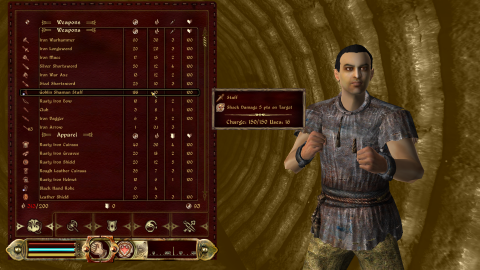 |
X | 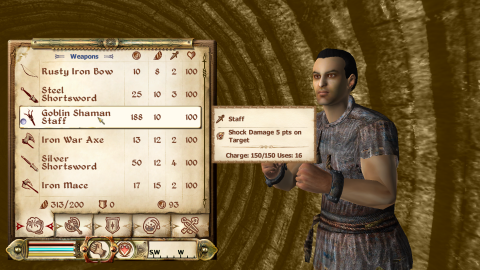
|
| Map | 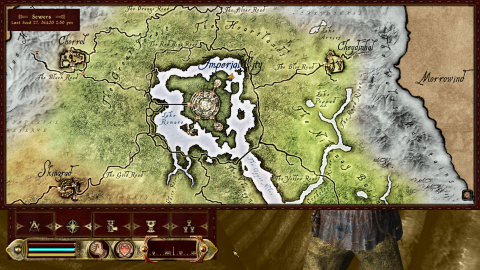 |
X | 
|
| Hishutup's recommendation: |
|---|
===== Atmospheric Dark UI Loading Screens =====
In Wrye Bain (Installer) right-click the bar that is underneath the tabs
Select Monitor External Installation
[OK]
Leave WB in the current state
Open OBMM: Click [Create]
In the new window, select [Add archive] and add 'Atmospheric Loading Screens 4_05-8925-4-05.7z'
[Yes] to omod conversion data
[Create omod] this might takes a while
[OK]
Click on the new file in the middle pane
[Activate]
Read the Box and [OK]
Select 'Random Quotes' and [OK]
Make sure the green quadrant next to the mod has turned blue
Exit OBMM
Back in Wrye Bain: [OK]
[Create Project]
Type 'Atmospheric Loading Screens 4.05'
[OK]
|
===== DarkUId DarN =====
Move: DarkUId DarN 16 OMOD Version-11280.zip into:
Oblivion\obmm\mods folder
Install: In Wrye Bain (Installer) right-click the bar that is underneath the tabs
Select Monitor External Installation...
[OK]
Leave Wrye Bain in the current state. Open OBMM: Select 'DarkUId DarN 16 OMOD Version-11280'
Click [Activate]
Type the name of your character
(suggestion) If playing a female try "Rosaline"
Select [OK]
Click 'Install Everything'
Select multiple (use ctrl)
Select 'Custom Font 1' (Optional/Option)
Select 'Atmospheric Loading Screens'
Select 'No Quest Added popup'
Click [Ok]
Select 'Knights_Quest_36' (Optional/Options)
Click [Ok]
Select 'Large' (Options)
Click [OK]
Press (CTRL) + [Yes]
Close OBMM
Wrye Bain: Click [OK]
Select all
Type "DarkUId DarN v16" (Options)
Click [OK]
|
===== Skill Perk Descriptions =====
Drop the archive to Bain and install. |
===== DarNified Config Addon =====
Drop the archive to Bain and install. |
| Red's recommendation: |
|---|
===== DarNified UI =====
Esp/m Filter: Uncheck LoadingScreen.esp. Install
Esp/m Filter: Uncheck LoadingScreenSI.esp Install
Right-click the mod 'Conversion' -> 'Apply' -> select the BCF.
Right Pane: Check: '00 Core' and '03 AddOn+Base+SI' Uncheck: LoadingScreensAddon.esp Install
Select Monitor External Installation... [OK]
[Load] -> 'DarNified UI 1.3.2.OMOD'
[Activate]
Type the name of your character
[OK]
Select 'Install Everything'
Hold (CTRL)
Select 'Trollf Loading Menu'
Select 'Colored Local Map'
Select (Optional) 'No Quest Added Popup'
[OK]
Select 'Large'
[OK]
Press (CTRL) + Yes
Close OBMM
[OK] Select [All] Type "DarNified UI v132" [OK] |
===== Skill Perk Descriptions =====
Drop the archive to Bain, install |
===== Elven Map Redux =====
Drop to Bain, install. |
===== Shivering Isles Elven Map =====
Drop to Bain, install. |
===== DarNified Config Addon =====
Drop the archive to Bain, install. |
| Alternative Map | |||
|---|---|---|---|
| Alternatives | With Hishutup's Recommendation | With Red's Recommendation | With Vanilla |
| Default | 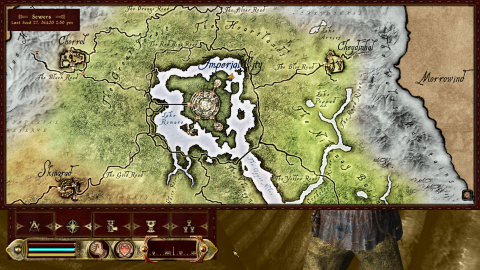 |
X | 
|
| Dynamic Map | Hishutup needs to review | Red needs to review | Core? |
Conflicting Texture Packs
Really Textured Normal Maps for Vanilla - BAINs
- Author: Jarod
- Version: 1.0
- Description: Really textured Vanilla Normal Maps to enhance the looks in the game for low-end computer setups.
- Note: This is for Super-Perfomance Option. Do not use this in conjuction with QTP and Bomret Texture packs.
- Installation:
Download:
Really Textured Normal Maps Part 1 BAIN
Really Textured Normal Maps Part 2 BAIN
Really Textured Normal Maps SI BAIN
Sub-Packages:
Right-Check: Select All
Repeat for all "Really Textured Normal Maps"
Qarls Texture Pack III Full v1_3
- Author: Qarl
- Version: 1.3
- Description:
Quoted text.
— Quotation source
- Notes: Performance Option: Download QTPRedimized.zip. Super-Performance Option: do not install.
- Installation: download QarlTP3.zip
Install:
In Wrye Bain (Installer) right-click the bar that is underneath the tabs
Select Monitor External Installation...
[OK]
Leave Wrye Bain in the current state. Open Archive:
Run:
QuarlTP3.exe
If you get a security warning, click [Run]
"Extract To":
<Steam>\SteamApps\common\Oblivion\Data
Select [Extract]
Confirm replacing files: [Yes to all]
This may takes a while - Red says, go get Coffee or a Soda o.o
Wrye Bain:
[OK]
Select all
Type "QTP3" (Options)
[OK]
- I am trying to find a reliable upload of the texture pack. If this link goes down, post in the forum. - The update
QTP Custom Road Textures - and more
- Author: _pk
- Version: 1.0
- Description: Replaces QTP3 Road and Rock textures with custom ones correcting some inconsistencies.
- Notes: Super-Perfomance Option: Do not install.
- Installation:
"FIX LATER" - this mod contains QTPRedimized - needs special instructions.
parallaxed_qarl
- Author: Qarl
- Version: v1
- Notes: Perfomance and Super-Perfomance Option: Do not install.
- Description: I believe that parallax makes all of the textures "pop out" because parallax is an advancement of normal maps. The way parallax works is that the texture that is skinned over a mesh is distorted in such a way that the shadows a pinched together and stretching the brighter none shadowed parts of the texture out.
- Installation: Download: parallaxed_qarl.7z
pqarl_v1_1_update
- Author: Qarl
- Version: v1.1
- Description: Update to Parallaxed Qarl
- Notes: Perfomance and Super-Perfomance Option: Do not install.
- Installation: Download: pqarl_v1_1_update.7z
QTP3 Transparent Rock Texture Fix
- Author: amnes
- Version: 1.0
- Description: Fixes a large rock texture that looked out of place.
- Notes: I am unsure if this is still needed but figured that it really doesn't matter if it is installed.
QTP UOP350 Compability Patch
- Author: Quarn, Kivan and Arthmoor
- Version: 3.5.0
- Description: Qarl's Texture Pack 3 uses the mesh corrections from the Unofficial Oblivion Patch 1.61 wherever QTP3 needed to change parallax settings, but this compatibility between the two mods is lost if you install any recent release of UOP after installing QTP3. This patch corrects this.
- Installation: Remember you've downloaded this patch in the 'Fixes' section?
"FIX LATER"
Bomret Texture Pack for Shivering Isles
- Author: Bomret
- Version: 1.0
- Description: Just like Qarls Texture Pack this is just as amazing but for the Shivering Isle expansion.
- Notes: Super-Perfomance Option: Do not install. The download-page above needs to be translated. Chrome works great. If you can't translate then click the red text in the box near the bottom of the page.
- Installation: (if needed)
Distant Landscape
NOTE: This Section and a few other mods may be replaced by Landscape LOD generator tes4ll-v4. I struggle to fully understand this amazing application. There are a few problems with the application and can take over an hour but that might because I did something wrong.
Optimised Distant Land MAX
- Author: bunsaki
- Version: 1.1
- Installation:
Sub-Packages:
50 Percent Optimized Distant Land
- Notes: May be replaced by tes4ll-v4.
- There will be a needed patch that will be near the end of the guide for Unique Landscapes.
This mod reduces vanilla distant land meshes to increase frames.
Koldorns LOD Noise Replacer
- Author: Koldorn
- Version: 1.3
- Installation: Download: KoldornsLODnoiseReplacer
Sub-Packages:
Check Medium
- Notes: May be replaced by an tes4ll-v4.
<short description>
Deathb0rns Modified Qarls LOD Normal Maps
- Author: Deathb0rn
- Version: 1.1
- Installation: Download: 2048x2048 version (Options)
- Notes: May be replaced by an tes4ll-v4.
<short description>
Character Improvements
Oblivion Character Overhaul version 2
- Author: nuska
- Version: 2.03
- Installation: (if needed)"FIX LATER"
- Notes: (if needed)"FIX LATER"
<short description>
Common Oblivion
| Hishutup's recommendation: |
|---|
===== Cobl =====
Sub-Packages: Check:
00 Cobl Core
02 Tweaks (Only install one)
Esp/m Filter: Check:
Cobl Main.esm
Cobl Filter Late...
Cobl Glue.esp
Cobl Races.esp
Cobl Si.esp
Cobl Tweaks - FCOM Mergeable.esp
Cobl stands for Common Oblivion."FIX LATER" |
| Red's recommendation: |
|---|
| ????Do not use???? |
RAEVWD
[ Really AEVWD]
- Author: Several
- Version: 1.9.2
- Installation: Don't install this mod at this time. Only place in your install order.
Wizard:
X
- Notes: If you feel that you understand this mod then go ahead an install but if you don't I would recommend not installing this mod.
This mod adds distant meshes resources, that after running TES4LODGen there will be more distant mesh objects.
Weather, Sound & Lighting
Animated Window Lighting System and Chimneys - AWLS
- Author: XMarksTheSpot-Brumbek-Ismelda
- Version: 5.5.4
- Installation:
Wizard:
Select "Advanced Smoking Chimneys"
No
No (Options)
Yes
Default 3x(Options)
Yes
Default 4x(Options)
Check: "Apply these selections" and "Install this package"
Esp/m Filter:
Check all
<short description>
I have always enjoyed diverse weather and sounds in games. I hate when I am able to pick up of the repetition of things.
- I am currently looking for more or different sounds.
- I am looking to find a good new voice set. I found one but thought its strange until I had gotten used to it.
Weather - All Natural
- Author: Chong Li
- Version: 1.35a
- Installation:
Wizard:
All Natural - Full
Yes 3x
All three checked
Rose Red Tint (Option)
Default (Option)
Default Nights (Option)
Default
Check: Apply these selection and Install this package
Esp/m Filter:
Check: All
- Notes: Kvatch Rebuilt and MMM are going to be installed later.
This mod includes another mod that was merged into All Natural. All natural improves weather as well as add lights to all the vanilla places that looked like something was giving off light but there was anything close that would give off light.
Immersive Interiors
- Author: SomeWelshGuy
- Version: 0.8.1
- Installation: (if needed)"FIX LATER"
- Notes: (if needed)"FIX LATER" requires all natural
<short description>
Immersive Interiors - Bravil and Leyawiin
- Author: 127ms
- Version: 2.01
- Installation: (if needed)"FIX LATER"
- Notes: (if needed)"FIX LATER"requires all natural and Immersive Interiors
<short description>
I took a look at a different mod called GOSH - Gecko's Oblivion Sound overHaul. I took a quick read through the comments and found people that had issues. I chose to ignore GOSH but rather follow the recommendations given by Cliffworms.
Sounds of Cyrodiil
- Author: Cliffworms
- Version: 1.1
- Installation: (if needed)"FIX LATER"
- Notes: (if needed)"FIX LATER" patches
<short description>
Storms and Sound v3 lightning for all weathers
- Author: Deathless Aphrodite lilith and Foghorne
- Version: 3.0
- Installation: (Yes, needed)"FIX LATER"
- Notes: (Yes, needed)"FIX LATER" rename or change the patches... I say edit but IDK
<short description>
Oblivion Stereo Sound Overhaul
- Author: canderoc
- Version: 0.9
- Installation: (if needed)"FIX LATER"
- Notes: (if needed)"FIX LATER"
<short description>
Better Bell Sounds
- Author: Morbus
- Version: 1.0
- Installation: (if needed)"FIX LATER"
- Notes: (if needed)"FIX LATER"
<short description>
Atmospheric Oblivion
- Author: Piratelord
- Version: 1
- Installation: (if needed)"FIX LATER"
- Notes: (if needed)"FIX LATER"
<short description>
Atmospheric Oblivion Updated
- Author: PirateLord
- Version: 1.1
- Installation: Don't install.
- Notes: I saw this but I don't exactly know what it fixes and if the fixes were done correctly.
<short description>
Symphony of Violence - Combat Sound Enhancement
- Author: MigTheGreat
- Version: 0.5
- Installation: (if needed)"FIX LATER"
- Notes: (if needed)"FIX LATER"
<short description>
Unique Locations
I like to have as much content in my game as possible. Post in the forum if you know of a new quest or new land mod.
Unique Landscapes Compilation
- Author: Various
- Version: 1.7.3
- Installation:
Wizard:
Full
Wheat (Option)
Default (Option)
Yes
Check: Apply these selections and Install this package.
I would probably consider this a must-have mod because it adds many unique location in the Tamriel world.
Verona House Bloodlines
- Author: DTOM
- Version: 12.0
- Installation:
Esp/m Filter:
VHBloodlines.esp
- Notes: Can cause extremely low frames because this mod adds a town on the road around the capital. Considering on removing.
A quest mod that adds a nice small but compact town.
The Heart of the Dead
- Author: BFreyermuth
- Version: 6.5
- Installation: (if needed)
- Notes: (if needed)
<short description>
Knights of the Nine Revelation
- Author: Lanceor
- Version: 1.3.7
- Installation: (if needed)
- Notes: (if needed)
<short description>
Kvatch Rebuilt
- Author: Kvatch Rebuilt Team
- Version: 3.0pb2
- Installation: (if needed)
- Notes: (if needed)
<short description>
The Lost Spires
- Author: Leo Gura
- Version: 6.00
- Installation: (if needed)"FIX LATER"
- Notes: (if needed)"FIX LATER"
<short description>
Tears Of The Fiend
- Author: Simyaz and Arilita
- Version: 1.22
- Installation: (if needed)"FIX LATER"
- Notes: (if needed)"FIX LATER"
<short description>
Weapon & Armor
[<url> <mod name>]
- Author:
- Version:
- Installation: (if needed)
- Notes: (if needed)
<short description>

