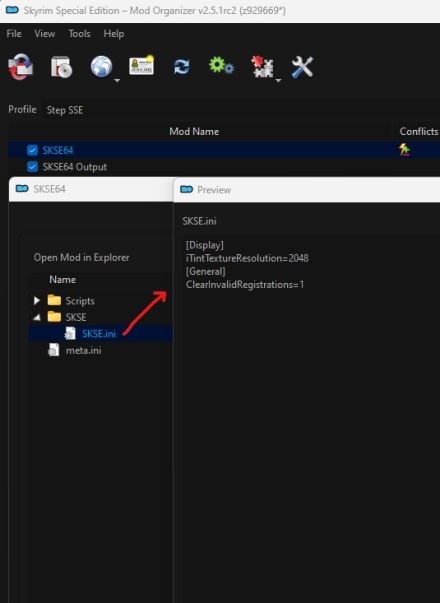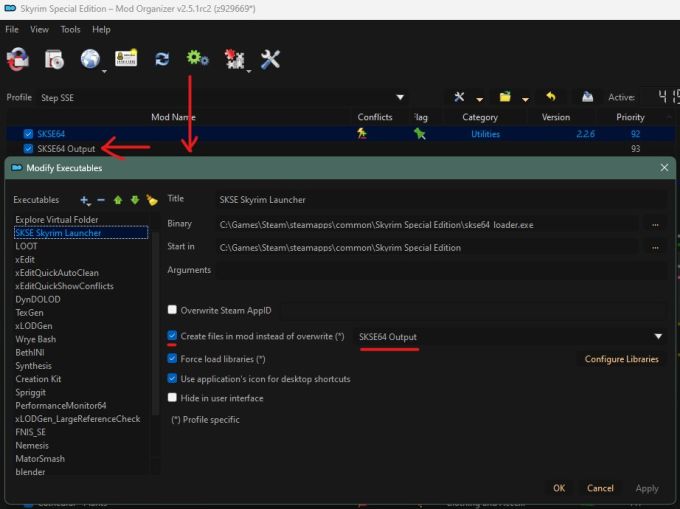SkyrimSE:SKSE64/2.3: Difference between revisions
From Step Mods | Change The Game
No edit summary |
No edit summary |
||
| (One intermediate revision by the same user not shown) | |||
| Line 32: | Line 32: | ||
Reference Image:<br> | Reference Image:<br> | ||
[[File:SKSE64Folder.jpg| | [[File:SKSE64Folder.jpg|440px]] | ||
<div class="mpheading">Scripts</div> | <div class="mpheading">Scripts</div> | ||
# Back in the 7z window, open the ''Data'' folder. | # Back in the 7z window, open the ''Data'' folder. | ||
| Line 59: | Line 59: | ||
Reference Image:<br> | Reference Image:<br> | ||
[[File:SKSE64MOSetup.jpg| | [[File:SKSE64MOSetup.jpg|680px]] | ||
}} | }} | ||
Latest revision as of 23:58, June 19, 2024
SKSE64
by The SKSE TeamCR Patch:
No
LW Patch:
No
PP Patch:
No
ENB Option:
No
Version Recommendations - 2.3
Root Files Installation
- Download Skyrim Script Extender (SKSE64) Main File (Compatible with Skyrim Special Edition 1.6.1170 from Steam).
- Open the 7z archive and extract (drag/drop) the following files to the Skyrim Special Edition root folder
..\Steam\steamapps\common\Skyrim Special Edition:- skse64_1_6_1170.dll
- skse64_loader.exe
- Keep the 7z archive window open for the next steps.
Data Files Installation
- In MO, click on the
 button and select, [Create empty mod].
button and select, [Create empty mod]. - Name it
SKSE64. - Repeat #1 & #2, and name the second mod
SKSE64 Output.- The new, empty mods will be placed at highest priority in the MO mod list (at the bottom of the left pane if sorted by Priority).
- Enable SKSE64 and SKSE64 Output in the MO left pane.
- Open the SKSE64 in Windows Explorer (Ctrl + double-click OR right click on the mod, and click Open in Explorer).
- In the Explorer window, create a new folder named SKSE and open it.
- Keep the Explorer window open for the next steps.
INI File
- Within the SKSE folder in the Explorer window, create a new file named SKSE.ini.
- Open the new file, copy and paste the code in the box below, then save and close the file.
[Display] iTintTextureResolution=2048 [General] ClearInvalidRegistrations=1
Scripts
- Back in the 7z window, open the Data folder.
- Extract (drag/drop) the scripts folder from the 7z archive into the SKSE64 folder.
- Close archive and Windows Explorer sessions.
Once complete, the SKSE64 mod's folder structure should be:
- ..\SKSE64
- \scripts
- \Source
- <file list>
- <file list>
- \Source
- \SKSE
- \skse.ini
- \meta.ini
- \scripts
Launcher Configuration
Normally, MO should auto-detect that SKSE is installed upon a restart of the program, and it will auto-generate the SKSE game launcher. This should be used for launching Skyrim going forward. Below are some recommendations for further configuration of the SKSE launcher ... or, if for some reason MO fails to configure this. Please ensure the following is correct for SKSE in MO:
- In MO, click the
 button at the top of the main Mod Organizer window.
button at the top of the main Mod Organizer window. - Over the left pane, click the [+] (add executable button) and select [Add from file...].
- Navigate to the skse64_loader.exe file (e.g.,
..\Steam\steamapps\common\Skyrim Special Edition\skse64_loader.exe). - Tick Create files in mod instead of overwrite (*), and select the SKSE64 Output mod created previously. This will cause all SKSE output to be written to this mod instead of MO Overwrite.
- Use this executable to launch Skyrim SE going forward.
- "SKSE" can be renamed, but it's not recommended, because MO will automatically create the SKSE Skyrim Launcher again and place it at bottom of the list.