User:SynthetikHD/TheWitcher2
This guide will cause problems with your game. Some parts can be helpful, but following the guide as is will screw up your game.
The problem is mostly due to FCR2. Trust me, FCR2 isn't even a good mod. And it's not worth dealing with all the problems it causes.
If I ever beat the first Witcher game I'll update this guide when I start the 2nd game but I'm not planning on playing it anytime soon.
If you'd like you can update this guide yourself, but don't feel obligated to do so.
If you're interested in modding the 1st witcher game check out these:
https://www.kirmiziperfect.com/installing-best-mods-for-the-witcher-1-guide/
https://www.reddit.com/r/witcher/comments/6y3a2w/the_witcher_1_indepth_modding_guide_updated/
THIS GUIDE WAS WRITTEN FOR:
The Witcher 2: Enhanced Edition on Patch 3.4
Version History
- July 24, 2015
- A month later and the guide is finished
- Lots of fixes and added a section for optional mods
- June 23, 2015
- First version of guide started
Introduction
Hello there. My name is Synthetik and if you have found this from the STEP forums you don't know who I am (check my post count and you'll know why). This is my first attempt at ever writing a guide but I tried to make it as professional as possible and in the style of the other STEP guides.
The main goal of this guide is to make your The Witcher 2: Enhanced Edition look as good as possible while improving the overall balance of the game and fixing some minor bugs that appeared in the Enhanced Edition. The guide will stay true to the vanilla look and feel of the game and simply further enhance it. The graphical improvements/mods will cause somewhat of a FPS hit, on my machine the hit was quite negligible though, but most modern PCs that can already run The Witcher 2 on ultra should be able to use this guide no problem. If you are wondering if your computer can handle it, then see if your PC meets the recommended specs below. There's not really much more for me to say so, let's just get started!
Without the support of STEP, this guide would not be possible. If you would like to make a donation, that would be awesome! Do so with Paypal.
The Witcher 2 Modding
Overview
Recommended System Specs:
- Processor: Intel or AMD Quad-Core
- Memory: 4GB
- Video Card: GeForce 260 (1GB) or Radeon HD 4850 (1GB)
My System Specs:
- Processor: Intel Quad Core i5-4690K OC @ 4GHz
- Memory: 8GB
- Video Card: Radeon R9 290 (4GB)
This guide is separated into seven sections:
- INI Tweaking
- Gameplay Mods
- Graphic Mods
- Fixes and Patches
- Optional Mods
- ENB Setup
- Finalizing
A few things to note beforehand.
It is advised to follow the guide in order it is written and to not skip any mods or steps. You should not have any mods installed prior to using this guide, so if you do, uninstall any mods you have or just completely uninstall the game and make sure there are no other files in your old install directory before reinstalling.
When copying or moving files or folders anywhere throughout this guide you should always: overwrite, replace, or merge when asked.
Unless you are told to do so, don't launch the game until you have finished all the steps in the guide.
When you start to download the actual mods, the format of most STEP guides is used and is as follows:
Mod Title (Click to go to link)
- Author: Mod Author
- Version: Latest Mod Version
- Installation: Tells you what file to download and succeeding instructions
Walk through of installing mod
Mod description
Now we can begin.
INI Tweaking
The Witcher 2 stores all of your graphic options in the user.ini configuration file.
Your user.ini is likely located at C:\Users\Name\Documents\Witcher 2\Config
The first thing we need to do is to delete your user.ini file if you already have one. You will not lose any game saves or anything else as it only stores your graphics settings. After you have deleted your user.ini, start The Witcher 2 and quit once you get to the main menu. Now start The Witcher 2 laucher and go to the options. Set your language and monitor settings how you normally would then tick advanced options at the bottom. Next set everything to ultra/enabled except for 'Texture Downscaling' and 'Dangling Objects Limit' which you should leave at None and Disabled. Click OK then launch the game again and quit once you get to the main menu.
Now is where the fun begins and we start to tweak the .ini settings to improve the graphics. Thankfully we will not have to open our configuration file in Notepad as we can download a tool to simplify the process. So now download the tweaker below.
The Witcher 2 Tweaker
- Author: fallenzeraphine
- Version: 1.1.5.78
- Installation: Download the "Witcher 2 Tweaker" file. Follow these instructions:
Unzip the folder somewhere such as your desktop
Once you have it downloaded, start it and let it locate your User Settings folder if it needs to. Now we have a lot more options to tweak than before.
To make your game look as good as possible, change the settings in your tweaker to match the picture below except the settings outlined in black.
Note: You NEED to make sure your settings match the unoutlined settings below EXACTLY. If you are wondering why some settings are as they are, such as Ubersampling turned off, it is because they must be for the ENB to work, and the ENB adds a form of ubersampling anyways.
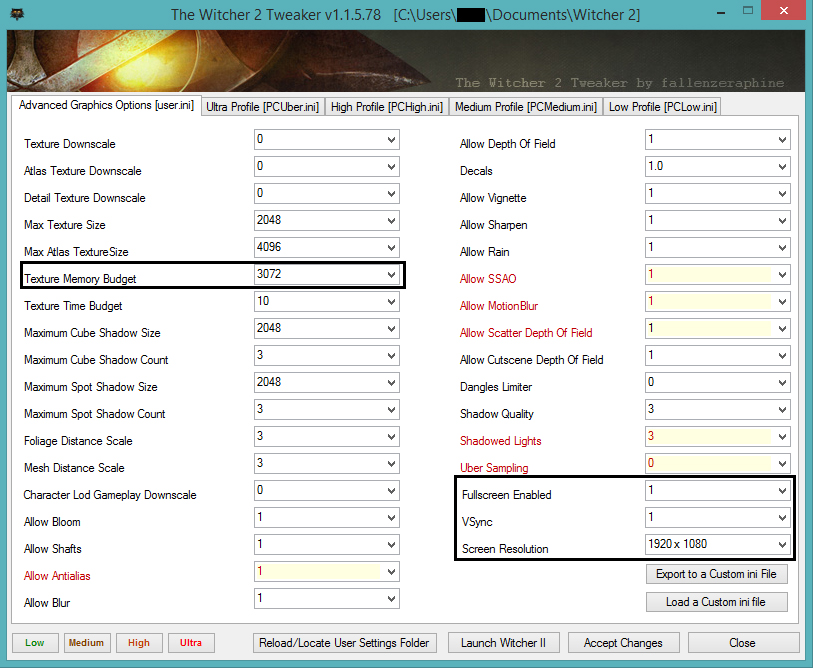
Once you have done that, I will now explain how you should change the remaining settings outlined in black.
These settings are up to you..
- Fullscreen Enabled: Keep at 1 if you play fullscreened. Keep at 0 if you play Windowed or Borderless Windowed.
- VSync: Keep at 1 if you have screen tearing issues or a 60Hz monitor. Keep at 0 if you play higher than 60fps.
- Screen Resolution: Keep at whatever your resolution is.
The final setting requires more explaining.
- Texture Memory Budget: This number tells the game how much VRAM you want it to use from your available VRAM. I have 4GB of VRAM and I wanted the game to use 3/4ths of my VRAM, so I set it to use 3072(mb). I would set this number somewhere between 1/2 and all of your VRAM.
I am fairly sure that even with the high resolution texture mods you will download later, that the game does not use more than 2GBs of VRAM, so setting it to use more probably isn't necessary. Again, it is up to you to set this to what you want. I have put some common numbers here to help you.
- 500mb: 512
- 1GB: 1024
- 2GB: 2048
- 3GB: 3072
- 4GB: 4096
Note: After applying the tweaks to your user.ini file, the options in The Witcher 2 launcher and in-game settings will say some settings are set to low or turned off etc. Do NOT change any settings from the launcher or in-game as they are not displaying your actual settings. The settings listed in The Witcher 2 Tweaker are your real settings and what they are set as.
Now we can start downloading and installing all the mods we need. Yay!
Gameplay
Full Combat Rebalance 2
- Author: Flash
- Version: 1.2
- Installation: Download the "Witcher 2 Full Combat Rebalance 1_2 Latest Version" file. Follow these instructions:
Navigate to your game installation folder (\The Witcher 2 Enhanced Edition) in the installer Install just the main files as the other two options are not needed Choose to activate all files when asked
The Full Combat Rebalance mod is an official mod created by one of the developers that completely revamps the combat in the game while also including some bug fixes and balancing tweaks.
The main goal of the mod was to increase Geralt’s responsiveness and mobility.
Dynamic HUD
- Author: Presskohle
- Version: 1.3
- Installation: Download the "Dynamic HUD v1.3" file. Follow these instructions:
Navigate to \The Witcher 2 Enhanced Edition\CookedPC Unzip and copy the file into CookedPC Start your normal Witcher 2 launcher (not the tweak launcher) Click on Options then DLC Settings Disable Official UI MOD and make sure everything else is enabled
This mod makes the HUD fade out when out of combat, then fade in when in combat. This mod creates a much more immersive experience when in towns or exploring.
Graphics
Better Texture Enviroment
- Author: Jimmy High
- Version: 2.0
- Installation: Download the "Better Texture Enviroment" file. Follow these instructions:
Navigate to \The Witcher 2 Enhanced Edition Unzip and merge the folder with your CookedPC
This mod replaces almost all the environment textures in the game with high resolution ones.
High Resolution Weapons
- Author: Jimmy High
- Version: 1.0
- Installation: Download the "High Texture Weapons" file. Follow these instructions:
Navigate to \The Witcher 2 Enhanced Edition Unrar and merge the folder with your CookedPC Note: You must delete the following folders/files or you will experience graphical bugs Navigate to \CookedPC\environment_levels\mini_games\dices\tex and delete mg_board_2.xbm, mg_board_2_n.xbm, and mg_board_2_s.xbm Navigate to \CookedPC\items\corpses and delete the nilfgaard_knight_corpses folder Navigate to \CookedPC\items\geralt\geralt_signs\ and delete the yrdentrap.w2ent file Navigate to \CookedPC\items\work\ and delete the remains_human_01 folder
This mod is located under the same page as the previous mod however you must download the High Texture Weapons file instead. It replaces almost all the weapon textures in the game with high resolution ones.
Extreme Quality Flora
- Author: EatChildren
- Version: 1.0
- Installation: Download the "Extreme Quality Flora" file. Follow these instructions:
Navigate to your Documents folder and open your Witcher 2 folder Open the UserContent folder Extract the folder from the downloaded file into the UserContent folder (The directory should look like this /Documents/Witcher 2/UserContent/extreme_quality_flora)
This mod increases flora rendering distance and eliminates grass pop-in.
Fixes and Patches
Extreme Quality Flora Compatibility Patch
- Author: EatChildren
- Installation: Download the compatibility fix. Follow these instructions:
Navigate to your Documents folder and open your Witcher 2 folder Open the UserContent folder Open the extreme_quality_flora folder Extract the cook.hash file from the download into the extreme_quality_flora folder overwriting/replacing the original file
This patch allows the Extreme Quality Flora mod to be compatible with the Full Combat Rebalance 2 mod.
Grass Color Fix
- Author: Diegog5
- Version: 0.8B
- Installation: Download the "Main" file. Follow these instructions:
Navigate to \The Witcher 2 Enhanced Edition\CookedPC Unzip and copy the folder into CookedPC
This mod fixes a bug from the Enhanced Edition causing the grass 2-4 feet around Geralt to become discolored.
Grass Color Fix for Vergen
- Author: roggan
- Version: 1.0
- Installation: Download the "Grass color fix" file. Follow these instructions:
Navigate to \The Witcher 2 Enhanced Edition\CookedPC Unzip and copy the folder into CookedPC
This patch addresses an issue not completely fixed by the Grass Color Fix mod in Vergen.
No Intro Videos
- Author: mupparna
- Version: 1.3
- Installation: Download the "Intro logo removal" file. Follow these instructions:
Navigate to \The Witcher 2 Enhanced Edition\CookedPC Unzip and copy the folder into CookedPC
This mod skips all intro videos except the logo by CD Projekt Red.
Optional Mods
These mods are completely optional, meaning you can install only the mods you want.
Market Price Mod
- Author: Paul_NZ
- Version: 1.2
- Installation: Download the "Market Price Mod" file. Follow these instructions:
Navigate to \The Witcher 2 Enhanced Edition\CookedPC Unzip and copy the folders into CookedPC
This mod balances the buying and selling prices to make it more fair to the player. It reduces the 24:1 ratio between buy to sell prices to 5:1 as seen in the first game.
Zero Weight Mod
- Author: raven4444
- Version: 1.1
- Installation: Download the "Zero Weight Mod" file. Follow these instructions:
Navigate to \The Witcher 2 Enhanced Edition\CookedPC Unzip and copy the folder into CookedPC
This mod gives all items zero weight, allowing those who don't wish to micromanage their inventory to carry unlimited items.
Always Win Dice and Arm Wrestling
- Author: SynthetikHD
- Version: 1.0
- Installation: Download the "Always Win Minigames FCR2 Version" file. Follow these instructions:
Navigate to \The Witcher 2 Enhanced Edition\CookedPC Unzip and open the folder of the version you wish to use Merge the CookedPC folder with your CookedPC
My mod that lets you always win minigames since most people don't seem to like them for whatever reason.
Succubus Nude Mod
- Author: mad_mogli
- Version: 1.0
- Installation: Download the "Succubus_Nude_with_Chains" file. Follow these instructions:
Navigate to \The Witcher 2 Enhanced Edition\CookedPC Unrar and merge the CookedPC folder with your CookedPC
For you pervs out there. Just changes one scene in the game.
Kinship of the Wolves Quest Mod
- Author: Rafal Jankowski
- Version: 1.01
- Installation: Follow the instructions on the mod page.
I am simply putting this mod here so people can try it if they haven't seen/tried it. NOTE: ONLY INSTALL THIS MOD IF YOU HAVE BEATEN THE GAME OR DON'T INTEND TO PLAY THE MAIN GAME. This is because you can't have this mod enabled while playing the main game. Also you must have the Full Combat Rebalance mod disabled to play this story mod.
This is a highly rated story mod that is about 3 hours long with a handcrafted environment and story. If you have already beaten the game or are looking for a reason to play The Witcher 2 again but are bored of replaying the same story, definitely give this mod a try.
ENB Setup
Installing the ENB for The Witcher 2 is a bit more complicated than the previous mods, but well worth it.
Go to https://enbdev.com/mod_witcher2_v0189.htm Click download in the middle of the page (not the link at the top right) Unzip and copy ONLY d3d9.dll from the folder \WrapperVersion\bin to \The Witcher 2 Enhanced Edition\bin
Now we move onto the rest.
Requiem ENB
- Author: Laptop Guy
- Version: 1.0
- Installation: Download the "Requiem ENB" file. Follow these instructions:
Navigate to \The Witcher 2 Enhanced Edition\bin Unrar and copy the folder into your \bin folder Note: Leave the files in the folder! Simply drag the whole Requiem ENB folder into your \bin folder
This ENB is the mod that drastically improves the visuals from the vanilla game. It improves everything from the anti-aliasing, colors, lighting, bloom, flares, and fog.
Finalizing
One last thing must be taken care of before you can start playing your game. Simply..
Start your normal Witcher 2 launcher (not the tweak launcher) Click on Mods Make sure all boxes are ticked and Save and Exit Start The Witcher 2 Tweaker Make sure your settings still match the settings in the picture at the top as they likely changed due to the last step
NOTE: If you are playing The Witcher 2 through Steam, you must disable the in-game Steam Overlay. If you are not playing through Steam, ignore this, if you are..
Right click on The Witcher 2: Enhanced Edition in Steam Uncheck Enable the Steam Overlay while in-game
Now you're all good to go! You can now enjoy The Witcher 2: Enhanced Edition..enhanced!
WARNING
Do NOT start the tutorial in the game. You risk bugging your game and will need to reinstall everything again.
WARNING
Alt+Tabbing may crash your game. When you first launch the game try to Alt+Tab and if it crashes remember to save before you Alt+Tab because your game WILL crash every time.Support, Feedback, and Credits
If you need support for the mod, ask via a forum thread on the STEP Community forums. Any questions, suggestions or feedback should be posted there.
Credits:
Me, aka Synthetik - For taking all the time out of my day to write this.
EssArrBee, Neovalen and Rootsrat - For the guide style sheet.
EssArrBee - Once again for helping me start the guide.
{{#css:User:SynthetikHD/TheWitcher2.css}}


