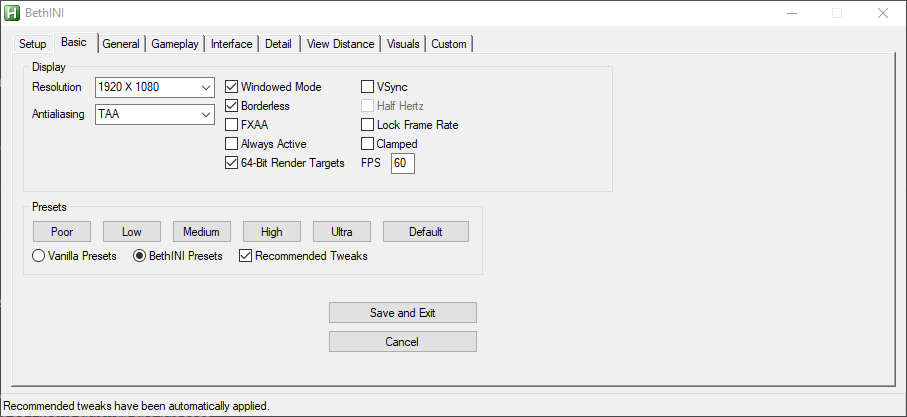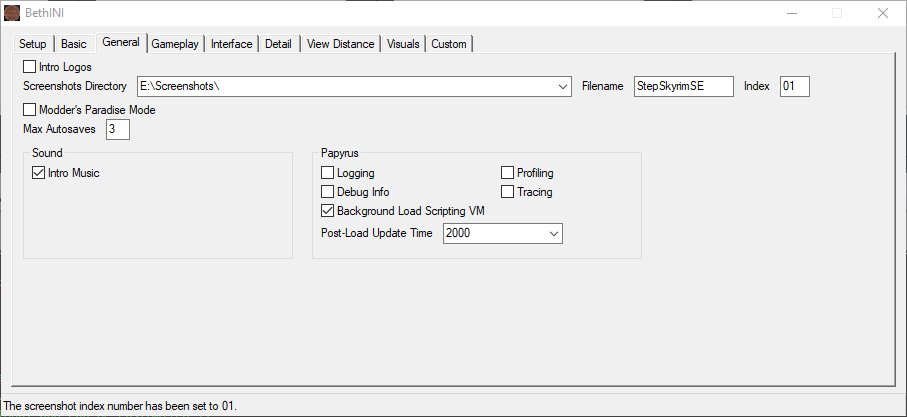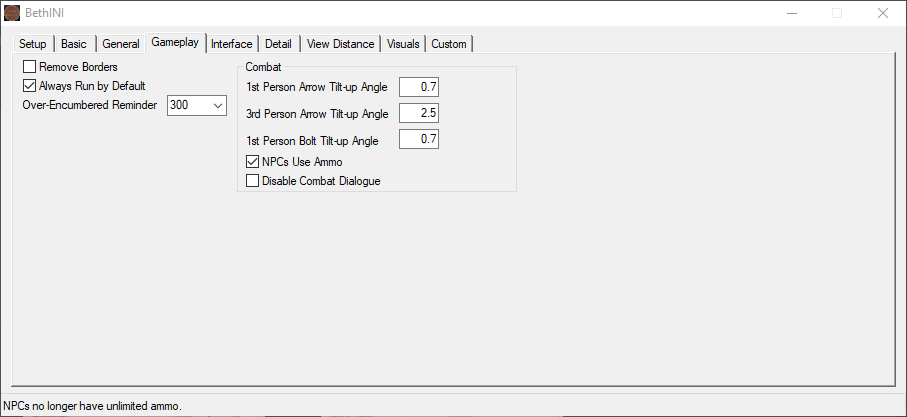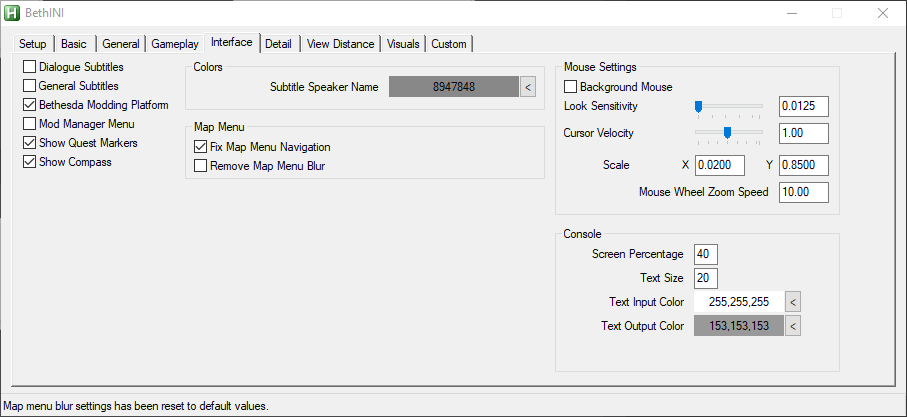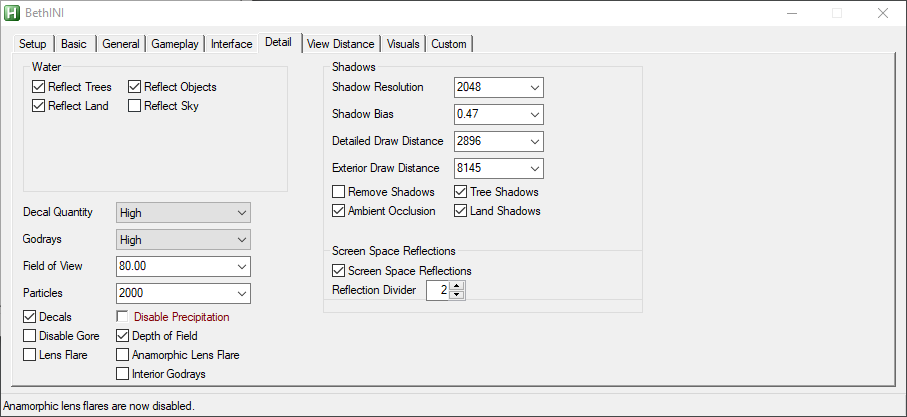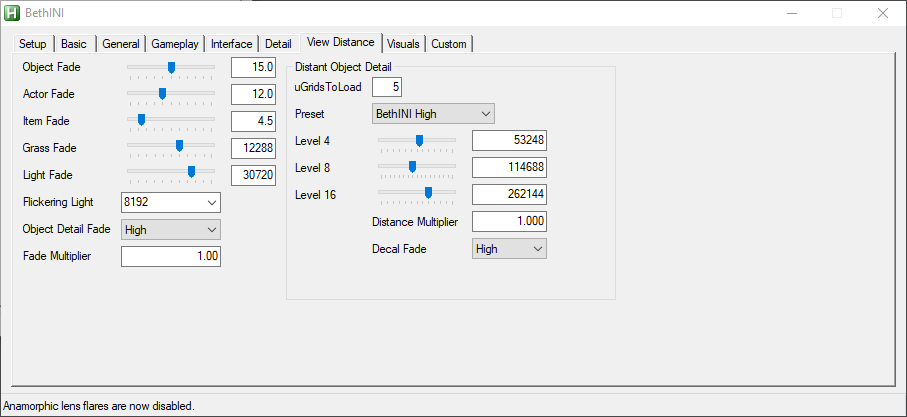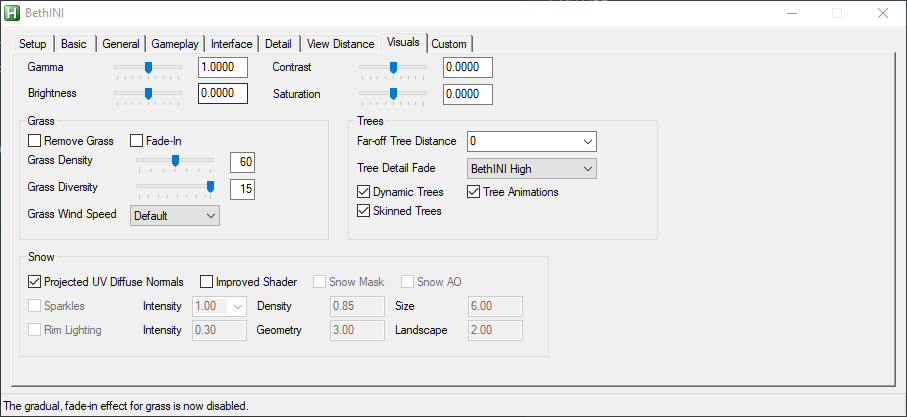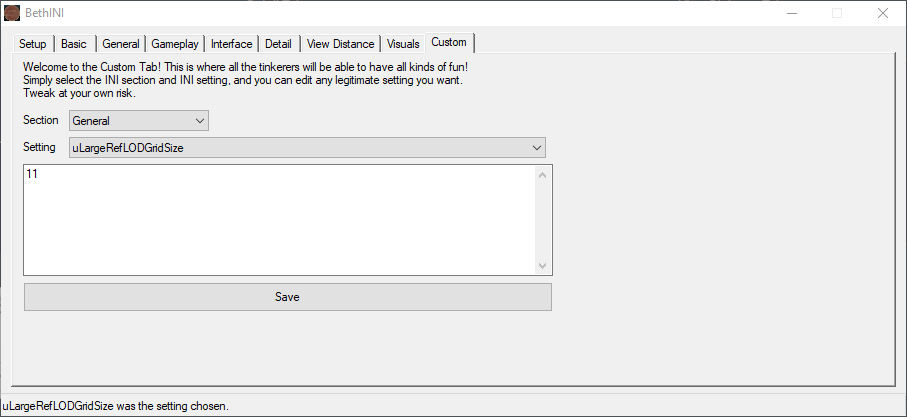Template:CollapsibleTable
Purpose & Usage
Provides a pre-formatted table with an arbitrary number of collapsible rows for consolidating related instruction sets that can be expanded as necessary.
| Parameter | Description | Type | Status | |
|---|---|---|---|---|
| Row | row | The row number of the MCM. If this is the final row, use "final" instead of the number.
| String | required |
| Type | type | Type of collapsible table. Must be a single word.
| String | required |
| Title | title | Title of the MCM Menu
| String | required |
| Text | text | Text to appear before the images. | String | suggested |
| Images | images | Comma delimited list of image(s).
| String | suggested |
| Caption | caption | Caption Title for the Collapsible Table
| String | optional |
| Heading level | heading | Sets the heading level of the table Caption Title.
| Number | optional |
| Front Icon | icon1 | An HTML symbol (see here: https://www.compart.com/en/unicode/html) or other icon can be placed here to appear before the Title for the row. | String | optional |
| Back Icon | icon2 | An HTML symbol (see here: https://www.compart.com/en/unicode/html) or other icon can be placed here to appear before the Title for the row. | String | optional |
| ID | id | The id of the collapsible row used to decouple collapse behavior if two different collapsible tables manage are used on the same page. It must be a connected string without spaces. | String | optional |
Examples
Code:
{{CollapsibleTable
| row=1
| type=MCM
| title=CCCLeaner
| text=All three settings should be off.
| images=CCCleaner.jpg}}
{{CollapsibleTable
| row=2
| type=MCM
| title=Configurable Hotkeys
| text=Setting the hotkey for the Wait Menu allows waiting anywhere. It is also useful to set separate hotkeys for the grenade and melee attacks.
| images=Configurable Hotkeys - Gameplay.jpg,Configurable Hotkeys - Utility.jpg}}
{{CollapsibleTable
| row=3
| type=MCM
| title=Crafting Highlight Fix
| images=Crafting Highlight Fix.jpg}}
{{CollapsibleTable
| row=4
| type=MCM
| title=DLC Timing
| text=Increasing minimum levels for DLCs effectively disables them until you reach that level.
| images=DLC Timing - Automatron.jpg,DLC Timing - Far Harbor.jpg,DLC Timing - Nuka World.jpg,DLC Timing - Vault-Tec Workshop.jpg}}
{{CollapsibleTable
| row=5
| type=MCM
| title=FIS - FallUI Item Sorter
| text=*Turn on '''Enable auto tagging feature'''
*Optionally configure apparel subcategories to not have so many submenus
*Enable container category tabs
| images=FIS - FallUI Item Sorter.jpg,FIS - FallUI Item Sorter - Pipboy subcategories 4.jpg,FIS - FallUI Item Sorter - Pipboy subcategories 3.jpg,FIS - FallUI Item Sorter - Pipboy subcategories 2.jpg,FIS - FallUI Item Sorter - Pipboy subcategories.jpg,FIS - FallUI Item Sorter - Container categories.jpg}}
{{CollapsibleTable
| row=final
| type=MCM
| title=MCM Categorizer
| text=MCM menus can be categorized with this MCM menu. Here is an example:
:'''Visible Companion Affinity'''
:'''Fixes'''
:*CCleaner
:*Crafting Highlight Fix
:*Faster Workshop
:*Sun Alignment Tweaks
:*Terrain Undersides
:*MCM Booster
:'''HUD'''
:*Immersive HUD
:*MCM Categorizer
:*Photo Mode
:*QuickTrade
:*XDI
:*MCM Settings
:'''FallUI'''
:*FallUI - Inventory
:*FallUI - Confirm Boxes
:*FallUI - HUD
:*FallUI - Icon Library
:*FallUI - Map
:*FallUI - Sleep And Wait
:*FallUI - Workbench
:'''QOL'''
:*Configurable Hotkeys
:*FIS - FallUI Item Sorter
:*Hotkey Manager
:'''Gameplay'''
:*DLC Timing
:*ECO
:*Immersive Animation Framework
:*LIF
:'''Workshop'''
:*Workshop Framework
:*Workshop Rearranged}}
Result:
| ⟡ CCCLeaner ⟡Click to show/hide |
|---|
All three settings should be off.
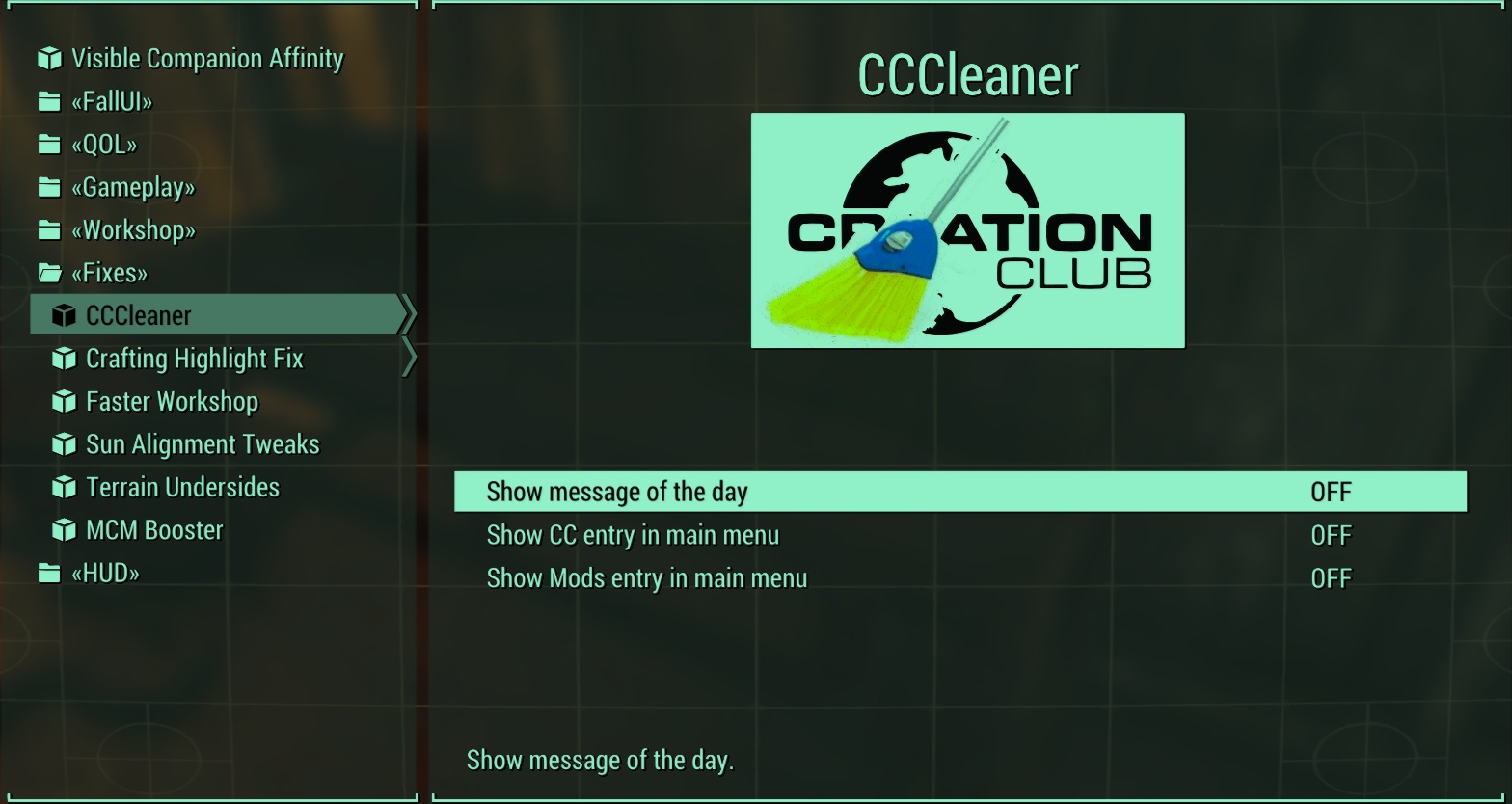
|
| ⟡ Configurable Hotkeys ⟡Click to show/hide |
Setting the hotkey for the Wait Menu allows waiting anywhere. It is also useful to set separate hotkeys for the grenade and melee attacks.
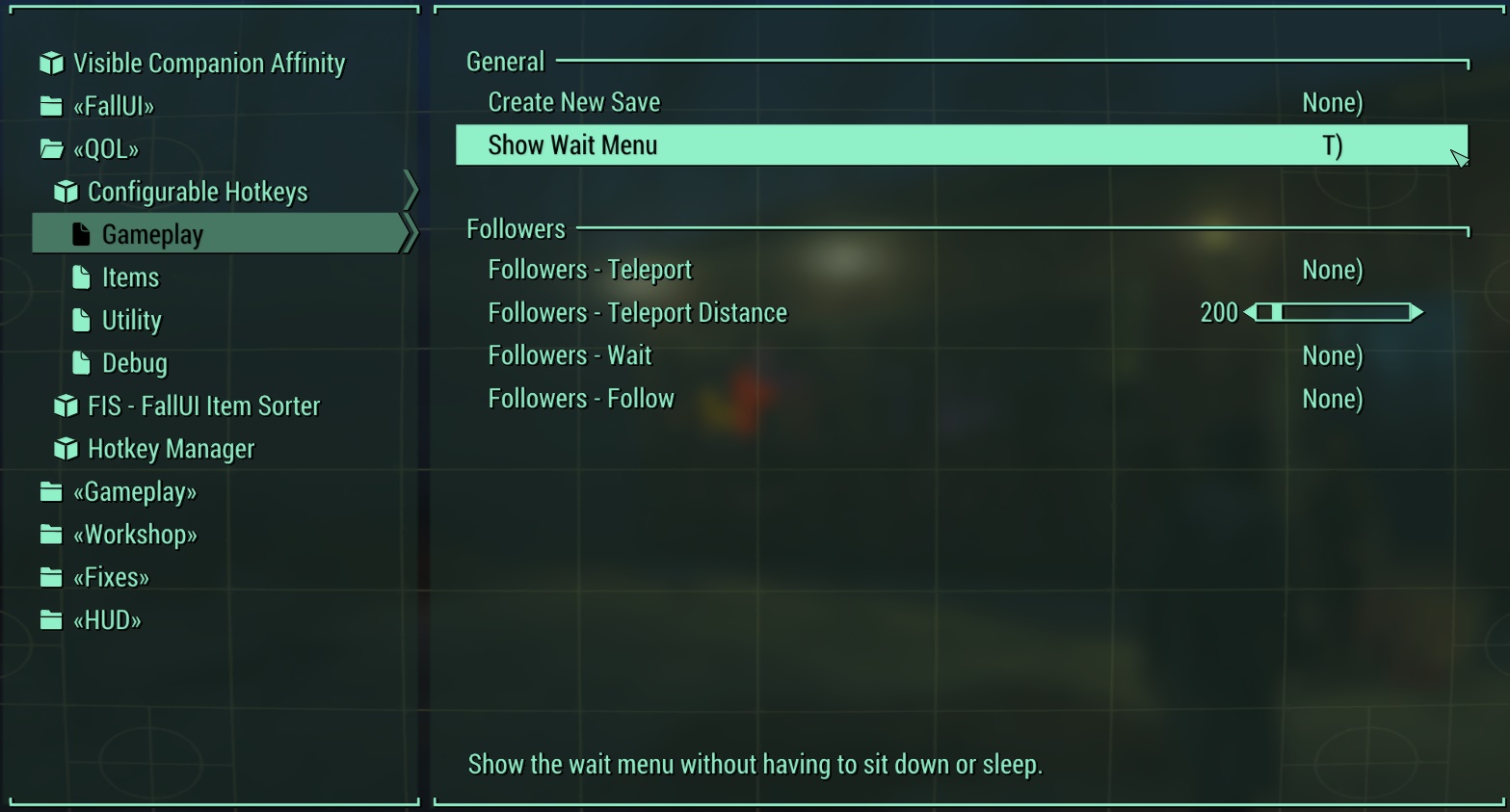 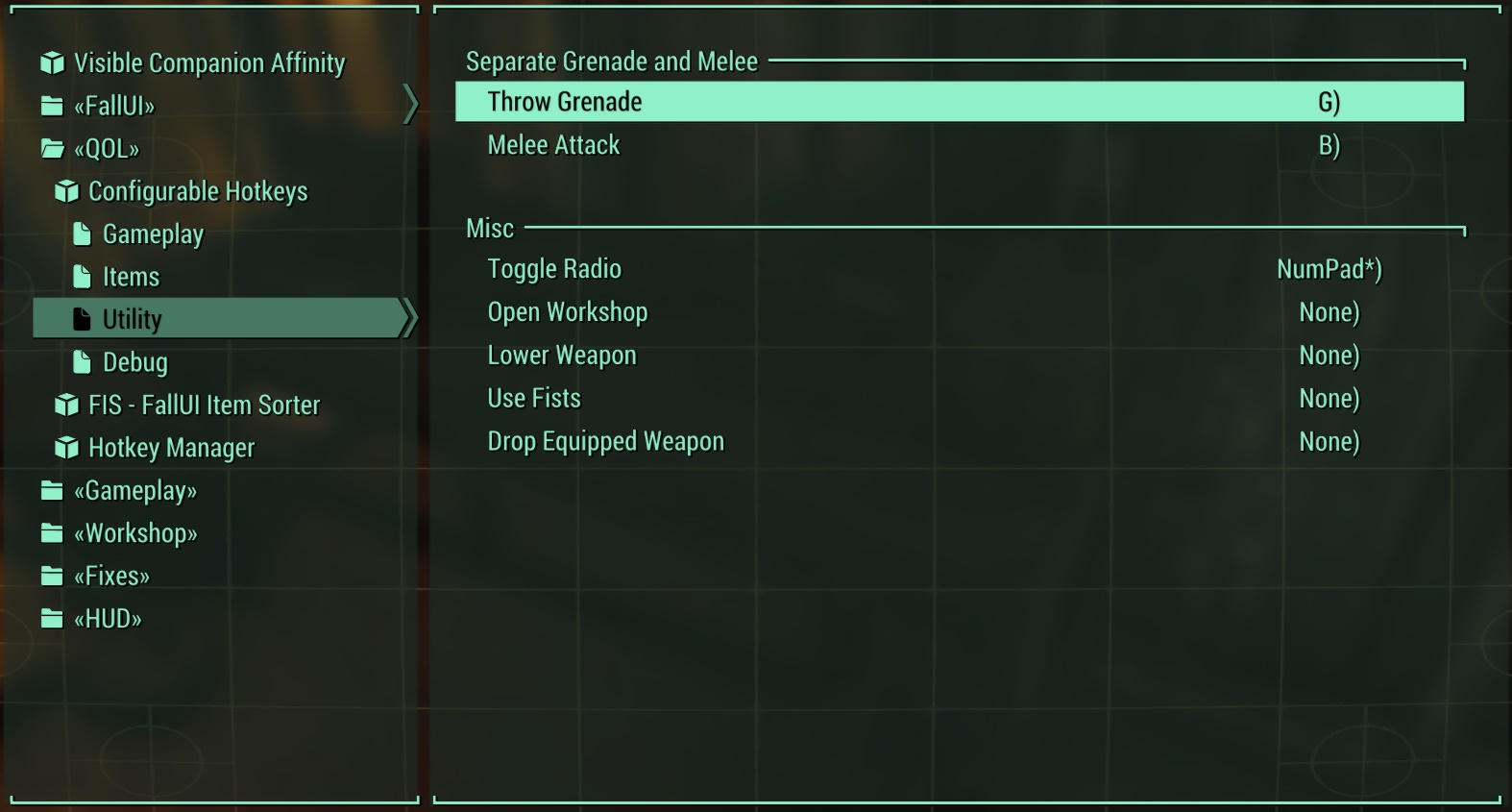
|
| ⟡ Crafting Highlight Fix ⟡Click to show/hide |
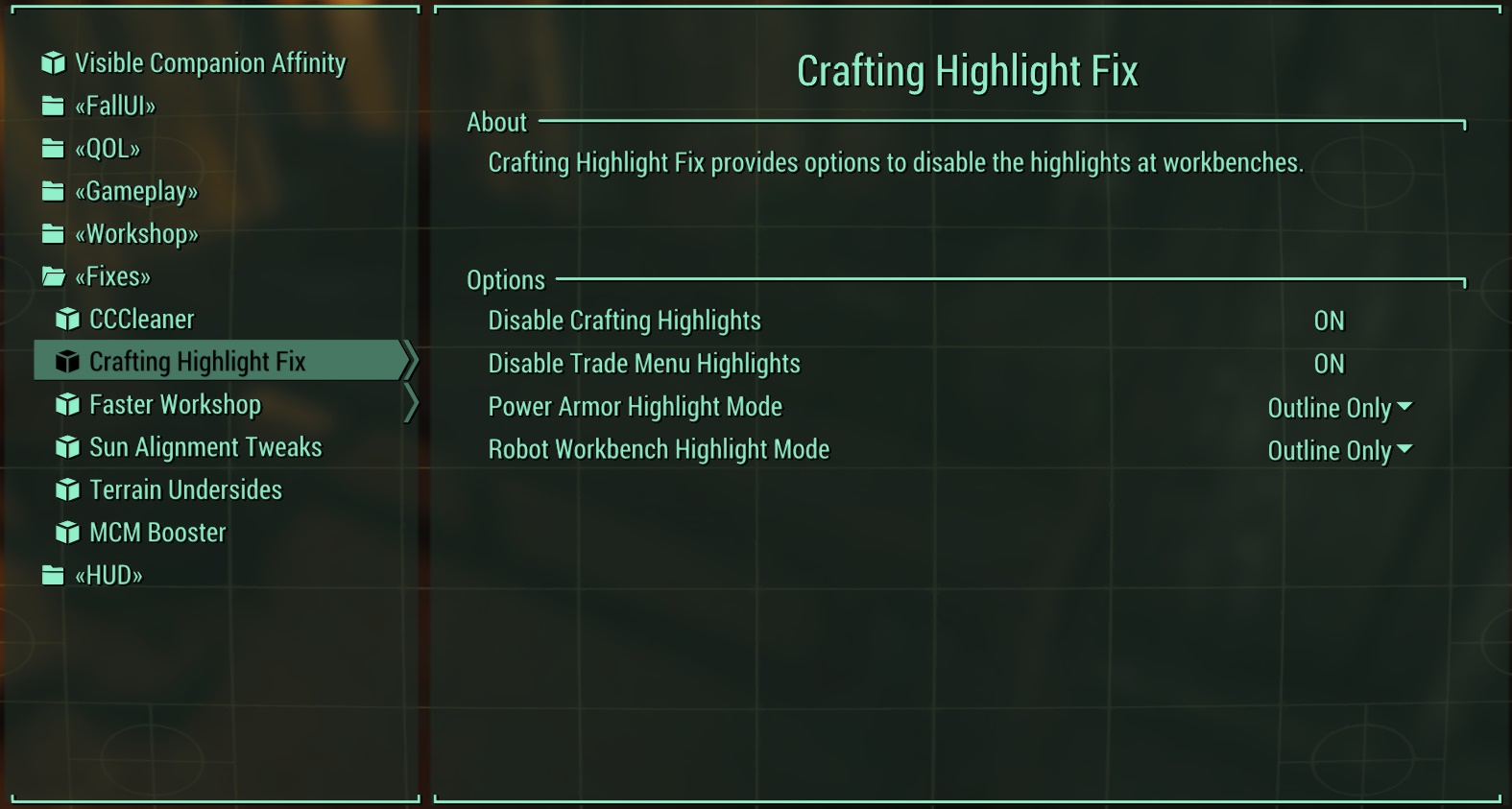
|
| ⟡ DLC Timing ⟡Click to show/hide |
Increasing minimum levels for DLCs effectively disables them until you reach that level.
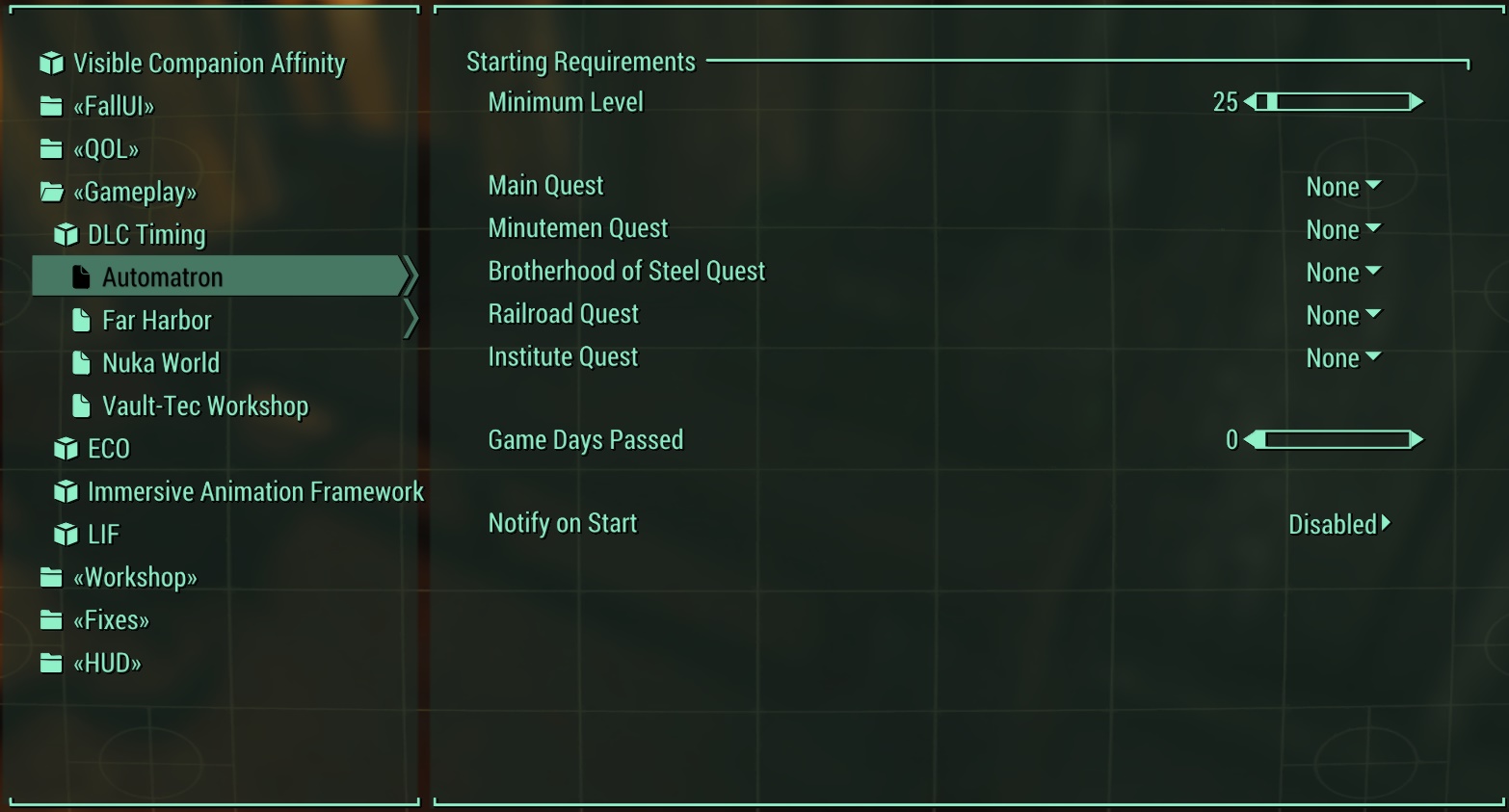 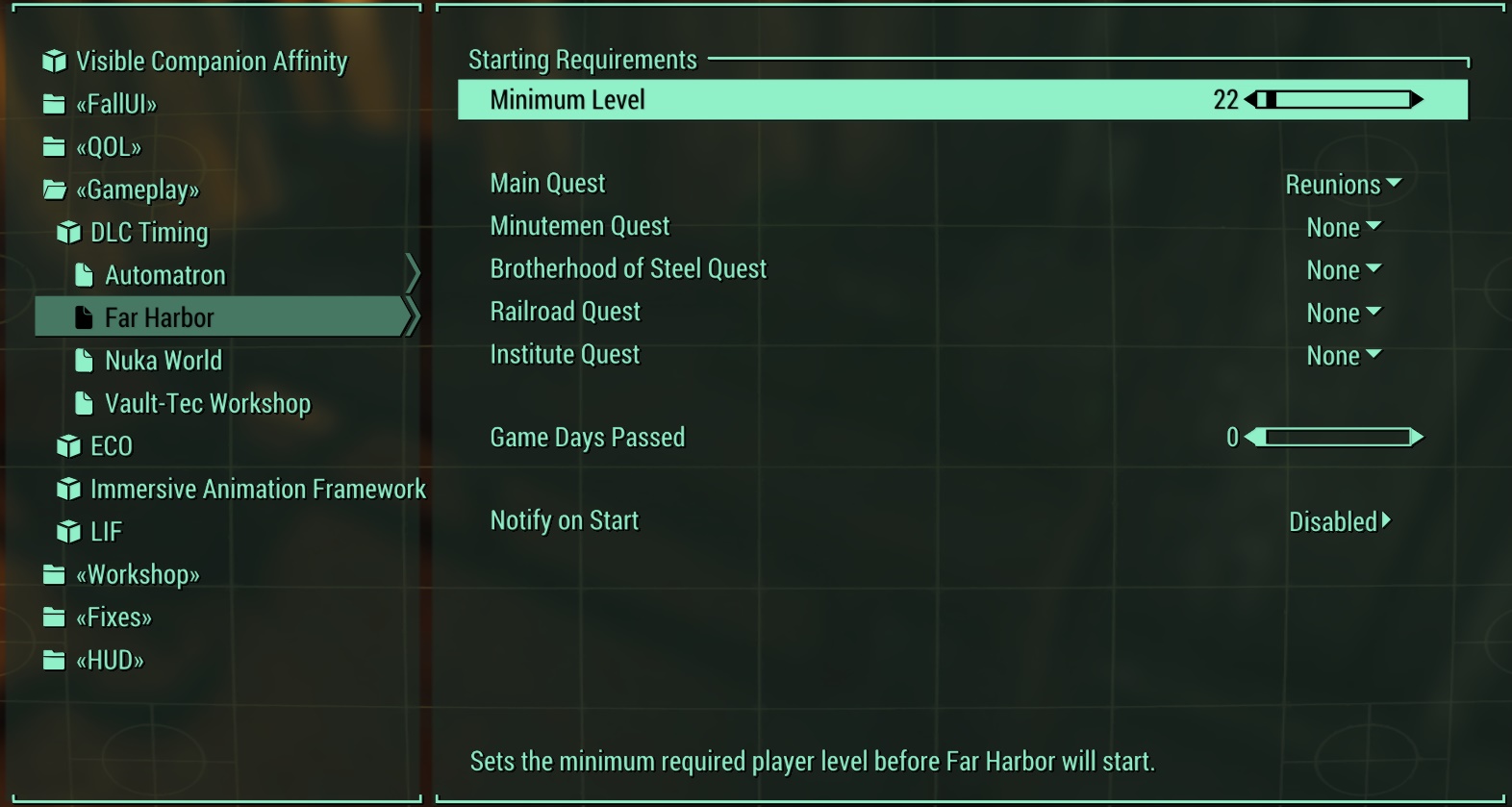 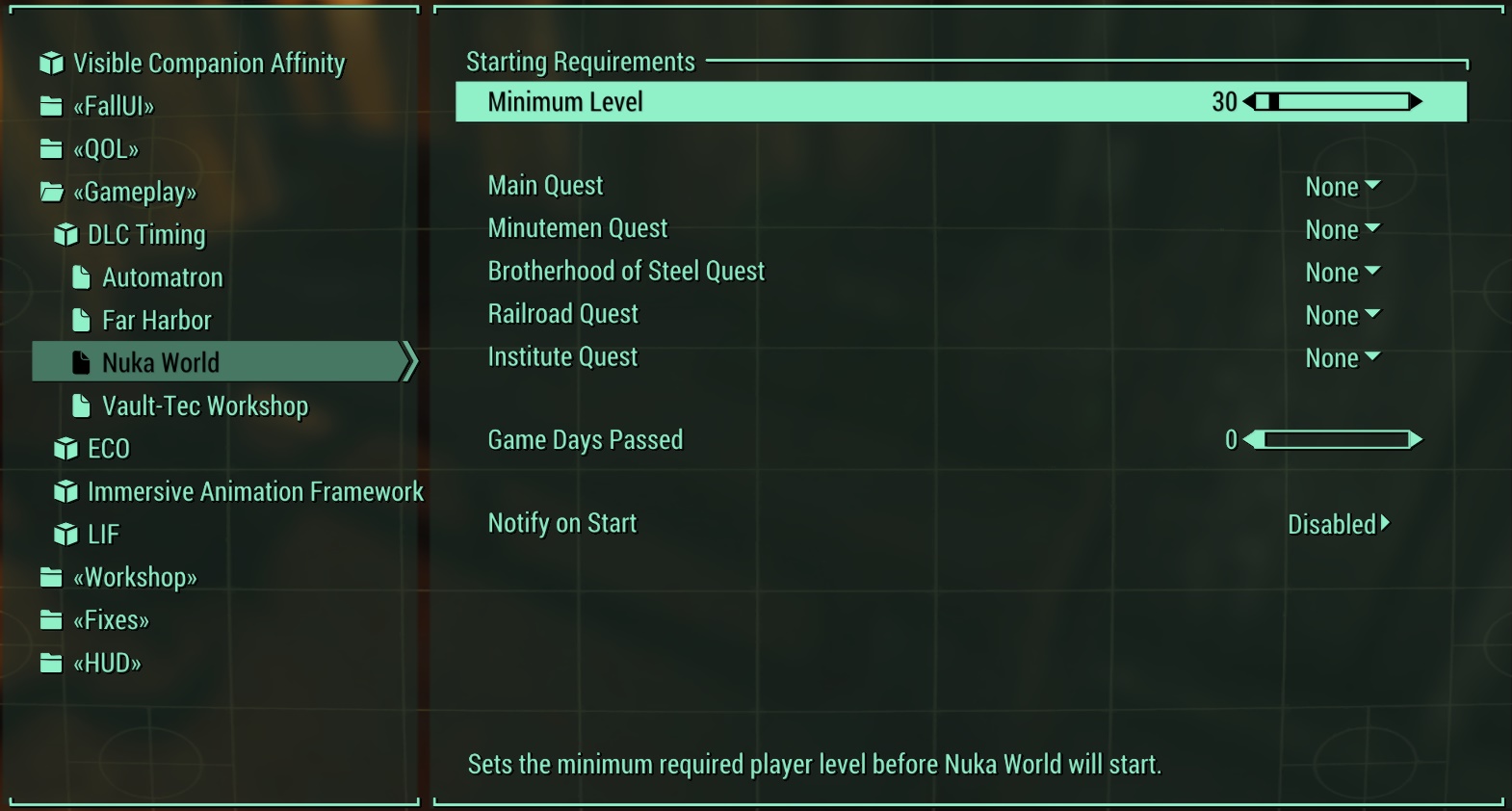 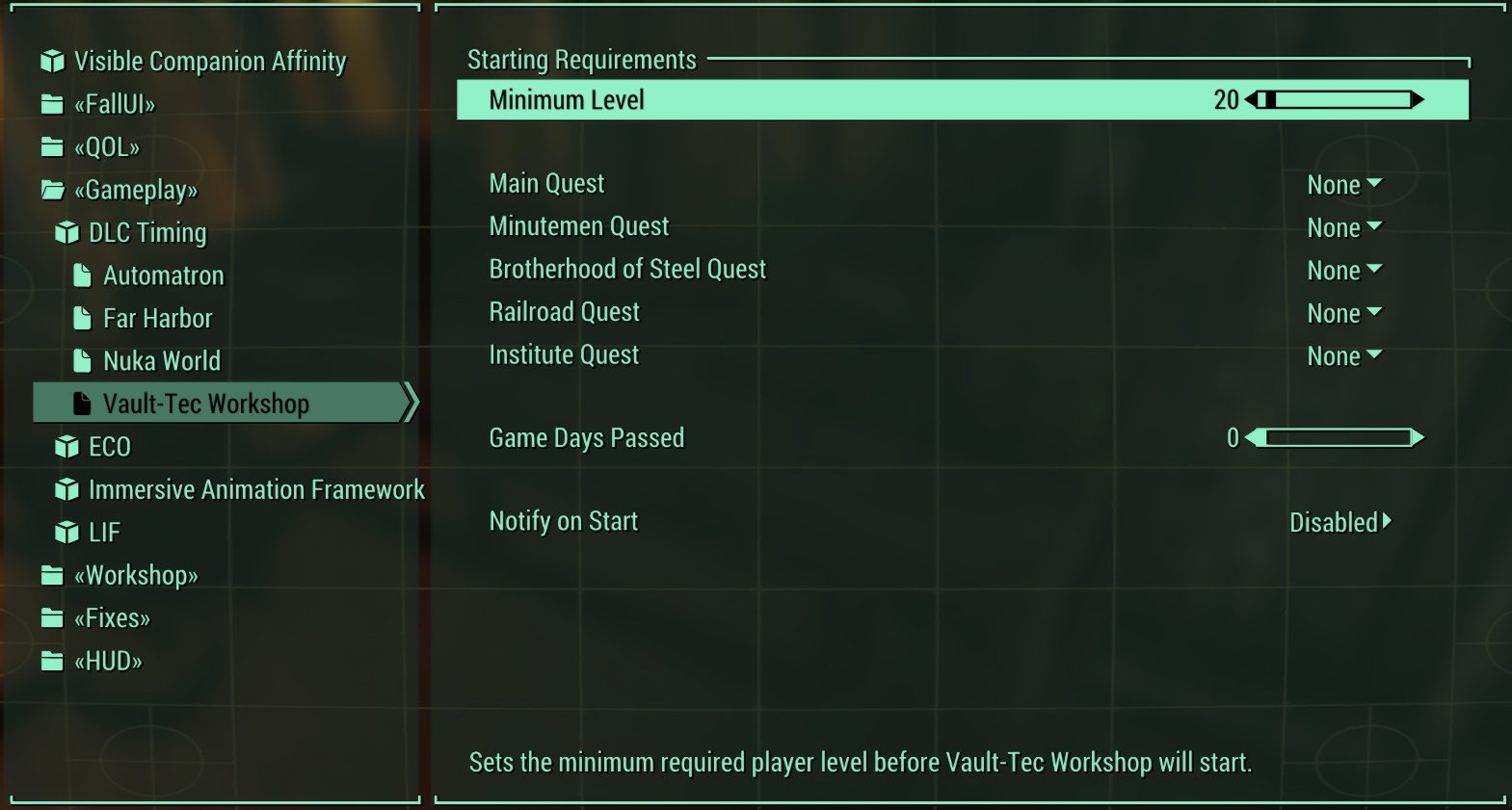
|
| ⟡ FIS - FallUI Item Sorter ⟡Click to show/hide |
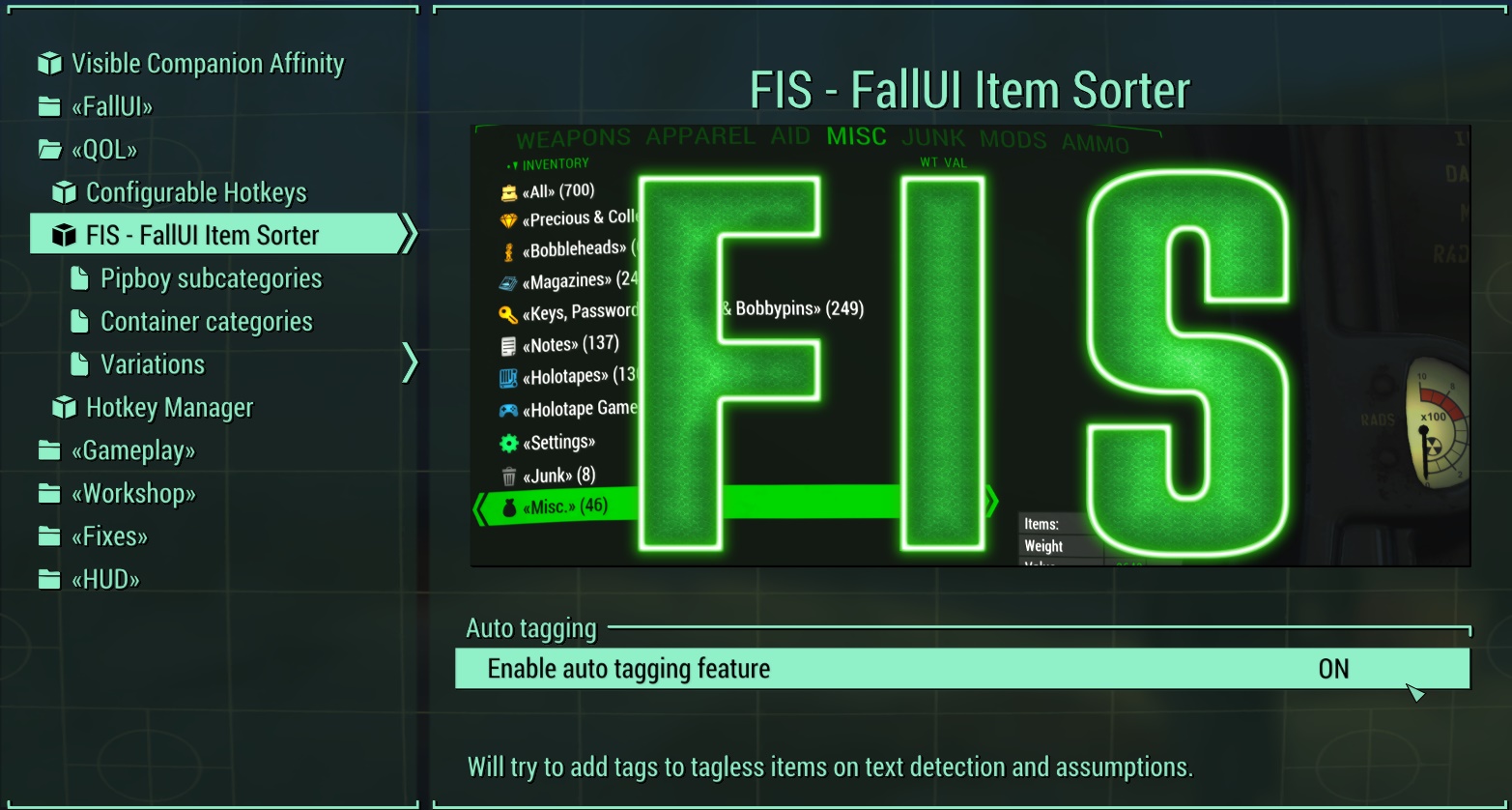 File:FIS - FallUI Item Sorter - Pipboy subcategories 4.jpgFile:FIS - FallUI Item Sorter - Pipboy subcategories 3.jpgFile:FIS - FallUI Item Sorter - Pipboy subcategories 2.jpg File:FIS - FallUI Item Sorter - Pipboy subcategories 4.jpgFile:FIS - FallUI Item Sorter - Pipboy subcategories 3.jpgFile:FIS - FallUI Item Sorter - Pipboy subcategories 2.jpg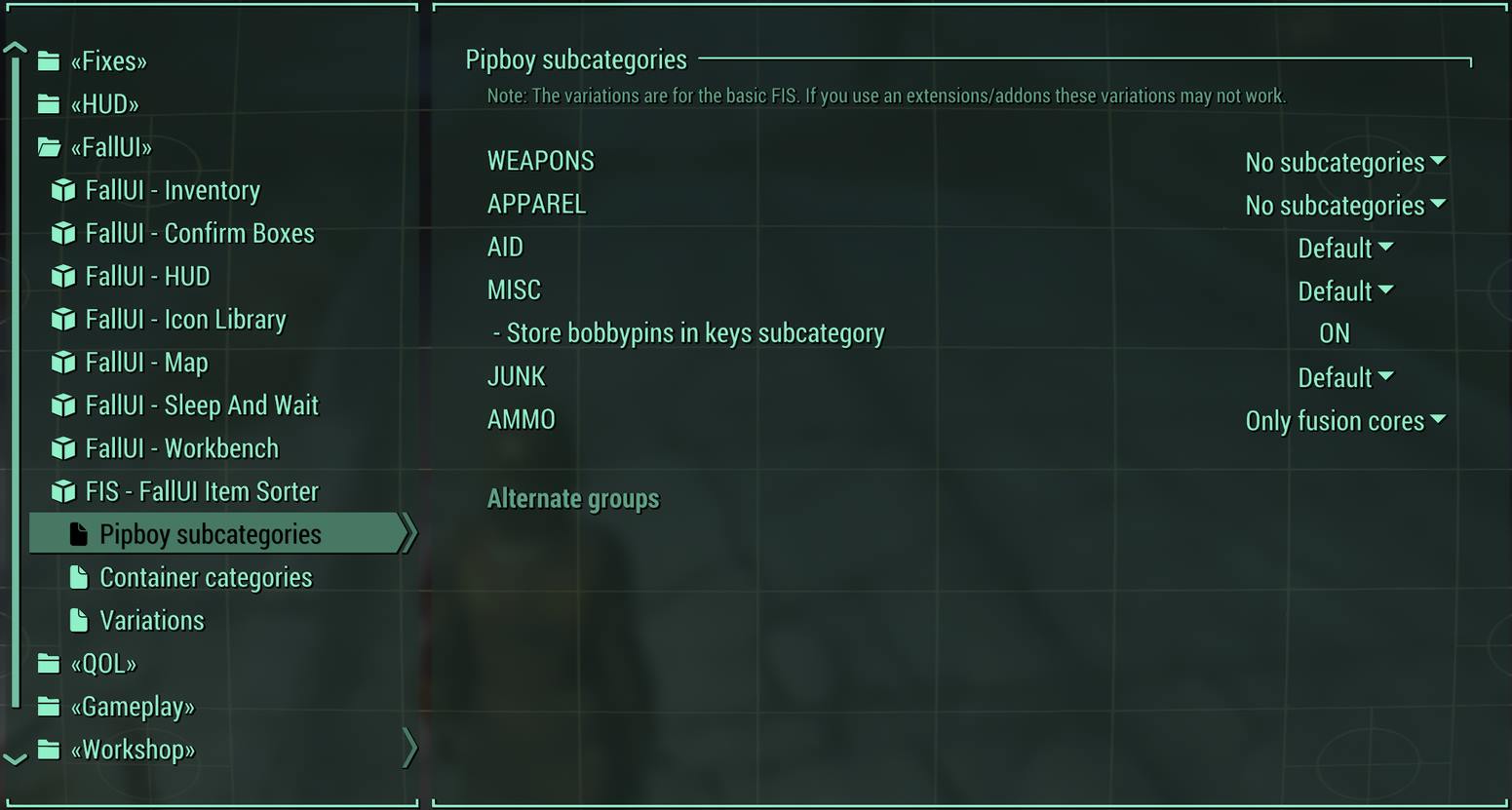 File:FIS - FallUI Item Sorter - Container categories.jpg File:FIS - FallUI Item Sorter - Container categories.jpg
|
| ⟡ MCM Categorizer ⟡Click to show/hide |
MCM menus can be categorized with this MCM menu. Here is an example:
|
Code:
{{CollapsibleTable
| row = 1
| type = BethINI
| caption = BethINI Baseline Configuration
| title = Basic
| text = # Click the {{ui|Default}} button and wait until the '''"Your INI files have been successfully reset to default values."''' message is displayed.
# Click the {{ui|High}} preset and wait until the '''"Video settings have been set for BethINI high quality."''' message is displayed.
#: Please avoid the temptation to click 'Ultra' for now, even if the PC is high-end.
# Tick '''''Recommended Tweaks''''' and wait until the '''"Recommended tweaks have been automatically applied."''' message is displayed.
# '''''Window Resolution''''' should match the system resolution.
# Tick '''''Borderless''''' and '''''64-Bit Render Targets'''''.
# '''''Un'''''tick '''''VSync''''' and '''''Lock Frame Rate'''''
| images = BethINI-SSE-Basic-v2.png}}
{{CollapsibleTable
| row = 2
| type = BethINI
| title = General
| text = '''''Screenshots directory''''', '''''Filename''''', and '''''Index''''' can be set as desired. Screenshots are taken by pressing {{Ui|Print Screen}} on the keyboard.
| images = BethINI-SSE-General.png}}
{{CollapsibleTable
| row = 3
| type = BethINI
| title = Gameplay
| text = # Set '''''Over-Encumbered Reminder''''' to '''300''' (5 mins) or '''3600''' (1 hour)
# '''''NPC Use Ammo''''' is optional, but recommended.
| images = BethINI-SSE-Gameplay.png}}
{{CollapsibleTable
| row = 4
| type = BethINI
| title = Interface
| text = # Subtitles may be enabled here if desired.
# '''''Un'''''tick '''''Mod Manager Menu'''''
| images = BethINI-SSE-Interface-v2.png}}
{{CollapsibleTable
| row = 5
| type = BethINI
| title = Detail
| text = # '''''Un'''''tick '''''Reflect Sky''''' and '''''Anamorphic Lens Flare'''''.
# Set '''''Particles''''' to at least 2000. ENB users should set this to 7500 to compensate for added particles to prevent waterfall flicker and incomplete rendering of other particle effects.
# The following can be ticked, but if ENB is used, remember to '''''un'''''tick the following:
#* '''''Lens Flare'''''
#* '''''Ambient Occlusion'''''
| images = BethINI-SSE-Detail-v2.png}}
{{CollapsibleTable
| row = 6
| type = BethINI
| title = View Distance
| text = View distance settings can be left unchanged.
| images = BethINI-SSE-ViewDistance-v2.png}}
{{CollapsibleTable
| row = 7
| type = BethINI
| title = Visuals
| text = # '''''Un'''''tick '''''Fade-In'''''
# Set '''''Far-off Tree Distance''''' to '''0'''. The far-off trees will be rendered in object LOD via DynDOLOD instead.
# Set '''''Grass Density''''' to 60 and '''''Grass Diversity''''' to 15.
| images = BethINI-SSE-Visuals-v2.png}}
{{CollapsibleTable
| row = final
| type = BethINI
| title = Custom
| text = * In the '''Section''' drop-down, select ''Papyrus''.
** In the '''Setting''' drop-down, select ''iMaxAllocatedMemoryBytes''.
**: Change the value to '''500000''' and click {{ui|Save}}.
: (optional) Consider the following to reduce the sun size if using ENB:
# In the '''Section''' drop-down, select ''Weather''.
#* In the '''Setting''' drop-down, select ''fSunBaseSize''.
#*: Change the value to '''200''' and click {{ui|Save}}.
#* In the '''Setting''' drop-down, select ''fSunGlareSize''.
#*: Change the value to '''282''' and click {{ui|Save}}.
# Return to '''Basic''' tab, and click {{ui|Save and Exit}}
| images = BethINI-SSE-Custom-v2.png}}
Result:
See Also