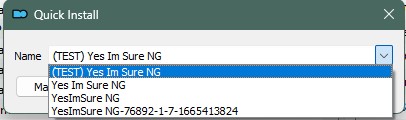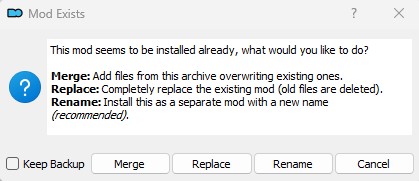When installing a mod, Mod Organizer 2 (MO) is able to detect if the mod is currently installed (new) or not (reinstall) by comparing the mod name string. The name string itself comes from metadata via the Nexus API and/or the file name itself (if the mod is sourced from a website without API support). One can also use a custom name, and MO associates that name with the metadata MO maintains independently. The point is that MO 'remembers' mod names for mods being installed in most cases and informs the user during install based on that. The following example demonstrates this:
The first entry is a custom name given to this mod when previously installed. Following that are string versions based on the Nexus metadata (name, truncated file_name, and file_name, respectively). If any of the chosen names exist in the MO left pane, then MO prompts for additional input:
The differences are explained in this dialog, so the choice to make depends on user preference, which has resulting mod-management consequences. This situation can also arise when installing > 1 files from an existing mod page (see kryptopyr's Patch Hub as an example). One can install all of the files under a single mod with custom label 'KPH' or similar, or one could install based on the file's metadata or MO's own metadata previously captured from the Nexus such that each file is a distinctly-named mod like:
- KPH - Fishing (CC) __ WACCF_CCOR
- KPH - Goblins (CC) __ CACO
This topic focuses on whether one should "Merge" or separate ("Rename") and the consequential pros/cons of each approach.
Merge
Pros
- Fewer "mods" installed in the Left Pane.
- No need to move multiple "mods" priority when changing priority.
- Automatically names all mod files to the same name on installation (provided the meta information is downloaded for the mod archive), so no need to change the mod name in most cases.
Cons
- The last mod file merged into the main mod will set the version for the "mod" in Mod Organizer. Many times, due to optional files having a file version themselves, this will not accurately reflect the current mod's version, and may cause issues with the Check for updates mechanism.
- Harder to keep track of your installed mod files.
- If only one of the mod's file updates, many times you will need to reinstall all of the mod's files, and it may be unclear as to which time you may need to choose Replace for any particular update versus Merge.
Separate
Pros
- Clearly and naturally shows asset/resource overwrites and conflicts
- Update check is more accurate, as Mod Organizer will track the version of the optional file separate from the main file in most cases. A good example is kryptopyr's Patch Hub. If you merge all updates, the last installed file will be used to set the installed version, and will be the only file checked against for updates. If you install separately, Mod Organizer will check each individual file's version for update.
- Easier to keep track of all the additional files from a mod you have installed.
- If only one mod file updates, and not any of the others, you only need to install and Replace that mod file. There is no need to worry about whether or not you should choose Merge versus Replace.
Cons
- More "mods" installed in the Left Pane, making visual management more difficult and slowing down MO a bit (only applies to low-end PCs).
- If you need to change the mod's priority, you need to move multiple "mods."
- You have to be very careful when installing additional files to ensure you are using a unique name. Most of the time, the dropdown contains a suitable name, but often you need to make your own name. This can also cause issues if you accidentally name the file wrong upon updating, and accidentally Replace the wrong mod file.
- You have to ensure that you install the additional mod files in the correct priority against itself. This, however, is normally quite straightforward.