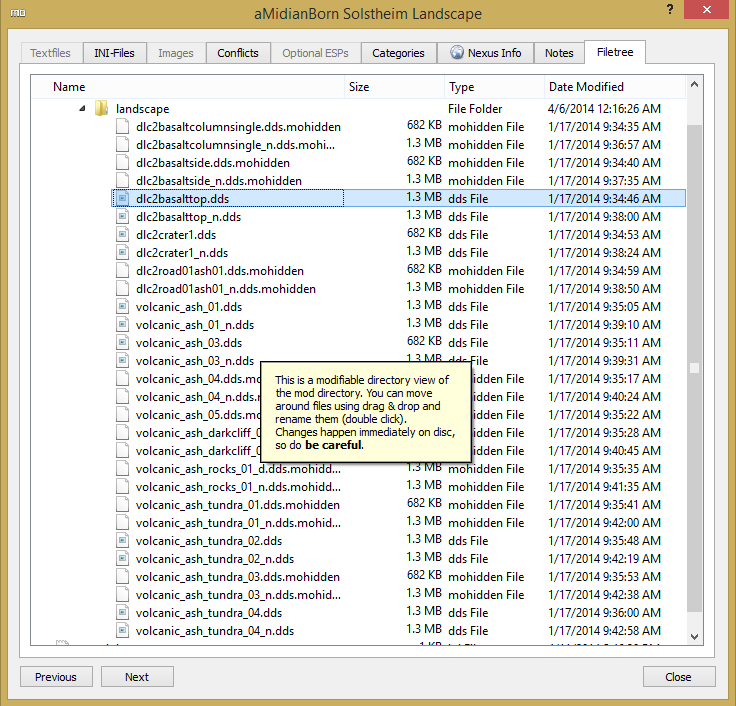Filetree
Mod Organizer's (MO) Filetree tab displays all files in the mod, including the MO-generated meta.ini file. MO stores information about the mod inside this meta.ini file, so do not touch it. Using the context menu in Filetree, you can create new folders, open files, rename files/folders, delete files/folders, and hide files/folders. You can also drag and drop files/folders into new locations within the mod. This pane is most useful for making sure everything has been installed to the correct folders, especially when a fomod installer fails to install correctly.
To access the Filetree, double-click an installed mod in the left pane of Mod Organizer and select Filetree at top right (or right-click and select Information from the context menu).
To hide a file/folder, right-click it and select Hide. To delete a file/folder, right-click it and select Delete. To rename a file/folder, right-click it and select Rename. Alternatively, you can rename a file/folder by double-clicking it. To open a file, right-click the file and select Open. To create a new folder, right-click in the directory level you wish to place the new folder and select New Folder. To move files/folders around within the mod, simply drag and drop them where you want them to go.