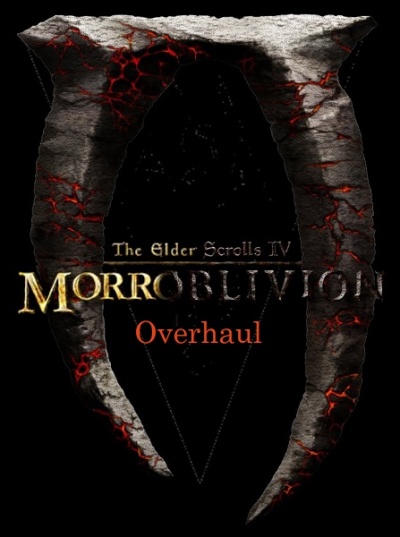User talk:Diana TES GotH: Difference between revisions
No edit summary |
No edit summary |
||
| Line 1: | Line 1: | ||
[http:// | <span style="color: cyan">Morroblivion Overhaul Forum</span> can be found here → [http://forum.step-project.com/topic/12169-morroblivion-overhaul/ Morroblivion Overhaul] | ||
{{Warning Small|text=This Guide is a [WIP] currently <span style="color: gold">Under Construction!</span> The outdated guide can be downloaded from [https://tesrenewal.com/forums/oblivion-general-chat/wip-guide-to-modding-morroblivion-with-fcom-revised Guide to Modding Morroblivion Overhaul].}} | |||
{{Warning Small|text=This Guide is a [WIP] currently <span style="color: gold">Under Construction!</span> The outdated guide can be downloaded from [https://tesrenewal.com/forums/oblivion-general-chat/wip-guide-to-modding-morroblivion-with-fcom-revised | |||
{{TOC right}}[[File:Morroblivion.jpg|400px]] | {{TOC right}}[[File:Morroblivion.jpg|400px]] | ||
== | == Introduction and Summary == | ||
'''Requirements''': | |||
Any questions or issues related to this STEP Pack will be addressed on the STEP: [http://forum.step-project.com/topic/12169-morroblivion-overhaul/ Morroblivion Overhaul] forum. I encourage all users of this guide to register on the forum. I also encourage feedback and suggestions. While I am an experienced modder, I am by no means a master. | |||
'''''Notice''''': It is particularly important that new users begin with a clean installation of both Morrowind and Oblivion in order to be successful with the modding setup the first time around, so PLEASE READ EACH SECTION CAREFULLY, as no information included in this guide is irrelevant! Due to the many steps one must take in order to successfully install each mod, this will be a tedious and time consuming project. It is recommended that you take the time to save all changes made to any files so that if you have to revert back to any part of this guide you can more easily retrieve the files you made any necessary changes to. | '''''Notice''''': It is particularly important that new users begin with a clean installation of both Morrowind and Oblivion in order to be successful with the modding setup the first time around, so PLEASE READ EACH SECTION CAREFULLY, as no information included in this guide is irrelevant! Due to the many steps one must take in order to successfully install each mod, this will be a tedious and time consuming project. It is recommended that you take the time to save all changes made to any files so that if you have to revert back to any part of this guide you can more easily retrieve the files you made any necessary changes to. | ||
This guide has been created by experimenting with many online guides and modifying others recommendations to suit my own personal tastes. While this guide is for Morroblivion, most of the mods used are for the original Oblivion GOTY | This guide has been created by experimenting with many online guides and modifying others recommendations to suit my own personal tastes. While this guide is for Morroblivion, most of the mods used are for the original Oblivion GOTY editionand and can therefore be used by most Oblivion players as well. | ||
You must have LEGAL copies of BOTH Oblivion GOTY and Morrowind + All DLC’s. I am personally testing each step of this guide as I construct it. | |||
You must have LEGAL copies of BOTH Oblivion GOTY and Morrowind + All DLC’s. I am personally testing each step of this guide as I construct it. | |||
'''''IMPORTANT: READ the developer’s information provided before performing any installations. The instructions provided within this guide are only suggestions that work for the majority of users. Not all users have the same system setup.''''' | '''''IMPORTANT: READ the developer’s information provided before performing any installations. The instructions provided within this guide are only suggestions that work for the majority of users. Not all users have the same system setup.''''' | ||
=== <span style="color: #9eb8ee">Author's System</span> === | |||
== | |||
Motherboard: Alienware Aurora R6<br> | Motherboard: Alienware Aurora R6<br> | ||
Processor: Intel(R) Core(TM) i7-7700K CPU @ 4.20GHz<br> | Processor: Intel(R)Core(TM) i7-7700K CPU @ 4.20GHz<br> | ||
RAM: 16.0 GB<br> | RAM: 16.0 GB<br> | ||
Video Card: GTX 1080Ti<br> | Video Card: GTX 1080Ti<br> | ||
Hard Disks: Standard Disk Drive<br> | Hard Disks: Standard Disk Drive<br> | ||
Power Supply: | Power Supply: 850 WPSU Liquid Cooled Chassis<br> | ||
Case or Enclosure: Desktop<br> | Case or Enclosure: Desktop<br> | ||
Monitor: Dell UP3216Q<br> | Monitor: Dell UP3216Q<br> | ||
Audio Equipment: Logitech Z906 5.1 Channel Speaker System<br> | Audio Equipment:Logitech Z906 5.1 Channel Speaker System<br> | ||
Input Devices: Logitach HID-compliant keyboard and mouse, Xbox One Controller, Steam Wireless Controller | Input Devices: Logitach HID-compliant keyboard and mouse, Xbox One Controller, Steam Wireless Controller | ||
== | === <span style="color: #9eb8ee">Legend</span> === | ||
Each mod or tool is preceded by a tag for easier management of the guide | Each mod or tool is preceded by a tag for easier management of the guide: | ||
<div style="cursor:default; border-radius:2px; width:42px; height:16px; background-color:#006666; background:-webkit-linear-gradient(#006666, #669999); background:-moz-linear-gradient(#006666, #669999); background:-o-linear-gradient(#006666, #669999); background:linear-gradient(#006666, #669999); text-align:center; display:inline-block; padding:1px;"><span style="font-size:12px; color:#A8C9A7; line-height:1em;"><i><b>CORE</b></i></span></div> This mod is a full part of the guide and is expected to be installed. | * <div style="cursor:default; border-radius:2px; width:42px; height:16px; background-color:#006666; background:-webkit-linear-gradient(#006666, #669999); background:-moz-linear-gradient(#006666, #669999); background:-o-linear-gradient(#006666, #669999); background:linear-gradient(#006666, #669999); text-align:center; display:inline-block; padding:1px;"><span style="font-size:12px; color:#A8C9A7; line-height:1em;"><i><b>CORE</b></i></span></div> - This mod is a full part of the guide and is expected to be installed. | ||
<div style="cursor:default; border-radius:2px; width:42px; height:16px; background-color:#1a1a1a; background:-webkit-linear-gradient(#1a1a1a, #cccccc); background:-moz-linear-gradient(#1a1a1a, #cccccc); background:-o-linear-gradient(#1a1a1a, #cccccc); background:linear-gradient(#1a1a1a, #cccccc); text-align:center; display:inline-block; padding:1px;"><span style="font-size:12px; color:#ffffff; line-height:1em;"><i><b>TOOL</b></i></span></div> This isn't a mod, but a modding utility to be used during your modding adventure. | |||
<div style="cursor:default; border-radius:2px; width:70px; height:16px; background-color:#cc6699; background:-webkit-linear-gradient(#cc6699, #CC0099); background:-moz-linear-gradient(#cc6699, #CC0099); background:-o-linear-gradient(#cc6699, #CC0099); background:linear-gradient(#cc6699, #CC0099); text-align:center; display:inline-block; padding:1px;"><span style="font-size:12px; color:#F0D1E0; line-height:1em;"><i><b>Optional</b></i></span></div> This mod is optional. This is an addition considered useful to the setup, but might be more of a personal preference. | * <div style="cursor:default; border-radius:2px; width:42px; height:16px; background-color:#1a1a1a; background:-webkit-linear-gradient(#1a1a1a, #cccccc); background:-moz-linear-gradient(#1a1a1a, #cccccc); background:-o-linear-gradient(#1a1a1a, #cccccc); background:linear-gradient(#1a1a1a, #cccccc); text-align:center; display:inline-block; padding:1px;"><span style="font-size:12px; color:#ffffff; line-height:1em;"><i><b>TOOL</b></i></span></div> This isn't a mod, but a modding utility to be used during your modding adventure. | ||
<div style="cursor:default; border-radius:2px; width:80px; height:16px; background:-webkit-linear-gradient(#434343, #000000); background:-moz-linear-gradient(#434343, #000000); background:-o-linear-gradient(#434343, #000000); background:linear-gradient(#434343, #000000); text-align:center; display:inline-block; padding:1px;"><span style="font-size:12px; color:#ffcc00; line-height:1em;"><i><b>Morroblivion</b></i></span></div> This mod is specifically tailored for Morroblivion. | |||
* <div style="cursor:default; border-radius:2px; width:70px; height:16px; background-color:#cc6699; background:-webkit-linear-gradient(#cc6699, #CC0099); background:-moz-linear-gradient(#cc6699, #CC0099); background:-o-linear-gradient(#cc6699, #CC0099); background:linear-gradient(#cc6699, #CC0099); text-align:center; display:inline-block; padding:1px;"><span style="font-size:12px; color:#F0D1E0; line-height:1em;"><i><b>Optional</b></i></span></div> - This mod is optional. This is an addition considered useful to the setup, but might be more of a personal preference. | |||
* <div style="cursor:default; border-radius:2px; width:80px; height:16px; background:-webkit-linear-gradient(#434343, #000000); background:-moz-linear-gradient(#434343, #000000); background:-o-linear-gradient(#434343, #000000); background:linear-gradient(#434343, #000000); text-align:center; display:inline-block; padding:1px;"><span style="font-size:12px; color:#ffcc00; line-height:1em;"><i><b>Morroblivion</b></i></span></div> - This mod is specifically tailored for Morroblivion. | |||
== Pre-requisite Steps == | == Pre-requisite Steps == | ||
| Line 46: | Line 46: | ||
'''''Related Video''''': [https://www.youtube.com/watch?v=Q6SQ160rrxM Oblivion : Installation & Settings] ''by GamerPoets'' | '''''Related Video''''': [https://www.youtube.com/watch?v=Q6SQ160rrxM Oblivion : Installation & Settings] ''by GamerPoets'' | ||
=== | === <span style="color: #9eb8ee">Perform a Clean Install of Morrowind & Oblivion</span> === | ||
'''UNINSTALL Morrowind and Oblivion''' | |||
1. Backup any data you may wish to save for reference or use later. | 1. Backup any data you may wish to save for reference or use later. | ||
2. Deactivate all mods using your choice of mod manager. | 2. Deactivate all mods using your choice of mod manager. | ||
| Line 60: | Line 60: | ||
'''''Notice''': If you do not wish to lose previously installed mods make certain to back them up.'' | '''''Notice''': If you do not wish to lose previously installed mods make certain to back them up.'' | ||
It is recommended installing Morrowind and Oblivion to an SSD, if available, and preferably on a separate drive/partition than the Operating System | It is recommended installing Morrowind and Oblivion to an SSD, if available, and preferably on a separate drive/partition than the Operating System (i.e. instead of installing to the C: drive, install it to D: or E: etc.). If a separate drive/partition is unavailable, avoid installing Steam and Oblivion in "C:\ProgramFiles" or "C:\Program Files (x86)" folders since Windows User Account Control [UAC] will cause issues with a modded Morroblivion. | ||
Morrowind and Oblivion can be installed one of two ways: | Morrowind and Oblivion can be installed one of two ways: | ||
1. Purchase the physical DVD from a retailer - Run "Setup.exe," and follow the on-screen instructions. | 1. Purchase the physical DVD from a retailer -Run "Setup.exe," and follow the on-screen instructions. | ||
2. Install Steam and purchase the digital media from the Steam store - Navigate to the Steam website, download the installer, and launch "SteamSetup.exe". Once Steam is installed, use the Steam search bar to search for "Morrowind" and “Oblivion” to purchase and install the game. | 2. Install [http://store.steampowered.com/about/Steam STEAM] and purchase the digital media from the [http://store.steampowered.com/search/?term=The+Elder+Scrolls Steam store] -Navigate to the Steam website, download the installer, and launch "SteamSetup.exe". Once Steam is installed, use the Steam search bar to search for "Morrowind" and “Oblivion” to purchase and install the game. | ||
Since User Account Control can prevent some tools from working correctly, it is recommended to edit the security settings of your game directories to give users full control. To do this: | '''Security Settings'''<br> | ||
Since User Account Control can prevent some tools from working correctly, it is recommended to edit the security settings of your game directories to give users full control.To do this: | |||
• Locate your game directory | • Locate your game directory | ||
• Right-click the folder and select Properties. | • Right-click the folder and select Properties. | ||
| Line 75: | Line 76: | ||
• Click OK and OK again. | • Click OK and OK again. | ||
'''Windows Folder Options'''<br> | |||
You should use the following settings for Windows "Folder and Search Options" while modding Morroblivion. These settings can be reverted at any time. | You should use the following settings for Windows "Folder and Search Options" while modding Morroblivion. These settings can be reverted at any time. | ||
Windows Folder Options should be adjusted as follows: | Windows Folder Options should be adjusted as follows: | ||
• Check Show hidden files, folders, or drives | • Check Show hidden files, folders, or drives | ||
• Uncheck Hide extensions for known file types | • Uncheck Hide extensions for known file types | ||
'''Downloads'''<br> | |||
Some Windows systems or antivirus programs will block unrecognized downloads. Simply right click on the file, select properties, select unblock, select Apply and exit. | Some Windows systems or antivirus programs will block unrecognized downloads. Simply right click on the file, select properties, select unblock, select Apply and exit. | ||
'''Oblivion Launcher Options'''<br> | |||
It is recommended to launch Morrowind and choose the preferred launcher options and in-game options to initialize the auto-detection process. While the main game engine is that of Oblivion, and only Oblivion is launched for playing Morroblivion, Morrowind is still accessed during the installation of Morroblivion through the Morroblivion Installer executable file. | It is recommended to launch Morrowind and choose the preferred launcher options and in-game options to initialize the auto-detection process. While the main game engine is that of Oblivion, and only Oblivion is launched for playing Morroblivion, Morrowind is still accessed during the installation of Morroblivion through the Morroblivion Installer executable file. | ||
As a quick-start to installing utilities, simply launch Oblivion from the Oblivion.exe to initialize the auto-detection process, and adjust the settings according to your system setup and preference. | As a quick-start to installing utilities, simply launch Oblivion from the Oblivion.exe to initialize the auto-detection process, and adjust the settings according to your system setup and preference. | ||
'''Launcher Options''' | |||
• '''Adapter''': Make certain to choose your video adapter. | • '''Adapter''': Make certain to choose your video adapter. | ||
• '''Screen Resolution''': Select your screen resolution. | • '''Screen Resolution''': Select your screen resolution. | ||
| Line 99: | Line 103: | ||
• Click [OK] when you are sure your settings match those above. | • Click [OK] when you are sure your settings match those above. | ||
Click [Play] in the Oblivion launcher and once the menu loads click [Options] to set [Gameplay] and [Video] to user preference. | '''In-game Options &Controls'''<br> | ||
Click [Play] in the Oblivion launcher and once the menu loads click [Options] to set [Gameplay] and[Video] to user preference. | |||
• '''Difficulty''' (Users Choice) | • '''Difficulty''' (Users Choice) | ||
• '''General Subtitles''':(On) | • '''General Subtitles''':(On) | ||
• '''Dialogue Subtitles''' (On) | • '''Dialogue Subtitles''' (On) | ||
• '''Crosshair''' (Users Choice) | • '''Crosshair''' (Users Choice) | ||
• '''Save on Rest/Wait/Travel''' Set all to (Off) | • '''Save on Rest/Wait/Travel''' Set all to(Off) | ||
=== | '''REQUIRED AND RECOMMENDED IN GAME VIDEO OPTIONS for Oblivion Reloaded''' | ||
Suggested “Working Folder” structure for repackaging archives into | <span style="color:#e6b69e">Resolution</span> = <span style="color:#78c888">User Preference</span> ''(Choose your Monitor Resolution)'' | ||
<span style="color:#e6b69e">Brightness</span> = <span style="color:#78c888">50%</span> ''(Choose your Desired Setting)'' | |||
<span style="color:#e6b69e">Texture Size</span> = <span style="color:#78c888">Large</span> ''(Recommended for OR)'' | |||
<span style="color:#e6b69e">Tree Fade</span> = <span style="color:#78c888">100%</span> ''(managed by the OR's frame rate manager)'' | |||
<span style="color:#e6b69e">Actor Fade</span> = <span style="color:#78c888">76% (User's Preference)</span> ''(managed by the OR's frame rate manager)'' | |||
<span style="color:#e6b69e">Item Fade</span> = <span style="color:#78c888">60% (User's Preference)</span> ''(managed by the OR's frame rate manager)'' | |||
<span style="color:#e6b69e">Object Fade</span> = <span style="color:#78c888">60% (User's Preference)</span> ''(managed by the OR's frame rate manager)'' | |||
<span style="color:#e6b69e">Grass Distance</span> = <span style="color:#78c888">100%</span> ''(managed by the OR's frame rate manager)'' | |||
<span style="color:#e6b69e">View Distance</span> = <span style="color:#78c888">100%</span> ''(managed by the OR's frame rate manager)'' | |||
<span style="color:#e6b69e">Distant Land</span> = <span style="color:#78c888">On</span> ''(managed by the OR's frame rate manager)'' | |||
<span style="color:#e6b69e">Distant Buildings</span> = <span style="color:#78c888">On</span> ''(managed by the OR's frame rate manager)'' | |||
<span style="color:#e6b69e">Distant Trees</span> = <span style="color:#78c888">On</span> ''(managed by the OR's frame rate manager)'' | |||
<span style="color:#e6b69e">Int. Shadows</span> = <span style="color:#78c888">5 (User's Preference)</span> ''(Minimal Recommended)'' | |||
<span style="color:#e6b69e">Ext. Shadows</span> = <span style="color:#78c888">5 (User's Preference)</span> ''(Minimal Recommended)'' | |||
<span style="color:#e6b69e">Self Shadows</span> = <span style="color:#78c888">On</span> ''(Recommended for OR)'' | |||
<span style="color:#e6b69e">Shadows on Grass</span> = <span style="color:#78c888">Off</span> ''(Recommended for OR)'' | |||
<span style="color:#e6b69e">Tree Canopy Shadows</span> = <span style="color:#78c888">On</span> ''(Recommended for OR)'' | |||
<span style="color:#e6b69e">Shadow Filtering</span> = <span style="color:#78c888">High</span> ''(Recommended for OR)'' | |||
<span style="color:#e6b69e">Specular Dist</span> = <span style="color:#78c888">%50</span> ''(MIN 10% REQUIRED FOR POM SHADERS)'' | |||
<span style="color:#e6b69e">HDR Lighting</span> = <span style="color:#78c888">On</span> ''(REQUIRED FOR HDR SHADERS)'' | |||
<span style="color:#e6b69e">Bloom Lighting</span> = <span style="color:#78c888">Off</span> ''(Recommended for OR)'' | |||
<span style="color:#e6b69e">Water Detail</span> = <span style="color:#78c888">High</span> ''(REQUIRED FOR WATER SHADERS)'' | |||
<span style="color:#e6b69e">Water Reflections</span> = <span style="color:#78c888">On</span> ''(REQUIRED FOR WATER SHADERS)'' | |||
<span style="color:#e6b69e">Water Ripples</span> = <span style="color:#78c888">On</span> ''(REQUIRED FOR WATER SHADERS)'' | |||
<span style="color:#e6b69e">Window Reflections</span> = <span style="color:#78c888">On</span> ''(Recommended for OR)'' | |||
<span style="color:#e6b69e">Window Reflections</span> = <span style="color:#78c888">On</span> ''(Recommended for OR)'' | |||
<span style="color:#e6b69e">Blood Decals</span> = <span style="color:#78c888">On</span> ''(REQUIRED FOR BLOOD SHADERS)'' | |||
<span style="color: #e6b69e">Anti-aliasing</span>= <span style="color: #78c888">Off</span> ''(Recommended for OR)'' | |||
=== <span style="color: #9eb8ee">Working Folder</span> === | |||
Suggested “Working Folder” structure for repackaging archives into “[http://wiki.step-project.com/Guide:Wrye_Bash#Package_Restructure BAIN Simple Structure]” for proper manual installation: | |||
Create a new folder on your desktop naming it Working Folder. Move any downloaded archives that need to be repackaged into this "Working Folder". Read the developer’s informational documents. Make any necessary changes to the folder structure and files that are recommended. Any documentation that is not relevant to the installation simply create a new folder with the name of the mod it represents and move this folder into the Docs folder. | Create a new folder on your desktop naming it Working Folder. Move any downloaded archives that need to be repackaged into this "Working Folder". Read the developer’s informational documents. Make any necessary changes to the folder structure and files that are recommended. Any documentation that is not relevant to the installation simply create a new folder with the name of the mod it represents and move this folder into the Docs folder. | ||
| Line 142: | Line 150: | ||
When the files are structured properly, create a new folder and name it as the original file is named + add _BAIN at the end of the file name in order to distinguish that it has been repackaged properly. We will do this later in the guide. | When the files are structured properly, create a new folder and name it as the original file is named + add _BAIN at the end of the file name in order to distinguish that it has been repackaged properly. We will do this later in the guide. | ||
'''Notice''': Inside your Working Folder create a Data subfolder, inside the Data subfolder create a Docs | '''Notice''': Inside your Working Folder create a Data subfolder, inside the Data subfolder create a Docs subfolder and an OBSE subfolder, and inside the OBSE subfolder, create a Plugins subfolder: | ||
1. Create a Data folder | 1. Create a Data folder. | ||
2. Create a Docs folder and move it into the Data folder | 2. Create a Docs folder and move it into the Data folder. | ||
3. Create an OBSE folder | 3. Create an OBSE folder. | ||
4. Create a Plugins folder and move it into the OBSE folder | 4. Create a Plugins folder and move it into the OBSE folder. | ||
5. Move the OBSE folder into the Data folder:<br> | 5. Move the OBSE folder into the Data folder.See examples belows:<br> | ||
This is the original folder structure of the vanilla Oblivion\Data folder with an explanation of the added folders. | |||
This is the original folder structure of the vanilla Oblivion\Data folder with an explanation of the added folders | |||
[[File:Example 1.jpg|Example 1]]<br> | [[File:Example 1.jpg|Example 1]]<br> | ||
This is the original folder structure of the vanilla Oblivion\Data folder with an explanation of the added folders. | This is the original folder structure of the vanilla Oblivion\Data folder with an explanation of the added folders. | ||
[[File:Example 2.jpg|Example 2]] | [[File:Example 2.jpg|Example 2]] | ||
It is recommended that you create a new folder for downloads and repackaged files: | It is recommended that you create a new folder for downloads and repackaged files: | ||
1. Navigate to %\Steam\steamapps\ | 1. Navigate to %\Steam\steamapps\commonfolder. | ||
2. Create a New Folder naming it Oblivion Mods. This will be where you will store your downloads and repackaged mods for future retrieval, if needed, saving time and effort later. This will also be where Wrye Bash will retain mod files. Wrye Bash mod files will be located in the %\Steam\steamapps\common\Oblivion\ | 2. Create a New Folder naming it Oblivion Mods. This will be where you will store your downloads and repackaged mods for future retrieval, if needed, saving time and effort later. This will also be where Wrye Bash will retain mod files. Wrye Bash mod files will be located in the %\Steam\steamapps\common\Oblivion Mods\Bash Installers. | ||
=== | === <span style="color: #9eb8ee">Backing Up Morrowind and Oblivion</span> === | ||
After installing Morrowind and Oblivion, it is highly suggested backing up the vanilla files for future use. Copying the folders in the following locations to a folder such as "Morroblivion Backup" should ensure you have access to your vanilla files. If you would like to reduce the size of your backup, use [http://www.7-zip.org/ 7-Zip] or other compression software to compress your backup files should free up some space. | After installing Morrowind and Oblivion, it is highly suggested backing up the vanilla files for future use. Copying the folders in the following locations to a folder such as"Morroblivion Backup" should ensure you have access to your vanilla files. If you would like to reduce the size of your backup, use [http://www.7-zip.org/ 7-Zip] or other compression software to compress your backup files should free up some space. | ||
'''Notice''': | '''Notice''': Backup locations: | ||
<Oblivion> | <Oblivion> | ||
<Oblivion Mods> | <Oblivion Mods> | ||
| Line 168: | Line 176: | ||
<YourUserName>\AppData\Local\Oblivion> | <YourUserName>\AppData\Local\Oblivion> | ||
'''Oblivion Data Folder'''<br> | |||
Archiving the Data Folder and installing it as the first mod in Wrye Bash will be beneficial to correct any issues that may arise from uninstalling certain mods. This will allow you to reinstall the vanilla files if such problems occur. | Archiving the Data Folder and installing it as the first mod in Wrye Bash will be beneficial to correct any issues that may arise from uninstalling certain mods. This will allow you to reinstall the vanilla files if such problems occur. | ||
To archive your Data folder with Windows: | To archive your Data folder with Windows: | ||
1. Navigate to your Oblivion\Data directory | 1. Navigate to your Oblivion\Data directory | ||
2. Select all folders and files except | 2. Select all folders and files except forthose with a .bsa extension. | ||
3. Right-Click and select "Add | 3. Right-Click and select "Add toarchive…" | ||
4. Wait for the file to finish compressing, which may take a few minutes as it is a large file.<br> | 4. Wait for the file to finish compressing,which may take a few minutes as it is a large file.<br> | ||
This is the original folder structure of thevanilla Oblivion\Data folder with an explanation of the added folders | |||
[[File:Example 3.jpg|Example 3]] | |||
[[ | === <span style="color: #9eb8ee">[TUTORIAL] Converting Tamriel Rebuilt to Morroblivion</span> === | ||
<divstyle="cursor:default; border-radius:2px; width:80px; height:16px;background:-webkit-linear-gradient(#434343, #000000);background:-moz-linear-gradient(#434343, #000000);background:-o-linear-gradient(#434343, #000000); background:linear-gradient(#434343,#000000); text-align:center; display:inline-block;padding:1px;"><span style="font-size:12px; color:#ffcc00;line-height:1em;"><i><b>Morroblivion</b></i></span></div>For advanced modders who wish to see the beauty of Tamriel Rebuilt in theirMorroblivion game, I advise to follow [https://tesrenewal.com/users/ponyrider0ponyrider0's][https://tesrenewal.com/forums/morroblivion-development/tutorial-converting-tamriel-rebuilt-to-morroblivionTUTORIAL: Converting Tamriel Rebuilt to Morroblivion] before continuing on withthis guide. Once the necessary steps have been performed, save the files to beinstalled later in the world section of this guide. | |||
'''Note''': Be aware that this tutorial is specific to [http://tamriel-rebuilt.org/content/tamriel-rebuilt-1603-release Tamriel Rebuilt - 16.03 Release] by Tamriel Rebuilt Team. Tamriel Rebuilt for Morroblivion ''will always be incomplete because the conversion is inherently incomplete -- no dialog, no quests, no scripts, and no creatures''. [https://tesrenewal.com/users/ponyrider0 Ponyrider0] is currently working on automated converter and also working to improve the process of converting Tamriel Rebuilt for Morroblivion. This is still a [WIP], nevertheless, it is a beautiful project and will make travel in Morroblivion very fun! | |||
Revision as of 07:34, July 12, 2017
Morroblivion Overhaul Forum can be found here → Morroblivion Overhaul
Introduction and Summary
Requirements:
Any questions or issues related to this STEP Pack will be addressed on the STEP: Morroblivion Overhaul forum. I encourage all users of this guide to register on the forum. I also encourage feedback and suggestions. While I am an experienced modder, I am by no means a master.
Notice: It is particularly important that new users begin with a clean installation of both Morrowind and Oblivion in order to be successful with the modding setup the first time around, so PLEASE READ EACH SECTION CAREFULLY, as no information included in this guide is irrelevant! Due to the many steps one must take in order to successfully install each mod, this will be a tedious and time consuming project. It is recommended that you take the time to save all changes made to any files so that if you have to revert back to any part of this guide you can more easily retrieve the files you made any necessary changes to.
This guide has been created by experimenting with many online guides and modifying others recommendations to suit my own personal tastes. While this guide is for Morroblivion, most of the mods used are for the original Oblivion GOTY editionand and can therefore be used by most Oblivion players as well.
You must have LEGAL copies of BOTH Oblivion GOTY and Morrowind + All DLC’s. I am personally testing each step of this guide as I construct it.
IMPORTANT: READ the developer’s information provided before performing any installations. The instructions provided within this guide are only suggestions that work for the majority of users. Not all users have the same system setup.
Author's System
Motherboard: Alienware Aurora R6
Processor: Intel(R)Core(TM) i7-7700K CPU @ 4.20GHz
RAM: 16.0 GB
Video Card: GTX 1080Ti
Hard Disks: Standard Disk Drive
Power Supply: 850 WPSU Liquid Cooled Chassis
Case or Enclosure: Desktop
Monitor: Dell UP3216Q
Audio Equipment:Logitech Z906 5.1 Channel Speaker System
Input Devices: Logitach HID-compliant keyboard and mouse, Xbox One Controller, Steam Wireless Controller
Legend
Each mod or tool is preceded by a tag for easier management of the guide:
- CORE- This mod is a full part of the guide and is expected to be installed.
- TOOLThis isn't a mod, but a modding utility to be used during your modding adventure.
- Optional- This mod is optional. This is an addition considered useful to the setup, but might be more of a personal preference.
- Morroblivion- This mod is specifically tailored for Morroblivion.
Pre-requisite Steps
Related Video: Morrowind : Installation & Settings by GamerPoets
Related Video: Oblivion : Installation & Settings by GamerPoets
Perform a Clean Install of Morrowind & Oblivion
UNINSTALL Morrowind and Oblivion
1. Backup any data you may wish to save for reference or use later. 2. Deactivate all mods using your choice of mod manager. 3. Open Steam, right-click Oblivion in your Library → Delete Local Content → Delete. Wait until the game has been uninstalled. 4. Navigate to C:\Users\YourUsername\AppData\Local\Oblivion and delete the Oblivion folder. 5. Navigate to C:\Users\YourUsername\Documents\My Games and delete the Oblivion folder. 6. Uninstall your previous Mod Manager(s) and other installed game files from the Control Panel → Programs. 7. Browse to your Morrowind and Oblivion directories and delete all files and sub-directories that were not uninstalled by Steam or through the Control Panel Programs. 8. If you used any other mod manager, find and delete their mod directories also. 9. If you previously used Wrye Bash, navigate to the Oblivion Mods folder it created and delete it as well.
Notice: If you do not wish to lose previously installed mods make certain to back them up.
It is recommended installing Morrowind and Oblivion to an SSD, if available, and preferably on a separate drive/partition than the Operating System (i.e. instead of installing to the C: drive, install it to D: or E: etc.). If a separate drive/partition is unavailable, avoid installing Steam and Oblivion in "C:\ProgramFiles" or "C:\Program Files (x86)" folders since Windows User Account Control [UAC] will cause issues with a modded Morroblivion.
Morrowind and Oblivion can be installed one of two ways:
1. Purchase the physical DVD from a retailer -Run "Setup.exe," and follow the on-screen instructions. 2. Install STEAM and purchase the digital media from the Steam store -Navigate to the Steam website, download the installer, and launch "SteamSetup.exe". Once Steam is installed, use the Steam search bar to search for "Morrowind" and “Oblivion” to purchase and install the game.
Security Settings
Since User Account Control can prevent some tools from working correctly, it is recommended to edit the security settings of your game directories to give users full control.To do this:
• Locate your game directory • Right-click the folder and select Properties. • Go to the Security tab and click Edit... • Highlight Users (<username>\Users) in the top panel. • In the bottom panel, under the Allow column for Full Control, check the check box and click Apply. • Click OK and OK again.
Windows Folder Options
You should use the following settings for Windows "Folder and Search Options" while modding Morroblivion. These settings can be reverted at any time.
Windows Folder Options should be adjusted as follows:
• Check Show hidden files, folders, or drives • Uncheck Hide extensions for known file types
Downloads
Some Windows systems or antivirus programs will block unrecognized downloads. Simply right click on the file, select properties, select unblock, select Apply and exit.
Oblivion Launcher Options
It is recommended to launch Morrowind and choose the preferred launcher options and in-game options to initialize the auto-detection process. While the main game engine is that of Oblivion, and only Oblivion is launched for playing Morroblivion, Morrowind is still accessed during the installation of Morroblivion through the Morroblivion Installer executable file.
As a quick-start to installing utilities, simply launch Oblivion from the Oblivion.exe to initialize the auto-detection process, and adjust the settings according to your system setup and preference.
Launcher Options
• Adapter: Make certain to choose your video adapter. • Screen Resolution: Select your screen resolution. • Video Quality Presets: User’s Preference. • Mode: User’s Preference • VSync: User’s Preference • Screen Effects: Keep set to HDR - this is required for TES4LodGen used later in this guide. Note that anti-aliasing must remain at none for HDR to be enabled. • Click [OK] when you are sure your settings match those above.
In-game Options &Controls
Click [Play] in the Oblivion launcher and once the menu loads click [Options] to set [Gameplay] and[Video] to user preference.
• Difficulty (Users Choice) • General Subtitles:(On) • Dialogue Subtitles (On) • Crosshair (Users Choice) • Save on Rest/Wait/Travel Set all to(Off)
REQUIRED AND RECOMMENDED IN GAME VIDEO OPTIONS for Oblivion Reloaded
Resolution = User Preference (Choose your Monitor Resolution) Brightness = 50% (Choose your Desired Setting) Texture Size = Large (Recommended for OR) Tree Fade = 100% (managed by the OR's frame rate manager) Actor Fade = 76% (User's Preference) (managed by the OR's frame rate manager) Item Fade = 60% (User's Preference) (managed by the OR's frame rate manager) Object Fade = 60% (User's Preference) (managed by the OR's frame rate manager) Grass Distance = 100% (managed by the OR's frame rate manager) View Distance = 100% (managed by the OR's frame rate manager) Distant Land = On (managed by the OR's frame rate manager) Distant Buildings = On (managed by the OR's frame rate manager) Distant Trees = On (managed by the OR's frame rate manager) Int. Shadows = 5 (User's Preference) (Minimal Recommended) Ext. Shadows = 5 (User's Preference) (Minimal Recommended) Self Shadows = On (Recommended for OR) Shadows on Grass = Off (Recommended for OR) Tree Canopy Shadows = On (Recommended for OR) Shadow Filtering = High (Recommended for OR) Specular Dist = %50 (MIN 10% REQUIRED FOR POM SHADERS) HDR Lighting = On (REQUIRED FOR HDR SHADERS) Bloom Lighting = Off (Recommended for OR) Water Detail = High (REQUIRED FOR WATER SHADERS) Water Reflections = On (REQUIRED FOR WATER SHADERS) Water Ripples = On (REQUIRED FOR WATER SHADERS) Window Reflections = On (Recommended for OR) Window Reflections = On (Recommended for OR) Blood Decals = On (REQUIRED FOR BLOOD SHADERS) Anti-aliasing= Off (Recommended for OR)
Working Folder
Suggested “Working Folder” structure for repackaging archives into “BAIN Simple Structure” for proper manual installation:
Create a new folder on your desktop naming it Working Folder. Move any downloaded archives that need to be repackaged into this "Working Folder". Read the developer’s informational documents. Make any necessary changes to the folder structure and files that are recommended. Any documentation that is not relevant to the installation simply create a new folder with the name of the mod it represents and move this folder into the Docs folder.
When the files are structured properly, create a new folder and name it as the original file is named + add _BAIN at the end of the file name in order to distinguish that it has been repackaged properly. We will do this later in the guide.
Notice: Inside your Working Folder create a Data subfolder, inside the Data subfolder create a Docs subfolder and an OBSE subfolder, and inside the OBSE subfolder, create a Plugins subfolder:
1. Create a Data folder. 2. Create a Docs folder and move it into the Data folder. 3. Create an OBSE folder. 4. Create a Plugins folder and move it into the OBSE folder. 5. Move the OBSE folder into the Data folder.See examples belows:
This is the original folder structure of the vanilla Oblivion\Data folder with an explanation of the added folders.
This is the original folder structure of the vanilla Oblivion\Data folder with an explanation of the added folders.
It is recommended that you create a new folder for downloads and repackaged files:
1. Navigate to %\Steam\steamapps\commonfolder. 2. Create a New Folder naming it Oblivion Mods. This will be where you will store your downloads and repackaged mods for future retrieval, if needed, saving time and effort later. This will also be where Wrye Bash will retain mod files. Wrye Bash mod files will be located in the %\Steam\steamapps\common\Oblivion Mods\Bash Installers.
Backing Up Morrowind and Oblivion
After installing Morrowind and Oblivion, it is highly suggested backing up the vanilla files for future use. Copying the folders in the following locations to a folder such as"Morroblivion Backup" should ensure you have access to your vanilla files. If you would like to reduce the size of your backup, use 7-Zip or other compression software to compress your backup files should free up some space.
Notice: Backup locations:
<Oblivion> <Oblivion Mods> <My Games>\Oblivion> <YourUserName>\AppData\Local\Oblivion>
Oblivion Data Folder
Archiving the Data Folder and installing it as the first mod in Wrye Bash will be beneficial to correct any issues that may arise from uninstalling certain mods. This will allow you to reinstall the vanilla files if such problems occur.
To archive your Data folder with Windows:
1. Navigate to your Oblivion\Data directory 2. Select all folders and files except forthose with a .bsa extension. 3. Right-Click and select "Add toarchive…" 4. Wait for the file to finish compressing,which may take a few minutes as it is a large file.
This is the original folder structure of thevanilla Oblivion\Data folder with an explanation of the added folders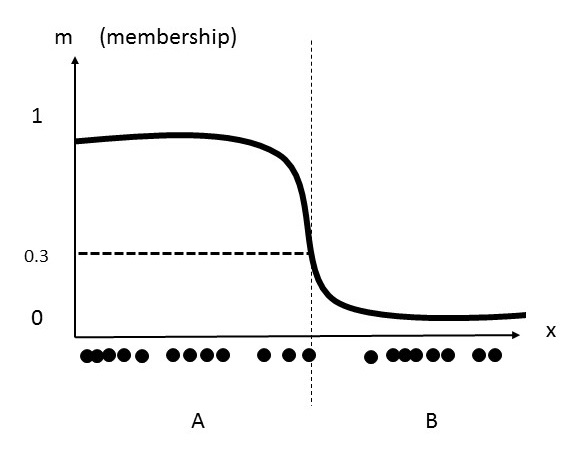
[TUTORIAL] Converting Tamriel Rebuilt to Morroblivion
<divstyle="cursor:default; border-radius:2px; width:80px; height:16px;background:-webkit-linear-gradient(#434343, #000000);background:-moz-linear-gradient(#434343, #000000);background:-o-linear-gradient(#434343, #000000); background:linear-gradient(#434343,#000000); text-align:center; display:inline-block;padding:1px;">MorroblivionFor advanced modders who wish to see the beauty of Tamriel Rebuilt in theirMorroblivion game, I advise to follow [1]Converting Tamriel Rebuilt to Morroblivion before continuing on withthis guide. Once the necessary steps have been performed, save the files to beinstalled later in the world section of this guide.
Note: Be aware that this tutorial is specific to Tamriel Rebuilt - 16.03 Release by Tamriel Rebuilt Team. Tamriel Rebuilt for Morroblivion will always be incomplete because the conversion is inherently incomplete -- no dialog, no quests, no scripts, and no creatures. Ponyrider0 is currently working on automated converter and also working to improve the process of converting Tamriel Rebuilt for Morroblivion. This is still a [WIP], nevertheless, it is a beautiful project and will make travel in Morroblivion very fun!