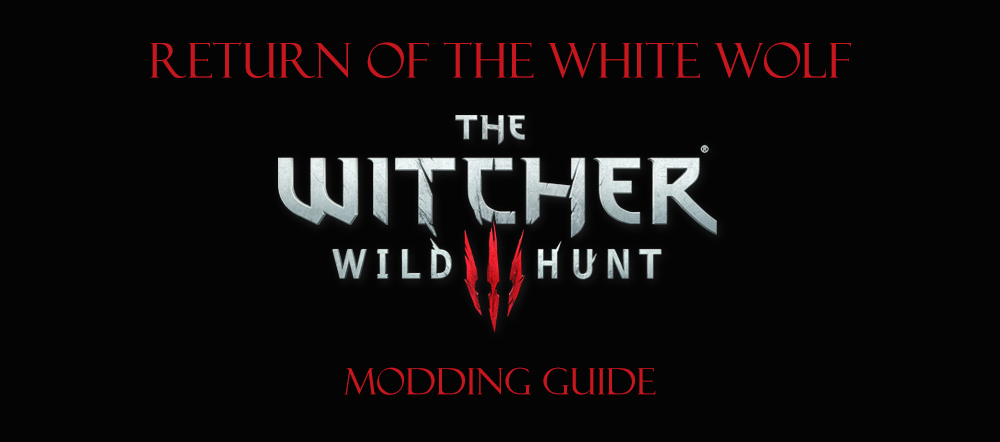User:Rootsrat/TheWitcher3 Return Of The White Wolf 110Update: Difference between revisions
No edit summary |
No edit summary |
||
| Line 291: | Line 291: | ||
===== [http://www.nexusmods.com/witcher3/mods/339/? No Talk Icon] ===== | ===== [http://www.nexusmods.com/witcher3/mods/339/? No Talk Icon] ===== | ||
* '''Version''': 1.0.3 | * '''Version''': 1.0.3 | ||
===== [http://www.nexusmods.com/witcher3/mods/254/? Toxicity - Clean Face and Screen] ===== | |||
* '''Version''': 0.4 ("Toxicity - Clean Screen") | |||
Revision as of 20:36, October 18, 2015
FEEDBACK THREAD ON THE STEP FORUMS
PATCH 1.10
Overview
This is a major update of the Witcher 3: The Return Of The White Wolf modding guide. It requires many extra steps and attention to details than a usual update, including a full clean up and game reconfiguration. Therefore I decided to commit a separate page to document the process. There are several reasons for this major update: The Witcher 3 patch 1.10 is a massive 15GB downlad and includes over 600 fixes and improvements and it's required to play Hearts of Stone expansion. The detailed patch notes document is a 12 A4 pages long read! Link below. You should read it. No, really! All the DLC are now merged into a single download and a new download is available for users of Hearts of Stone game expansion. And Nexus Mod Manager, which is a mod manager software for Witcher 3 also had a major update recently that changed how the program works.
Due to all the above, this guide is also going through a major update to acclimate to this new modding environment.
Patch Notes
Patch notes for Witcher 3 version 1.10
SOFTWARE UPDATE PROCEDURE
Update the game
Backup essential files and clean up game folder
1. Navigate to \The Witcher 3 Wild Hunt\bin\x64 folder.
2. Delete these folders and files:
plugins dsound.dll
3. Run Witcher 3 Hunter's Config tool and uninstall ReShade if you use it. If you don't have the uninstall option (the program sometimes bugs out), follow this procedure:
Navigate to \The Witcher 3 Wild Hunt\bin\config\base\ReShade\YourReshadePresetName and take note of all the files Navigate to E:\Program Files (x86)\The Witcher 3 Wild Hunt\bin\x64 and delete the same files
4.Navigate \The Witcher 3 Wild Hunt\ folder and make a backup of Mods folder somewhere on your disk
5. Delete the contents of Mods folder
6. Navigate to \Documents\The Witcher 3 folder and make a backup of these files:
input.settings mods.settings user.settings
7. Set all the files NOT to be read read-only.
Update the game to version 1.10
1. Open GOG Galaxy, expand MORE menu and select the update to 1.10 version.
2. Wait for the game to update.
3. Expand the MORE menu again and select Manage > Verify/Repair option, then wait for the process to finish.
4. Expand the MORE menu and select Configure option
5. Install both programs the DLCS INSTALLED section:
Free DLC Program Hearts of Stone
Verify the installation
1. Select PLAY button to verify if the game starts OK. You should see a new Hearts of Stone themed Main Menu.
2. Select Downloadable Content in the main menu and select Options. Confirm that the options are as follows:
Alternative Look For Yennefer - OFF (not lore friendly) Alternative Look For Triss - ON (using a mod that turns this on during a certain scene only) Alternative Look For Ciri - ON/OFF (user preference) Additional Gwent Cards - ON
3. Reconfigure all the Options again (including key bindings, post processing, graphics etc.). Also note that there are now 2 new keys to bind: Use Item 3 and 4.
4. Run the game to verify that it loads up and plays correctly. Preferably use an existing save. You should get a pop up about Hearts of Stone expansion installed.
Reconfigure user.settings file
1. Navigate to \Documents\The Witcher 3 folder and edit user.settings file
2. Compare the file to the one that was backed up earlier on. If you use Notepad++ follow this procedure for easy comparison:
Open both files right click one of the file name-tab and select Move To Other View Press Alt+D to switch to file compare view
3. Change the settings to match the ones from your old files, however note the following changes in 1.10 game version:
HasSeenEP1WelcomeMessage=true entry added to [Hidden] section DlcEnabled_ep1=1 entry added to [DLC] section AllowClothSimulationOnGpu=false entry added to [Visuals] section Under [Rendering] section: TextureStreamingHeadsDistanceLimit entry changed to TextureStreamingHeadsDistanceLimitSq and default ultra value changed TextureStreamingCharacterDistanceLimit entry changed to TextureStreamingCharacterDistanceLimitSq and default ultra value changed TextureStreamingDistanceLimit entry changed to TextureStreamingHeadsDistanceLimitSq New [Gameplay/BoatCamera] section added with BoatLocalSpaceCamera=false entry
4. Save the file and exit
5. Change the file to be read only
6. Also Change input.settings to be read only
Reconfigure gameplay.ini file
1. Navigate to \The Witcher 3 Wild Hunt\bin\config\base directory
2. Edit gameplay.ini file
3. Change MotionSicknessFocusMode=false to MotionSicknessFocusMode=true
4. Save the file and exit
5. Set the file to Read Only (right-click the file, select Properties, place a tick in Read-Only box, select Apply and then OK).
Update Nexus Mod Manager
Prepare for the update
1. Copy the previously backed up Mods folder back to \The Witcher 3 Wild Hunt folder.
2. Run Nexus Mod Manager. Choose not to update.
3. Unistall all the mods.
4. Close the program.
5. Navigate to \The Witcher 3 Wild Hunt\Mods folder and delete all the remaining contents.
Update the application
1. Navigate to http://www.nexusmods.com/games/mods/modmanager/?
2. Download the latest version (0.60.14 at the time of writing this)
3. Run the installer
4. After the installation is complete run the program
5. Confirm the popups until The Witcher 3 Setup window is displayed
6. Leave the Install Info and Virtual Install paths at default. You can change Mod Directory path if you like.
7. Select Finish.
8. Select YES to remove the old cache files
9. Wait for the program to load up and then close it.
MOD CHANGES
Reinstall non-standard mods
Naked Ciri is Naked
- Author: HartXIII
- Version: 1.0
- Installation: Download "Naked Ciri is Naked v1.0" file. Follow these instructions:
Navigate to your game installation directory: \The Witcher 3 Wild Hunt\content\content0\bundles Unzip and copy everything to the above directory Run the "Install.bat" file Press Enter to exit the installer
Note THIS IS NOT A NUDE MOD.
This mod will make Ciri wear no bandages during the bath scene, which makes it more realistic. Note Ciri isn't actually naked, it's just her bandages gone. The model was already in game, but wasn't used.
Mods Removed
Non-NMM mods
The following mods were removed from the guide, but since they were not installed via NMM there is no need to do anything - this is just FYI:
Gwent Redone and Alternate Art
- Not compatible with 1.10
Triss DLC appearance for masquerade only
- Not compatible with 1.10
NMM mods
Follow this procedure:
1. Run Nexus Mod Manager.
2. If you have followed the update procedure correctly, all the mods should be uninstalled and Mods folder should be empty. If that's not the case, then uninstall all the mods in NMM and then delete the contents of \The Witcher 3 Wild Hunt\Mods folder.
3. Delete the following mods:
New Game Plus Wolven Glove Recipe Fix
- Fixed in 1.10 patch
Fast Travel from Anywhere
- Not that useful really. Looking to replace with Long Journey once it's updated to support 1.10
Mods Updated
If there are no special instructions, just download the indicated version with NMM, delete the old version and then activate the mod. Otherwise delete the old version and follow the instructions below.
Debug Console Enabler Updated
- Version: 1.10
- Installation: Download "debug-console-enabler-default_repack" file. Follow these instructions:
Unzip the file directly into \The Witcher 3 Wild Hunt\ folder overwriting all the files when prompted
PhotoMode 2inOne
- Version: 2.5.1
- Installation: Download Photomode2inOne v2.5.1 file by clicking on the Download with Manager button. Then manually download the Input Key Settings file and save it somewhere on your disk. Follow these instructions:
In Nexus Mod Manger install Photomode2inOne mod by double clicking on it. Unzip the Input Key Settings archive somewhere on your drive Copy the contents of inputxml.txt file Navigate to \The Witcher 3 Wild Hunt\bin\config\r4game\user_config_matrix\pc Edit input.xml file Make a new line below line 4 (which says <VisibleVars>) Paste the copied content into the new empty line 5 (directly below <VisibleVars>) Save the file and exit Navigate to \Documents\The Witcher 3 folder Edit input.settings file Copy and paste this block of data into the first line of input.settings file Save the file and exit Set the file to be read-only
Alchemy side effects cat removal
- Version: 1.10
Geralt is Smart
- Version: 1.04
More Realistic Food And Drink
- Version: 1.2
No More Rolling Down Stairs
- Version: 1.1
Refill Alcohol Selection
- Version: 1.10
Unseen Monsters
- Version: 0.2
Even Smaller HUD and Lower Opacity
- Version: 1.1
Friendly HUD
- Author: wghost81 aka Wasteland Ghost
- Version: 8.2
- Installation: Download both main files. Use NMM for modFriendlyHUD and save the other one manually. Follow these instructions:
Activate the mod in Nexus Mod Manager Extract modFriendlyHUD hotkeys definition somewhere on your disk Navigate to "\The Witcher 3 Wild Hunt\bin\config\r4game\user_config_matrix\pc" folder Make a backup of "input.xml" file Copy over "input.xml" file from "modFriendlyHUD hotkeys definition" to this folder Now open both "input.xml" and the backup files in Notepad++ Copy "Photomode2inOne" block (Lines 5-19) from the backup and Paste into "input.xml" file at line 41 - directly below <VisibleVars> Save the file and exit Navigate to \Documents\The Witcher 3 and edit "input.settings" file Insert this block of text at the beginning of the file Save the file, exit and set it to read only Navigate to \The Witcher 3 Wild Hunt\Mods\modFriendlyHUD\content\scripts\game folder and edit "modFriendlyHUDConfig.ws" file Change these records accordingly
No Automatic Camera Centering
- Version: 1.3
No Talk Icon
- Version: 1.0.3
Toxicity - Clean Face and Screen
- Version: 0.4 ("Toxicity - Clean Screen")
Mods Reactivated
The below mods don't need an update to work with 1.10 and can be reinstalled directly in Nexus Mod Manager by double clicking the mod:
Gear Enhancement Fade Tweak
Gear Improvements Last Longer
No Infinite Horse Galloping
Random Gameplay Tweaks
Mods Added
These mods were added to the guide's following sections. Follow the installation instruction for each mod:
GAMEPLAY
Mods Awaiting an Update
The below mods have not yet been updated to support 1.10 game version. Do not delete them in Nexus Mod Manger, just leave them inactive. Hopefully they will be updated in due course.
Active Witcher Zoom
Close Cam - Move Camera Closer-Farther-1st person