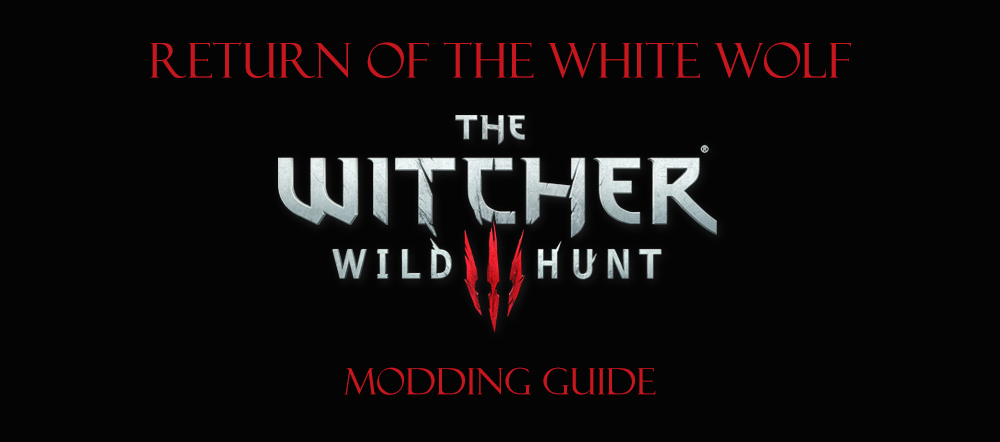User:Rootsrat/TheWitcher3 Return Of The White Wolf 110Update: Difference between revisions
No edit summary |
No edit summary |
||
| Line 109: | Line 109: | ||
5. Change the file to be read only | 5. Change the file to be read only | ||
<br> | |||
{{Fc|#FF5050|<big>Reconfigure gameplay.ini file</big>}} | |||
1. Navigate to \The Witcher 3 Wild Hunt\bin\config\base directory | |||
2. Edit gameplay.ini file | |||
3. Change MotionSicknessFocusMode=false to MotionSicknessFocusMode=true | |||
4. Save the file and exit | |||
5. Set the file to Read Only (right-click the file, select Properties, place a tick in Read-Only box, select Apply and then OK). | |||
<br> | <br> | ||
Revision as of 13:43, October 17, 2015
FEEDBACK THREAD ON THE STEP FORUMS
PATCH 1.10
Overview
This is a major update of the Witcher 3: The Return Of The White Wolf modding guide. It requires many extra steps and attention to details than a usual update, including a full clean up and game reconfiguration. Therefore I decided to commit a separate page to document the process. There are several reasons for this major update: The Witcher 3 patch 1.10 is a massive 15GB downlad and includes over 600 fixes and improvements and it's required to play Hearts of Stone expansion. The detailed patch notes document is a 12 A4 pages long read! Link below. You should read it. No, really! All the DLC are now merged into a single download and a new download is available for users of Hearts of Stone game expansion. And Nexus Mod Manager, which is a mod manager software for Witcher 3 also had a major update recently that changed how the program works.
Due to all the above, this guide is also going through a major update to acclimate to this new modding environment.
Patch Notes
Patch notes for Witcher 3 version 1.10
UPDATE PROCEDURE
Update the game
Backup essential files and clean up game folder
1. Navigate to \The Witcher 3 Wild Hunt\bin\x64 folder.
2. Delete these folders and files:
plugins dsound.dll
3. Run Witcher 3 Hunter's Config tool and uninstall ReShade if you use it. If you don't have the uninstall option (the program sometimes bugs out), follow this procedure:
Navigate to \The Witcher 3 Wild Hunt\bin\config\base\ReShade\YourReshadePresetName and take note of all the files Navigate to E:\Program Files (x86)\The Witcher 3 Wild Hunt\bin\x64 and delete the same files
4.Navigate \The Witcher 3 Wild Hunt\ folder and make a backup of Mods folder somewhere on your disk
5. Delete the contents of Mods folder
6. Navigate to \Documents\The Witcher 3 folder and make a backup of these files:
input.settings mods.settings user.settings
7. Set all the files NOT to be read read-only.
Update the game to version 1.10
1. Open GOG Galaxy, expand MORE menu and select the update to 1.10 version.
2. Wait for the game to update.
3. Expand the MORE menu again and select Manage > Verify/Repair option, then wait for the process to finish.
4. Expand the MORE menu and select Configure option
5. Install both programs the DLCS INSTALLED section:
Free DLC Program Hearts of Stone
Verify the installation
1. Select PLAY button to verify if the game starts OK. You should see a new Hearts of Stone themed Main Menu.
2. Select Downloadable Content in the main menu and select Options. Confirm that the options are as follows:
Alternative Look For Yennefer - OFF (not lore friendly) Alternative Look For Triss - ON (using a mod that turns this on during a certain scene only) Alternative Look For Ciri - ON/OFF (user preference) Additional Gwent Cards - ON
3. Reconfigure all the Options again (including key bindings, post processing, graphics etc.).
4. Run the game to verify that it loads up and plays correctly. Preferably use an existing save. You should get a pop up about Hearts of Stone expansion installed.
Reconfigure user.settings file
1. Navigate to \Documents\The Witcher 3 folder and edit user.settings file
2. Compare the file to the one that was backed up earlier on. If you use Notepad++ follow this procedure for easy comparison:
Open both files right click one of the file name-tab and select Move To Other View Press Alt+D to switch to file compare view
3. Change the settings to match the ones from your old files, however note the following changes in 1.10 game version:
HasSeenEP1WelcomeMessage=true entry added to [Hidden] section DlcEnabled_ep1=1 entry added to [DLC] section AllowClothSimulationOnGpu=false entry added to [Visuals] section Under [Rendering] section: TextureStreamingHeadsDistanceLimit entry changed to TextureStreamingHeadsDistanceLimitSq and default ultra value changed TextureStreamingCharacterDistanceLimit entry changed to TextureStreamingCharacterDistanceLimitSq and default ultra value changed TextureStreamingDistanceLimit entry changed to TextureStreamingHeadsDistanceLimitSq New [Gameplay/BoatCamera] section added with BoatLocalSpaceCamera=false entry
4. Savce the file and exit
5. Change the file to be read only
Reconfigure gameplay.ini file
1. Navigate to \The Witcher 3 Wild Hunt\bin\config\base directory 2. Edit gameplay.ini file 3. Change MotionSicknessFocusMode=false to MotionSicknessFocusMode=true 4. Save the file and exit 5. Set the file to Read Only (right-click the file, select Properties, place a tick in Read-Only box, select Apply and then OK).
Update Nexus Mod Manager
Prepare for the update
1. Copy the previously backed up Mods folder back to \The Witcher 3 Wild Hunt folder.
2. Run Nexus Mod Manager. Choose not to update.
3. Unistall all the mods.
4. Close the program.
5. Navigate to \The Witcher 3 Wild Hunt\Mods folder and delete all the remaining contents.
Update the application
1. Navigate to http://www.nexusmods.com/games/mods/modmanager/?
2. Download the latest version (0.60.14 at the time of writing this)
3. Run the installer
4. After the installation is complete run the program
5. Confirm the popups until The Witcher 3 Setup window is displayed
6. Leave the Install Info and Virtual Install paths at default. You can change Mod Directory path if you like.
7. Select Finish.
8. Select YES to remove the old cache files
9. Wait for the program to load up and then close it.