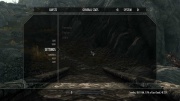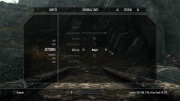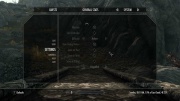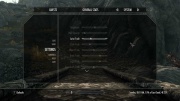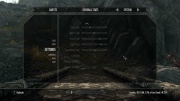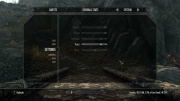Guide:Skyrim Configuration Settings: Difference between revisions
| Line 436: | Line 436: | ||
{{fc|#9eb8ee|iBlurDeferredShadowMask}}={{fc|#78c888|0}} | {{fc|#9eb8ee|iBlurDeferredShadowMask}}={{fc|#78c888|0}} | ||
{{fc|#9eb8ee|iShadowMapResolution}}={{fc|#78c888|1}} | {{fc|#9eb8ee|iShadowMapResolution}}={{fc|#78c888|1}} | ||
<br /><big><code>{{fc|#ddd|[Imagespace]}}</code></big> | <br /><big><code>{{fc|#ddd|[Imagespace]}}</code></big> | ||
Revision as of 22:20, August 22, 2015
Template:TOC right A guide to editing the Skyrim configuration settings inside the INI files for the tinkering user -- by the S.T.E.P. Team
GUIDE FORUM THREAD
INI TWEAKING REFERENCE FORUM
SUPPORT FORUM
Suggested first reading: Skyrim Installation Guide, Skyrim Launcher Guide
Guide scope
This guide is intended to be a general guide to the configuration settings for The Elder Scrolls V: Skyrim game as set through INI files, including Skyrim.ini, SkyrimPrefs.ini, Plugin INIs, and Mod Organizer (MO) INI Tweaks. Its purpose is geared toward how these will affect the game rather than being a comprehensive resource. See the advanced Skyrim INI and SkyrimPrefs INI guides for an advanced and comprehensive review of the configuration settings.
Nomenclature
The following nomenclature is used throughout this guide and should be understood before proceeding.
INI-file specific
The following terms are used to describe the INI file format.
- INI file: A configuration file composed of sections, settings, and values.
- Section: The title of a set of settings enclosed in square brackets (
[and]). - Setting: A soft-coded configuration property.
- Value: What comes after the equal sign for a setting.
- Comment: A remark that is entered into the INI file that has no effect other than to tell the editor what something is there for and is designated by a semicolon (
;).
Below is a diagram of the INI file structure.
[Section] setting=value ;comment
Skyrim specific
The following terms are used to describe the INI files as they relate specifically to The Elder Scrolls V: Skyrim game.
- Default value: The value for the setting stored inside TESV.exe, which is the value used when the setting is not set in the INI files. For settings used only by the SkyrimLauncher.exe (i.e., sD3DDevice, uLastAspectRatio, bShowAllResolutions, and bEnableFileSelection), the value as initially assumed by SkyrimLauncher.exe.
- Launcher INI presets: The settings applied when selecting the Low, Medium, High, or Ultra buttons in the Skyrim Launcher. The launcher sets settings predefined within itself to both Skyrim.ini and SkyrimPrefs.ini selectively (and incorrectly for some settings) over top of the settings in Skyrim_default.ini for Skyrim.ini and Skyrim\SkyrimPrefs.ini for SkyrimPrefs.ini. The low.ini, medium.ini, high.ini, and VeryHigh.ini inside the main Skyrim directory are never used in this process.
- Plugin INIs: INIs loaded with like-named plugins (just like BSAs). Presence should be indicated by the paperclip on the plugin within the plugins list (right pane) in Mod Organizer (MO).
Mod Organizer specific
The following terms are used to describe the INI files as they relate specifically to Mod Organizer mod management tool.
- Profile INIs: Mod Organizer's profile-specific INIs located in the profile's folder.
- MO INI Tweaks: Mod-specific INIs that exist inside an INI Tweaks folder at the top level of the mod folder for use with Mod Organizer. They can be enabled or disabled.
- MO INI Tweaks Composite: The temporary combined MO INI Tweaks generated by Mod Organizer from combining the enabled MO INI Tweaks into the initweaks.ini file inside the profile's folder at runtime.
Under the hood
Skyrim.ini
Skyrim.ini is the Master INI file. It can modify all settings used by the game. However, it cannot modify the settings specific to the Skyrim Launcher (namely sD3DDevice, uLastAspectRatio, bShowAllResolutions, bEnableFileSelection) due to the fact that the Skyrim Launcher only reads these settings from SkyrimPrefs.ini.
SkyrimCustom.ini
SkyrimCustom.ini can modify all settings used by the game, just like Skyrim.ini. Any values for settings in Skyrim.ini that are duplicated in SkyrimCustom.ini will be overwritten by the values in SkyrimCustom.ini.
SkyrimPrefs.ini
SkyrimPrefs.ini can only modify a few settings, primarily the ones changed in the Skyrim Launcher and the in-game settings menu. Under the hood, only certain settings flagged and hard-coded into the game executable can be changed in SkyrimPrefs.ini. These settings in their entirety are documented on the advanced SkyrimPrefs INI guide. Any values for settings in Skyrim.ini or SkyrimCustom.ini that are duplicated in SkyrimPrefs.ini will be overwritten by the values in SkyrimPrefs.ini if and only if they are in the list of settings valid in SkyrimPrefs.ini.
Plugin INIs
Plugin INIs can only modify the settings that are not in the list of settings valid in SkyrimPrefs.ini. This means it can modify all settings in Skyrim.ini minus the ones modifiable in SkyrimPrefs.ini. All values set in the in-game settings and in the Skyrim Launcher GUI are not modifiable by plugin INIs (with exception of bReflectLODLand, bReflectLODObjects, bReflectLODTrees, and bReflectSky). Any values for settings in Skyrim.ini that are duplicated in a plugin INI will be overwritten by the values in the plugin INI if and only if they are not in the list of settings valid in SkyrimPrefs.ini.
MO INI tweaks
Mod Organizer (MO) INI Tweaks can modify all settings. It overwrites all values for all settings duplicated in any other INI file. If it does not seem to be working anywhere else, try a MO INI Tweak.
INI syntax
The INI files follow this basic format:
[Section] setting=value
There are some rules about this structure that must be observed generally and specifically.
General rules
- Spaces are ignored before and after [sections], settings, values, equal signs (=), and square brackets ([ and ]). That means that
setting=valuewill do the same assetting = value. - Comments do not exist, yet they do exist, because they do not exist. In essence, a comment is read as a setting that merely does not exist, and therefore does not affect anything, allowing it to exist. Comments should only be placed on a line that does not contain a setting, lest it be mistaken for a value of a setting.
[Section] rules
- [Section] names are case insensitive. That means that [Display] and [Display] will be read as the same.
- There may only be one [section]. Duplicate sections will not be used in any case. If more than one section exists, only the first one will be used. This means that if [Grass] exists at the top of the INI, and another [Grass] exists at the bottom of the INI, only the top section will be used, even if the second section contains settings not listed in the top section.
Setting rules
- Setting names are case insensitive. That means that iPresentInterval and ipresentinterval will be read as the same.
- There may only be one setting. Duplicate settings will not be used in any case. If more than one setting exists, only the first one will be used. This means that if iPresentInterval exists at the top of [Display], and another iPresentInterval exists at the bottom of [Display], only the top setting will be used, even if the first setting is blank.
- The setting's name is defined as all characters between the start of the line and the equal sign (=) underneath a [Section].
The prefixes
Each setting has a (typically lowercase) prefix and a name. The name identifies what the setting modifies. The prefix determines what kind of value the setting can accept. Below is a list of the different prefixes and their meanings.
- b-prefix settings accept a Boolean value of 1 (true) or 0 (false).
- f-prefix settings accept a floating point numeral value (any rational number, positive or negative, with or without a decimal, such as 5, 0, or -38.0003). Some default values for these settings can only be estimated with decimal numerals (think π). Floating point values may use exponential (e) notation. In exponential notation, the number before the e is multiplied by 10 to the power of the integer after the e (e.g., 1e7 equals 1 with 7 zeros after it, i.e., 1,0000,000 and 1e-7 equals 1 with 7 zeros before the decimal point, i.e., .00000001).
- i-prefix settings accept an integer value (any whole number, positive or negative, without a decimal point, such as 5, -38, or 0). Integers are limited between -2147483648 and 2147483648 (2 x 1024 x 1024 x 1024).
- r-prefix (including some s-prefix) settings accept a color value in RGB (e.g. 93,216,234) or possibly even RGBA (e.g. 93,216,234,1) format.
- s-prefix (also str) settings accept a string value (usually text, but may contain numbers, punctuation--anything really).
- u-prefix (also ui) settings accept an unsigned integer value (any whole number, only positive or 0, without a decimal point, such as 5, 38, or 0). Unsigned integers are generally limited between 0 and 2147483648 (2 x 1024 x 1024 x 1024), however some may incorrectly recognize negative values.
Value rules
- The value is defined as all characters between the equal sign (=) and the end of the line within 255 characters prior to the first character that the setting will not accept.
- A setting will accept whatever value is given it, but will stop accepting that value if it goes outside the range which that setting is allowed to accept, determined by the type of setting it is defined as per its prefix (e.g.,
iPresentInterval=1;disableis read asiPresentInterval=1andsIntroSequence=BGS_LOGO.BIK;disableis read assIntroSequence=BGS_LOGO.BIK;disable). - A setting cannot accept a value that is on a new line. That means that the following value will not be used:
setting= value
- If a setting has a blank value in the INI, the default value will be used instead of a blank value except for string settings (those with an s-prefix), where setting it blank will cause the string value also to be blank.
Changing settings in-game
Many values to settings may be changed via the in-game settings menu and the console.
The in-game settings menu may be accessed by pressing the Escape (Esc) key and clicking Settings.
Gameplay
The Gameplay submenu changes settings related to controls, difficulty, and autosaves.
- Invert Y determines if the mouse is inverted over the y-axis (up and down movement). It changes bInvertYValues in SkyrimPrefs.ini.
- Lock Sensitivity changes the speed of the mouse cursor. It changes fMouseCursorSpeed in SkyrimPrefs.ini.
- Vibration toggles controller rumble. It changes bGamePadRumble in SkyrimPrefs.ini.
- 360 Controller toggles the use of a controller. It changes bGamepadEnable in SkyrimPrefs.ini.
- Difficulty sets the game difficulty. It changes iDifficulty in SkyrimPrefs.ini.
- Show Floating Markers toggles floating quest markers. It changes bShowFloatingQuestMarkers in SkyrimPrefs.ini.
- Save on Rest toggles autosaves upon sleeping. It changes bSaveOnRest in SkyrimPrefs.ini.
- Save on Wait toggles autosaves upon waiting. It changes bSaveOnWait in SkyrimPrefs.ini.
- Save on Travel toggles autosaves upon traveling to different locations. It changes bSaveOnTravel in SkyrimPrefs.ini.
- Save on Character Menu sets the time between autosaves made on a timer in minutes, or disables them. It changes bSaveOnPause and fAutosaveEveryXMins in SkyrimPrefs.ini.
Display
The Display submenu changes settings related to the HUD and appearance.
- Brightness sets the gamma brightness. It changes fGamma in SkyrimPrefs.ini.
- HUD Opacity sets the opacity of the HUD. It changes fHUDOpacity in SkyrimPrefs.ini.
- Actor Fade sets the actor fade distance. It changes fLODFadeOutMultActors in SkyrimPrefs.ini.
- Item Fade sets the item fade distance. It changes fLODFadeOutMultItems in SkyrimPrefs.ini.
- Object Fade sets the object fade distance. It changes fLODFadeOutMultObjects in SkyrimPrefs.ini.
- Grass Fade sets the distance grass will begin to fade. It changes fGrassStartFadeDistance in SkyrimPrefs.ini.
- Light Fade sets the distance when light will begin to fade. It changes fLightLODStartFade in SkyrimPrefs.ini.
- Specularity Fade sets the distance specularity begins to fade. It changes fSpecularLODStartFade in SkyrimPrefs.ini.
- Crosshair toggles the crosshair. It changes bCrosshairEnabled in SkyrimPrefs.ini.
- Dialogue Subtitles toggles subtitles for important dialogue. It changes bDialogueSubtitles in SkyrimPrefs.ini.
- General Subtitles toggles subtitles for all dialogue. It changes bGeneralSubtitles in SkyrimPrefs.ini.
Audio
The Audio submenu changes the volume of different kinds of sounds. Some mods like Audio Overhaul for Skyrim change the default kinds of sounds listed here.
- Master sets the master volume level. It changes fAudioMasterVolume in SkyrimPrefs.ini.
- Effects sets the effects volume level. It changes an fVal# in SkyrimPrefs.ini.
- Footsteps sets the footsteps volume level. It changes an fVal# in SkyrimPrefs.ini.
- Voice sets the voice volume level. It changes an fVal# in SkyrimPrefs.ini.
- Music sets the music volume level. It changes an fVal# in SkyrimPrefs.ini.
Console
The console provides a number of commands useful in tweaking INI settings.
The setini command changes values to settings while in-game. Some settings will immediately change in-game, but others will not. These settings will NOT be saved to the INI files unless the saveini command is used (do NOT use the saveini command to alter INI files!).
- Press the tilde (~) key to access the console.
- Type
setini "setting:section" value. - Press enter.
Current values for settings may be retrieved by using the getini command. Floating point values are not displayed beyond two decimal places.
- Press the tilde (~) key to access the console.
- Type
getini "setting:section" value. - Press enter.
It is also possible to refresh the values of some settings from the INI files if changed after launching Skyrim by typing the refreshini command in the console.
- Press the tilde (~) key to access the console.
- Type
refreshini. - Press enter.
The saveini console command is not recommended to be used except for research purposes, as some of the values to the settings which that command prints out are only accurate to four decimal places and unequal to the proper default values. It should be noted, however, that the saveini command prints out all settings recognized by the game to the default SkyrimPref.ini file and an INI file with the name of the last plugin loaded in the data folder. Both must be removed after use for the game to function properly.
- Press the tilde (~) key to access the console.
- Type
saveini. - Press enter.
Recommended changes
This guide assumes that the user has either followed the current STEP Guide or has jumped over to this guide whilst following the main guide. Note that this guide includes all INI tweaks recommended by STEP, including those in the STEP Guide.
The following instructions expect the unedited default INIs! If the INI files have already been edited, please delete them from %USERPROFILE%\Documents\My Games\Skyrim and .\Mod Organizer\profiles\. After deleting them, the default versions can be regenerated by running the Skyrim Launcher again (run via MO if using MO).
Some of the tweaks are only relevant to the STEP "Recommended System." For tweaks that affect game performance the potential performance impact is indicated. Copy the following tweaks into the correct INI file inside their respective [sections]. If the setting already exists, change the value to the one below. If the setting does not exist, enter it on a new line at the end of its [section]. If the [section] does not exist, create it on a new line below one of the [sections]. Carefully check to ensure that there are no:
- duplicate [sections]
- duplicate settings
- misspellings (avoid by copying and pasting from here or using MO's Configurator)
- invalid characters (each setting can only have characters accepted by its type, indicated by its prefix)
Skyrim INI
[Archive]
Set INI-loaded BSAs to their correct values
If the user somehow bypasses using the Skyrim Launcher when creating their INI files, the game will be missing Esbern's voice and will cause TES5Edit and other programs to not read all the Skyrim vanilla BSAs. To fix this, the following MUST be present in the Skyrim.ini file in the [Archive] section.
sResourceArchiveList=Skyrim - Misc.bsa, Skyrim - Shaders.bsa, Skyrim - Textures.bsa, Skyrim - Interface.bsa, Skyrim - Animations.bsa, Skyrim - Meshes.bsa, Skyrim - Sounds.bsa sResourceArchiveList2=Skyrim - Voices.bsa, Skyrim - VoicesExtra.bsa
[General]
Disable the intro video
sIntroSequence sets the intro video before the main menu. It is recommended to set it to blank for faster startup.
sIntroSequence=
Prevent lighting pop-in
Raising fFlickeringLightDistance is believed to prevent lighting pop-in.
fFlickeringLightDistance=8192
[Display]
Smooth sun-shadow transitions
fSunShadowUpdateTime sets the transition time of sun-shadow movement. It is recommended to be adjusted to minimize the transitions.
fSunShadowUpdateTime=0.25
fSunShadowUpdateTime sets the time between sun-shadow movement. It is recommended to be adjusted to minimize the transitions.
fSunUpdateThreshold=1.5
Enable or disable vertical sync
iPresentInterval toggles vertical sync between frame render and screen refresh rate, removing screen tearing. Despite being erroneously placed in the SkyrimPrefs.ini by the Skyrim Launcher and basically every other tweak guide around, this setting will have no effect unless placed in Skyrim.ini. It is recommended to be left at 1 (enabled), which is its default value. Setting it to 0 will disable it, which may be useful if another form of vertical sync is employed.
iPresentInterval=1
[Grass]
Adjust grass fade distance
fGrassFadeRange sets how far away grass will fade from the start fade distance (fGrassStartFadeDistance, which is Grass Fade in the in-game Settings > Display menu). It is recommended to adjust fGrassFadeRange rather than increase fGrassStartFadeDistance to reduce grass pop-in effect and performance benefits over the latter.
fGrassFadeRange=10000
Increase grass diversity
iMaxGrassTypesPerTexure (sic) sets the diversity of the grass render at a small performance cost. The misspelling of the setting name ("Texure" instead of "Texture") is Bethesda's fault and must not be altered. It is recommended to increase this from its default 2 to 3. If using Skyrim Flora Overhaul, it is recommended to set this to 7.
iMaxGrassTypesPerTexure=3
[Combat]
More accurate aiming with bows and crossbows
f1PArrowTiltUpAngle sets the upward tilt angle of arrows in first-person view. It is recommended to increase this so that it more accurately hits where the crosshair is pointing.
f1PArrowTiltUpAngle=0.7
f3PArrowTiltUpAngle sets the upward tilt angle of arrows in third-person view. It is recommended to increase this so that it more accurately hits where the crosshair is pointing.
f3PArrowTiltUpAngle=0.7
f1PBoltTiltUpAngle sets the upward tilt angle of crossbow bolts in first-person view. Unfortunately, there is no similar setting for third-person view. It is recommended to increase this so that it more accurately hits where the crosshair is pointing.
f1PBoltTiltUpAngle=0.7
SkyrimPrefs INI
[Display]
Disable anisotropic filtering
iMaxAnisotropy sets the level of anisotropic filtering applied to distant textures. It is recommended to disable it here and force it in the graphics driver.
iMaxAnisotropy=0
Adjust antialiasing
iMultiSample sets the level of antialiasing applied to edges to make them smoother. This may be disabled (set to 0) or adjusted later to add a different form of antialiasing such as SMAA, FXAA, or other implementations in SweetFX or ENB.
iMultiSample=4
Disable or enable precise lighting
bFloatPointRenderTarget toggles the ability of lighting to be rendered using floating point (decimal) values rather than only integer values. This increases the precision of lighting. It comes with a medium performance impact, and is recommended to be set to 0 if not using ENB. If using ENB, bFloatPointRenderTarget must be set to 1.
bFloatPointRenderTarget=0
Enable deferred shadows
bDeferredShadows is believed to toggle deferred rendering of shadows. It has little if any effect on shadow appearance. It is recommended to be left on.
bDeferredShadows=1
Enable or disable shadows on land
bDrawLandShadows toggles the ability of land objects such as rocks and mountains to cast shadows. It can be disabled (set value to 0) for a slight performance gain.
bDrawLandShadows=1
Enable or disable shadows on grass
bShadowsOnGrass toggles the ability of objects to cast shadows upon grass. The grass itself does not cast shadows. If using ENB, this must be enabled. This may be disabled (set value to 0) for a minor performance increase.
bShadowsOnGrass=1
Enable or disable shadows on trees
bTreesReceiveShadows toggles the ability of trees to cast shadows on themselves. It may be disabled (set value to 0) for a slight performance gain.
bTreesReceiveShadows=1
Enable the shadow filter
iShadowFilter toggles the shadow filter on and off. If set to a value between 0 and 4, the shadow filter is on. If set to any other value, be it below 0 or above 4, the shadow filter is turned off, which causes buggy shadows that induce CTDs. It is recommended to leave at its default value of 3, since all values between 0 and 4 appear to produce the same result.
iShadowFilter=3
Disable ZPrepass on shadows
bShadowMaskZPrepass presumably toggles ZPrepass on shadows. Until more is known about it, it is recommended to leave it at its default value (disabled).
bShadowMaskZPrepass=0
[Launcher]
Enable file selection in the Skyrim Launcher
bEnableFileSelection toggles the ability of the Skyrim Launcher to have Data greyed out and unclickable or active and accessible. Setting it to 1 will allow Data to be accessed in the Launcher. It is not toggleable in the Launcher, so one must add the line manually. It has been verified that it is not used by the game itself, just the launcher. If this is not enabled, running the Skyrim Launcher may remove any existing load order.
bEnableFileSelection=1
Other useful INI tweaks
While the following INI tweaks may not be "recommended," they can be useful in many different ways.
Skyrim INI
[Camera]
Improve third-person camera view while on horseback
Places the camera just above the character head in third-person view, and corrects the camera angle in third-person view while on horseback (from Third Person Horse Camera).
fOverShoulderAddY=0.0 fOverShoulderPosZ=18.0 fOverShoulderPosX=0.0 fOverShoulderCombatAddY=0.0 fOverShoulderCombatPosZ=24.0 fOverShoulderCombatPosX=0.0 fOverShoulderHorseAddY=-72.0 fOverShoulderHorsePosZ=50.0 fOverShoulderHorsePosX=35.0 fActorFadeOutLimit=-100 fMouseWheelZoomSpeed=60.0
Instant camera point-of-view switching
These value allow instant camera-angle switching when switching view types or when mounting or dismounting horses (from Instant Camera POV Switching).
f1st3rdSwitchDelay=0.95 iHorseTransitionMillis=001
[Controls]
Set the mouse pointer to only be at one spot
bBackgroundMouse toggles the ability of the mouse to move independently inside Skyrim (default where bBackgroundMouse is disabled) or dependent upon where the cursor actually is in the system (bBackgroundMouse is enabled). It is recommended to be enabled to prevent awkward mouse behavior during some actions (e.g., the mouse being at two different places when working with ENB in-game settings). However, it will probably need to be disabled in multi-monitor setups and some configurations involving windowed mode.
bBackgroundMouse=1
[Decals]
Disable or enable decals
bDecals toggles decals (which are effects such as flame burn effects and blood on the ground). They can be disabled (set to 0) for a minor performance increase, but are recommended to be left enabled (set to 1), as some decals are actually necessary to solve quests (such as the "Blood on Ice" quest).
bDecals=0
Force all decals
bForceAllDecals toggles the ability to force all decals to be displayed. bDecals must be enabled (set to 1) for this to work.
bDecals=1 bForceAllDecals=1
[Display]
Disable Skyrim's buggy screenshots
bAllowScreenShot toggles the ability to create screenshots in BMP format by pressing the PrintScreen key. Once over three megabytes in size, the files seem to become corrupt.
bAllowScreenShot=0
[General]
Force Skyrim to remain active when out of focus
bAlwaysActive toggles the ability of the game to remain active when it is out of focus (e.g., in a windowed mode setup, if one clicks outside the Skyrim window with this enabled, the game will not pause).
bAlwaysActive=1
[Grass]
Disable or enable grass
bDrawShaderGrass toggles the grass shader. Enabling it enables grass, while disabling it will disable grass. It is recommended to be enabled.
bDrawShaderGrass=0
Disable windy grass movement
Removes the wind speed on grass to cause them to remain static for a potential performance increase.
fGrassWindMagnitudeMax=0 fGrassWindMagnitudeMax=0
[Interface]
Open books faster
Speeds up the book-opening animation.
fBookOpenTime=200.0
Move HUD closer to screen borders
Move the HUD elements closer to the borders of the screen.
fSafeZoneX=10 fSafeZoneY=10 fSafeZoneXWide=10 fSafeZoneYWide=10
[Trees]
Disable or enable tree animations
bEnableTreeAnimations toggles tree animations (the leaves shake like the grass). Disabling this may increase performance.
bEnableTreeAnimations=0
[VATS]
Increase killcam frequency
fVATSCastingAfterKillDelay=1.2000 uVATSRangedPercentSneak=100 uVATSRangedPercentGlobal=100 bVATSMultipleCombatants=1 bVATSForceRanged=1
Enable or disable killcams
bVATSDisable toggles the killcams. It is recommended to remain enabled. It may be disabled on weak systems to reduce performance drops from killcam activation.
bVATSDisable=1
SkyrimPrefs INI
[Display]
Remove shadows
Setting the following will remove all shadows from Skyrim. Do NOT set fInteriorShadowDistance to 0 along with this tweak! It needs to be set to a high value in order to allow light to function indoors.
bDrawLandShadows=0 bDeferredShadows=0 bShadowsOnGrass=0 bTreesReceiveShadows=0 fShadowDistance=0 iBlurDeferredShadowMask=0 iShadowMapResolution=1
[Imagespace]
Disable or enable depth of field (DOF)
bDoDepthOfField toggles depth of field, a kind of blurring to imitate the human eye's perception. bDoDepthOfField is recommended to be enabled, but may be disabled for a slight performance gain.
bDoDepthOfField=0
Known harmful INI tweaks
The following INI tweaks are known to be harmful under certain circumstances, causing strange graphical anomalies at least or inducing CTDs at worst.
Skyrim INI
[Display]
bMTRendering
bMTRendering when enabled does something to the rendering in order to--cause the game to freeze up and not do anything!
bMTRendering=1
bUse Shaders
bUse Shaders toggles the ability of the game to use shaders. Turning it off result in the followin error message: "Failed to initialize renderer. ShaderModel3 required but not supported by your video card."
bUse Shaders=0
bSimpleLighting
bSimpleLighting is a broken setting that causes graphical issues when enabled.
bSimpleLighting=1
iAdapter
iAdapter sets which screen will display Skyrim in a multi-monitor setup. If it is set incorrectly, it will cause an error saying "Failed to initialize renderer. Bad Adapter Name or Adapter not found.
iAdapter=Something other than your monitor adapter number
[General]
uExterior Cell Buffer
Negative values cause CTD.
uExterior Cell Buffer=-1 or lower
uGridsToLoad
Negative values cause CTD. Changing the uGridsToLoad value between saved games may cause CTD. It is recommended to be left at its default value of 5. Higher values will likely bug out the game over time.
uGridsToLoad=-1 or lower
uInterior Cell Buffer
Negative values cause CTD.
uExterior Cell Buffer=-1 or lower
SkyrimPrefs INI
[Display]
bMainZPrepass
bMainZPrepass toggles ZPrepass. Enabling ZPrepass supposedly tells the game not to render certain object to try to increase performance. It is exceedingly buggy in Skyrim, causing weird flashing on objects, so it must be left disabled.
bMainZPrepass=1
External resources
- HardOCP shadow tweaks (and performance impact)
- The Elder Scrolls V: Skyrim Tweak Guide
{{#css:MediaWiki:StepGuide.css}}