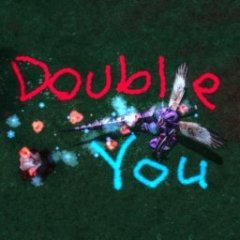-
Posts
6,935 -
Joined
-
Last visited
Community Answers
-
DoubleYou's post in Skyrim doesn't use the .ini files created by bethini in specified profile folder (MO2) was marked as the answer
Here's where your thinking is wrong SSE Display Tweaks doesn't modify the ini files to force the windowed mode state. It applies runtime patch to do so, so no matter what is in your ini file, it will be overwritten by SSE Display Tweaks. Disable SSE Display Tweaks, and it should open in windowed mode as expected.
-
DoubleYou's post in Unable to fully precache grass (crash at specific coordinate) was marked as the answer
I would disable the mod providing this texture: textures\pulcharmsolis\kvetchimerc\helmet_n.dds
You might not crash until the mesh comes into view, which is probably why you didn't crash when you visited.
-
DoubleYou's post in Clarification on which FO4 INI files to set to read only (using MO2 if matters) was marked as the answer
Vortex uses the default location to store its ini files. Documents/My Games/Fallout 4. Fallout4.ini, Fallout4Prefs.ini, and Fallout4Custom.ini are the ones used by the game, and are the files that will be set to read-only if ticking that option in BethINI under Setup. I personally do not recommend doing so, as it disallows you from permanently altering settings via the in-game menu, such as volume.
MO2 may or may not use profile-specific ini files, depending on if that setting is turned on for the profile.
-
DoubleYou's post in Grass Appears Then Disappears - Hmm was marked as the answer
You are not loading from the grass cache. The game is recreating the grass layout every time you visit. Fix your configuration to only load grass from the grass cache using Grass Cache Fixes.
-
DoubleYou's post in BethINI failing was marked as the answer
BethINI is designed for the Steam version, not the Xbox version. My guess is there is a file it is looking for that is not present in the Xbox version of the game.
-
DoubleYou's post in default ugrids in custom ini even when changed in bethini was marked as the answer
The uGridsToLoad setting in Fallout4Prefs.ini will override any uGridsToLoad setting in Fallout4.ini and Fallout4Custom.ini.
-
DoubleYou's post in Mod Organizer 2 crashes when trying to select files was marked as the answer
You're probably not waiting long enough. Some mods are large compressed files and take a while to extract. Depends on your system too.
-
DoubleYou's post in Bethini and ENB Fallout 4 was marked as the answer
The easiest way to find out what is changed is to view the Summary of Changes before exiting. I would recommend you restore the Before BethINI backup of your INI files to restore it to how it was (Setup tab, Restore Backup, Before BethINI) to ensure that fixes it. Then, when editing with BethINI, you can view the Summary of Changes for anything that it changes, which will help you find out what you need to have in order for it to be correct.
-
DoubleYou's post in Query regarding application of additional game settings was marked as the answer
Game settings are not ini settings. Game settings can be changed via console commands or via a plugin. Since you mention a Fallout 4 mod, I assume you want this to apply to that game. Fallout 4 has an ini setting that can be used to enter console commands automatically at startup.
Fallout4.ini
[General] sStartingConsoleCommand=bat startup In this example, simply make a text file named startup.txt and place it in the game directory beside Fallout4.exe. Enter in the text file all commands you want to use at startup.
Be aware that some mods (such as Clarity) have a plugin ini using this method already, in which case you would need to modify it there.
-
DoubleYou's post in Option to generate grass billboards greyed out in TexGen was marked as the answer
You are supposed to tick the "HD Grass" option, which is NOT greyed out. The HD Grass option replaces the standard Grass option.
-
DoubleYou's post in Fallout 4: Fallout4.ini and Fallout4Prefs.ini questions was marked as the answer
The Fallout4Prefs.ini you found in the game folder is not used by the game. It serves as a baseline INI file for the Fallout 4 Launcher when it creates your INI files.
You should also have a Fallout4_Default.ini (I might have the filename slightly wrong) in your game folder that is used by the Launcher as a baseline for the Fallout4.ini file you are having trouble with. Please ensure that file exists and is not blank. If it doesn't, let me know. That would cause your Fallout4.ini to not populate correctly.
-
DoubleYou's post in Fallout 4 & Intel 615 in m3-7Y30 was marked as the answer
Ah. My first computer was a potato too. You could try using BethINI on the Poor preset. Basically, you're going to need to crank everything as far down as you can stand.
-
DoubleYou's post in I need help please, game ctd in alt start was marked as the answer
I would try re-downloading and reinstalling ENB Light. Could be your download was corrupted.
-
DoubleYou's post in So is going over 60fps 100% safe? was marked as the answer
It is completely safe to go above 60 fps if you use SSE Display Tweaks.
-
DoubleYou's post in Removing grass was marked as the answer
Tick the "Remove Grass" button in BethINI.
-
DoubleYou's post in BINI Skyrim not showing gold or points was marked as the answer
You need this mod for it to display correctly on ultrawide: https://www.nexusmods.com/skyrimspecialedition/mods/1778
-
DoubleYou's post in Blackscreen after closing map and missing cities on map was marked as the answer
This is incorrect. The \ rule must have Level0 for Level32.
-
DoubleYou's post in SSR in SSE break when applying "recommended tweaks" was marked as the answer
The problem is where the reflections bug out. They look good until they look buggy. Our guide is based on Realistic Water Two, which recommends this setting for this reason.
-
DoubleYou's post in Help configuring bethini for ngio was marked as the answer
Since you are on SE, the only setting that should apply to you for grass are the Grass Fade-in checkbox being disabled. The rest of these shouldn't matter as long as you use the described NGIO config settings in that guide, which will override most of the settings already.
Using ultra trees means that the Far-off Tree Distance setting can be set to 0, since tree LODs will be handled in object LOD. The Tree Detail Fade setting is still relevant for adjusting performance/removing pop-in, but only applies to the trees in the loaded cells, and nothing to do with LODs. If you notice pop-in, you may find increasing this may alleviate this.
-
DoubleYou's post in Generate a custom .lod for custom worldspace was marked as the answer
Use LodFileGenerator to generate a proper .lod file. Additional information on generating custom LOD for your worldspace may be found here: https://dyndolod.info/Mod-Authors
Also of interest you may find this guide by Jonx0r (author of Wyrmstooth) which has much information that is mostly correct for a lot of things. Some things could be done more simply, especially relating to LODs, but it is very high quality nonetheless and on point.
Especially of interest is his guide to changing the clouds for the world map. I recommend a simpler approach, however, and just remove them altogether by pointing them to a blank Cloud Model. You may be able to reuse the model from Solstheim however (DLC02\Sky\DLC2WorldMapCloudBank_Low.nif), as it is a smaller worldspace.
-
DoubleYou's post in Unable To Adjust Fade Setttings was marked as the answer
Which fade settings are you trying to adjust? If grass fade or light fade, you cannot fully adjust these in game since the game does not fully support the relevant settings. Actor fade, object fade, item fade should be able to be changed in game to obvious effect. If you have your ini files set to read only, you will not be able to set these settings in game. If the INI files are in a UAC controlled folder, that will also prevent modification. Install location of Mod Organizer itself doesn't matter, but it is not recommended to have the mods folder on a different drive from the game folder. Paths can be redirected in Mod Organizer Settings. Steam supports moving the game folder to alternate locations as well, so you can move both off your slow C drive. Mod Organizer itself can be on the C drive if desired, but the game file paths should be redirected to be on the same drive as the game if doing so.
It is recommended to follow the System Setup Guide to set up everything correctly.
-
DoubleYou's post in Can't create lodlevel32 for DynDOLOD was marked as the answer
You say you are using version 3, but your description reads like you are using version 2. If you don't change the rules, the map will not receive the intended lods for LOD32. Ensure you are downloading the DynDOLOD 3.0.0 Miscellaneous file:
-
DoubleYou's post in Beth INI update notification was marked as the answer
You just extract the archive and overwrite all.