-
Similar Content
-
- 26 replies
- 36,984 views
-
- 1 reply
- 3,779 views
-
SKSE 2.00.12 showing up as 2.00.11 in game. Never downloaded .11. Should I ignore it?
- skse
- mod organizer
- (and 1 more)
- 1 reply
- 2,729 views
-
-
Recently Browsing 0 members
- No registered users viewing this page.


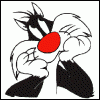

Recommended Posts